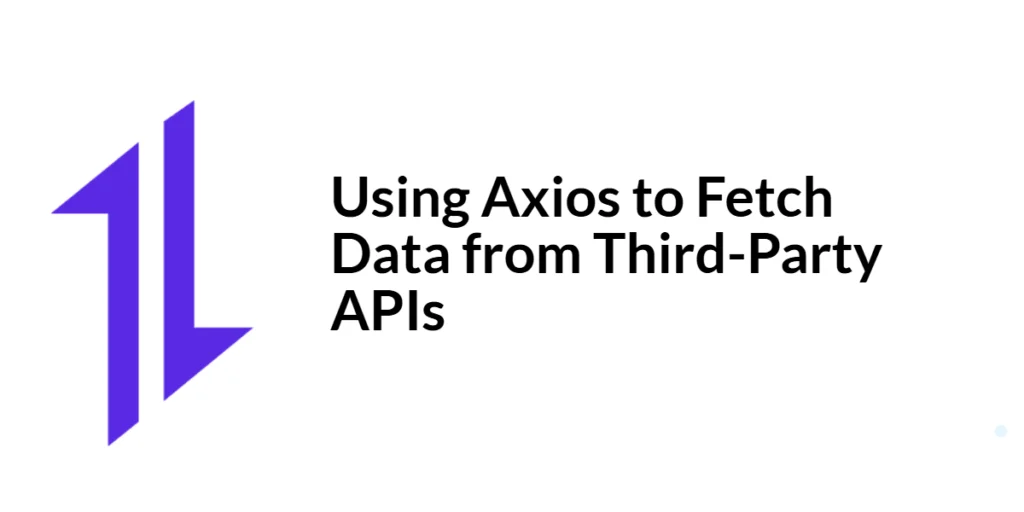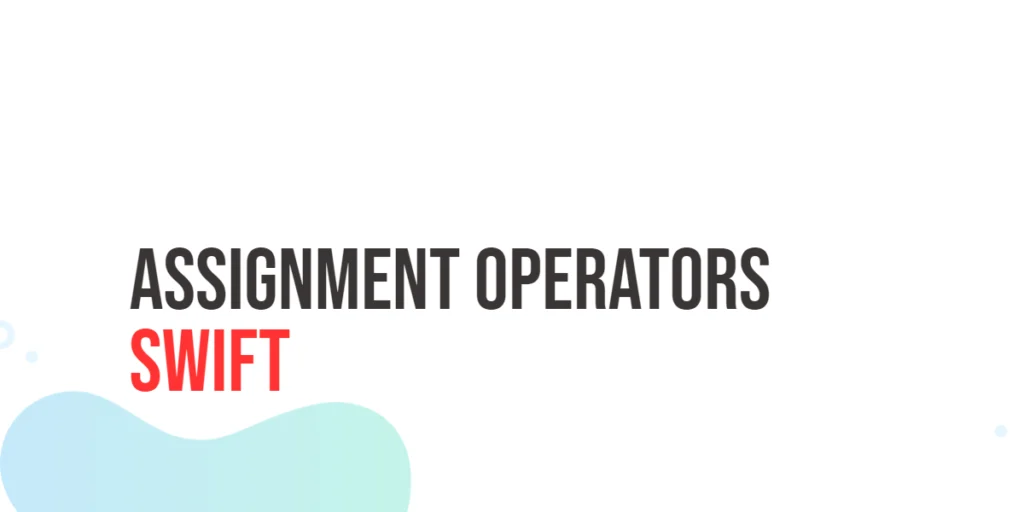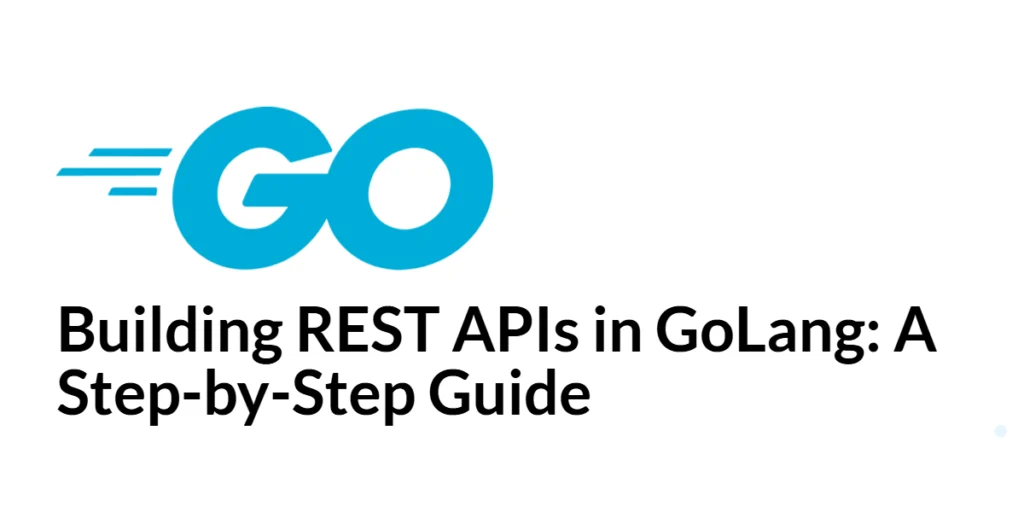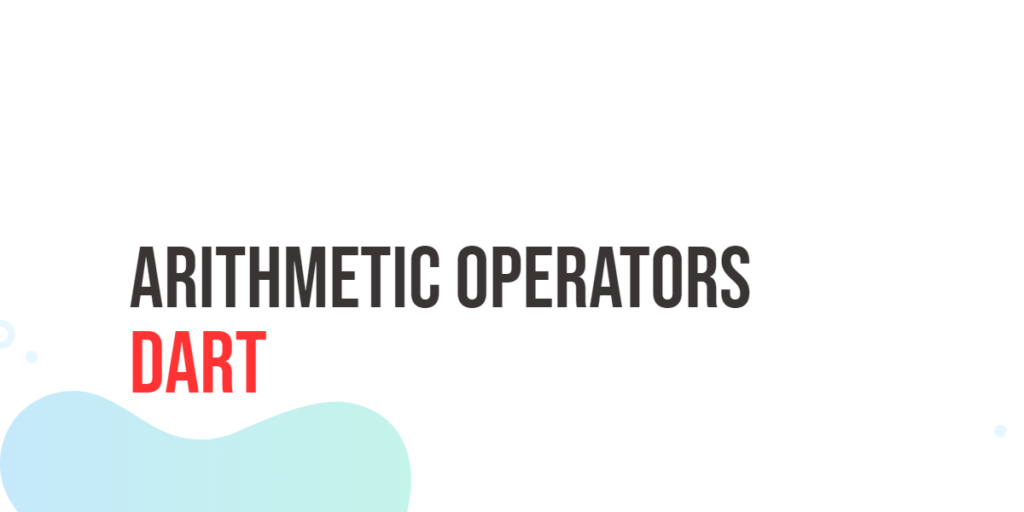Fetching data from third-party APIs is a fundamental task in modern web development. APIs (Application Programming Interfaces) allow applications to communicate with external services, enabling functionalities such as data retrieval, user authentication, and remote resource manipulation. Axios, a popular promise-based HTTP client for JavaScript, simplifies this process by providing an easy-to-use interface for making HTTP requests.

with hands-on learning.
get the skills and confidence to land your next move.
In this article, we will explore how to use Axios to fetch data from third-party APIs. We’ll cover everything from setting up Axios in your project to making GET and POST requests, handling responses and errors, using async/await for asynchronous operations, and managing API authentication. By the end of this article, you’ll have a comprehensive understanding of how to leverage Axios to interact with external APIs effectively.
What is Axios?
Definition and Overview
Axios is an open-source, promise-based HTTP client for JavaScript that allows developers to make HTTP requests to external resources. It supports the full spectrum of HTTP requests, including GET, POST, PUT, DELETE, and more. Axios is designed to work in both browser environments and Node.js, making it a versatile tool for any JavaScript developer.
Key Features of Axios
Axios offers a range of features that enhance the process of making HTTP requests:
- Promise-based: Simplifies asynchronous programming with promises.
- Request and Response Interceptors: Allows customization of request and response handling.
- Automatic JSON Data Transformation: Automatically transforms JSON data when sending or receiving.
- Support for Older Browsers: Compatible with Internet Explorer 11 and other older browsers.
- Built-in Error Handling: Provides robust error handling out of the box.
- Cancellation of Requests: Enables the cancellation of in-progress requests.
Setting Up Axios in Your Project
Installing Axios
To get started with Axios, you need to install it in your project. This can be done using npm or yarn.
Using npm:
npm install axiosUsing yarn:
yarn add axiosBasic Configuration
After installation, you can configure Axios in your project by importing it and setting up default parameters. This configuration ensures that all your requests use the specified settings, reducing the need to configure each request individually.
import axios from 'axios';
// Set a default base URL for all requests
axios.defaults.baseURL = 'https://api.example.com';
// Set default headers
axios.defaults.headers.common['Authorization'] = 'Bearer token';
axios.defaults.headers.post['Content-Type'] = 'application/json';This basic setup ensures that all Axios requests from your application include the specified base URL and headers.
Making GET Requests to Fetch Data
Introduction to GET Requests
GET requests are used to retrieve data from a server. With Axios, making a GET request is straightforward and involves specifying the endpoint you want to fetch data from.
Code Example: Fetching Data from a Public API
Let’s make a GET request to fetch data from a public API, such as the JSONPlaceholder API, which provides placeholder data for testing and prototyping.
import axios from 'axios';
// Function to fetch data from JSONPlaceholder API
const fetchData = async () => {
try {
const response = await axios.get('https://jsonplaceholder.typicode.com/posts');
console.log('Fetched Data:', response.data);
} catch (error) {
console.error('Error fetching data:', error);
}
};
// Call the function to fetch data
fetchData();In this example, we define a function fetchData that makes a GET request to the JSONPlaceholder API to retrieve a list of posts. The response data is logged to the console if the request is successful, and any errors are caught and logged.
The axios.get method initiates a GET request to the specified URL. The await keyword ensures that the function waits for the request to complete before continuing. If the request is successful, the response data is logged to the console. If an error occurs, it is caught by the catch block and logged to the console.
Handling Responses and Errors
Understanding Axios Responses
When you make a request with Axios, the response object contains several properties, including data, status, statusText, headers, and config. These properties provide detailed information about the response, allowing you to handle it appropriately.
Code Example: Handling Responses and Errors
Here’s an example of how to handle responses and errors in Axios:
import axios from 'axios';
// Function to fetch data and handle responses and errors
const fetchData = async () => {
try {
const response = await axios.get('https://jsonplaceholder.typicode.com/posts');
console.log('Data:', response.data);
console.log('Status:', response.status);
} catch (error) {
if (error.response) {
// Server responded with a status other than 2xx
console.error('Error response data:', error.response.data);
console.error('Error response status:', error.response.status);
} else if (error.request) {
// No response received from server
console.error('Error request:', error.request);
} else {
// Other errors
console.error('Error message:', error.message);
}
}
};
// Call the function to fetch data
fetchData();In this example, we extend the fetchData function to handle different types of errors. The axios.get method is used to make the request, and the response data and status are logged to the console if successful.
The catch block differentiates between three types of errors:
- Error response: The server responded with a status code other than 2xx.
- Error request: The request was made, but no response was received.
- Other errors: Any other errors that might occur, such as network issues.
By handling these different error scenarios, you can ensure that your application responds appropriately to various error conditions.
Making POST Requests to Submit Data
Introduction to POST Requests
POST requests are used to send data to a server, typically to create or update resources. Axios makes it easy to send POST requests with its axios.post method.
Code Example: Submitting Data to an API
Let’s make a POST request to submit data to the JSONPlaceholder API, which allows creating new posts.
import axios from 'axios';
// Function to send data to JSONPlaceholder API
const postData = async () => {
try {
const response = await axios.post('https://jsonplaceholder.typicode.com/posts', {
title: 'foo',
body: 'bar',
userId: 1
});
console.log('Response data:', response.data);
} catch (error) {
console.error('Error posting data:', error);
}
};
// Call the function to send data
postData();In this example, we define a function postData that sends a POST request to the JSONPlaceholder API with a JSON payload containing title, body, and userId fields. The response data is logged to the console if the request is successful, and any errors are caught and logged.
The axios.post method is used to send the POST request. The first argument is the URL endpoint, and the second argument is the data payload to be sent. The await keyword ensures that the function waits for the request to complete before continuing.
Using Axios with Async/Await
Introduction to Async/Await with Axios
The async and await keywords in JavaScript make it easier to work with promises and asynchronous code. When used with Axios, async and await can simplify your code and make it more readable.
Code Example: Making Asynchronous Requests with Axios
Here’s an example of how to use async and await with Axios:
import axios from 'axios';
// Function to fetch data asynchronously
const fetchData = async () => {
try {
const response = await axios.get('https://jsonplaceholder.typicode.com/posts');
console.log('Data:', response.data);
} catch (error) {
console.error('Error fetching data:', error);
}
};
// Function to send data asynchronously
const postData = async () => {
try {
const response = await axios.post('https://jsonplaceholder.typicode.com/posts', {
title: 'foo',
body: 'bar',
userId: 1
});
console.log('Response data:', response.data);
} catch (error) {
console.error('Error posting data:', error);
}
};
// Call the functions to fetch and send data
fetchData();
postData();In this example, we define two functions, fetchData and postData, to demonstrate making GET and POST requests asynchronously using async and await. The await keyword pauses the execution of the function until the promise is resolved, making the code more synchronous and easier to understand.
Using async and await with Axios enhances the readability of your code and makes it easier to handle asynchronous operations. The await keyword ensures that each request completes before the function proceeds, simplifying error handling and response processing.
Handling Authentication
Introduction to API Authentication
Many APIs require authentication to protect their endpoints and ensure that only authorized users can access the data. Axios allows you to easily add authentication headers to your requests.
Code Example: Adding Authentication to Requests
Let’s demonstrate how to add a Bearer token to your Axios requests for authentication purposes.
import axios from 'axios';
// Function to fetch authenticated data
const fetchAuthenticatedData = async () => {
try {
const response = await axios.get('https://api.example.com/protected', {
headers: {
'Authorization': 'Bearer YOUR_ACCESS_TOKEN'
}
});
console.log('Authenticated Data:', response.data);
} catch (error) {
console.error('Error fetching authenticated data:', error);
}
};
// Call the function to fetch authenticated data
fetchAuthenticatedData();In this example, we define a function fetchAuthenticatedData that makes a GET request to a protected endpoint with an Authorization header containing a Bearer token. The response data is logged to the console if the request is successful, and any errors are caught and logged.
The headers object in the Axios request configuration allows you to specify custom headers for the request. In this case, the Authorization header is used to pass the Bearer token required for authentication. This approach can be adapted to other types of authentication, such as Basic Auth or API keys.
Debugging and Testing API Requests
Techniques for Debugging and Testing
Debugging and testing API requests are essential to ensure that your application interacts correctly with external services. Using tools like Axios Mock Adapter can help streamline this process.
Code Example: Using Axios Mock Adapter
Axios Mock Adapter allows you to mock API requests and responses for testing purposes. Here’s how to use it:
import axios from 'axios';
import MockAdapter from 'axios-mock-adapter';
// Initialize Axios mock adapter
const mock = new MockAdapter(axios);
// Mock a GET request to /posts
mock.onGet('https://jsonplaceholder.typicode.com/posts').reply(200, [
{ id: 1, title: 'Mock Post 1', body: 'This is a mock post.' },
{ id: 2, title: 'Mock Post 2', body: 'This is another mock post.' }
]);
// Function to fetch data
const fetchData = async () => {
try {
const response = await axios.get('https://jsonplaceholder.typicode.com/posts');
console.log('Mocked Data:', response.data);
} catch (error) {
console.error('Error fetching data:', error);
}
};
// Call the function to fetch mocked data
fetchData();In this example, we use Axios Mock Adapter to mock a GET request to the JSONPlaceholder API. The mock response data is logged to the console if the request is successful, and any errors are caught and logged.
The Axios Mock Adapter allows you to intercept requests made by Axios and return mock responses. This is useful for testing your application’s behavior without relying on actual API endpoints. In the example, we mock the response of a GET request to simulate fetching posts from the JSONPlaceholder API.
Conclusion
In this article, we explored how to use Axios to fetch data from third-party APIs. We covered the basics of setting up Axios, making GET and POST requests, handling responses and errors, using async/await for asynchronous operations, managing API authentication, and debugging and testing API requests.
The examples and techniques discussed provide a foundation for working with Axios in your projects. I encourage you to experiment with these concepts and integrate them into your applications to streamline data fetching and improve code readability.
Additional Resources
To continue your learning journey with Axios and API interactions, here are some additional resources:
- Axios Documentation: The official documentation provides comprehensive information and examples. Axios Documentation
- JavaScript Promises: Learn more about promises and asynchronous programming in JavaScript. MDN Web Docs – Promises
- Async/Await: Deep dive into async/await and how it simplifies working with promises. MDN Web Docs – Async/Await
- Mocking Axios: Learn how to mock Axios for testing purposes. Axios Mock Adapter
- JavaScript Debugging: Tips and tools for debugging JavaScript code. MDN Web Docs – Debugging
By utilizing these resources, you can deepen your understanding of Axios and enhance your ability to build robust web applications.