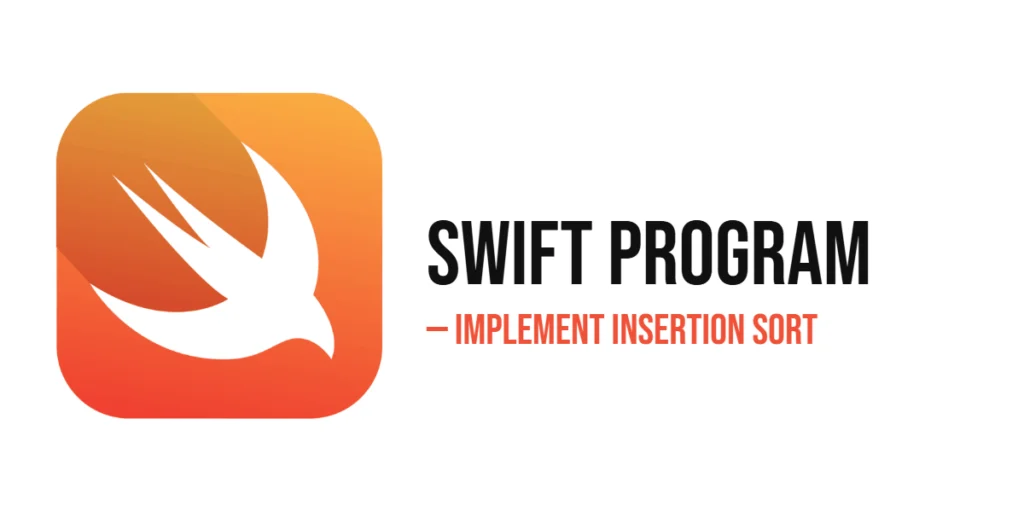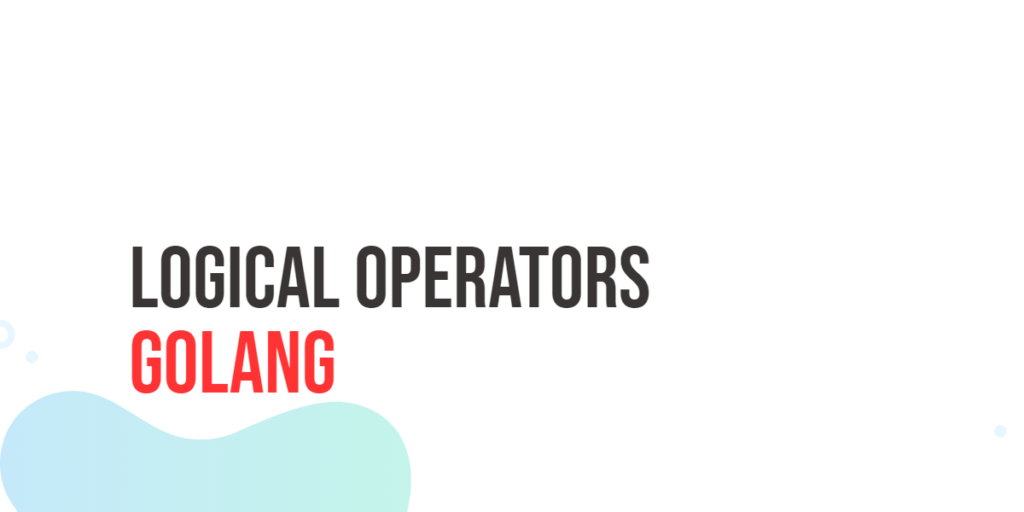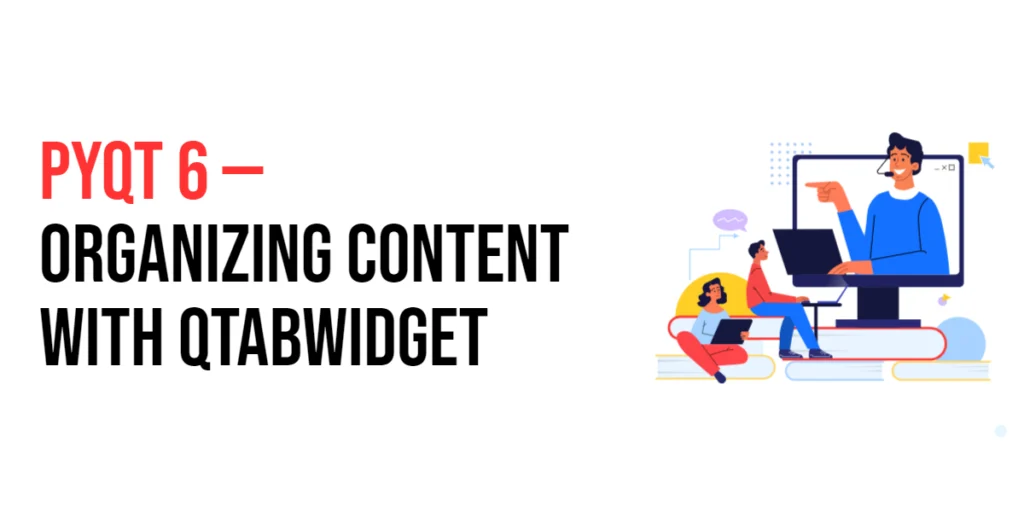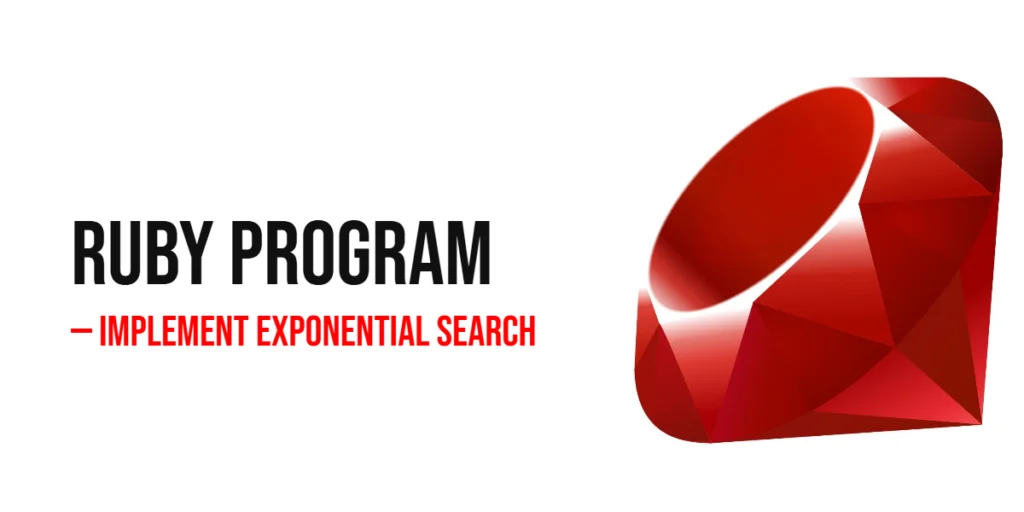In the modern web development landscape, managing content efficiently and delivering it seamlessly across multiple platforms is essential. A headless Content Management System (CMS) has emerged as a powerful solution to this challenge. Unlike traditional CMSs, a headless CMS focuses solely on content management and delivery through APIs, decoupling the content repository from the presentation layer. This flexibility allows developers to use any front-end technology to present the content, enabling a truly omnichannel experience.

with hands-on learning.
get the skills and confidence to land your next move.
Axios, a promise-based HTTP client for JavaScript, is an excellent tool for interacting with headless CMS APIs. It simplifies the process of making HTTP requests, handling responses, and managing errors. In this comprehensive guide, we will explore how to integrate Axios with a headless CMS. We will cover setting up Axios, fetching and posting data, handling responses and errors, and using async/await for cleaner asynchronous code. By the end of this article, you will be equipped with the knowledge to seamlessly integrate Axios with a headless CMS in your projects.
What is a Headless CMS?
Definition and Overview
A headless CMS is a content management system that provides content storage and delivery capabilities without a built-in front-end. It delivers content via APIs, allowing developers to choose any technology stack for the presentation layer. This decoupling of content management and presentation enables greater flexibility and scalability.
Key Benefits of Using a Headless CMS
Using a headless CMS offers several advantages:
- Flexibility: Develop the front-end with any technology, whether it’s React, Angular, Vue, or even a mobile application.
- Scalability: Handle high traffic by leveraging the CMS’s robust API infrastructure.
- Omnichannel Delivery: Deliver content consistently across multiple platforms such as web, mobile, IoT devices, and more.
- Improved Security: Since the CMS and the presentation layer are separate, it reduces the risk of security vulnerabilities affecting the entire system.
Setting Up Axios in Your Project
Installing Axios
To begin using Axios in your project, you need to install it. This can be easily done using npm or yarn.
Using npm:
npm install axiosUsing yarn:
yarn add axiosBasic Configuration
Once installed, you can configure Axios in your project by importing it and setting default parameters. Here is a basic setup:
import axios from 'axios';
// Set a default base URL for all requests
axios.defaults.baseURL = 'https://api.headlesscms.com/v1';
// Set default headers
axios.defaults.headers.common['Authorization'] = 'Bearer your_token';
axios.defaults.headers.post['Content-Type'] = 'application/json';This configuration ensures that all your Axios requests use the specified base URL and headers, simplifying your code and reducing redundancy.
Connecting to a Headless CMS with Axios
Introduction to CMS API Integration
Integrating a headless CMS involves making HTTP requests to its API to fetch and manage content. Axios simplifies this process by providing an easy-to-use interface for making these requests.
Code Example: Fetching Data from a Headless CMS
Let’s look at an example of how to fetch data from a headless CMS using Axios:
import axios from 'axios';
// Function to fetch data from CMS
const fetchData = async () => {
try {
const response = await axios.get('/content');
console.log('Content Data:', response.data);
} catch (error) {
console.error('Error fetching data:', error);
}
};
// Call the function to fetch content data
fetchData();In this example, we define a function fetchData that sends a GET request to the /content endpoint of the CMS. The response data is logged to the console.
The axios.get method is used to send a GET request to the CMS endpoint. The await keyword ensures that the function waits for the request to complete before continuing. If the request is successful, the content data is extracted from the response and logged to the console. If an error occurs, it is caught and logged.
Handling Responses and Errors
Understanding CMS Responses
A typical CMS API response includes data fields containing the requested content and may include metadata or error information. Properly handling these responses is crucial for building robust applications.
Code Example: Handling Responses and Errors
Here’s an example of how to handle CMS responses and errors with Axios:
import axios from 'axios';
// Function to fetch data and handle responses and errors
const fetchData = async () => {
try {
const response = await axios.get('/content');
if (response.data.errors) {
console.error('CMS errors:', response.data.errors);
} else {
console.log('Content Data:', response.data);
}
} catch (error) {
console.error('Error fetching data:', error);
}
};
// Call the function to fetch content data
fetchData();In this example, we extend the fetchData function to handle CMS-specific responses. After receiving the response, we check if there are any errors in the errors field. If errors are present, they are logged to the console. Otherwise, the requested content data is logged. This approach ensures that both CMS-specific errors and network errors are handled gracefully.
Posting Data to a Headless CMS
Introduction to Creating and Updating Content
A key feature of a headless CMS is the ability to create and update content through its API. This involves sending POST or PUT requests with the content data to the CMS.
Code Example: Posting Data to a Headless CMS
Here’s an example of how to post data to a headless CMS using Axios:
import axios from 'axios';
// Function to post data to CMS
const postData = async () => {
try {
const response = await axios.post('/content', {
title: 'New Article',
body: 'This is the body of the new article.',
author: 'John Doe'
});
if (response.data.errors) {
console.error('CMS errors:', response.data.errors);
} else {
console.log('Created Content:', response.data);
}
} catch (error) {
console.error('Error posting data:', error);
}
};
// Call the function to post content data
postData();In this example, we define a function postData that sends a POST request to the /content endpoint with a JSON payload containing title, body, and author fields. The response is handled similarly to the previous example, checking for errors and logging the created content data.
The axios.post method sends the content data, and the await keyword ensures that the function waits for the request to complete before continuing. This setup allows you to handle both successful content creation and errors gracefully.
Using Axios with Async/Await
Introduction to Async/Await with Axios
The async and await keywords in JavaScript make it easier to work with promises and asynchronous code. When used with Axios, async and await can simplify your code and make it more readable.
Code Example: Making Asynchronous Requests with Axios
Here’s an example of how to use async and await with Axios for CMS requests:
import axios from 'axios';
// Function to fetch data asynchronously
const fetchData = async () => {
try {
const response = await axios.get('/content');
console.log('Content Data:', response.data);
} catch (error) {
console.error('Error fetching data:', error);
}
};
// Function to post data asynchronously
const postData = async () => {
try {
const response = await axios.post('/content', {
title: 'New Article',
body: 'This is the body of the new article.',
author: 'Jane Doe'
});
console.log('Created Content:', response.data);
} catch (error) {
console.error('Error posting data:', error);
}
};
// Call the functions to fetch and create data
fetchData();
postData();In this example, we define two functions, fetchData and postData, to demonstrate making GET and POST requests asynchronously using async and await. The await keyword pauses the execution of the function until the promise is resolved, making the code more synchronous and easier to understand.
Using async and await with Axios enhances the readability of your code and simplifies the handling of asynchronous operations.
Conclusion
In this article, we explored how to integrate Axios with a headless CMS. We covered the basics of setting up Axios, making GET and POST requests, handling responses and errors, and using async/await for cleaner asynchronous code. These examples provide a solid foundation for integrating Axios with a headless CMS in your projects.
The examples and concepts discussed in this article are just the beginning. I encourage you to experiment further with Axios and headless CMS, exploring more advanced features and customizations to suit your application’s needs. By leveraging these powerful tools, you can build more efficient, flexible, and maintainable web applications.
Additional Resources
To continue your learning journey with Axios and headless CMS, here are some additional resources:
- Axios Documentation: The official documentation offers detailed information and usage examples. Axios Documentation
- Strapi Documentation: A popular open-source headless CMS with comprehensive documentation. Strapi Documentation
- Contentful Documentation: A well-known headless CMS with robust API documentation. Contentful Documentation
- JavaScript Promises: Learn more about promises and asynchronous programming in JavaScript. MDN Web Docs – Promises
- Async/Await: Deep dive into async/await and how it simplifies working with promises. MDN Web Docs – Async/Await
By utilizing these resources, you can deepen your understanding of Axios and headless CMS and enhance your ability to build robust web applications.