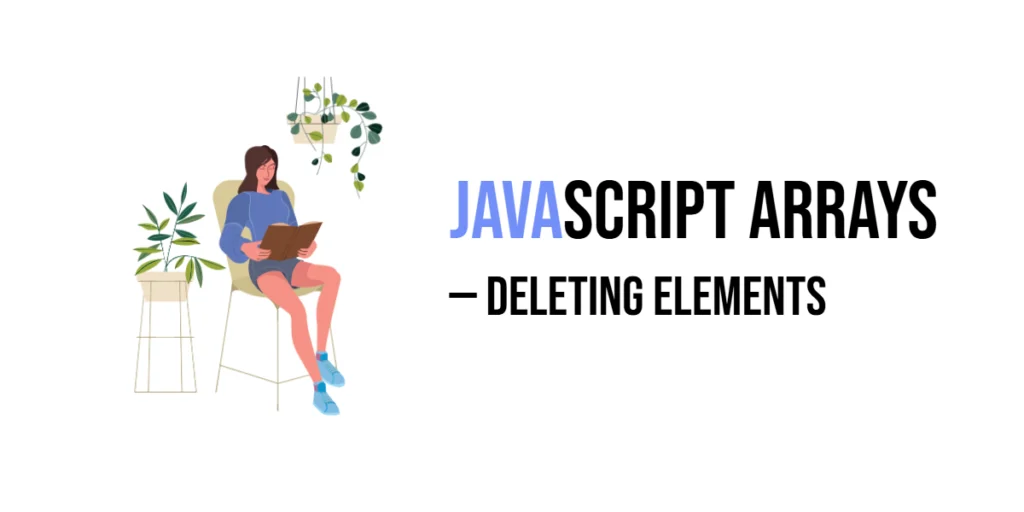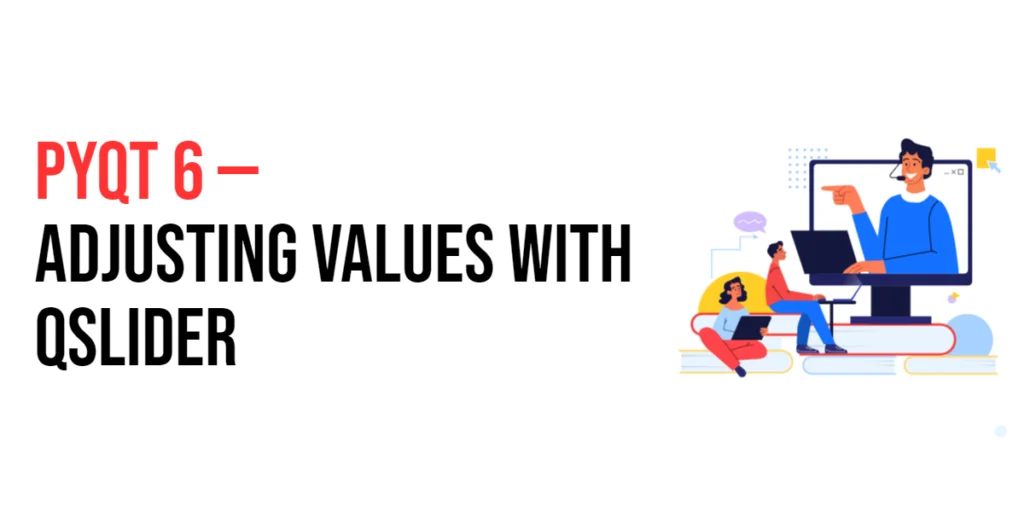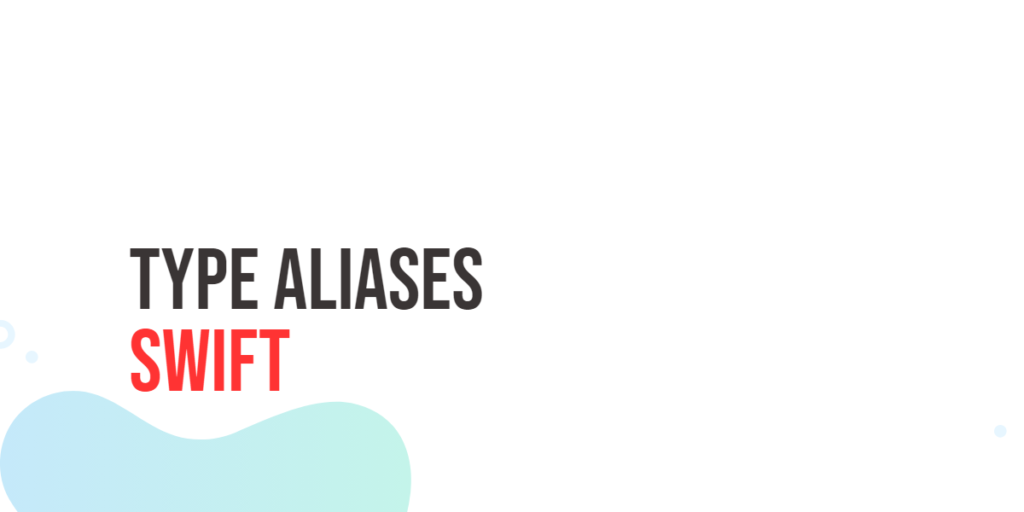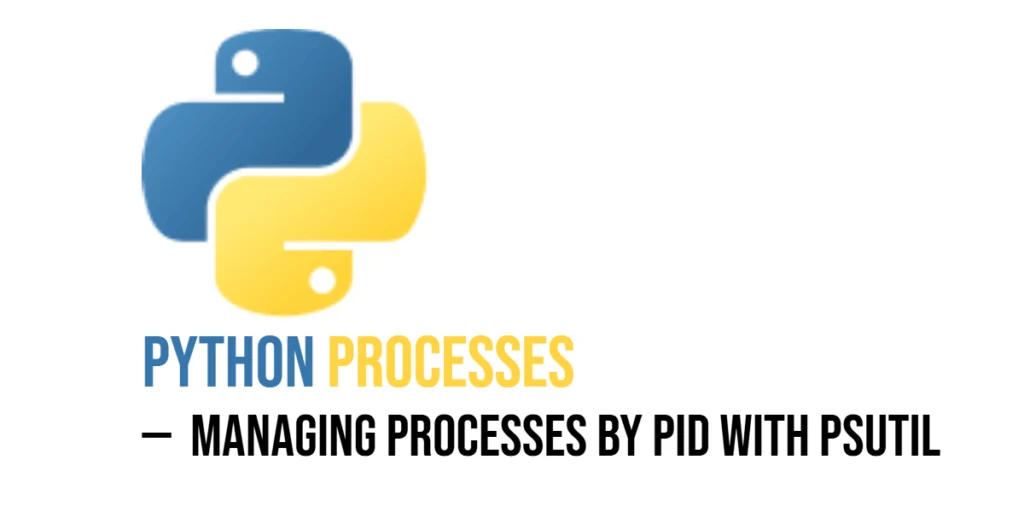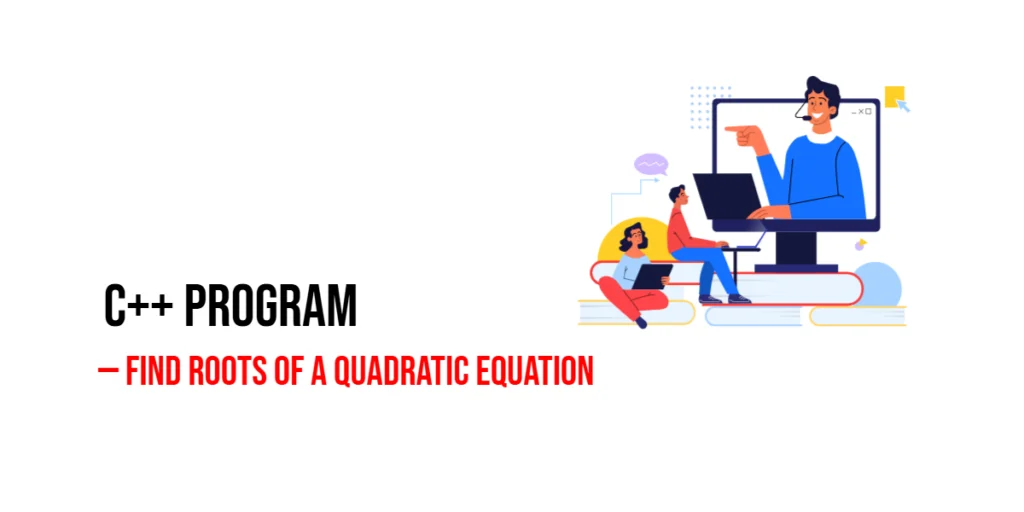In JavaScript, arrays are a powerful tool for storing and organizing collections of data. However, as your array grows or changes, there are times when you might need to remove certain elements. Whether it’s cleaning up unwanted data, managing dynamic lists, or just simplifying your array, knowing how to delete elements from an array is an essential skill for any developer.

with hands-on learning.
get the skills and confidence to land your next move.
Imagine you’re working on an app that lets users create and manage lists—whether it’s a to-do list, shopping list, or user database. Over time, data will change, and you may need to delete items that are no longer relevant. In these situations, understanding how to remove elements from your arrays will help keep your app running smoothly.
This article will walk you through different methods for deleting elements from arrays in JavaScript. From removing the first or last item to deleting specific elements based on certain conditions, we’ll cover various ways to modify your arrays. By the end, you’ll know how to remove elements effectively, giving you more control over your data and how it’s managed in your JavaScript code.
Deleting Elements Using splice()
The splice() method is one of the most versatile and commonly used ways to delete elements from an array in JavaScript. Unlike methods like pop() or shift(), which only remove elements from the ends of the array, splice() allows you to remove elements from anywhere in the array. It can also be used to add new elements or modify existing ones, making it a powerful tool for array manipulation.
Syntax: array.splice(start, deleteCount)
- start: The index at which to start removing elements.
- deleteCount: The number of elements to remove starting from the
startindex.
If you don’t specify a deleteCount, the splice() method will remove all elements from the start index onward.
Example 1: Removing a Single Element
Let’s say we have an array of numbers, and we want to remove the element at index 2.
const numbers = [1, 2, 3, 4];
numbers.splice(2, 1); // Removes the element at index 2
console.log(numbers); // [1, 2, 4]In this example, the element at index 2 (the number 3) is removed from the array, leaving [1, 2, 4].
Example 2: Removing Multiple Elements
You can also remove multiple elements at once by adjusting the deleteCount value. For example, if we want to remove three elements starting from index 1:
const numbers = [1, 2, 3, 4, 5];
numbers.splice(1, 3); // Removes 3 elements starting from index 1
console.log(numbers); // [1, 5]Here, we’re removing three elements (from index 1 to index 3), so the array now contains [1, 5]. The splice() method is incredibly flexible, allowing you to delete as many elements as needed from any position in the array.
Deleting Elements Using pop()
The pop() method in JavaScript is a simple and efficient way to remove the last element from an array. It is often used when you want to manage dynamic data, such as removing the most recent item from a list or stack.
Syntax: array.pop()
- The
pop()method removes the last element of an array and returns that element. - This method modifies the original array and reduces its length by one.
Example: Removing the Last Element
Let’s say we have an array of numbers, and we want to remove the last element.
const numbers = [1, 2, 3, 4];
numbers.pop(); // Removes the last element (4)
console.log(numbers); // [1, 2, 3]In this example, the last element (4) is removed from the array, leaving the array [1, 2, 3]. The pop() method only affects the end of the array, so if you need to remove elements from other positions, you’d need to use a different method like splice().
This method is very useful when you’re working with data structures like stacks where you typically “pop” items off the top.
Deleting Elements Using shift()
The shift() method in JavaScript allows you to remove the first element of an array. This method is particularly useful when you’re working with queues or need to remove items from the beginning of an array.
Syntax: array.shift()
- The
shift()method removes the first element of the array and returns that element. - It modifies the original array and shifts all the other elements to lower indexes.
Example: Removing the First Element
Consider an array of numbers, and you want to remove the first element:
const numbers = [1, 2, 3, 4];
numbers.shift(); // Removes the first element (1)
console.log(numbers); // [2, 3, 4]In this example, the first element (1) is removed, and the array becomes [2, 3, 4]. The remaining elements shift over one position to the left, and the array length decreases by one.
The shift() method is ideal for situations where the first item in an array needs to be removed, like managing a list where items are processed in the order they were added (a queue).
Deleting Elements Using delete Operator
The delete operator in JavaScript can be used to remove an element from an array at a specific index. While this method is straightforward, it behaves differently from other array manipulation methods in that it doesn’t change the length of the array. Instead, it leaves an “empty slot” where the deleted element was.
Syntax: delete array[index]
- The
deleteoperator removes the element at the specified index but does not shift other elements or adjust the array length. - As a result, the deleted element is replaced with an
emptyslot, and the array’s length remains unchanged.
Example: Removing an Element with delete
Let’s see how the delete operator works:
const numbers = [1, 2, 3, 4];
delete numbers[2]; // Removes the element at index 2
console.log(numbers); // [1, 2, <1 empty item>, 4]In this example, the element at index 2 (which is 3) is removed from the array. However, notice that the array still has a “hole” at index 2 (represented as <1 empty item>). The array length does not decrease, and the elements that were after the deleted item (4 in this case) stay in place.
While delete can be useful in certain situations, it is generally not the preferred method for removing elements from arrays, because it leaves gaps in the array. If you need to avoid these gaps, methods like splice() are more commonly used.
Removing Elements by Value Using filter()
The filter() method is an excellent way to remove elements from an array based on specific criteria without directly modifying the original array. It creates a new array that only includes elements that satisfy the condition specified in the callback function, effectively excluding the unwanted elements.
Syntax: array.filter(callback)
- The
filter()method takes a callback function as its argument. The callback function is called once for each element in the array. - The callback should return a truthy or falsy value, and only the elements that return a truthy value will be included in the resulting array.
Example: Removing a Specific Value
Let’s see how you can use filter() to remove a specific value, such as 3:
const numbers = [1, 2, 3, 4];
const filteredNumbers = numbers.filter(num => num !== 3);
console.log(filteredNumbers); // [1, 2, 4]In this example, filter() goes through each element of the numbers array. The callback function checks if the number is not equal to 3. If it’s not 3, the element is included in the new array, filteredNumbers. As a result, 3 is excluded, leaving [1, 2, 4].
Why Use filter()?
filter()is a non-destructive method, meaning the original array remains unchanged.- It’s great for removing specific values from arrays while keeping the rest of the data intact.
- Unlike
splice()ordelete,filter()doesn’t leave holes in the array and returns a clean new array without modifying the original.
Removing Elements by Condition Using findIndex() and splice()
In some cases, you may want to delete an element based on a specific condition (for example, removing an element that meets certain criteria). You can achieve this by combining the findIndex() method with splice().
findIndex(): This method searches through an array and returns the index of the first element that satisfies the condition specified in the callback function.splice(): Once you have the index of the element you want to remove, you can usesplice()to delete it from the array.
Syntax:
findIndex()returns the index of the element that satisfies the condition, or-1if no element matches.splice(start, deleteCount)removes elements starting from a specified index.
Example: Removing an Element by Condition
Let’s look at how to remove the number 3 from the array by finding its index first and then using splice() to remove it:
const numbers = [1, 2, 3, 4];
const index = numbers.findIndex(num => num === 3);
if (index !== -1) {
numbers.splice(index, 1); // Removes the element at index of 3
}
console.log(numbers); // [1, 2, 4]Here’s how it works
findIndex()searches thenumbersarray to find the index of the first element that is equal to3.- If an index is found (i.e.,
index !== -1),splice()is called to remove the element at that index. - The array is updated, and
3is removed, leaving[1, 2, 4].
Why Use findIndex() and splice() Together?
- This approach allows for dynamic deletion based on a condition.
- It’s helpful when you don’t know the exact index of the element you want to remove, but you can define a condition.
- Unlike
filter(), which creates a new array,splice()modifies the original array.
Removing All Elements from an Array
Sometimes, you may want to completely clear an array. There are several ways to do this in JavaScript, each with a slightly different approach. Here are two common methods:
Method 1: Set the Array Length to 0
You can simply set the array’s length property to 0, which effectively removes all elements in the array. This method is straightforward and very efficient.
Syntax:
array.length = 0;Example:
const numbers = [1, 2, 3, 4];
numbers.length = 0; // Clears the array
console.log(numbers); // []By setting the length of the array to 0, JavaScript removes all items from the array, making it an empty array. This method works by directly modifying the array’s internal structure, so the array is emptied in-place without creating a new one.
Method 2: Use splice() to Remove All Elements
Another way to empty an array is by using the splice() method. You can call splice() on the array, specifying 0 as the starting index and the length of the array as the number of elements to remove.
Syntax:
array.splice(0, array.length);Example:
const numbers = [1, 2, 3, 4];
numbers.splice(0, numbers.length); // Removes all elements
console.log(numbers); // []splice(0, numbers.length) removes all elements starting from index 0 and continues for the entire length of the array. This method also modifies the array in-place, just like the first method, and it can be useful when you need to remove elements from a specific position.
Why Use These Methods?
- Setting length to
0is the simplest and most common way to clear an array. - Using
splice()can be useful when you want more control, as it allows you to specify where to start removing elements and how many elements to remove.
Both methods are effective for clearing arrays in JavaScript, and you can choose the one that best suits your needs.
Conclusion
In this article, we’ve explored several ways to delete elements from arrays in JavaScript. Here’s a quick recap of the methods we covered:
splice(): Used to remove elements at specific positions, and it can delete multiple elements at once.pop(): Removes the last element from the array.shift(): Removes the first element from the array.delete: Deletes an element at a specific index, but leaves an empty slot in the array.filter(): Creates a new array with elements that match a specific condition, useful for removing values rather than positions.findIndex()withsplice(): Allows you to find an element based on a condition and remove it.- Clearing an array: Using methods like setting the length to
0or usingsplice()to remove all elements.
These methods give you plenty of flexibility when manipulating arrays in JavaScript, allowing you to delete elements in different scenarios, whether you’re dealing with specific values, positions, or clearing the entire array.
Experiment with these techniques to see which works best for your particular use case, and remember that JavaScript arrays provide multiple tools for handling data dynamically and efficiently.