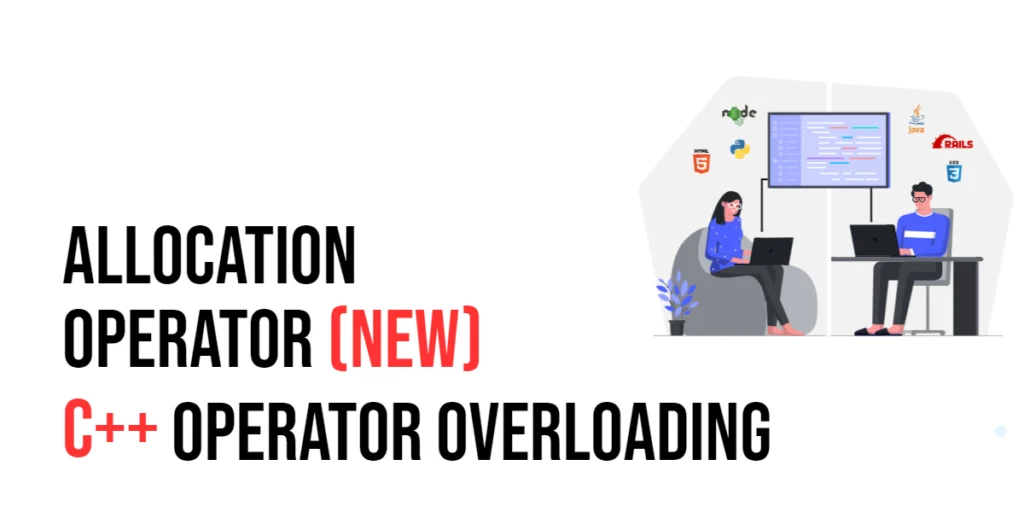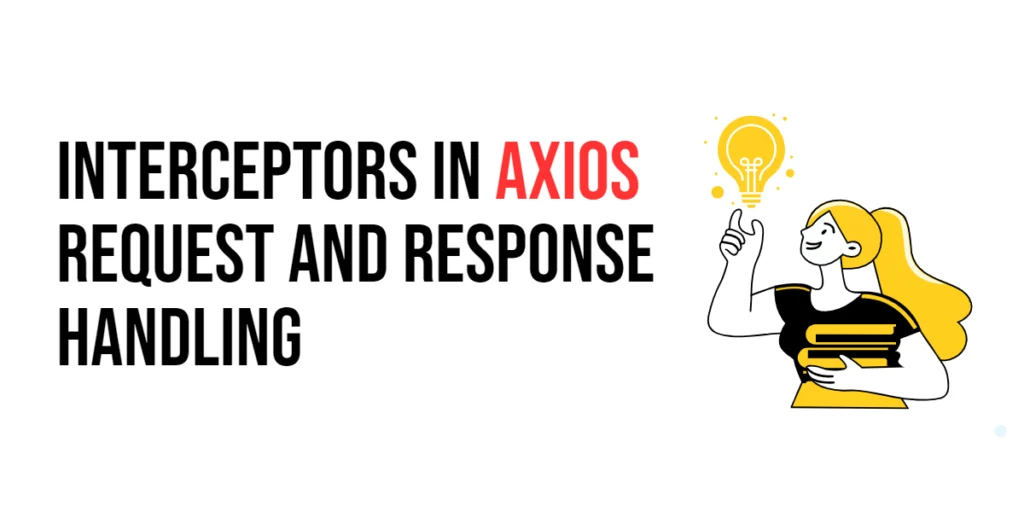In the dynamic world of software development, where change is the only constant, ironically, constants play a crucial role in providing stability and predictability to our code. In the realm of C#, constants are a fundamental concept that allows developers to declare values that remain unchanged throughout the execution of a program. In this article, we will explore C# constants, their benefits, and how they contribute to writing efficient and maintainable code.

with hands-on learning.
get the skills and confidence to land your next move.
What are C# Constants?
In C#, a constant is a variable whose value cannot be altered during the execution of a program. Once a constant is assigned a value, it remains fixed throughout the program’s lifecycle. This immutability makes constants an excellent choice for storing values that should not be changed, such as mathematical constants, configuration settings, or any other unchanging data.
Declaring Constants in C#
In C#, constants are declared using the const keyword. The keyword is followed by the data type of the constant and its identifier. Unlike variables, constants must be assigned a value at the time of declaration, and this value cannot be modified throughout the program’s execution.
The general syntax for declaring a constant in C# is as follows:
const data_type constant_name = value;Here, data_type represents the type of the constant, constant_name is the name given to the constant, and value is the fixed value assigned to the constant. Let’s look at a simple example:
public class Constants
{
// Integer constant
private const int MaxAttempts = 3;
// String constant
private const string WelcomeMessage = "Welcome to the C# Constants Tutorial";
// Floating-point constant
private const double Pi = 3.14159;
// Boolean constant
private const bool IsDebugEnabled = true;
public static void Main(string[] args)
{
System.Console.WriteLine($"MaxAttempts: {MaxAttempts}");
System.Console.WriteLine($"WelcomeMessage: {WelcomeMessage}");
System.Console.WriteLine($"Pi: {Pi}");
System.Console.WriteLine($"IsDebugEnabled: {IsDebugEnabled}");
// Attempting to change the values of constants results in a compilation error
}
}In this example, we’ve declared constants for various data types: integer, string, double, and boolean. It’s important to note that constants must be assigned a value at the time of declaration, and this value cannot be changed throughout the program’s execution. Attempting to change the values of constants elsewhere in the code would result in a compilation error.
Compile-Time Constants
C# constants are resolved at compile-time rather than runtime. This distinction is crucial, as it allows the compiler to perform optimizations that contribute to improved performance. Since constants are known at compile-time, their values can be directly substituted into the compiled code, eliminating the need for runtime lookups.
Consider the following example:
public class Constants
{
// Floating-point constant
private const double Pi = 3.14159;
public static void Main(string[] args)
{
double radius = 5;
double area = Pi * radius * radius;
System.Console.WriteLine($"The area of the circle is: {area}");
}
}In this scenario, the constant Pi is known at compile-time, allowing the compiler to substitute its value directly into the formula for calculating the area of a circle. This optimization contributes to a more efficient execution of the code. Therefore, constants should be assgined compile-time values.
Constants vs. Variables
To understand the significance of constants, it’s essential to contrast them with variables. While variables can change their values during program execution, constants remain fixed. This immutability provides stability to certain values in your code, making it easier to reason about and maintain.
Consider the following example:
public class Constants
{
public static void Main(string[] args)
{
// Variable
int variableValue = 42;
// Constant
const int constantValue = 42;
variableValue = 50; // Valid
// constantValue = 50; // Compilation error: Cannot assign to 'constantValue' because it is a constant
System.Console.WriteLine($"variableValue: {variableValue}");
System.Console.WriteLine($"constantValue: {constantValue}");
}
}Here, variableValue can be reassigned without any issues, whereas attempting to modify constantValue results in a compilation error.
Readonly Fields vs. Constants
While constants provide a way to define fixed values, readonly fields offer a similar level of immutability but with the flexibility of being assigned at runtime or within constructors. Choosing between them depends on the specific requirements of your code.
public class Constants
{
// Constant
private const int MaxConnections = 10;
// Readonly field
private static readonly int MaxUsers = GetMaxUsersFromConfig();
public static void Main(string[] args)
{
System.Console.WriteLine($"MaxConnections: {MaxConnections}");
System.Console.WriteLine($"MaxUsers: {MaxUsers}");
}
private static int GetMaxUsersFromConfig()
{
// Logic to determine max users from configuration
return 100;
}
}In this example, MaxConnections is a constant with a known value at compile-time, while MaxUsers is a readonly field whose value is assigned at runtime.
Constant Use Cases
Configuration Settings
Constants are often used for storing configuration settings that remain unchanged during the application’s execution. For instance, database connection strings, API keys, or default configuration values can be defined as constants.
static class AppConfig
{
public const string DbConnectionString = "your_database_connection_string";
public const int DefaultTimeout = 30; // seconds
}
public class Constants
{
public static void Main(string[] args)
{
System.Console.WriteLine($"DbConnectionString: {AppConfig.DbConnectionString}");
System.Console.WriteLine($"DefaultTimeout: {AppConfig.DefaultTimeout}");
}
}Mathematical Constants
Constants are ideal for representing fixed mathematical values, such as pi (π) or the speed of light. This ensures accuracy and consistency when using these values in mathematical calculations.
static class MathConstants
{
public const double Pi = 3.14159;
public const double SpeedOfLight = 299792458; // meters per second
}
public class Constants
{
public static void Main(string[] args)
{
System.Console.WriteLine($"Pi: {MathConstants.Pi}");
System.Console.WriteLine($"SpeedOfLight: {MathConstants.SpeedOfLight}");
}
}Flags and Options
Constants are ideal for representing flags or options that remain constant throughout the program’s execution. This can include debugging flags, feature toggles, or application modes.
static class FeatureFlags
{
public const bool EnableLogging = true;
public const bool EnableFeatureX = false;
public const bool EnableFeatureY = true;
}
public class Constants
{
public static void Main(string[] args)
{
System.Console.WriteLine($"EnableLogging: {FeatureFlags.EnableLogging}");
System.Console.WriteLine($"EnableFeatureX: {FeatureFlags.EnableFeatureX}");
System.Console.WriteLine($"EnableFeatureY: {FeatureFlags.EnableFeatureY}");
}
}By using constants for feature flags, you can easily control the behavior of your application without modifying the code itself.
Conclusion
In the world of C# programming, constants might seem like simple, unassuming entities, but their impact on code quality and maintainability is profound. By providing a structured way to declare unchanging values, constants enhance code readability, simplify maintenance, and contribute to the overall robustness of a software project.
Related: