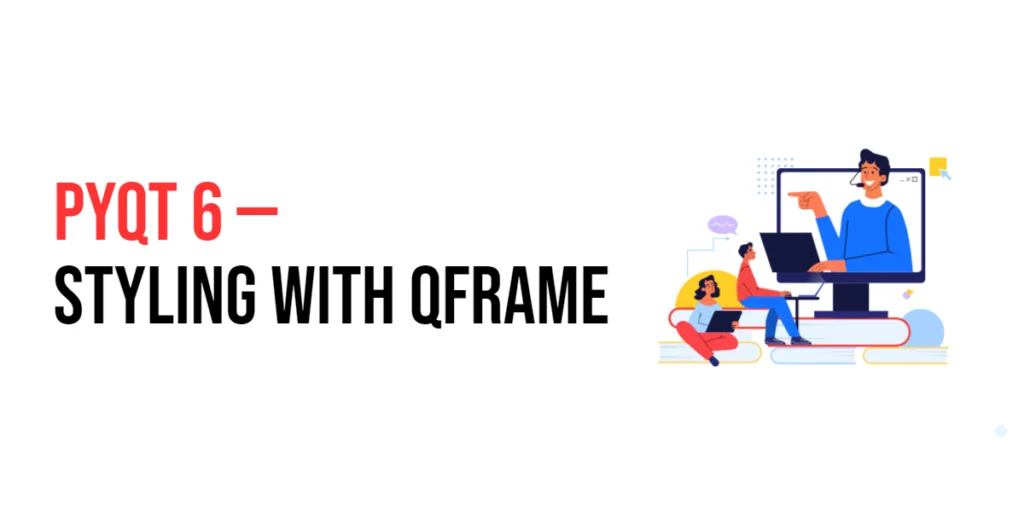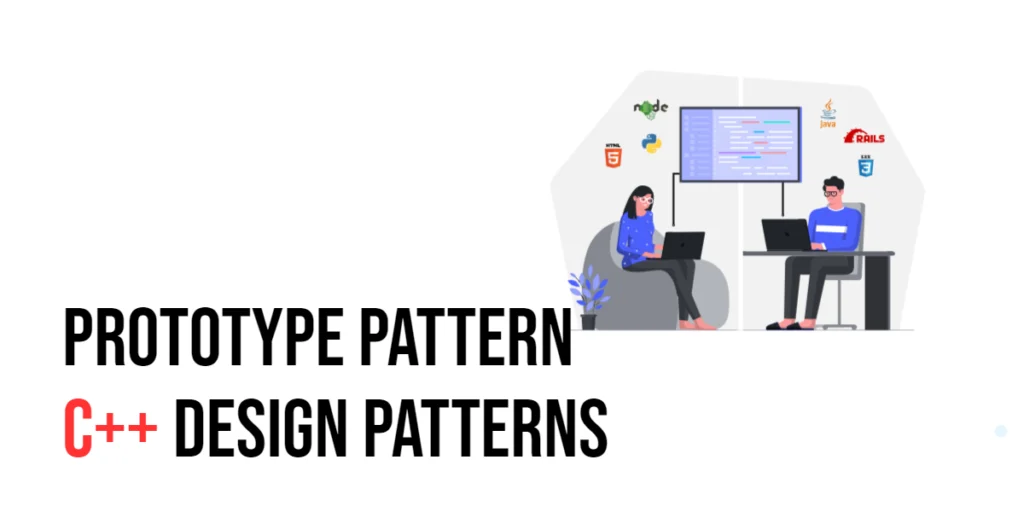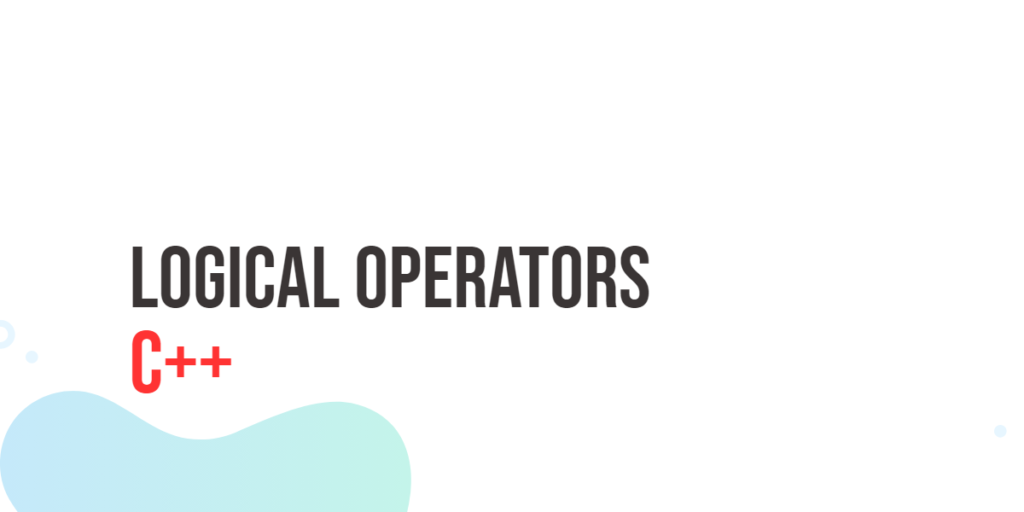JavaFX provides a powerful set of built-in controls for creating interactive user interfaces, and one of the most commonly used controls is the Alert. Alerts are dialog boxes that allow you to display various types of messages to the user, such as information, errors, warnings, and confirmations.

Accelerate your tech career
with hands-on learning.
with hands-on learning.
Whether you're a tech newbie or a total pro,
get the skills and confidence to land your next move.
Start 10-Day Free Trial
get the skills and confidence to land your next move.
Creating Alerts
The code snippet below demonstrates how to create and show alert boxes in JavaFX:
import javafx.application.Application;
import javafx.event.ActionEvent;
import javafx.geometry.Pos;
import javafx.scene.Scene;
import javafx.scene.control.Alert;
import javafx.scene.control.Button;
import javafx.scene.control.ButtonBar;
import javafx.scene.control.ButtonType;
import javafx.scene.layout.*;
import javafx.stage.Stage;
public class Main extends Application {
private Scene scene;
private Alert alert;
@Override
public void init() throws Exception {
super.init();
buildUI();
}
private void buildUI() {
// create the main content pane
VBox mainContent = new VBox(10);
mainContent.setAlignment(Pos.CENTER);
// confirmation button
Button btnConfirmation = new Button("Confirmation");
btnConfirmation.setOnAction(this::btnConfirmationHandler);
// error button
Button btnError = new Button("Error");
btnError.setOnAction(this::btnErrorHandler);
// information button
Button btnInformation = new Button("Information");
btnInformation.setOnAction(this::btnInformationHandler);
// warning button
Button btnWarning = new Button("Warning");
btnWarning.setOnAction(this::btnWarningHandler);
// add buttons to the main content pane
mainContent.getChildren().addAll(
btnConfirmation,
btnError,
btnInformation,
btnWarning
);
// Create the layout manager using BorderPane
BorderPane layoutManager = new BorderPane(mainContent);
// create the scene with specified dimensions
this.scene = new Scene(layoutManager, 640, 480);
}
private void btnWarningHandler(ActionEvent actionEvent) {
this.alert = new Alert(
Alert.AlertType.INFORMATION,
"Opening this program would result in other programs not working."
);
ButtonType okButton = new ButtonType("Continue", ButtonBar.ButtonData.OK_DONE);
ButtonType cancelButton = new ButtonType("Cancel", ButtonBar.ButtonData.CANCEL_CLOSE);
alert.getButtonTypes().setAll(okButton, cancelButton);
this.alert.showAndWait().ifPresent(buttonType -> {
if(buttonType == okButton) System.out.println("Opening the program...");
});
}
private void btnInformationHandler(ActionEvent actionEvent) {
this.alert = new Alert(
Alert.AlertType.INFORMATION,
"Completed game level successfully."
);
this.alert.show();
}
private void btnErrorHandler(ActionEvent actionEvent) {
this.alert = new Alert(
Alert.AlertType.ERROR,
"An error occurred while opening the program."
);
this.alert.show();
}
private void btnConfirmationHandler(ActionEvent actionEvent) {
this.alert = new Alert(
Alert.AlertType.CONFIRMATION,
"Are you sure you want to close the program?",
ButtonType.YES, ButtonType.CANCEL
);
this.alert.showAndWait().ifPresent(buttonType -> {
if(buttonType == ButtonType.YES) System.out.println("Closing the program...");
});
}
@Override
public void start(Stage stage) throws Exception {
// set the scene for the stage
stage.setScene(this.scene);
stage.setTitle("Getting Started with JavaFX Alerts");
stage.centerOnScreen();
stage.show();
}
}
When executed, the above program produces a window with buttons, as depicted in the image below. When clicked, each button produces an alert box of that type:
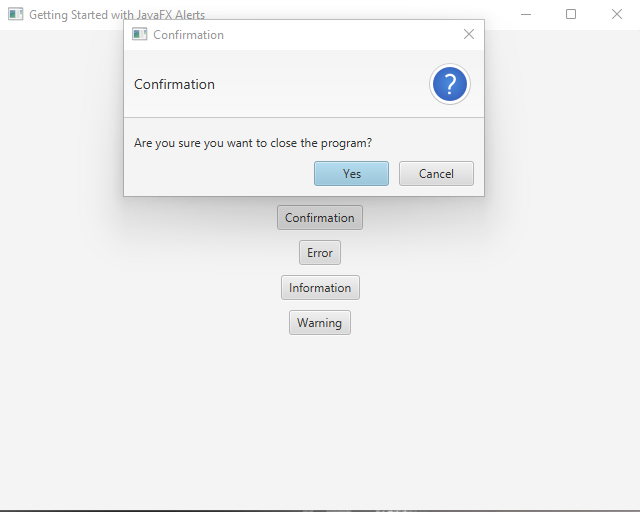
I hope you found this code informative and helpful in enhancing your JavaFX application. If you like this and would like to see more like it, make sure to subscribe to stay updated with my latest code snippets. 😊