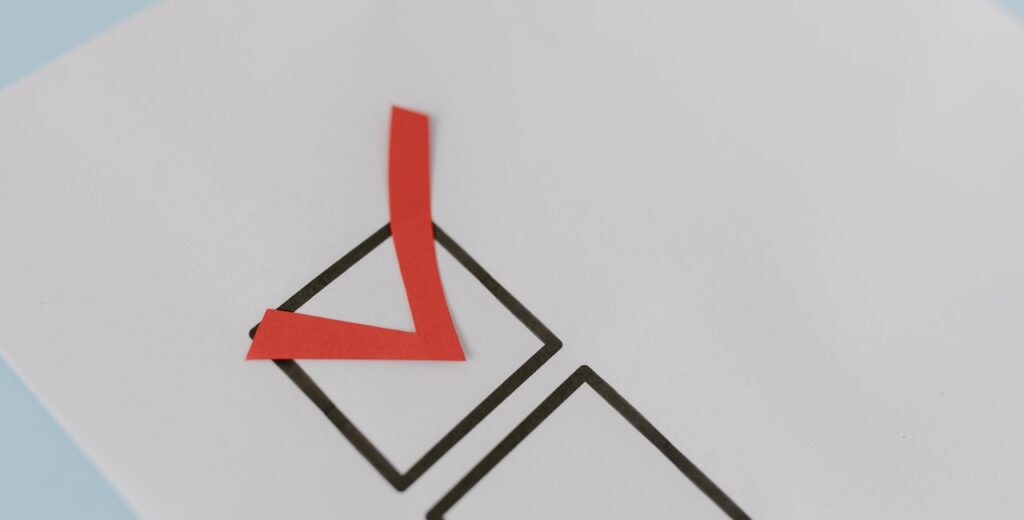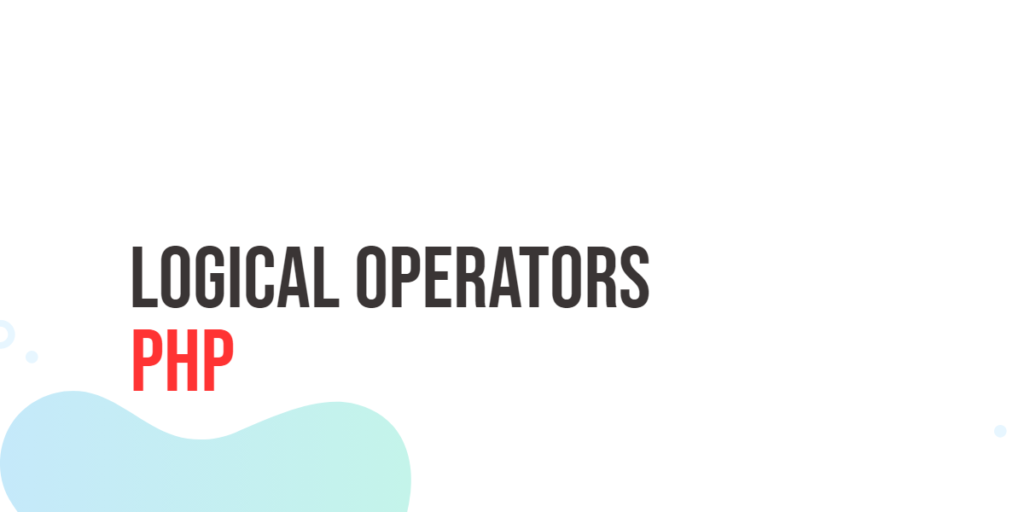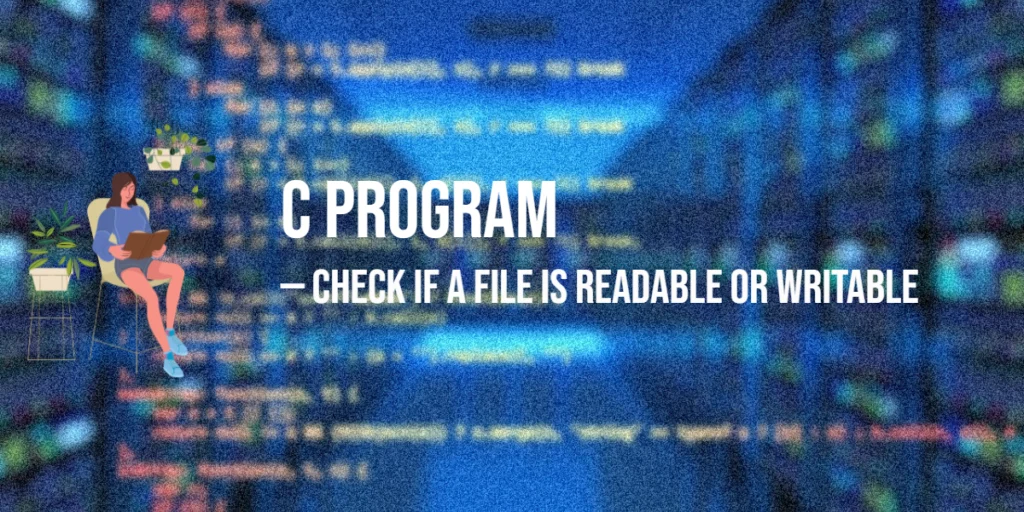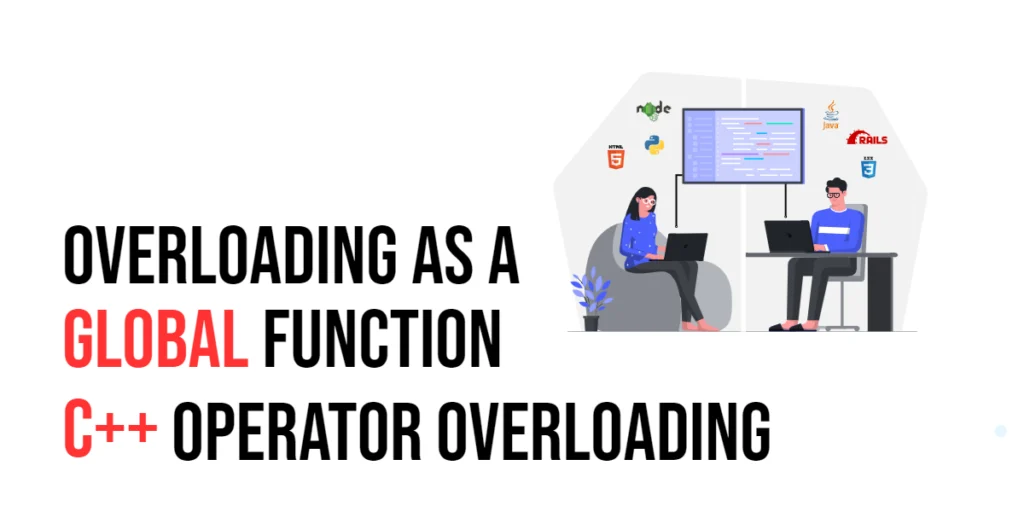In modern user interfaces, it is common for users to need to make multiple selections from a list of options. When it comes to implementing multi-selection functionality in JavaFX, checkboxes provide an intuitive and user-friendly solution. Checkboxes allow users to toggle the selection state of individual items, making it easy to select multiple choices.

with hands-on learning.
get the skills and confidence to land your next move.
Basic Usage
The code example below demonstrates how to create a user interface with checkboxes for selecting favorite programming languages:
import javafx.application.Application;
import javafx.beans.property.BooleanProperty;
import javafx.beans.value.ChangeListener;
import javafx.beans.value.ObservableValue;
import javafx.event.ActionEvent;
import javafx.geometry.Pos;
import javafx.scene.Scene;
import javafx.scene.control.*;
import javafx.scene.layout.*;
import javafx.stage.Stage;
import javafx.util.Builder;
import java.util.Arrays;
import java.util.Set;
import java.util.TreeSet;
import java.util.function.Function;
public class Main extends Application {
private Scene scene;
Set<String> selectedLanguages;
private static final String[] languages = {
"Assembly Language",
"C",
"C#",
"C++",
"F#",
"Java",
"JavaScript",
"Python"
};
private Button button;
private Label label;
@Override
public void init() throws Exception {
super.init();
buildUI();
}
private void buildUI() {
// create the main content pane
VBox mainContent = new VBox(10);
mainContent.setAlignment(Pos.CENTER);
// create a set to store selected languages
this.selectedLanguages = new TreeSet<>();
// create the submit button
this.button = new Button("Submit");
this.button.setDisable(true);
this.button.setOnAction(this::buttonSubmitHandler);
// create the label
this.label = new Label();
// hide label
this.label.setVisible(false);
// creates a language mapper, each to a checkbox
// and attach listener
Function<String, CheckBox> mapper = language -> {
return (new CheckBoxBuilder(language, this::languageChangeListener)).build();
};
// create language checkboxes
CheckBox[] languageCheckboxes = Arrays.stream(languages)
.map(mapper)
.toArray(CheckBox[]::new);
// create the language container and add all checkboxes
VBox languageContainer = new VBox(
// add 10px spacing between nodes
10,
new Label("Select Your Favorite Languages:"),
// add language checkboxes to a different VBox container,
// with a 5px spacing
new VBox(5, languageCheckboxes),
this.button,
this.label
);
languageContainer.setMaxWidth(400.0);
// add the language container to the main content pane
mainContent.getChildren().addAll(languageContainer);
// create the layout manager using BorderPane
BorderPane layoutManager = new BorderPane(mainContent);
// create the scene with specified dimensions
this.scene = new Scene(layoutManager, 640.0, 480.0);
}
private void buttonSubmitHandler(ActionEvent actionEvent) {
this.label.setText(selectedLanguages.toString());
// hide or show label, depending on selected languages
this.label.setVisible(!selectedLanguages.isEmpty());
}
private void languageChangeListener(ObservableValue<? extends Boolean> observableValue, Boolean prevState, Boolean currentState) {
// get the property's underlying bean
Object bean = ((BooleanProperty) observableValue).getBean();
// cast the bean to a checkbox
CheckBox language = (CheckBox) bean;
if(currentState) {
// add the selected language to the set
this.selectedLanguages.add(language.getText());
} else {
// remove the deselected language from the set
this.selectedLanguages.remove(language.getText());
}
// enable or disable the button based on selected languages
this.button.setDisable(selectedLanguages.isEmpty());
}
@Override
public void start(Stage stage) throws Exception {
// set the scene for the stage
stage.setScene(this.scene);
// set the title for the stage
stage.setTitle("A Guide to Using Checkboxes for Multiple Selection in JavaFX");
// center the stage on screen on startup
stage.centerOnScreen();
// show the stage
stage.show();
}
private static class CheckBoxBuilder implements Builder<CheckBox> {
private final CheckBox checkBox;
public CheckBoxBuilder(String label, ChangeListener<? super Boolean> changeListener) {
this.checkBox = new CheckBox(label);
this.checkBox.selectedProperty().addListener(changeListener);
}
@Override
public CheckBox build() {
return this.checkBox;
}
}
}When the above program is executed, it generates the UI shown in the images below. Initially, the submit button is in a disabled state, and it becomes enabled only when at least one language is selected by the user. The submit button displays the selected languages in the label below when it is clicked, as illustrated in the second image:
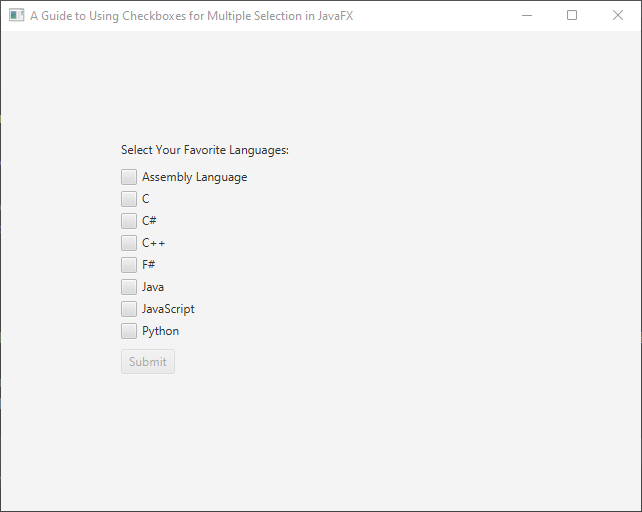
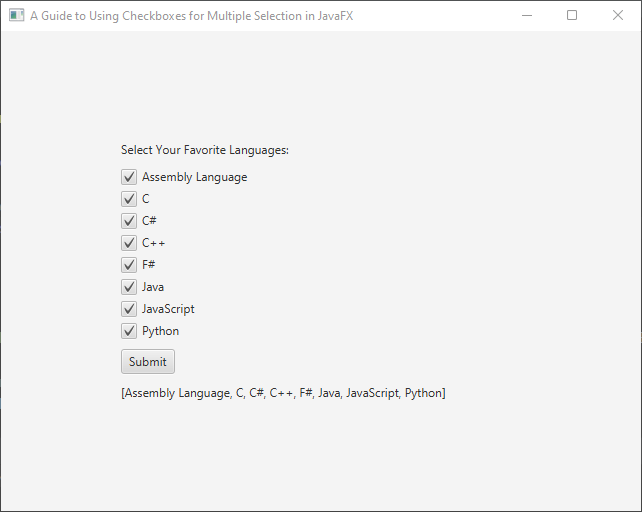
I hope you found this code informative and helpful in enhancing your JavaFX application. If you like this and would like to see more like it, make sure to subscribe to stay updated with my latest code snippets. 😊