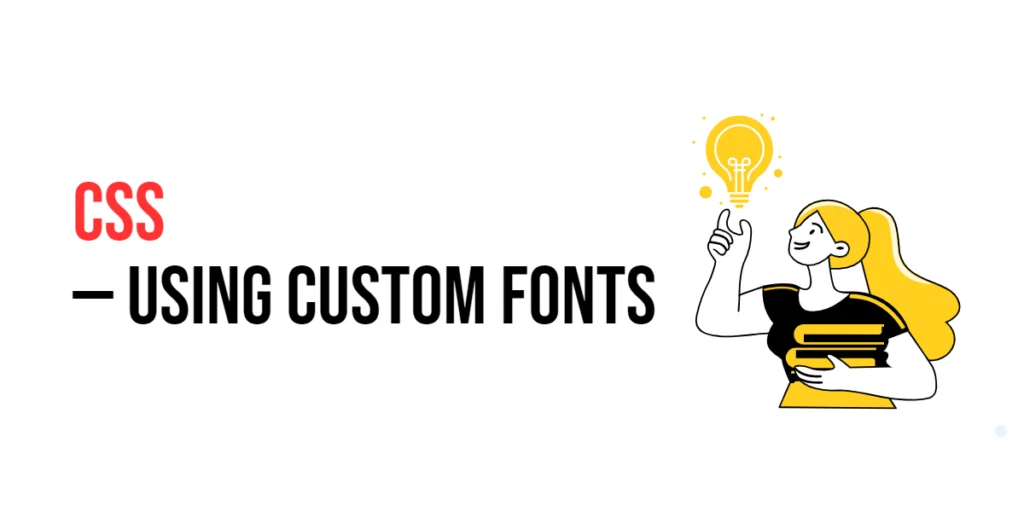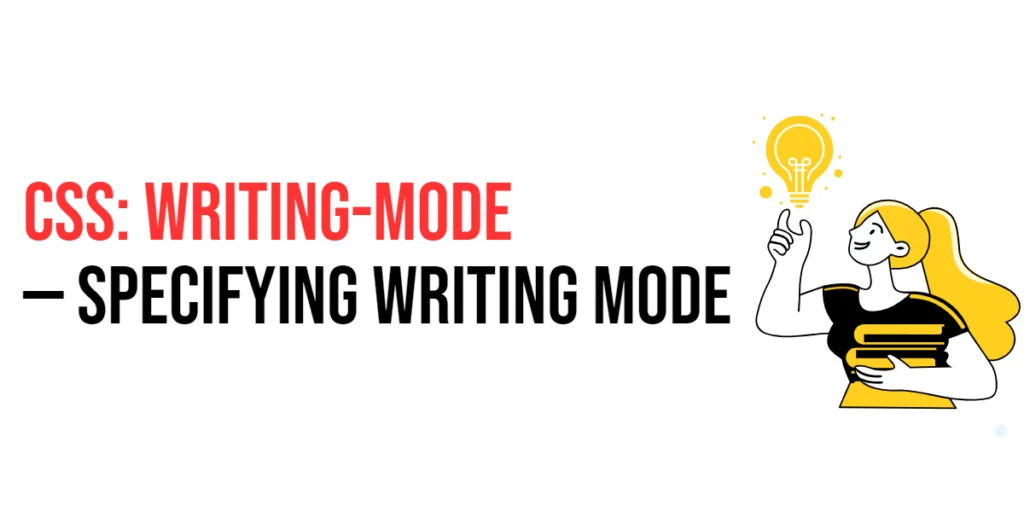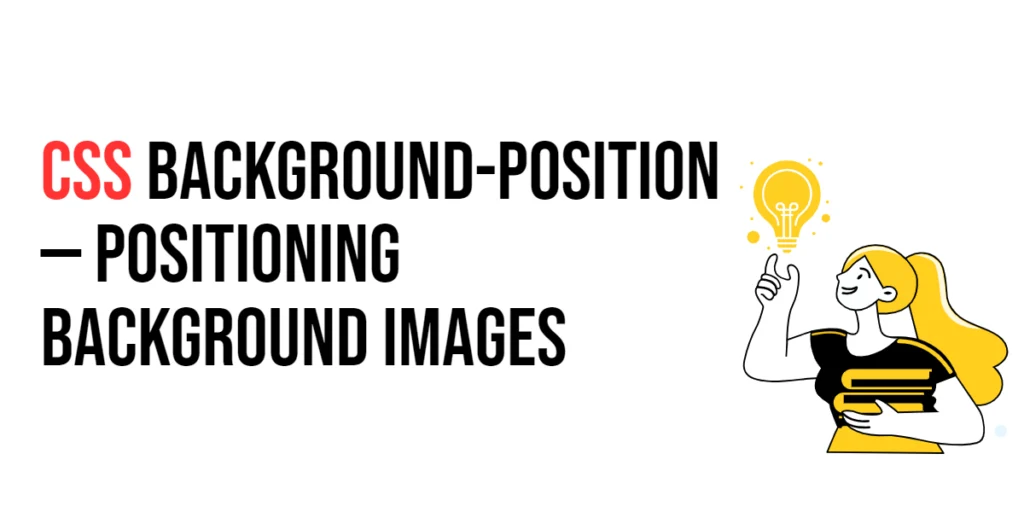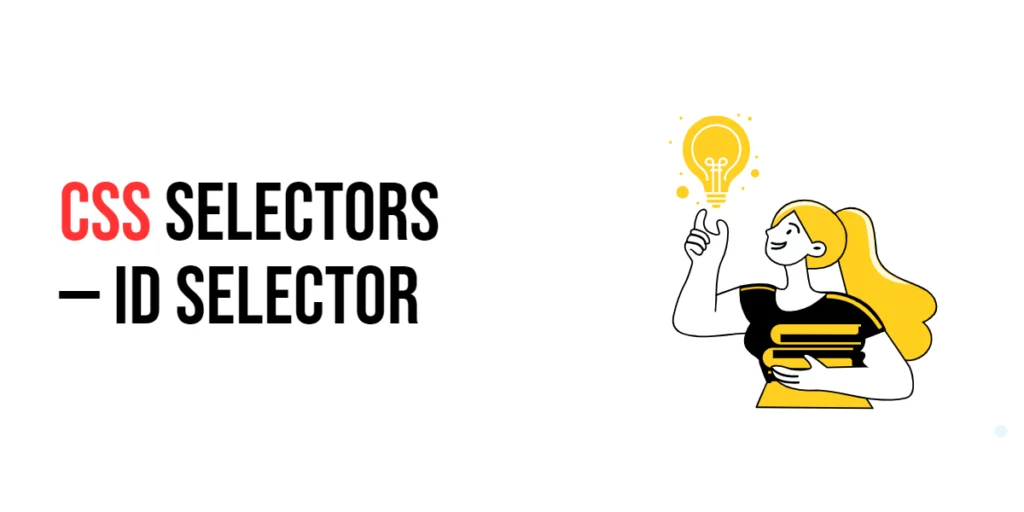Custom fonts in CSS allow web designers to use fonts that are not installed on the user’s device, providing greater flexibility and control over the typography of a website. By using custom fonts, designers can ensure that their chosen fonts are displayed consistently across all devices and browsers, enhancing the visual appeal and user experience of the website.

with hands-on learning.
get the skills and confidence to land your next move.
Incorporating custom fonts into your web design can help create a unique brand identity and improve readability. This article will explore how to use custom fonts in CSS, including loading fonts with the @font-face rule, applying them to elements, and using web fonts from services like Google Fonts. By the end of this article, you will have a thorough understanding of how to implement custom fonts in your web projects.
Loading Custom Fonts
The @font-face rule in CSS is used to define custom fonts that can be loaded from external sources or local files. This rule allows you to specify the font’s name, source, and various properties, making it available for use throughout your CSS.
<!DOCTYPE html>
<html lang="en">
<head>
<meta charset="UTF-8">
<meta name="viewport" content="width=device-width, initial-scale=1.0">
<style>
@font-face {
font-family: 'CustomFont';
src: url('fonts/CustomFont-Regular.woff2') format('woff2'),
url('fonts/CustomFont-Regular.woff') format('woff');
font-weight: normal;
font-style: normal;
}
body {
font-family: 'CustomFont', Arial, sans-serif;
}
</style>
<title>Loading Custom Font</title>
</head>
<body>
<p>This text is using the custom font.</p>
</body>
</html>In this example, the @font-face rule is used to load a custom font named ‘CustomFont’. The src property specifies the paths to the font files in different formats (woff2 and woff). The font-family property in the body selector then applies the custom font to all text in the body, with Arial and sans-serif as fallback options.
Applying Custom Fonts
Once a custom font is loaded, it can be applied to any element using the font-family property. This property specifies a prioritized list of font family names and/or generic family names for the selected element.
<!DOCTYPE html>
<html lang="en">
<head>
<meta charset="UTF-8">
<meta name="viewport" content="width=device-width, initial-scale=1.0">
<style>
@font-face {
font-family: 'CustomFont';
src: url('fonts/CustomFont-Regular.woff2') format('woff2'),
url('fonts/CustomFont-Regular.woff') format('woff');
font-weight: normal;
font-style: normal;
}
h1 {
font-family: 'CustomFont', Arial, sans-serif;
font-size: 2em;
color: #333;
}
</style>
<title>Applying Custom Font</title>
</head>
<body>
<h1>This heading uses the custom font.</h1>
</body>
</html>In this example, the custom font ‘CustomFont’ is applied to the h1 element. The font-family property is used to specify ‘CustomFont’ as the primary font, with Arial and sans-serif as fallback options. The custom font is now used for the heading, enhancing its appearance and making it stand out.
Using Web Fonts
Web fonts, such as those provided by Google Fonts, offer a convenient way to use custom fonts without hosting the font files yourself. Google Fonts provides a wide variety of fonts that can be easily integrated into your project by linking to the Google Fonts stylesheet.
<!DOCTYPE html>
<html lang="en">
<head>
<meta charset="UTF-8">
<meta name="viewport" content="width=device-width, initial-scale=1.0">
<link href="https://fonts.googleapis.com/css2?family=Roboto:wght@400;700&display=swap" rel="stylesheet">
<style>
body {
font-family: 'Roboto', Arial, sans-serif;
}
</style>
<title>Using Google Fonts</title>
</head>
<body>
<p>This text is using the Roboto font from Google Fonts.</p>
</body>
</html>In this example, the Roboto font from Google Fonts is used. The link element in the head section includes the Google Fonts stylesheet for Roboto. The font-family property in the body selector specifies ‘Roboto’ as the primary font, with Arial and sans-serif as fallback options. This setup allows you to use the Roboto font without hosting the font files yourself.
Conclusion
Using custom fonts in CSS can greatly enhance the visual appeal and user experience of your web designs. By understanding how to load and apply custom fonts using the @font-face rule, and leveraging web fonts from services like Google Fonts, you can create unique and engaging typography for your projects.
Experiment with different custom fonts to see how they can improve your designs. For further learning, explore resources such as the MDN Web Docs on CSS fonts. By continuing to practice and experiment, you will become proficient in using custom fonts to create visually stunning and functional web designs.