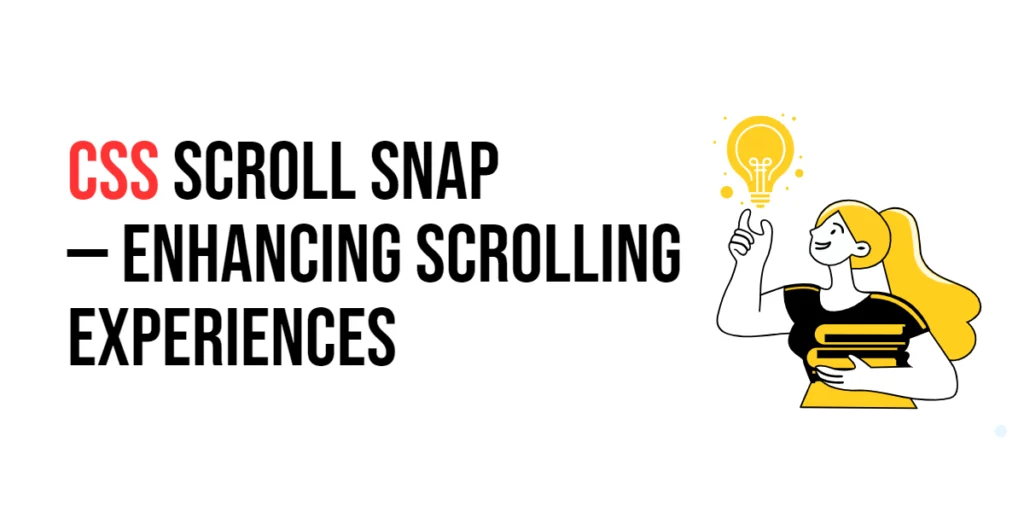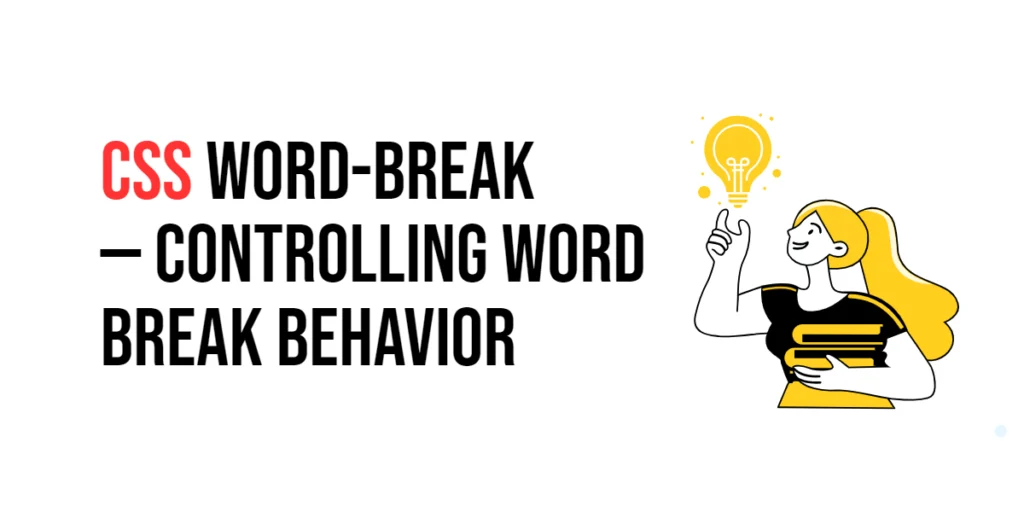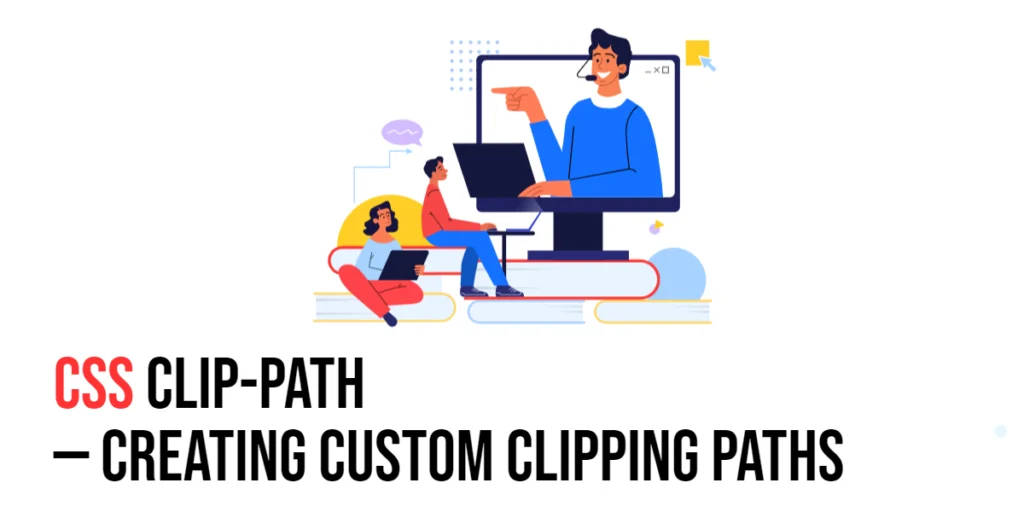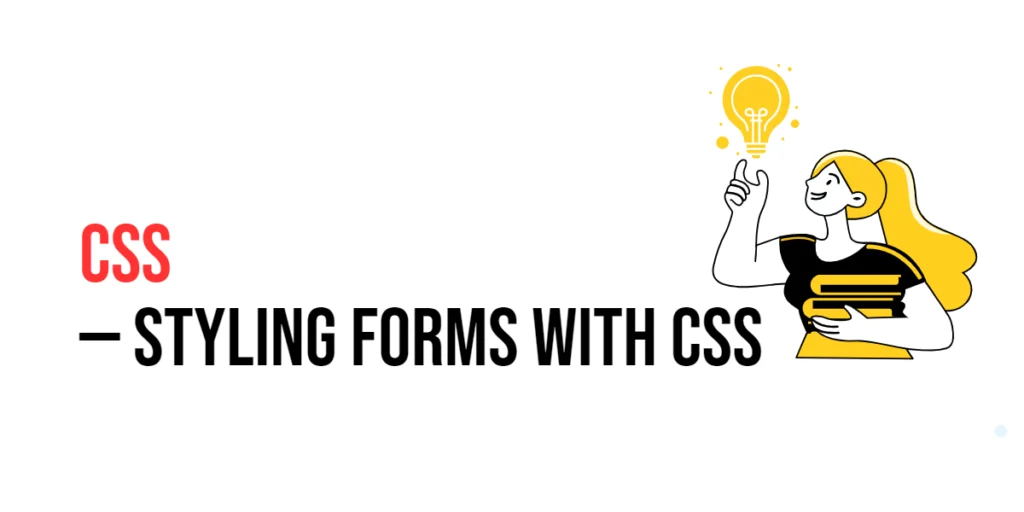Scroll Snap is a powerful CSS feature that allows developers to create smooth and precise scrolling experiences on web pages. By using Scroll Snap, you can define points at which the viewport will “snap” when scrolling, providing a more controlled and visually appealing navigation experience. This technique is particularly useful for image carousels, slideshows, and other content that benefits from precise positioning during scroll.

with hands-on learning.
get the skills and confidence to land your next move.
The importance of Scroll Snap lies in its ability to enhance user experience by making scrolling more intuitive and engaging. With Scroll Snap, you can create interfaces where elements naturally align as the user scrolls, reducing the likelihood of partially visible content and improving overall aesthetics. This article will explore the principles of Scroll Snap in CSS, and provide practical examples. By the end of this article, you will have a comprehensive understanding of how to use Scroll Snap to create visually compelling and user-friendly scrolling experiences.
Understanding Scroll Snap in CSS
Scroll Snap in CSS is designed to provide a smooth and precise scrolling experience by defining snap points within a scroll container. These snap points ensure that the viewport snaps to a specific position when the user scrolls, creating a more controlled and visually appealing navigation experience.
<!DOCTYPE html>
<html lang="en">
<head>
<meta charset="UTF-8">
<meta name="viewport" content="width=device-width, initial-scale=1.0">
<style>
.scroll-container {
scroll-snap-type: y mandatory;
overflow-y: scroll;
height: 300px;
}
.scroll-item {
scroll-snap-align: start;
height: 100px;
border: 1px solid #ccc;
padding: 20px;
box-sizing: border-box;
}
</style>
<title>Basic Scroll Snap</title>
</head>
<body>
<div class="scroll-container">
<div class="scroll-item">Item 1</div>
<div class="scroll-item">Item 2</div>
<div class="scroll-item">Item 3</div>
<div class="scroll-item">Item 4</div>
</div>
</body>
</html>In this example, the .scroll-container class is configured to use vertical scroll snap with the scroll-snap-type property set to y mandatory. The child elements, defined by the .scroll-item class, use the scroll-snap-align property set to start, ensuring that each item snaps to the start of the container when scrolling. This basic setup demonstrates how to create a smooth and controlled scrolling experience using Scroll Snap.
Using scroll-snap-type Property
The scroll-snap-type property defines the scroll snapping behavior for a scroll container. It specifies the axis on which snapping occurs (x or y) and whether snapping is mandatory or proximity-based.
<!DOCTYPE html>
<html lang="en">
<head>
<meta charset="UTF-8">
<meta name="viewport" content="width=device-width, initial-scale=1.0">
<style>
.scroll-container-x {
scroll-snap-type: x mandatory;
overflow-x: scroll;
display: flex;
width: 100%;
}
.scroll-item {
scroll-snap-align: center;
flex: none;
width: 200px;
height: 300px;
border: 1px solid #ccc;
padding: 20px;
box-sizing: border-box;
}
</style>
<title>Scroll Snap Type</title>
</head>
<body>
<div class="scroll-container-x">
<div class="scroll-item">Item 1</div>
<div class="scroll-item">Item 2</div>
<div class="scroll-item">Item 3</div>
<div class="scroll-item">Item 4</div>
</div>
</body>
</html>In this example, the .scroll-container-x class uses the scroll-snap-type property with x mandatory, enabling horizontal scrolling with mandatory snapping. The overflow-x: scroll property ensures that the container is scrollable horizontally. The .scroll-item class is set to snap to the center of the container using scroll-snap-align: center. This configuration demonstrates how to apply the scroll-snap-type property for horizontal scrolling.
Using scroll-snap-align Property
The scroll-snap-align property specifies how each child element aligns within the snap container. It defines the snap position for the element when the container scrolls.
<!DOCTYPE html>
<html lang="en">
<head>
<meta charset="UTF-8">
<meta name="viewport" content="width=device-width, initial-scale=1.0">
<style>
.scroll-container {
scroll-snap-type: y mandatory;
overflow-y: scroll;
height: 300px;
}
.scroll-item {
scroll-snap-align: end;
height: 100px;
border: 1px solid #ccc;
padding: 20px;
box-sizing: border-box;
}
</style>
<title>Scroll Snap Align</title>
</head>
<body>
<div class="scroll-container">
<div class="scroll-item">Item 1</div>
<div class="scroll-item">Item 2</div>
<div class="scroll-item">Item 3</div>
<div class="scroll-item">Item 4</div>
</div>
</body>
</html>In this example, the .scroll-item class is set to snap to the end of the container using scroll-snap-align: end. This ensures that each item aligns with the end of the scroll container when scrolling. This setup demonstrates how to use the scroll-snap-align property to control the alignment of child elements within a scroll container.
Combining Scroll Snap with Overflow and Flexbox
Combining Scroll Snap with overflow properties and flexbox allows for more advanced and responsive scrolling layouts. This technique is useful for creating horizontal carousels and other dynamic layouts.
<!DOCTYPE html>
<html lang="en">
<head>
<meta charset="UTF-8">
<meta name="viewport" content="width=device-width, initial-scale=1.0">
<style>
.scroll-container-x {
scroll-snap-type: x mandatory;
overflow-x: auto;
display: flex;
scroll-padding: 10px;
}
.scroll-item {
scroll-snap-align: center;
flex: none;
width: 200px;
height: 300px;
border: 1px solid #ccc;
padding: 20px;
box-sizing: border-box;
margin-right: 10px;
}
</style>
<title>Scroll Snap with Overflow and Flexbox</title>
</head>
<body>
<div class="scroll-container-x">
<div class="scroll-item">Item 1</div>
<div class="scroll-item">Item 2</div>
<div class="scroll-item">Item 3</div>
<div class="scroll-item">Item 4</div>
</div>
</body>
</html>In this example, the .scroll-container-x class uses flexbox and scroll snap properties to create a horizontal scrolling container. The scroll-snap-type property is set to x mandatory for horizontal snapping, and scroll-padding is used to add padding around the scroll area. Each .scroll-item is set to snap to the center using scroll-snap-align: center, and flexbox properties ensure that items are laid out horizontally. This configuration demonstrates how to combine scroll snap with overflow and flexbox for dynamic layouts.
Conclusion
Scroll Snap in CSS provides a powerful way to create smooth and controlled scrolling experiences on web pages. By understanding and utilizing properties such as scroll-snap-type and scroll-snap-align, you can enhance the user experience by making navigation more intuitive and engaging.
Experiment with different scroll snap techniques to see how they can improve your designs. For further learning, explore resources such as the MDN Web Docs on CSS Scroll Snap. By continuing to practice and experiment, you will become proficient in using Scroll Snap to create visually compelling and user-friendly scrolling experiences.