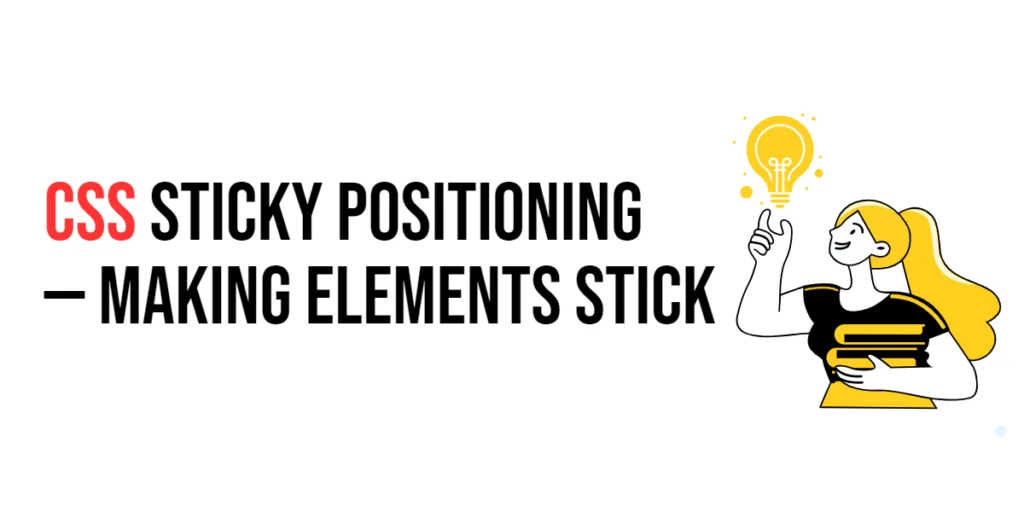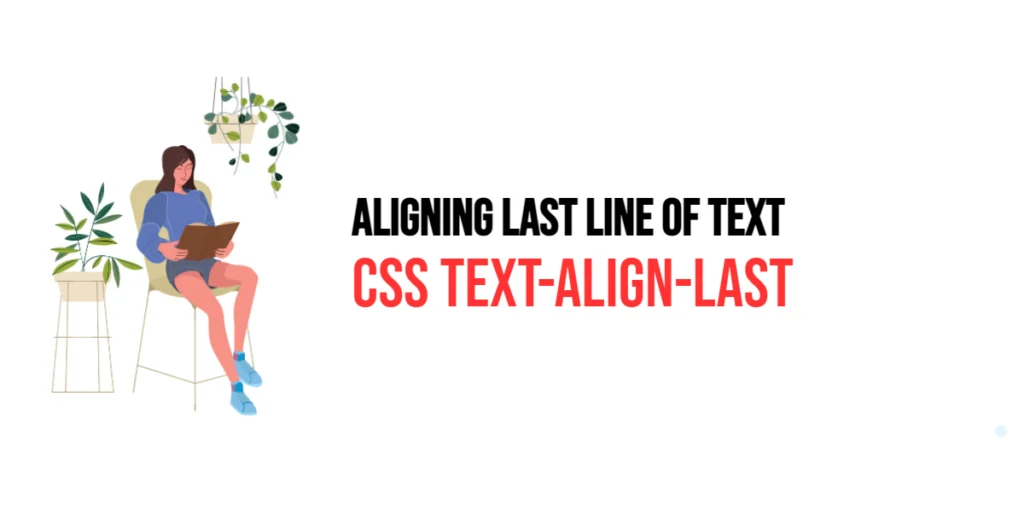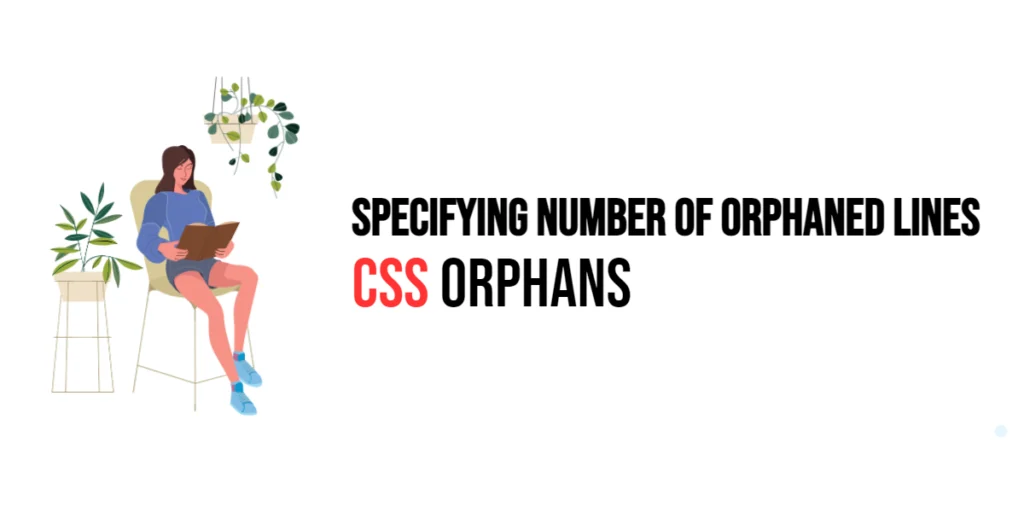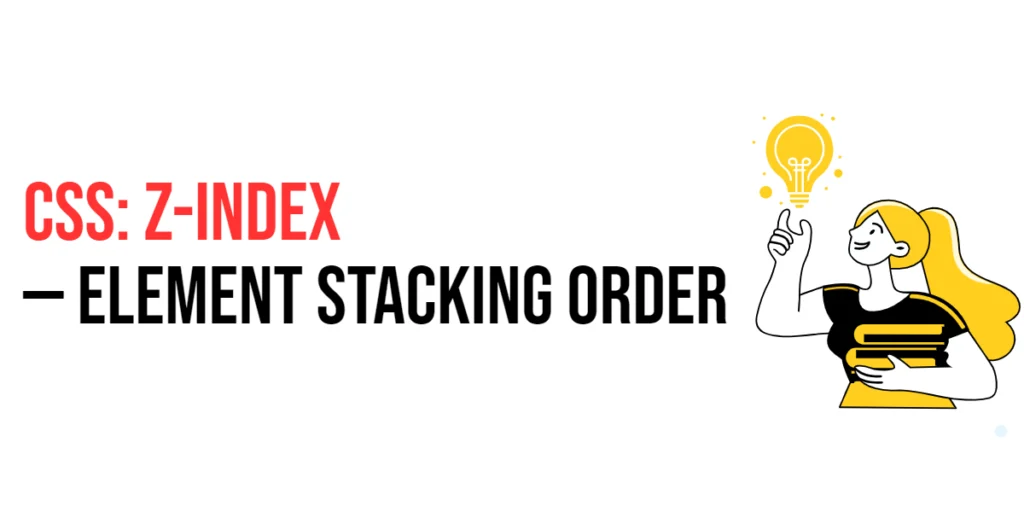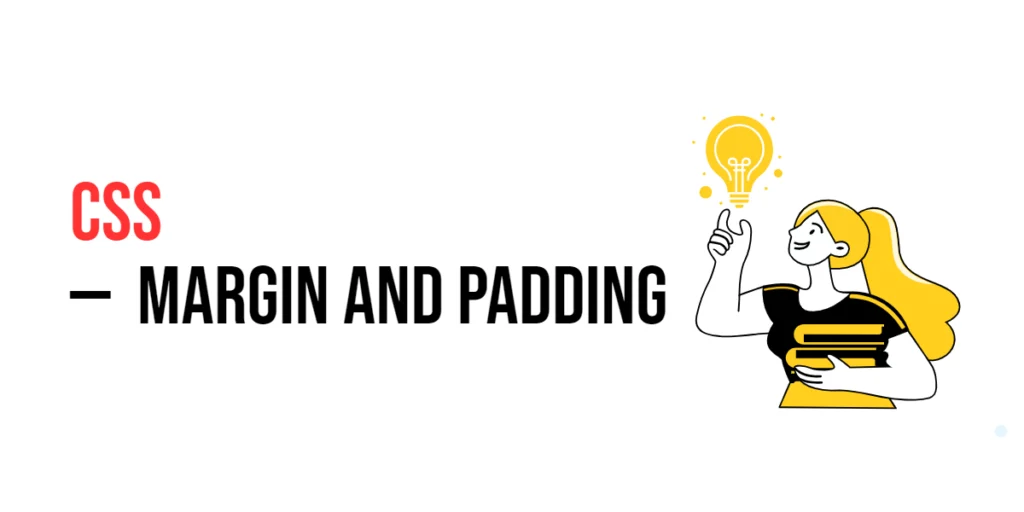Sticky positioning is a CSS feature that allows elements to stick to a defined position within their container as the user scrolls. When an element is given sticky positioning, it behaves like a relatively positioned element until it reaches a specified offset from the viewport. At that point, it becomes fixed and remains in that position until the parent container is out of view. This feature is particularly useful for creating sticky headers, sidebars, and other elements that need to remain visible while the user scrolls through the content.

with hands-on learning.
get the skills and confidence to land your next move.
The importance of sticky positioning lies in its ability to enhance user experience by keeping important elements accessible without interrupting the flow of content. It provides a way to ensure that navigation menus, call-to-action buttons, and other key elements remain within view, which can improve usability and engagement. This article will explore the principles of sticky positioning in CSS, and provide practical examples. By the end of this article, you will have a comprehensive understanding of how to use sticky positioning to create effective and user-friendly web designs.
Understanding Sticky Positioning
Sticky positioning is a hybrid between relative and fixed positioning. An element with position: sticky toggles between relative and fixed positioning based on the user’s scroll position. The element is treated as relatively positioned until it crosses a specified point in the viewport, at which point it becomes fixed.
<!DOCTYPE html>
<html lang="en">
<head>
<meta charset="UTF-8">
<meta name="viewport" content="width=device-width, initial-scale=1.0">
<style>
.container {
height: 1500px;
padding: 20px;
}
.sticky-element {
position: sticky;
top: 10px;
background-color: #007bff;
color: white;
padding: 10px;
}
</style>
<title>Basic Sticky Positioning</title>
</head>
<body>
<div class="container">
<div class="sticky-element">I stick to the top when you scroll!</div>
<p>Scroll down to see the sticky effect...</p>
<p>More content...</p>
<p>More content...</p>
<p>More content...</p>
<p>More content...</p>
<p>More content...</p>
</div>
</body>
</html>In this example, the .sticky-element class uses position: sticky and top: 10px to make the element stick to the top of the viewport once it reaches 10 pixels from the top. This demonstrates the basic concept of sticky positioning, where the element remains visible as the user scrolls.
Applying Sticky Positioning
To apply sticky positioning to elements, you simply need to use position: sticky and specify the offset with top, bottom, left, or right. This technique can be used for various elements, such as headers or sidebars, to keep them visible during scrolling.
<!DOCTYPE html>
<html lang="en">
<head>
<meta charset="UTF-8">
<meta name="viewport" content="width=device-width, initial-scale=1.0">
<style>
header {
position: sticky;
top: 0;
background-color: #6c757d;
color: white;
padding: 20px;
text-align: center;
}
.content {
height: 2000px;
padding: 20px;
}
</style>
<title>Sticky Header</title>
</head>
<body>
<header>Sticky Header</header>
<div class="content">
<p>Scroll down to see the sticky header in action...</p>
<p>More content...</p>
<p>More content...</p>
<p>More content...</p>
<p>More content...</p>
<p>More content...</p>
</div>
</body>
</html>In this example, the header element uses position: sticky and top: 0 to make the header stick to the top of the viewport when scrolling. This ensures that the header remains visible as the user scrolls through the content, providing consistent access to navigation or important information.
Sticky Positioning with Offsets
Offsets such as top, bottom, left, and right define the position at which the element should become sticky. These properties allow you to control exactly where the element sticks within the viewport.
<!DOCTYPE html>
<html lang="en">
<head>
<meta charset="UTF-8">
<meta name="viewport" content="width=device-width, initial-scale=1.0">
<style>
.container {
height: 1500px;
padding: 20px;
}
.sticky-element {
position: sticky;
top: 50px;
background-color: #28a745;
color: white;
padding: 10px;
}
</style>
<title>Sticky Positioning with Offsets</title>
</head>
<body>
<div class="container">
<div class="sticky-element">I stick 50px from the top when you scroll!</div>
<p>Scroll down to see the sticky effect...</p>
<p>More content...</p>
<p>More content...</p>
<p>More content...</p>
<p>More content...</p>
<p>More content...</p>
</div>
</body>
</html>In this example, the .sticky-element class uses position: sticky and top: 50px to make the element stick 50 pixels from the top of the viewport. This setup demonstrates how to use offsets to control the sticky position of an element.
Sticky Positioning in Different Contexts
Sticky positioning can behave differently depending on the context in which it is used. For example, sticky elements within a scrolling container will only stick within that container.
<!DOCTYPE html>
<html lang="en">
<head>
<meta charset="UTF-8">
<meta name="viewport" content="width=device-width, initial-scale=1.0">
<style>
.scroll-container {
height: 300px;
overflow-y: scroll;
border: 1px solid #ccc;
padding: 20px;
}
.sticky-item {
position: sticky;
top: 0;
background-color: #ffc107;
color: black;
padding: 10px;
}
</style>
<title>Sticky Positioning in a Scrolling Container</title>
</head>
<body>
<div class="scroll-container">
<div class="sticky-item">I stick to the top of this container!</div>
<p>Scroll down to see the sticky effect within the container...</p>
<p>More content...</p>
<p>More content...</p>
<p>More content...</p>
<p>More content...</p>
<p>More content...</p>
</div>
</body>
</html>In this example, the .scroll-container class creates a scrolling container with height: 300px and overflow-y: scroll. The .sticky-item class uses position: sticky and top: 0 to make the element stick to the top of the container as the user scrolls within it. This demonstrates how sticky positioning works within a specific context.
Combining Sticky Positioning with Other Layout Techniques
Sticky positioning can be combined with other CSS layout techniques, such as Flexbox and Grid, to create more complex and responsive layouts.
<!DOCTYPE html>
<html lang="en">
<head>
<meta charset="UTF-8">
<meta name="viewport" content="width=device-width, initial-scale=1.0">
<style>
.flex-container {
display: flex;
height: 2000px;
padding: 20px;
}
.sidebar {
flex: 1;
position: sticky;
top: 20px;
background-color: #17a2b8;
color: white;
padding: 10px;
height: 100px;
}
.content {
flex: 3;
padding: 20px;
}
</style>
<title>Sticky Positioning with Flexbox</title>
</head>
<body>
<div class="flex-container">
<div class="sidebar">I stick to the top within the flex container!</div>
<div class="content">
<p>Scroll down to see the sticky effect in the flex container...</p>
<p>More content...</p>
<p>More content...</p>
<p>More content...</p>
<p>More content...</p>
<p>More content...</p>
</div>
</div>
</body>
</html>In this example, the .flex-container class uses Flexbox to create a layout with a sidebar and main content area. The .sidebar class uses position: sticky and top: 20px to make the sidebar stick within the flex container. This demonstrates how to combine sticky positioning with Flexbox for responsive layouts.
Conclusion
Sticky positioning in CSS is a powerful tool for creating elements that remain visible as the user scrolls through the page. By understanding and utilizing properties such as position: sticky and offsets, you can enhance the user experience by keeping important elements accessible.
Experiment with different sticky positioning techniques to see how they can improve your designs. For further learning, explore resources such as the MDN Web Docs on CSS positioning. By continuing to practice and experiment, you will become proficient in using sticky positioning to create effective and user-friendly web designs.