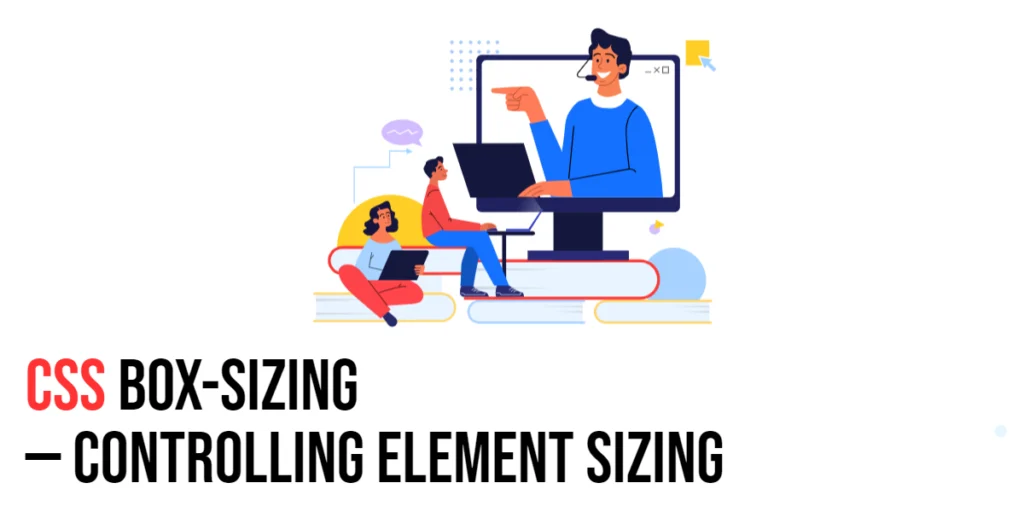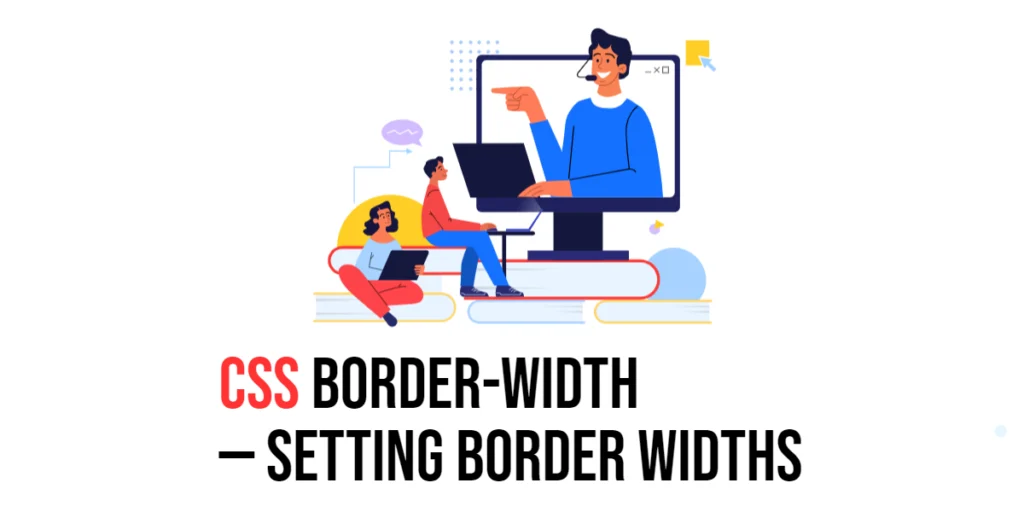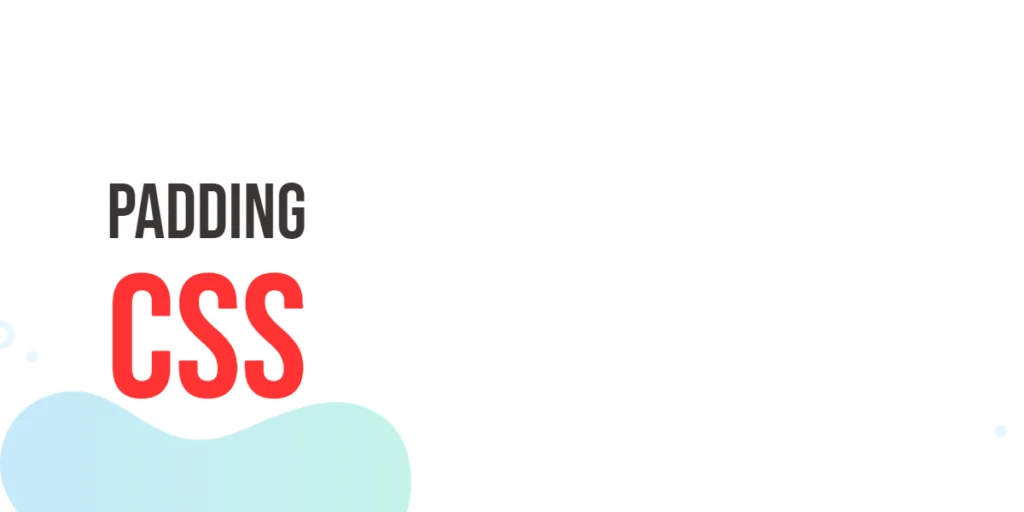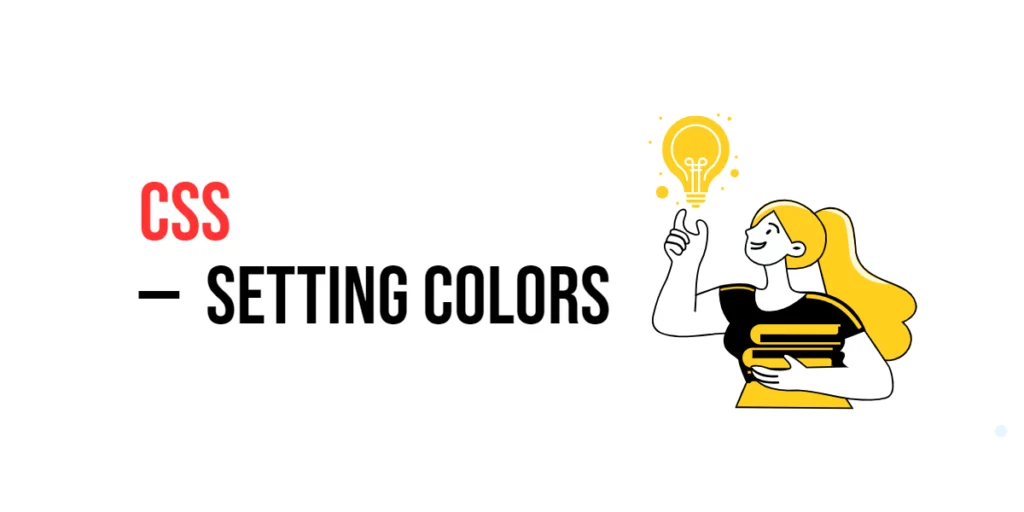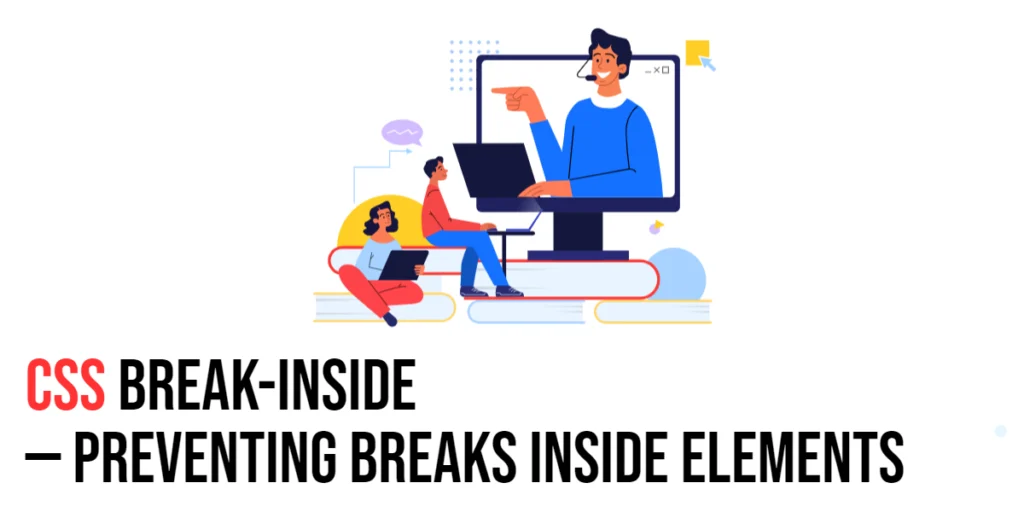The box-sizing property in CSS is used to alter the default CSS box model used to calculate widths and heights of elements. This property is essential for developers who want to control how the size of elements is calculated, especially when dealing with layouts that require precise measurements. By using the box-sizing property, designers can specify whether the padding and border are included in the element’s total width and height or if they are added to the width and height.

with hands-on learning.
get the skills and confidence to land your next move.
Controlling element sizing is crucial for creating responsive designs, maintaining consistent layouts, and avoiding unexpected overflow issues. The box-sizing property supports values like content-box and border-box, allowing for flexible and predictable sizing behavior. This article will explore the principles of the box-sizing property in CSS, provide practical examples, and discuss best practices for its implementation. By the end of this article, you will have a comprehensive understanding of how to control element sizing effectively.
Understanding the Box-Sizing Property in CSS
The box-sizing property in CSS specifies how the total width and height of an element are calculated. It can take values such as content-box and border-box.
<!DOCTYPE html>
<html lang="en">
<head>
<meta charset="UTF-8">
<meta name="viewport" content="width=device-width, initial-scale=1.0">
<style>
.basic-box-sizing {
width: 200px;
padding: 20px;
border: 5px solid blue;
box-sizing: border-box;
background-color: lightblue;
}
</style>
<title>Basic Box-Sizing Usage</title>
</head>
<body>
<div class="basic-box-sizing">Box Sizing</div>
</body>
</html>In this example, the .basic-box-sizing class sets the box-sizing property to border-box. This means the padding and border are included in the element’s total width of 200 pixels. This basic usage demonstrates how to use the box-sizing property to control element sizing.
Using Box-Sizing with Different Values
The box-sizing property can be set using different values, such as content-box and border-box. These values determine whether the padding and border are included in or added to the element’s total width and height.
<!DOCTYPE html>
<html lang="en">
<head>
<meta charset="UTF-8">
<meta name="viewport" content="width=device-width, initial-scale=1.0">
<style>
.content-box-sizing {
width: 200px;
padding: 20px;
border: 5px solid red;
box-sizing: content-box;
background-color: lightcoral;
}
.border-box-sizing {
width: 200px;
padding: 20px;
border: 5px solid green;
box-sizing: border-box;
background-color: lightgreen;
}
</style>
<title>Box-Sizing Values</title>
</head>
<body>
<div class="content-box-sizing">Content Box</div>
<div class="border-box-sizing">Border Box</div>
</body>
</html>In this example, the .content-box-sizing and .border-box-sizing classes demonstrate the different values for the box-sizing property. The content-box value means the padding and border are added to the element’s total width, while the border-box value includes the padding and border within the total width. This shows how varying the box-sizing values can affect the element’s size.
Combining Box-Sizing with Other CSS Properties
The box-sizing property can be combined with other CSS properties like width, padding, and border to achieve more complex and controlled layouts.
<!DOCTYPE html>
<html lang="en">
<head>
<meta charset="UTF-8">
<meta name="viewport" content="width=device-width, initial-scale=1.0">
<style>
.combined-box-sizing {
width: 300px;
padding: 15px;
border: 3px solid purple;
box-sizing: border-box;
background-color: lightgoldenrodyellow;
}
</style>
<title>Combining Box-Sizing with Other Properties</title>
</head>
<body>
<div class="combined-box-sizing">Combined Box-Sizing</div>
</body>
</html>In this example, the .combined-box-sizing class combines the box-sizing property with width, padding, and border properties. This creates a box with a total width of 300 pixels, including padding and border. This demonstrates how to use the box-sizing property in conjunction with other CSS properties to create controlled and predictable layouts.
Best Practices for Using Box-Sizing
To effectively use the box-sizing property, it is important to follow best practices such as maintaining consistency, using appropriate values for different UI elements, and ensuring responsiveness.
<!DOCTYPE html>
<html lang="en">
<head>
<meta charset="UTF-8">
<meta name="viewport" content="width=device-width, initial-scale=1.0">
<style>
.best-practices-box-sizing {
width: 100%;
padding: 10px;
border: 2px solid black;
box-sizing: border-box;
background-color: lightsalmon;
margin: 20px auto;
max-width: 600px;
}
</style>
<title>Best Practices for Box-Sizing</title>
</head>
<body>
<div class="best-practices-box-sizing">Best Practices Box-Sizing</div>
</body>
</html>In this example, the .best-practices-box-sizing class follows best practices by using a consistent box-sizing value, applying a responsive width, and ensuring the element is visually distinct and accessible. This approach helps maintain visual consistency and responsiveness in web design.
Conclusion
The box-sizing property in CSS is a versatile tool for controlling how the total width and height of an element are calculated. By understanding and utilizing different values such as content-box and border-box, you can create visually appealing and functional designs.
Experiment with different box-sizing property techniques to see how they can enhance your web projects. For further learning, explore resources such as the MDN Web Docs on CSS box-sizing properties. By continuing to practice and experiment, you will become proficient in using the box-sizing property to control element sizing effectively.