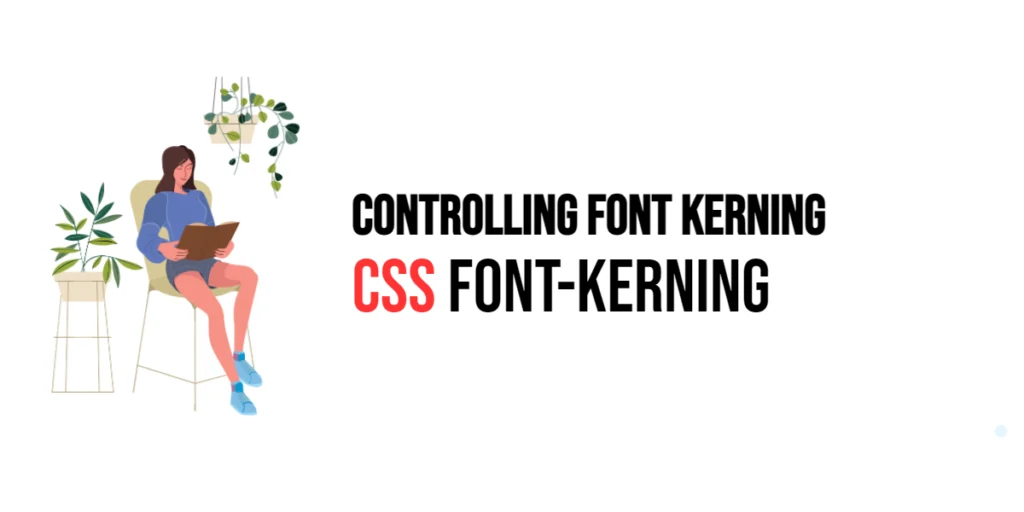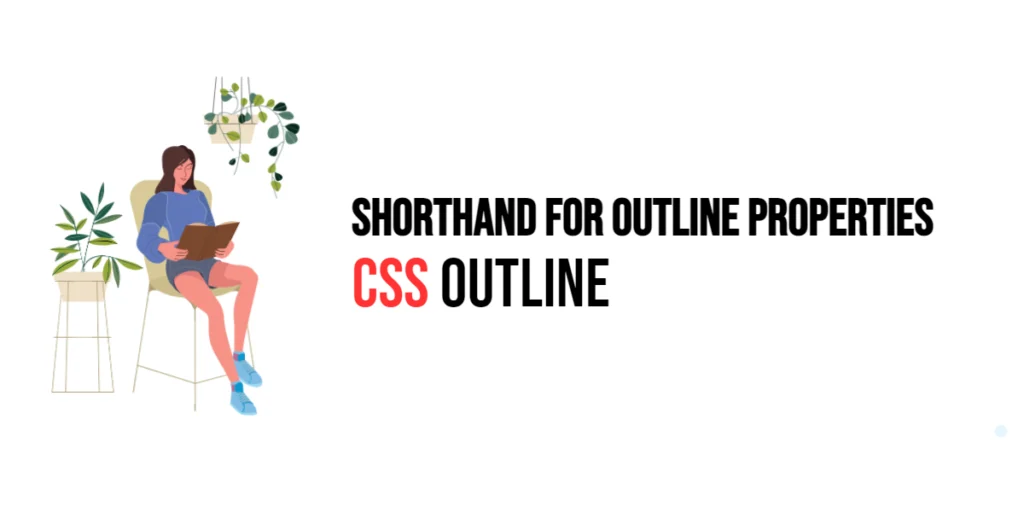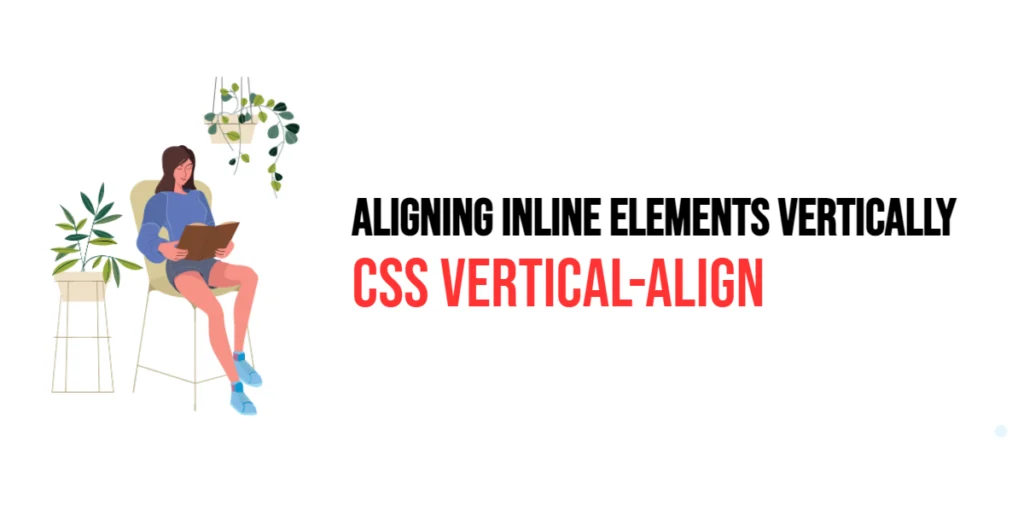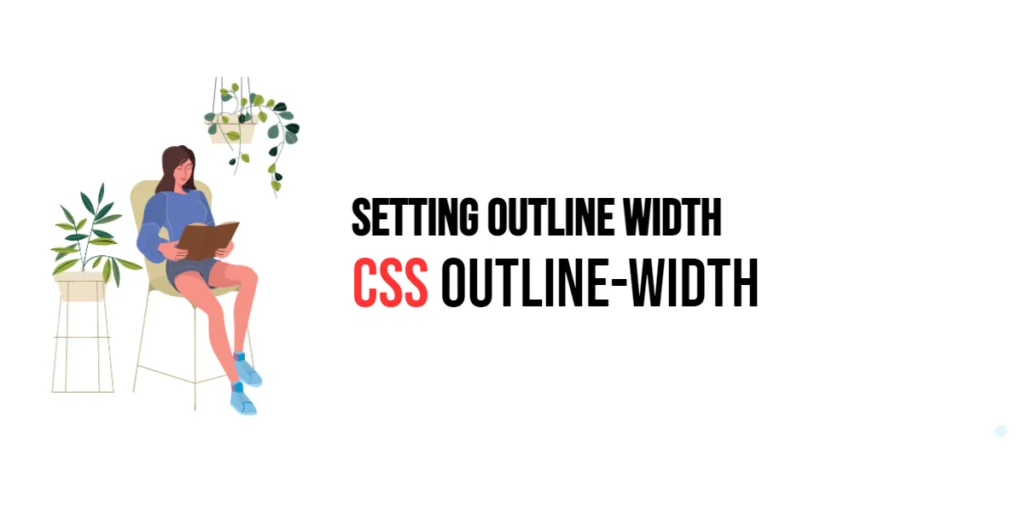Font kerning is the process of adjusting the space between characters in a proportional font. The goal of kerning is to improve the overall appearance and readability of text by making the spacing between specific character pairs look more natural and visually pleasing. Proper kerning can significantly enhance the readability and aesthetic appeal of typography, especially in large text headings or logos.

with hands-on learning.
get the skills and confidence to land your next move.
The font-kerning property in CSS allows developers to control the kerning behavior of text on a webpage. By adjusting this property, you can fine-tune the spacing between characters to achieve the desired visual effect. In this article, we will explore the font-kerning property in detail, starting with a basic setup and moving on to practical examples demonstrating its usage.
Basic Setup
Before we dive into the details of the font-kerning property, let’s set up a basic example to demonstrate its functionality. We’ll create a simple HTML structure with some CSS to define our text elements.
<!DOCTYPE html>
<html lang="en">
<head>
<meta charset="UTF-8">
<meta name="viewport" content="width=device-width, initial-scale=1.0">
<title>CSS Font-Kerning Example</title>
<style>
@font-face {
font-family: 'MyCustomFont';
src: url('fonts/MyCustomFont.woff2') format('woff2'), url('fonts/MyCustomFont.woff') format('woff');
}
.text {
font-family: 'MyCustomFont', serif;
font-size: 24px;
margin: 10px;
padding: 10px;
background-color: #f0f0f0;
}
</style>
</head>
<body>
<div class="text">
This is a sample text with default kerning.
</div>
</body>
</html>In this code, we define a <div> element with the class text. The CSS uses the @font-face rule to define a custom font called MyCustomFont. This basic setup provides a foundation for exploring the font-kerning property.
Understanding the font-kerning Property
The font-kerning property in CSS controls the use of kerning information stored in the font. Kerning adjusts the spacing between specific pairs of characters to improve the visual appearance of the text. The font-kerning property can take the following values:
auto: This is the default value. The browser uses the kerning information from the font.normal: This value enables kerning.none: This value disables kerning.
The syntax for font-kerning is:
element {
font-kerning: auto | normal | none;
}Using Different Kerning Values
To demonstrate the font-kerning property, let’s apply different kerning values to our text elements.
Enabling Kerning with normal
<!DOCTYPE html>
<html lang="en">
<head>
<meta charset="UTF-8">
<meta name="viewport" content="width=device-width, initial-scale=1.0">
<title>CSS Font-Kerning Example</title>
<style>
@font-face {
font-family: 'MyCustomFont';
src: url('fonts/MyCustomFont.woff2') format('woff2'), url('fonts/MyCustomFont.woff') format('woff');
}
.text {
font-family: 'MyCustomFont', serif;
font-size: 24px;
font-kerning: normal;
margin: 10px;
padding: 10px;
background-color: #f0f0f0;
}
</style>
</head>
<body>
<div class="text">
This is a sample text with kerning enabled.
</div>
</body>
</html>In this example, the font-kerning: normal; property is used to enable kerning for the text within the .text class. Enabling kerning adjusts the spacing between specific character pairs, improving the visual appearance of the text.
Disabling Kerning with none
<!DOCTYPE html>
<html lang="en">
<head>
<meta charset="UTF-8">
<meta name="viewport" content="width=device-width, initial-scale=1.0">
<title>CSS Font-Kerning Example</title>
<style>
@font-face {
font-family: 'MyCustomFont';
src: url('fonts/MyCustomFont.woff2') format('woff2'), url('fonts/MyCustomFont.woff') format('woff');
}
.text {
font-family: 'MyCustomFont', serif;
font-size: 24px;
font-kerning: none;
margin: 10px;
padding: 10px;
background-color: #f0f0f0;
}
</style>
</head>
<body>
<div class="text">
This is a sample text with kerning disabled.
</div>
</body>
</html>In this example, the font-kerning: none; property is used to disable kerning for the text within the .text class. Disabling kerning removes the adjustments between character pairs, which can result in less visually appealing text.
Practical Examples of font-kerning
Let’s explore more practical examples of using the font-kerning property in different scenarios.
Comparing Kerning with Different Values
<!DOCTYPE html>
<html lang="en">
<head>
<meta charset="UTF-8">
<meta name="viewport" content="width=device-width, initial-scale=1.0">
<title>CSS Font-Kerning Example</title>
<style>
@font-face {
font-family: 'MyCustomFont';
src: url('fonts/MyCustomFont.woff2') format('woff2'), url('fonts/MyCustomFont.woff') format('woff');
}
.text-auto {
font-family: 'MyCustomFont', serif;
font-size: 24px;
font-kerning: auto;
margin: 10px;
padding: 10px;
background-color: #f0f0f0;
}
.text-normal {
font-family: 'MyCustomFont', serif;
font-size: 24px;
font-kerning: normal;
margin: 10px;
padding: 10px;
background-color: #e0e0e0;
}
.text-none {
font-family: 'MyCustomFont', serif;
font-size: 24px;
font-kerning: none;
margin: 10px;
padding: 10px;
background-color: #d0d0d0;
}
</style>
</head>
<body>
<div class="text-auto">
This is a sample text with kerning set to auto.
</div>
<div class="text-normal">
This is a sample text with kerning set to normal.
</div>
<div class="text-none">
This is a sample text with kerning set to none.
</div>
</body>
</html>In this example, we compare three different values of the font-kerning property. The .text-auto class uses font-kerning: auto;, the .text-normal class uses font-kerning: normal;, and the .text-none class uses font-kerning: none;. This allows us to see the visual differences in kerning settings and understand their effects on text appearance.
Combining Kerning with Other Font Properties
The font-kerning property can be combined with other font properties to achieve more sophisticated typographic effects. Let’s see an example where we combine kerning with other font settings.
<!DOCTYPE html>
<html lang="en">
<head>
<meta charset="UTF-8">
<meta name="viewport" content="width=device-width, initial-scale=1.0">
<title>CSS Font-Kerning Example</title>
<style>
@font-face {
font-family: 'MyCustomFont';
src: url('fonts/MyCustomFont.woff2') format('woff2'), url('fonts/MyCustomFont.woff') format('woff');
}
.text {
font-family: 'MyCustomFont', serif;
font-size: 24px;
font-kerning: normal;
font-feature-settings: 'liga' on, 'smcp' on;
margin: 10px;
padding: 10px;
background-color: #f0f0f0;
}
</style>
</head>
<body>
<div class="text">
This is a sample text with kerning and other font features enabled.
</div>
</body>
</html>In this example, the .text class combines font-kerning: normal; with font-feature-settings: 'liga' on, 'smcp' on;. This enables kerning as well as ligatures and small caps, demonstrating how multiple advanced typographic settings can be used together to enhance the appearance of text.
Conclusion
The font-kerning property in CSS is a valuable tool for controlling the spacing between characters in a proportional font. By adjusting this property, developers can improve the visual appeal and readability of text. The font-kerning property can be set to auto, normal, or none, allowing for flexible control over kerning behavior.
Experimenting with different kerning values and combining them with other font properties provides the flexibility to design sophisticated and visually engaging webpages. The examples provided in this article serve as a foundation, encouraging further exploration and creativity in using the font-kerning property to design responsive and user-friendly webpages.