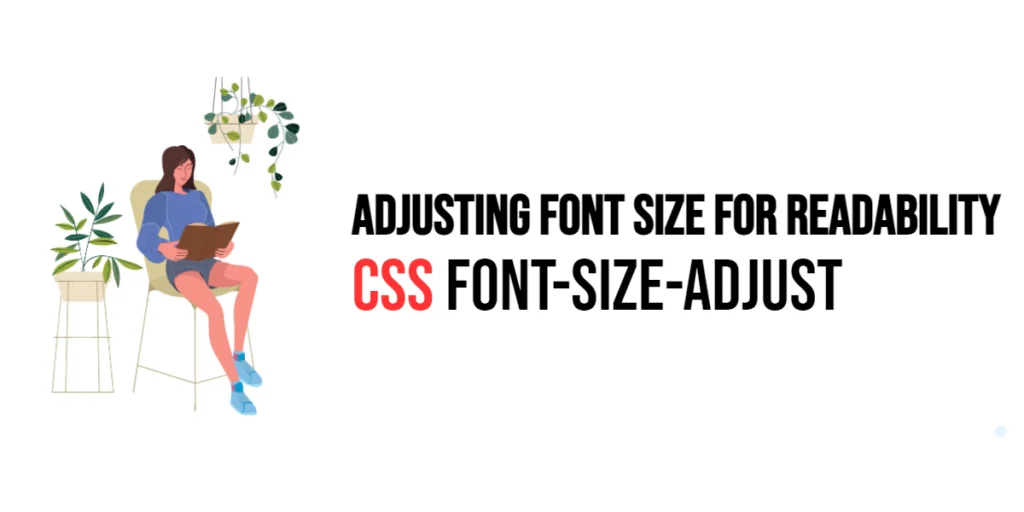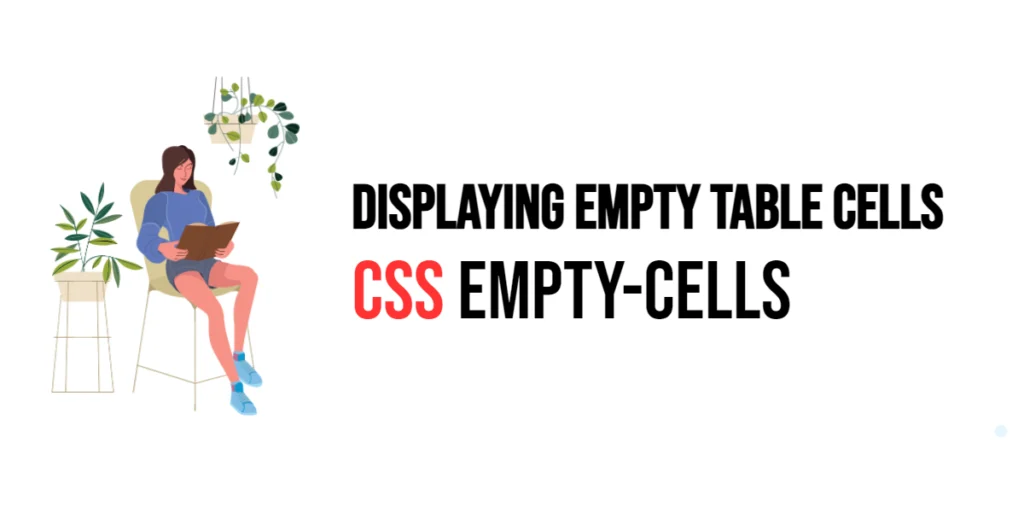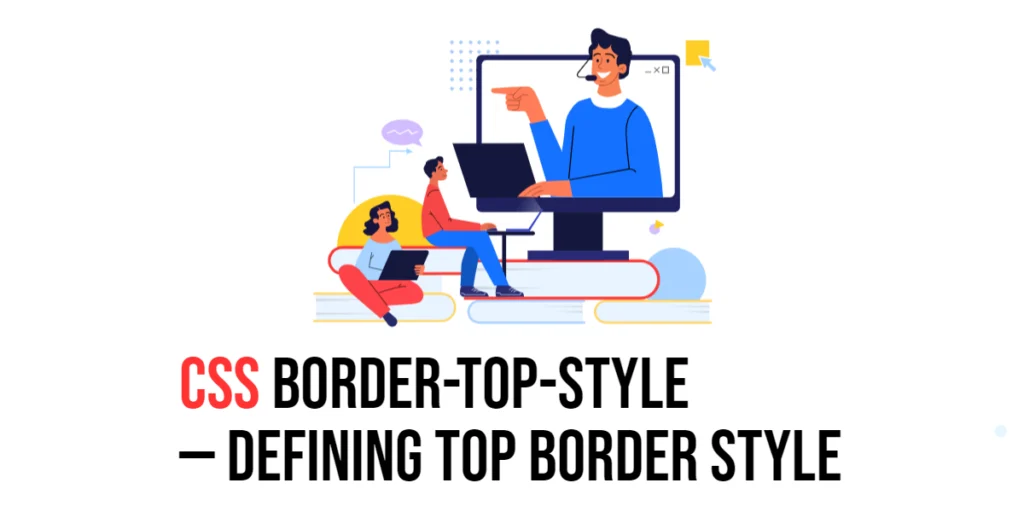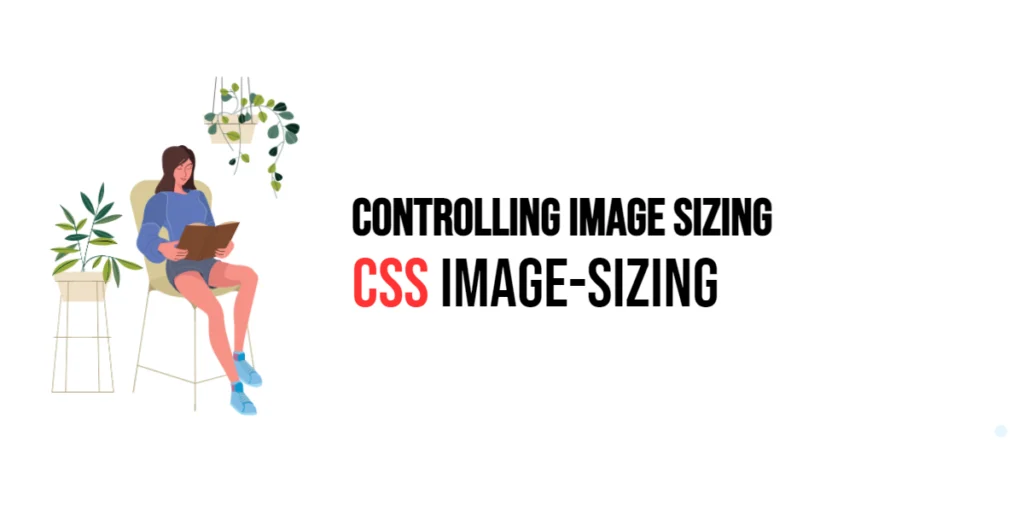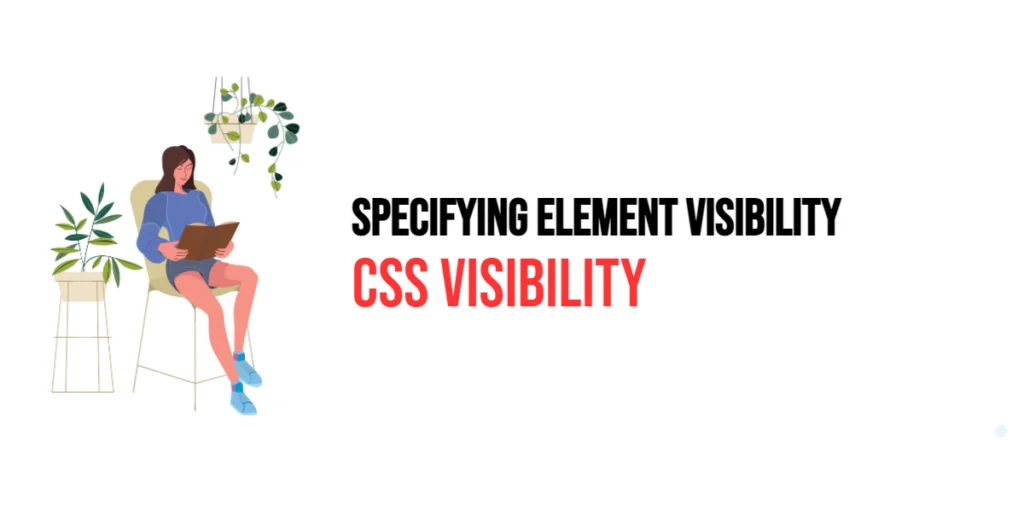The font-size-adjust property in CSS allows developers to adjust the font size based on the x-height of the font. The x-height is the height of the lowercase “x” in a font, which can vary significantly between different fonts of the same nominal size. By using the font-size-adjust property, you can maintain the readability of text when switching between fonts with different x-heights.

with hands-on learning.
get the skills and confidence to land your next move.
Adjusting font size for readability is crucial for ensuring that text remains legible and visually appealing across different fonts. This property is particularly useful when fallback fonts are needed, as it helps to keep the visual size of the text consistent. In this article, we will explore the font-size-adjust property in detail, starting with a basic setup and moving on to practical examples demonstrating its usage.
Basic Setup
Before we dive into the details of the font-size-adjust property, let’s set up a basic example to demonstrate its functionality. We’ll create a simple HTML structure with some CSS to define our text elements.
<!DOCTYPE html>
<html lang="en">
<head>
<meta charset="UTF-8">
<meta name="viewport" content="width=device-width, initial-scale=1.0">
<title>CSS Font-Size-Adjust Example</title>
<style>
.text {
font-family: 'Arial', sans-serif;
font-size: 16px;
margin: 10px;
padding: 10px;
background-color: #f0f0f0;
}
</style>
</head>
<body>
<div class="text">
This is a sample text with a font size of 16px.
</div>
</body>
</html>In this code, we define a <div> element with the class text. The CSS sets the font-family to Arial and the font-size to 16px. This basic setup provides a foundation for exploring the font-size-adjust property.
Understanding the font-size-adjust Property
The font-size-adjust property in CSS allows you to specify an aspect value to adjust the font size based on the x-height of the font. This property helps maintain the readability of text when switching between fonts with different x-heights. The syntax for font-size-adjust is:
element {
font-size-adjust: value;
}Where value is a number representing the aspect value, which is the ratio of the x-height to the font size. If the value is none, the property is disabled.
Practical Examples of font-size-adjust
Let’s explore practical examples of using the font-size-adjust property in different scenarios.
Adjusting Font Size with Aspect Value
<!DOCTYPE html>
<html lang="en">
<head>
<meta charset="UTF-8">
<meta name="viewport" content="width=device-width, initial-scale=1.0">
<title>CSS Font-Size-Adjust Example</title>
<style>
.text {
font-family: 'Times New Roman', serif;
font-size: 16px;
font-size-adjust: 0.5;
margin: 10px;
padding: 10px;
background-color: #f0f0f0;
}
</style>
</head>
<body>
<div class="text">
This is a sample text with font-size-adjust set to 0.5.
</div>
</body>
</html>In this example, the font-size-adjust property is set to 0.5 for the .text class. This value adjusts the font size based on the x-height of the font to ensure consistent readability. If the fallback font has a different x-height, the font size will be adjusted to maintain the visual size of the text.
Using Font-Size-Adjust with Different Fonts
<!DOCTYPE html>
<html lang="en">
<head>
<meta charset="UTF-8">
<meta name="viewport" content="width=device-width, initial-scale=1.0">
<title>CSS Font-Size-Adjust Example</title>
<style>
.text {
font-family: 'Georgia', serif;
font-size: 16px;
font-size-adjust: 0.6;
margin: 10px;
padding: 10px;
background-color: #e0e0e0;
}
</style>
</head>
<body>
<div class="text">
This is a sample text with font-size-adjust set to 0.6 for Georgia font.
</div>
</body>
</html>In this example, the font-size-adjust property is set to 0.6 for the .text class using the Georgia font. This adjustment ensures that the text remains legible if the Georgia font has a different x-height compared to the fallback fonts.
Combining Font Size Adjust with Other Properties
The font-size-adjust property can be combined with other font properties to achieve more sophisticated typographic effects. Let’s see an example where we combine font size adjust with other font settings.
<!DOCTYPE html>
<html lang="en">
<head>
<meta charset="UTF-8">
<meta name="viewport" content="width=device-width, initial-scale=1.0">
<title>CSS Font-Size-Adjust Example</title>
<style>
.text {
font-family: 'Verdana', sans-serif;
font-size: 18px;
font-size-adjust: 0.58;
font-feature-settings: 'liga' on, 'smcp' on;
margin: 10px;
padding: 10px;
background-color: #d0d0d0;
}
</style>
</head>
<body>
<div class="text">
This is a sample text with font-size-adjust and advanced font features enabled.
</div>
</body>
</html>In this example, the .text class combines font-size-adjust: 0.58; with font-feature-settings: 'liga' on, 'smcp' on;. This ensures that the text size is adjusted for readability while also enabling ligatures and small caps for enhanced typographic styling.
Conclusion
The font-size-adjust property in CSS is a powerful tool for maintaining the readability and visual consistency of text across different fonts. By adjusting the font size based on the x-height, developers can ensure that text remains legible and visually appealing, even when fallback fonts are needed. The font-size-adjust property allows for flexible control over font rendering, enhancing the overall typographic quality of web content.
Experimenting with different aspect values and combining them with other font properties provides the flexibility to design sophisticated and visually engaging webpages. The examples provided in this article serve as a foundation, encouraging further exploration and creativity in using the font-size-adjust property to design responsive and user-friendly webpages.