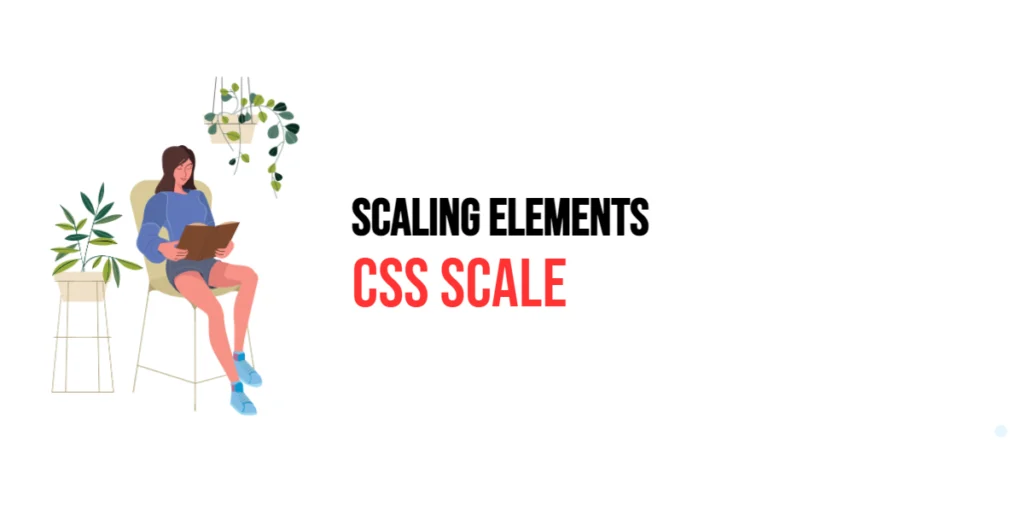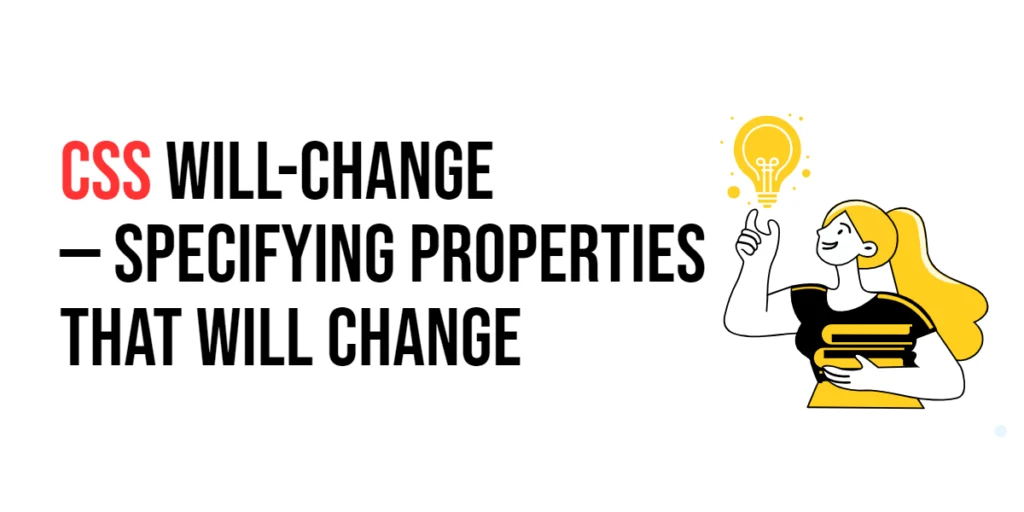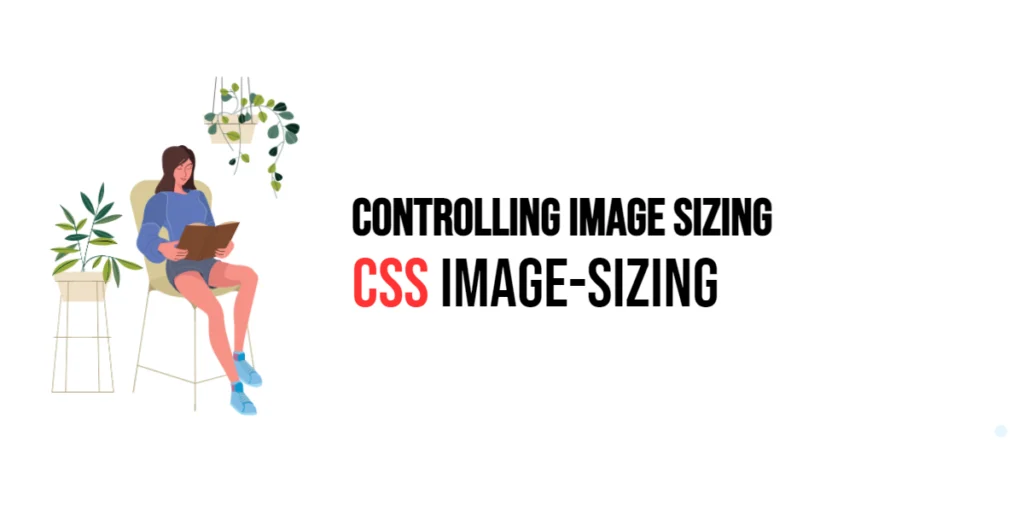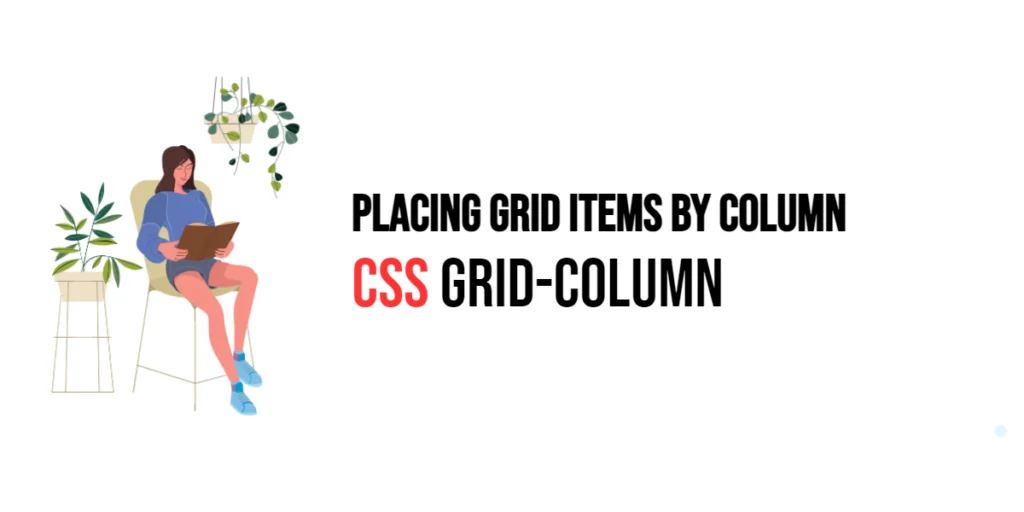The scale property in CSS is part of the CSS Transform module, allowing developers to resize elements in two dimensions (horizontal and vertical). This property is particularly useful for creating responsive designs and adding dynamic effects to web pages. By applying the scale property, elements can be scaled up or down, which can enhance the visual appeal and interactivity of a site.

with hands-on learning.
get the skills and confidence to land your next move.
Scaling elements can be useful in various scenarios, such as creating hover effects, emphasizing particular content, or adjusting the layout for different screen sizes. In this article, we will explore the details of the scale property, starting with a basic setup and moving on to practical examples. We will also discuss how to combine the scale property with other CSS properties to create advanced animations and transformations.
Basic Setup
To understand how the scale property works, let’s start with a basic HTML structure and some CSS to demonstrate its functionality. We will create a simple document with elements that showcase how this property can be used to scale elements.
<!DOCTYPE html>
<html lang="en">
<head>
<meta charset="UTF-8">
<meta name="viewport" content="width=device-width, initial-scale=1.0">
<title>CSS Scale Property Example</title>
<style>
.container {
width: 200px;
height: 200px;
border: 1px solid #ccc;
display: flex;
justify-content: center;
align-items: center;
}
.box {
width: 100px;
height: 100px;
background-color: #f0a;
transform: scale(1.5);
}
</style>
</head>
<body>
<div class="container">
<div class="box">Box</div>
</div>
</body>
</html>In this example, we define a .container class that centers its content using Flexbox. The .box class applies the scale property with a value of 1.5, scaling the element to 1.5 times its original size. This basic setup will help us demonstrate how the scale property affects the appearance of elements.
Understanding the scale Property
The scale property in CSS is used to resize an element in two dimensions: horizontal (X-axis) and vertical (Y-axis). It is a part of the transform property and can take one or two values. When one value is provided, the element is scaled uniformly in both dimensions. When two values are provided, the first value scales the element horizontally, and the second value scales it vertically.
The scale property is written as scale(sx, sy), where sx is the scale factor along the X-axis and sy is the scale factor along the Y-axis. A value greater than 1 scales the element up, while a value between 0 and 1 scales it down.
Practical Examples of scale
Let’s explore practical examples of using the scale property with different values.
Example: Scaling an Element Uniformly
In this example, we scale an element uniformly by a factor of 2.
<!DOCTYPE html>
<html lang="en">
<head>
<meta charset="UTF-8">
<meta name="viewport" content="width=device-width, initial-scale=1.0">
<title>CSS Scale Uniformly Example</title>
<style>
.container {
width: 200px;
height: 200px;
border: 1px solid #ccc;
display: flex;
justify-content: center;
align-items: center;
}
.box {
width: 100px;
height: 100px;
background-color: #f0a;
transform: scale(2);
}
</style>
</head>
<body>
<div class="container">
<div class="box">Box</div>
</div>
</body>
</html>In this example, the .box class sets the scale property to 2, scaling the element uniformly to twice its original size. This transformation enlarges the element, making it more prominent within the container.
Example: Scaling an Element Non-Uniformly
Now let’s see how to scale an element non-uniformly by providing different values for the X and Y axes.
<!DOCTYPE html>
<html lang="en">
<head>
<meta charset="UTF-8">
<meta name="viewport" content="width=device-width, initial-scale=1.0">
<title>CSS Scale Non-Uniformly Example</title>
<style>
.container {
width: 200px;
height: 200px;
border: 1px solid #ccc;
display: flex;
justify-content: center;
align-items: center;
}
.box {
width: 100px;
height: 100px;
background-color: #f0a;
transform: scale(2, 0.5);
}
</style>
</head>
<body>
<div class="container">
<div class="box">Box</div>
</div>
</body>
</html>In this example, the .box class sets the scale property to scale(2, 0.5), scaling the element to twice its original width and half its original height. This transformation distorts the element, making it wider and shorter.
Combining scale with Other CSS Properties
The scale property can be combined with other CSS properties to create more complex and visually appealing transformations. Let’s see an example where we combine scale with rotate to create a rotated and scaled element.
<!DOCTYPE html>
<html lang="en">
<head>
<meta charset="UTF-8">
<meta name="viewport" content="width=device-width, initial-scale=1.0">
<title>CSS Scale and Rotate Example</title>
<style>
.container {
width: 200px;
height: 200px;
border: 1px solid #ccc;
display: flex;
justify-content: center;
align-items: center;
}
.box {
width: 100px;
height: 100px;
background-color: #f0a;
transform: scale(1.5) rotate(45deg);
}
</style>
</head>
<body>
<div class="container">
<div class="box">Box</div>
</div>
</body>
</html>In this example, the .box class sets the scale property to 1.5 and the rotate property to 45deg. This combination scales the element to 1.5 times its original size and rotates it by 45 degrees. Combining these properties allows for more dynamic and visually engaging transformations, enhancing the overall design of the webpage.
Conclusion
The scale property in CSS is a versatile tool for resizing elements in two dimensions. By using different values for the scale property, developers can create dynamic and visually appealing transformations, enhancing the design and interactivity of web pages. Understanding how to use the scale property effectively is crucial for creating responsive and engaging layouts.
By experimenting with different values for the scale property and combining it with other CSS properties like rotate, translate, and skew, designers can achieve sophisticated and visually stunning effects. The examples provided in this article serve as a foundation, encouraging further exploration and creativity in using CSS to control element scaling.
Mastering the scale property allows developers to enhance their web designs with more control over the size and proportions of elements, providing users with a richer and more visually engaging experience. Use these examples and concepts as a starting point to explore the full potential of CSS in scaling elements.