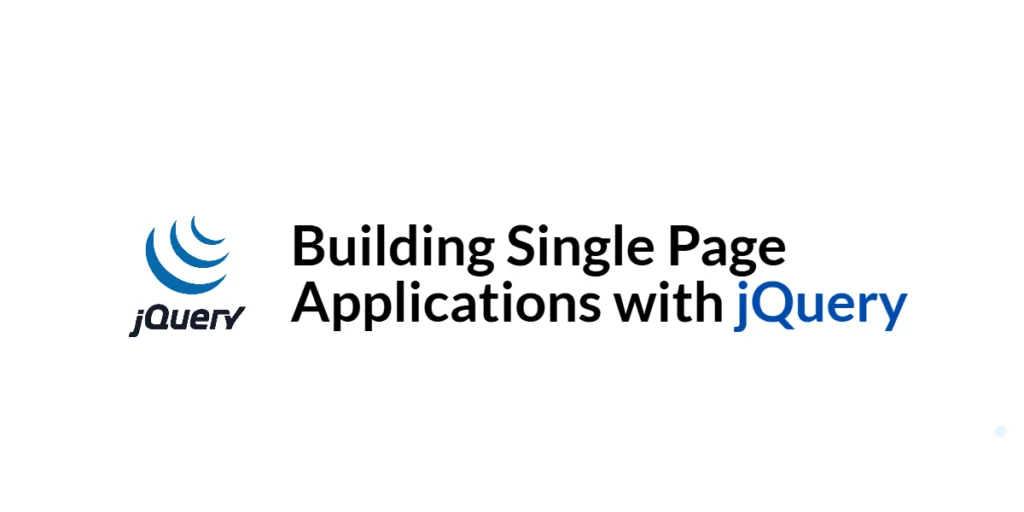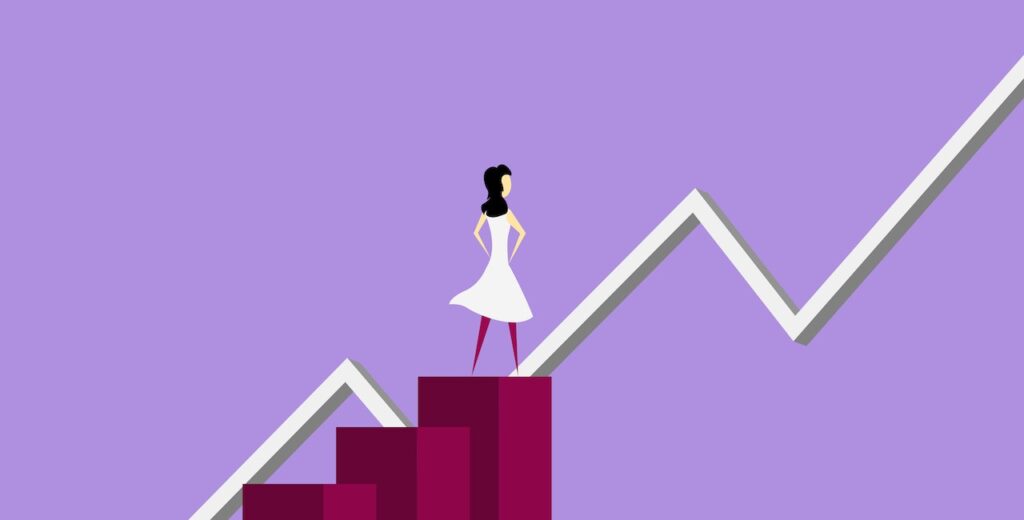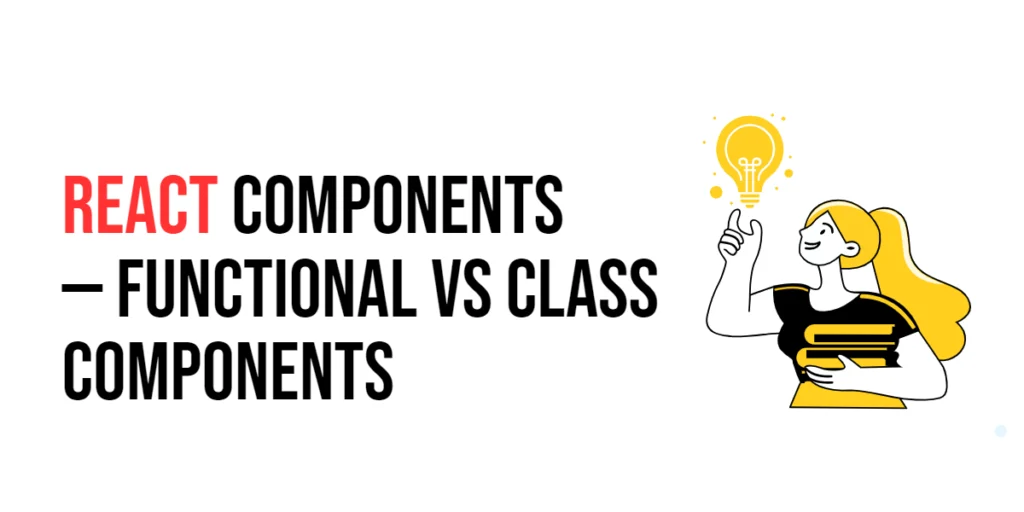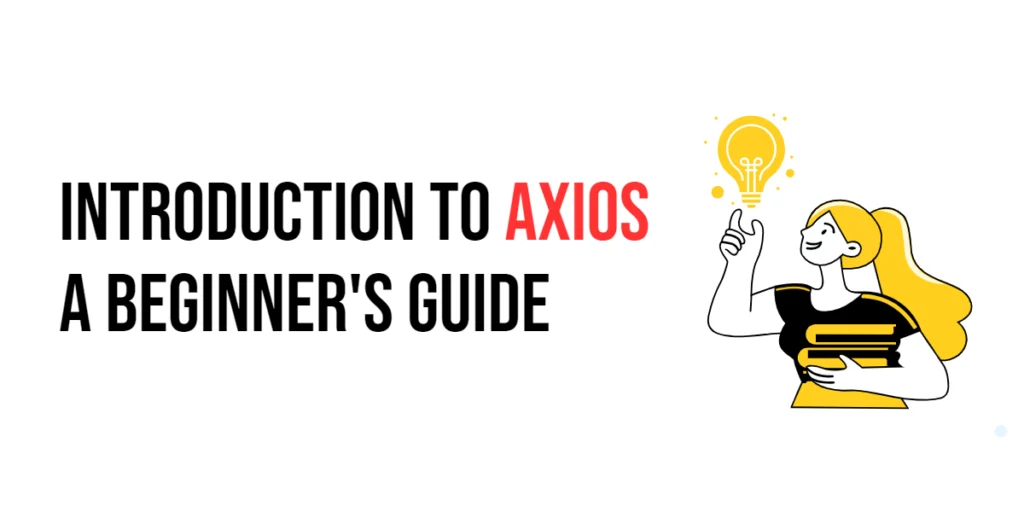Single Page Applications (SPAs) are web applications that load a single HTML page and dynamically update the content as the user interacts with the app. This approach provides a more seamless and responsive user experience compared to traditional multi-page applications, as it reduces the need for full page reloads and leverages AJAX for fetching new data.

with hands-on learning.
get the skills and confidence to land your next move.
jQuery, a powerful and widely-used JavaScript library, simplifies DOM manipulation, event handling, and AJAX interactions. While modern frameworks like React, Angular, and Vue.js are often used for building SPAs, jQuery can still be a viable choice for creating simple and lightweight SPAs. In this article, we will explore how to build a SPA using jQuery, providing comprehensive and executable code examples along with detailed explanations. By the end of this article, you will have a solid understanding of how to create a basic SPA with jQuery.
Setting Up the Development Environment
Before we start building our SPA, we need to set up our development environment. This includes including jQuery in our project and creating a basic HTML page to work with.
Including jQuery in Your Project
To include jQuery in your project, you can either download the jQuery library and host it locally or include it via a Content Delivery Network (CDN). Using a CDN is the simplest method and ensures that you are always using the latest version of jQuery.
To include jQuery via a CDN, add the following <script> tag to the <head> section of your HTML file:
<script src="https://code.jquery.com/jquery-3.7.1.min.js" integrity="sha256-/JqT3SQfawRcv/BIHPThkBvs0OEvtFFmqPF/lYI/Cxo=" crossorigin="anonymous"></script>Writing a Simple HTML Page
Next, let’s create a simple HTML page that we will use as the foundation for our SPA. Create a new file named index.html and add the following code:
<!DOCTYPE html>
<html lang="en">
<head>
<meta charset="UTF-8">
<meta name="viewport" content="width=device-width, initial-scale=1.0">
<title>jQuery SPA</title>
<script src="https://code.jquery.com/jquery-3.7.1.min.js" integrity="sha256-/JqT3SQfawRcv/BIHPThkBvs0OEvtFFmqPF/lYI/Cxo=" crossorigin="anonymous"></script>
<style>
.active { font-weight: bold; }
.content { padding: 20px; }
nav a { margin-right: 10px; cursor: pointer; }
</style>
</head>
<body>
<nav>
<a id="home-link" class="active">Home</a>
<a id="about-link">About</a>
<a id="contact-link">Contact</a>
</nav>
<div id="content" class="content">
<h1>Welcome to Home Page</h1>
<p>This is the home page content.</p>
</div>
<script src="script.js"></script>
</body>
</html>This HTML page includes a navigation menu with links for “Home,” “About,” and “Contact.” The content area (#content) will be dynamically updated as users navigate through the SPA.
Structuring a Single Page Application
Structuring a SPA involves creating a layout that allows dynamic content updates without full page reloads. This typically includes a navigation menu and a content area where different views or pages will be displayed.
Introduction to SPA Structure
In a SPA, the HTML structure remains largely static, with the content area being the main region that updates dynamically. The navigation menu provides links or buttons that trigger content updates via JavaScript, often using AJAX to fetch new content from the server without reloading the entire page.
Code Example: Creating the Initial HTML Structure
We’ve already created the initial HTML structure in the previous section. Here’s a brief recap of the key parts:
<nav>
<a id="home-link" class="active">Home</a>
<a id="about-link">About</a>
<a id="contact-link">Contact</a>
</nav>
<div id="content" class="content">
<h1>Welcome to Home Page</h1>
<p>This is the home page content.</p>
</div>In this structure, the <nav> element contains links for navigation, and the <div> with the id of content serves as the main content area. The initial content displays a welcome message for the home page.
This basic structure sets up a foundation for our SPA. The navigation links will not trigger full page reloads but will instead update the content of the #content div dynamically using jQuery. This approach allows us to build a seamless and responsive user experience typical of SPAs.
Handling Navigation with jQuery
To handle navigation in our SPA, we need to use jQuery to capture click events on the navigation links and update the content area accordingly.
Introduction to jQuery-Based Navigation
By capturing click events on the navigation links, we can prevent the default behavior of full page reloads and instead load the relevant content dynamically. This is achieved by updating the #content div’s HTML based on which link is clicked.
Code Example: Implementing Navigation with jQuery
Create a new file named script.js and add the following code to handle navigation:
$(document).ready(function() {
$('nav a').click(function(event) {
event.preventDefault();
$('nav a').removeClass('active');
$(this).addClass('active');
var pageId = $(this).attr('id');
loadPage(pageId);
});
function loadPage(pageId) {
var content = '';
switch(pageId) {
case 'home-link':
content = '<h1>Welcome to Home Page</h1><p>This is the home page content.</p>';
break;
case 'about-link':
content = '<h1>About Us</h1><p>This is the about page content.</p>';
break;
case 'contact-link':
content = '<h1>Contact Us</h1><p>This is the contact page content.</p>';
break;
default:
content = '<h1>Page Not Found</h1><p>Sorry, the page you are looking for does not exist.</p>';
}
$('#content').html(content);
}
});In this code, we use the $(document).ready() function to ensure the DOM is fully loaded before executing our jQuery code. Inside this function, we attach a click event handler to all a elements within the nav element.
The click event handler prevents the default behavior of the links (i.e., full page reloads) using event.preventDefault(). It then removes the active class from all navigation links and adds it to the clicked link to highlight the active page.
The loadPage() function is called with the id of the clicked link to determine which content to load. This function uses a switch statement to set the appropriate content based on the pageId and updates the #content div’s HTML accordingly.
This approach allows us to handle navigation within our SPA without full page reloads, providing a smoother user experience.
Loading Content Dynamically
Loading content dynamically in a SPA often involves using AJAX to fetch new data from the server without reloading the entire page. jQuery provides a simple and powerful way to make AJAX requests.
Introduction to Dynamic Content Loading
By using AJAX, we can load new content into the #content div based on user interactions. This allows us to keep the SPA lightweight and responsive, as only the necessary data is fetched and rendered.
Code Example: Using AJAX to Load Content
Let’s modify the script.js file to load content dynamically using AJAX:
$(document).ready(function() {
$('nav a').click(function(event) {
event.preventDefault();
$('nav a').removeClass('active');
$(this).addClass('active');
var page = $(this).attr('id').replace('-link', '.html');
loadPage(page);
});
function loadPage(page) {
$.ajax({
url: page,
method: 'GET',
success: function(data) {
$('#content').html(data);
},
error: function() {
$('#content').html('<h1>Page Not Found</h1><p>Sorry, the page you are looking for does not exist.</p>');
}
});
}
// Load the home page by default
loadPage('home.html');
});Create separate HTML files for each page (e.g., home.html, about.html, contact.html) with the following content:
home.html
<h1>Welcome to Home Page</h1>
<p>This is the home page content.</p>about.html
<h1>About Us</h1>
<p>This is the about page content.</p>contact.html
<h1>Contact Us</h1>
<p>This is the contact page content.</p>In this code, we modify the click event handler to determine the page to load based on the id of the clicked link. The id is modified to match the corresponding HTML file (e.g., home-link becomes home.html).
The loadPage() function makes an AJAX request to fetch the content of the specified page. If the request is successful, the content is loaded into the #content div. If the request fails, an error message is displayed.
We also call loadPage('home.html') at the end to load the home page by default when the SPA is first loaded.
This approach allows us to load content dynamically using AJAX, making our SPA more responsive and efficient.
Managing State in a jQuery SPA
Managing state in a SPA is crucial for maintaining consistency and ensuring a smooth user experience. In jQuery-based SPAs, state management can be achieved using JavaScript objects and browser features such as the History API.
Introduction to State Management
State management involves keeping track of the current state of the application (e.g., which page is being viewed) and ensuring that this state is preserved and can be navigated through. Using the History API, we can manage the browser’s history and update the URL without reloading the page.
Code Example: Simple State Management with jQuery
Let’s enhance our SPA with state management using the History API. Update the script.js file with the following code:
$(document).ready(function() {
$('nav a').click(function(event) {
event.preventDefault();
const page = $(this).attr('id').replace('-link', '.html');
loadPage(page);
history.pushState({ page: page }, '', page);
});
function loadPage(page) {
$.ajax({
url: page,
method: 'GET',
success: function(data) {
$('#content').html(data);
$('nav a').removeClass('active');
$('nav a[href="#' + page.replace('.html', '-link') + '"]').addClass('active');
},
error: function() {
$('#content').html('<h1>Page Not Found</h1><p>Sorry, the page you are looking for does not exist.</p>');
}
});
}
window.onpopstate = function(event) {
if (event.state) {
loadPage(event.state.page);
} else {
loadPage('home.html');
}
};
// Load the home page by default
if (window.location.pathname === '/') {
loadPage('home.html');
} else {
loadPage(window.location.pathname.substring(1));
}
});In this code, we enhance our SPA to manage state using the History API. When a navigation link is clicked, the history.pushState() method is called to add an entry to the browser’s history stack. This method takes three arguments: the state object, the title (which can be an empty string), and the URL.
The loadPage() function is updated to handle active link highlighting based on the page being loaded.
We also add an onpopstate event listener to handle back and forward navigation. When the user navigates using the browser’s back or forward buttons, the loadPage() function is called with the appropriate state.
Finally, we check the initial URL when the SPA is first loaded to determine which page to display.
This approach allows us to manage state in our jQuery-based SPA, ensuring a smooth and consistent user experience.
Conclusion
In this article, we explored how to build a Single Page Application (SPA) using jQuery. We started by setting up our development environment and creating a basic HTML structure. We then implemented navigation and dynamic content loading using jQuery and AJAX. Finally, we enhanced our SPA with state management using the History API.
The examples and concepts covered in this article provide a solid foundation for building jQuery-based SPAs. However, the possibilities are endless. I encourage you to experiment further and explore more advanced features and customizations. Try combining jQuery with other JavaScript libraries and frameworks to create rich, interactive web applications.
Additional Resources
To continue your journey with jQuery and building SPAs, here are some additional resources that will help you expand your knowledge and skills:
- jQuery Documentation: The official jQuery documentation is a comprehensive resource for understanding the capabilities and usage of jQuery. jQuery Documentation
- Online Tutorials and Courses: Websites like Codecademy, Udemy, and Coursera offer detailed tutorials and courses on jQuery and building SPAs, catering to different levels of expertise.
- Books: Books such as “jQuery in Action” by Bear Bibeault and Yehuda Katz provide in-depth insights and practical examples.
- Community and Forums: Join online communities and forums like Stack Overflow, Reddit, and the jQuery mailing list to connect with other developers, ask questions, and share knowledge.
- Sample Projects and Open Source: Explore sample projects and open-source jQuery applications on GitHub to see how others have implemented various features and functionalities.
By leveraging these resources and continuously practicing, you’ll become proficient in jQuery and be well on your way to developing impressive and functional SPAs.