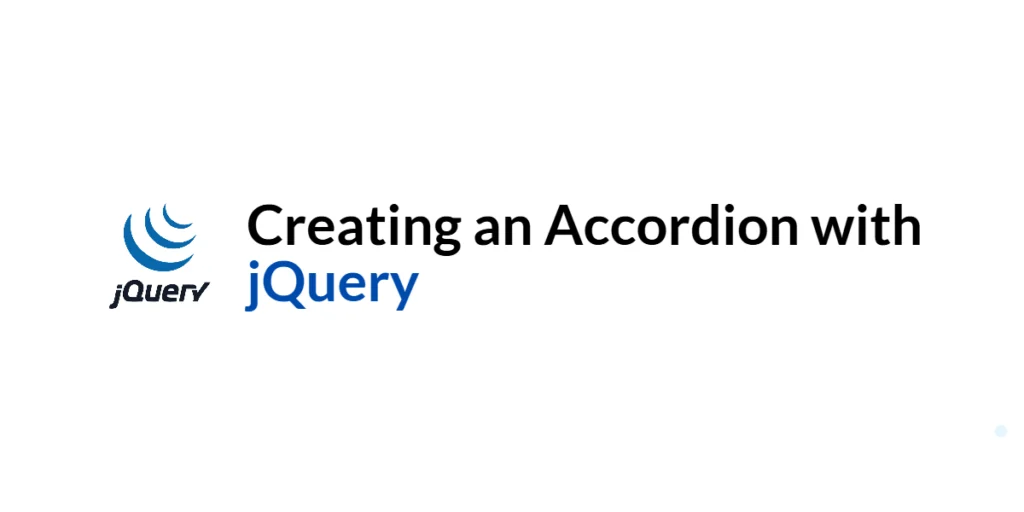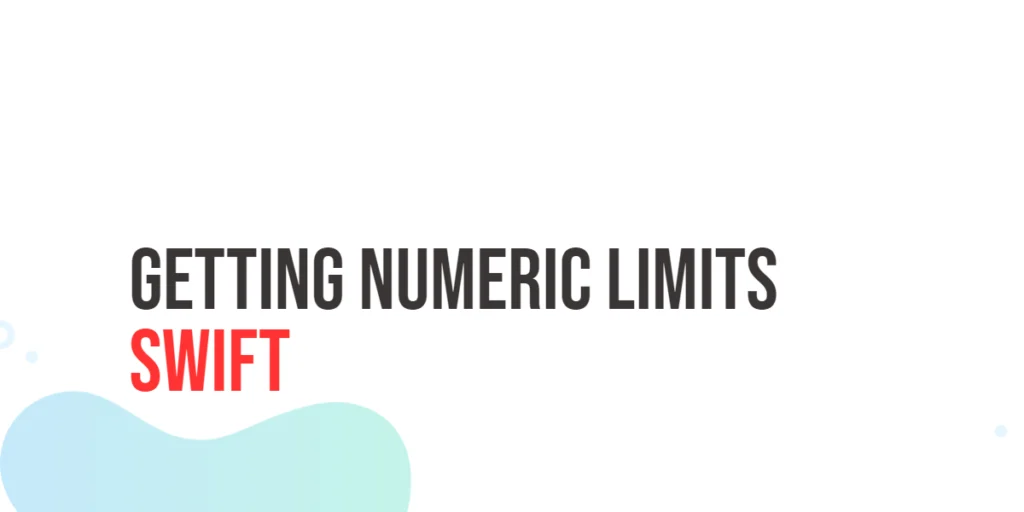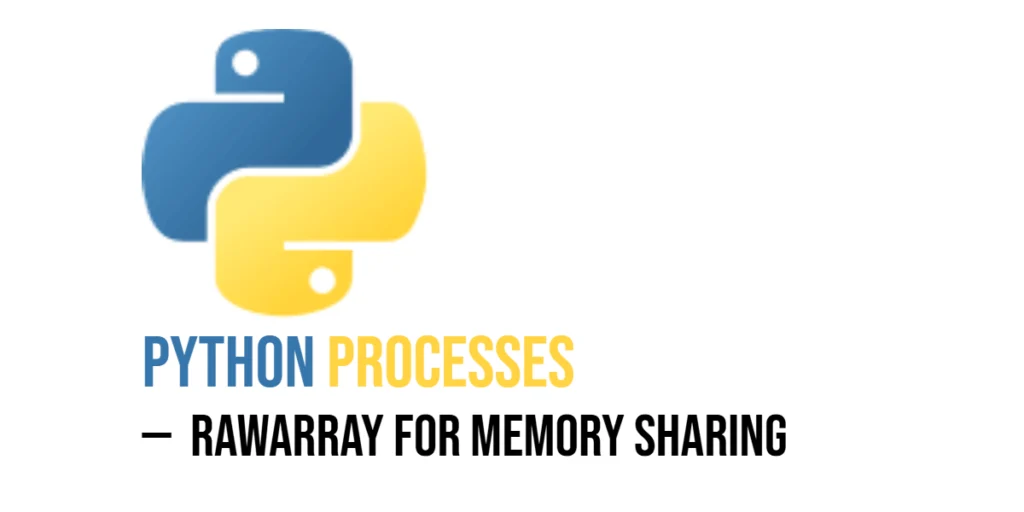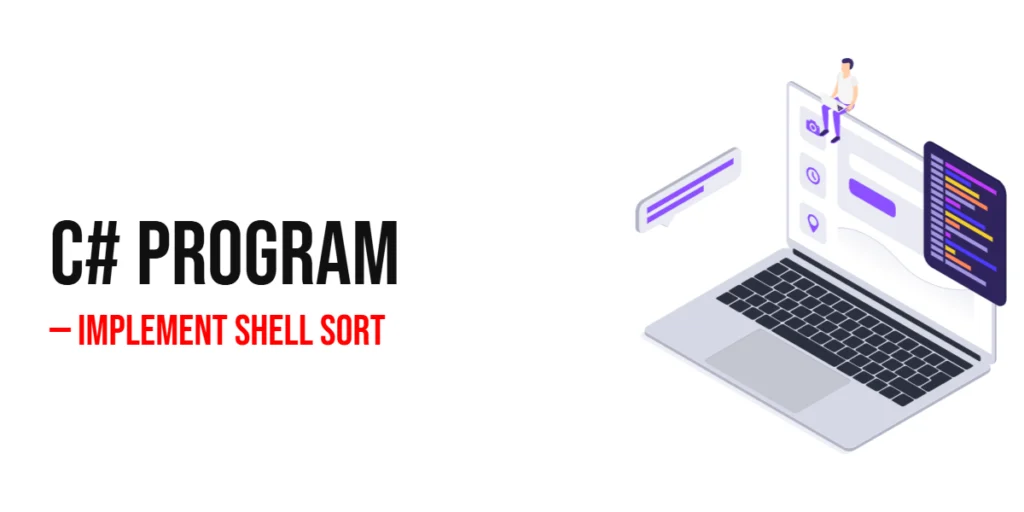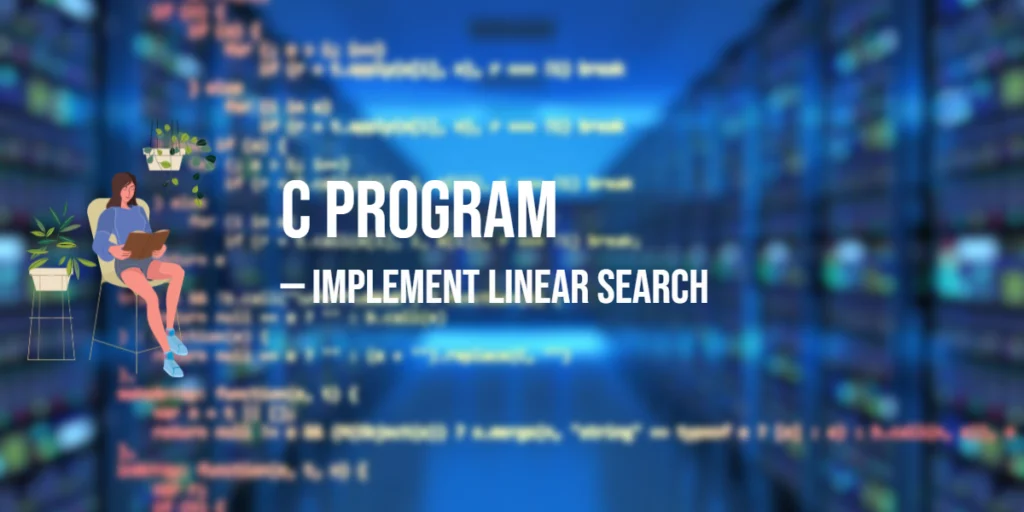Accordions are a popular UI component used to organize and present content in a compact, space-saving manner. They consist of multiple sections, each with a header that can be clicked to reveal or hide the associated content. Accordions are particularly useful for FAQs, menus, and other content-rich areas where space is limited.

with hands-on learning.
get the skills and confidence to land your next move.
In this article, we will explore how to create an accordion using jQuery. We will cover setting up the development environment, creating a basic accordion, enhancing it with jQuery for toggling panels, adding animations, and customizing the accordion styles. Each section will include full executable code examples with detailed explanations.
Setting Up the Development Environment
Before we begin creating our accordion, we need to set up our development environment. This includes including jQuery in our project and creating a basic HTML page to work with.
Including jQuery in Your Project
To include jQuery in your project, you can use a Content Delivery Network (CDN). This method ensures that you are always using the latest version.
<script src="https://code.jquery.com/jquery-3.7.1.min.js" integrity="sha256-/JqT3SQfawRcv/BIHPThkBvs0OEvtFFmqPF/lYI/Cxo=" crossorigin="anonymous"></script>Adding the above script tag to the head section of your HTML file will include jQuery from a CDN.
Writing a Simple HTML Page
Next, let’s create a simple HTML page that we will use as the foundation for our accordion. Create a new file named index.html and add the following code:
<!DOCTYPE html>
<html lang="en">
<head>
<meta charset="UTF-8">
<meta name="viewport" content="width=device-width, initial-scale=1.0">
<title>jQuery Accordion Example</title>
<link rel="stylesheet" href="styles.css">
<script src="https://code.jquery.com/jquery-3.7.1.min.js" integrity="sha256-/JqT3SQfawRcv/BIHPThkBvs0OEvtFFmqPF/lYI/Cxo=" crossorigin="anonymous"></script>
<script src="script.js"></script>
</head>
<body>
<h1>jQuery Accordion Example</h1>
<div class="accordion">
<div class="accordion-item">
<div class="accordion-header">Section 1</div>
<div class="accordion-content">Content for section 1.</div>
</div>
<div class="accordion-item">
<div class="accordion-header">Section 2</div>
<div class="accordion-content">Content for section 2.</div>
</div>
<div class="accordion-item">
<div class="accordion-header">Section 3</div>
<div class="accordion-content">Content for section 3.</div>
</div>
</div>
</body>
</html>In this HTML file, we set up a basic structure that includes a div with the class accordion. Inside this div, we have three accordion items, each containing a header and associated content. The included CSS and JavaScript files (styles.css and script.js) will be used to style the page and add functionality, respectively.
Creating a Basic Accordion
Introduction to Accordions
Accordions are collapsible panels that can be expanded or collapsed to show or hide content. They are commonly used to improve the user experience by organizing content in a clean and interactive way.
Code Example: Basic Accordion Structure
Create a new file named styles.css and add the following code:
body {
font-family: Arial, sans-serif;
padding: 20px;
}
.accordion {
border: 1px solid #ccc;
border-radius: 4px;
overflow: hidden;
}
.accordion-item {
border-bottom: 1px solid #ccc;
}
.accordion-header {
background-color: #f9f9f9;
padding: 15px;
cursor: pointer;
}
.accordion-content {
display: none;
padding: 15px;
background-color: #fff;
}In this CSS code, we define the styles for the accordion. The accordion class adds a border and rounded corners to the accordion container. The accordion-item class adds a border between items. The accordion-header class styles the headers with a background color, padding, and cursor pointer to indicate they are clickable. The accordion-content class is initially hidden and has padding and a background color.
Enhancing the Accordion with jQuery
Introduction to jQuery Enhancements
jQuery can be used to enhance the accordion by adding functionality to toggle the visibility of the content when the headers are clicked. This interactivity makes the accordion more dynamic and user-friendly.
Code Example: Toggling Accordion Panels
Create a new file named script.js and add the following code:
$(document).ready(function() {
$('.accordion-header').on('click', function() {
$(this).next('.accordion-content').slideToggle();
$(this).parent('.accordion-item').siblings().find('.accordion-content').slideUp();
});
});In this jQuery code, we use $(document).ready() to ensure the DOM is fully loaded before executing our jQuery code. We attach a click event handler to the div elements with the class accordion-header. When a header is clicked, the slideToggle() method toggles the visibility of the associated content. Additionally, the slideUp() method hides the content of any other open panels, ensuring only one panel is open at a time.
Adding Animation to the Accordion
Introduction to Animations
Adding animations to the accordion transitions enhances the user experience by providing a smooth and visually appealing effect when the panels are expanded or collapsed.
Code Example: Animating Accordion Transitions
Update the script.js file with the following code:
$(document).ready(function() {
$('.accordion-header').on('click', function() {
const content = $(this).next('.accordion-content');
if (content.is(':visible')) {
content.slideUp();
} else {
$('.accordion-content').slideUp();
content.slideDown();
}
});
});In this updated jQuery code, we add a condition to check if the associated content is currently visible. If it is, the slideUp() method hides it. If it is not, the slideUp() method hides all other open panels, and the slideDown() method shows the associated content. This approach ensures a smooth transition when switching between panels.
Customizing the Accordion Styles
Introduction to Custom Styles
Customizing the styles of the accordion allows you to match the design to your website’s theme. You can modify the colors, fonts, and other properties to create a unique look.
Code Example: Applying Custom CSS
Update the styles.css file with the following code:
body {
font-family: Arial, sans-serif;
padding: 20px;
}
.accordion {
border: 2px solid #007BFF;
border-radius: 5px;
overflow: hidden;
max-width: 600px;
margin: 0 auto;
}
.accordion-item {
border-bottom: 1px solid #007BFF;
}
.accordion-header {
background-color: #007BFF;
color: #fff;
padding: 15px;
cursor: pointer;
transition: background-color 0.3s;
}
.accordion-header:hover {
background-color: #0056b3;
}
.accordion-content {
display: none;
padding: 15px;
background-color: #e9ecef;
}In this CSS code, we customize the styles of the accordion. The accordion class now has a blue border and rounded corners, with a maximum width and centered alignment. The accordion-header class has a blue background color, white text, and a transition effect for the background color on hover. The accordion-content class has a light gray background color. These custom styles enhance the visual appeal of the accordion.
Conclusion
In this article, we explored how to create an accordion using jQuery. We covered setting up the development environment, creating a basic accordion structure, enhancing it with jQuery for toggling panels, adding animations, and customizing the accordion styles. Each section included full executable code examples with detailed explanations.
The examples and concepts covered in this article provide a solid foundation for creating interactive accordions with jQuery. However, there are many additional features and customizations you can explore to create more robust and user-friendly accordions. I encourage you to experiment further and expand the functionality to suit your needs.
Additional Resources
To continue your journey with jQuery and web development, here are some additional resources that will help you expand your knowledge and skills:
- jQuery Documentation: The official jQuery documentation provides comprehensive information on using jQuery. jQuery Documentation
- CSS Tricks – Accordion: CSS Tricks offers various tutorials and examples for creating accordions with CSS and jQuery. CSS Tricks – Accordion
- MDN Web Docs – CSS Transitions: The MDN Web Docs provide detailed guidance on CSS transitions and animations. MDN Web Docs – CSS Transitions
- Online Tutorials and Courses: Websites like Codecademy, Udemy, and Coursera offer tutorials and courses on web development and jQuery, catering to different levels of expertise.
- Books: Books such as “jQuery in Action” by Bear Bibeault and Yehuda Katz provide in-depth insights and practical examples for web development.
- Community and Forums: Join online communities and forums like Stack Overflow, Reddit, and the jQuery mailing list to connect with other developers, ask questions, and share knowledge.
- Sample Projects and Open Source: Explore sample projects and open-source jQuery applications on GitHub to see how others have implemented various features and functionalities.
By leveraging these resources and continuously practicing, you’ll become proficient in using jQuery to develop dynamic and interactive web applications, improving your overall web development skills.