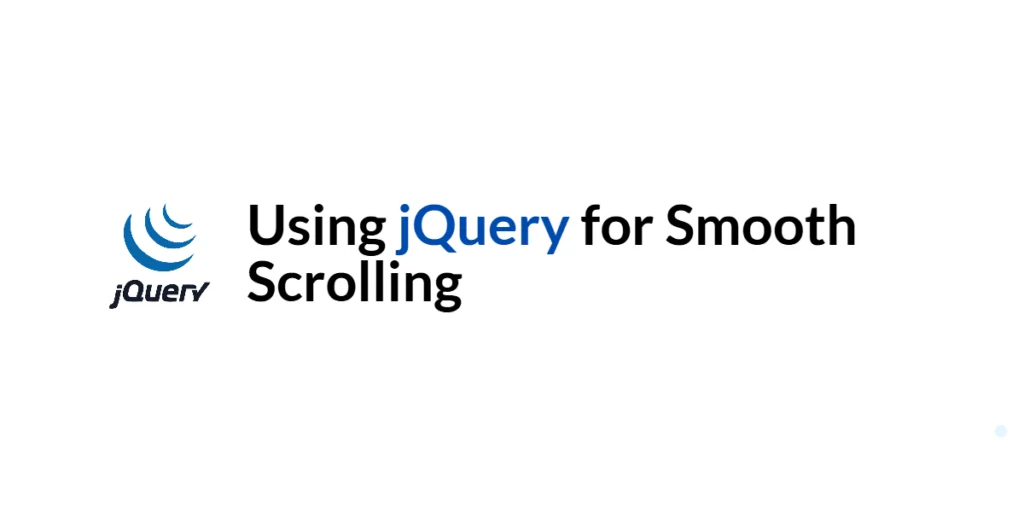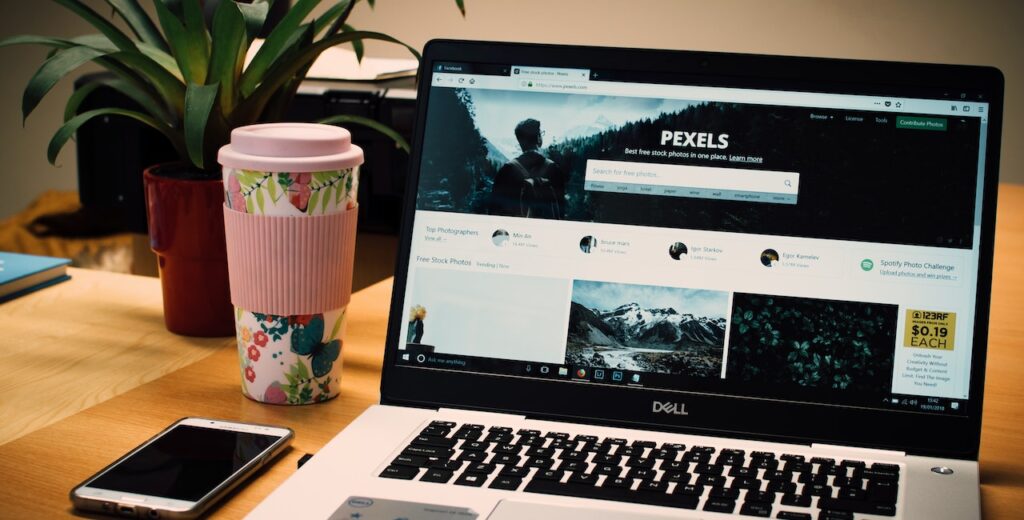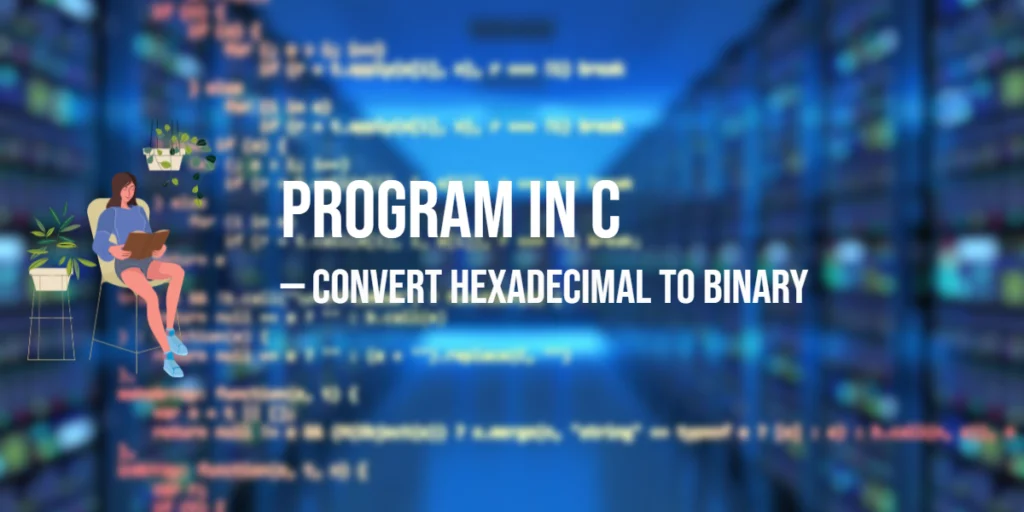Smooth scrolling is a popular technique used to enhance user experience by allowing smooth transitions when navigating through different sections of a webpage. Instead of the abrupt jumps that occur with normal anchor links, smooth scrolling provides a fluid and seamless motion that guides the user’s attention to the target section. This technique is especially useful for single-page websites and long-form content where smooth navigation can significantly improve usability.

with hands-on learning.
get the skills and confidence to land your next move.
In this article, we will explore how to implement smooth scrolling using jQuery. We will cover setting up the development environment, creating basic smooth scrolling, adding easing functions for more natural motion, implementing smooth scrolling for navigation links, and customizing scroll speed and offset. Each section will include full executable code examples with detailed explanations.
Setting Up the Development Environment
Before we begin implementing smooth scrolling, we need to set up our development environment. This includes including jQuery in our project and creating a basic HTML page to work with.
Including jQuery in Your Project
To include jQuery in your project, you can use a Content Delivery Network (CDN). This method ensures that you are always using the latest version.
<script src="https://code.jquery.com/jquery-3.7.1.min.js" integrity="sha256-/JqT3SQfawRcv/BIHPThkBvs0OEvtFFmqPF/lYI/Cxo=" crossorigin="anonymous"></script>Adding the above script tag to the head section of your HTML file will include jQuery from a CDN.
Writing a Simple HTML Page
Next, let’s create a simple HTML page that we will use as the foundation for our smooth scrolling examples. Create a new file named index.html and add the following code:
<!DOCTYPE html>
<html lang="en">
<head>
<meta charset="UTF-8">
<meta name="viewport" content="width=device-width, initial-scale=1.0">
<title>jQuery Smooth Scrolling Example</title>
<link rel="stylesheet" href="styles.css">
<script src="https://code.jquery.com/jquery-3.7.1.min.js" integrity="sha256-/JqT3SQfawRcv/BIHPThkBvs0OEvtFFmqPF/lYI/Cxo=" crossorigin="anonymous"></script>
<script src="script.js"></script>
</head>
<body>
<nav>
<ul>
<li><a href="#section1">Section 1</a></li>
<li><a href="#section2">Section 2</a></li>
<li><a href="#section3">Section 3</a></li>
</ul>
</nav>
<section id="section1">
<h2>Section 1</h2>
<p>Content for section 1.</p>
<br /><br /><br /><br /><br /><br /><br /><br /><br /><br /><br />
</section>
<section id="section2">
<h2>Section 2</h2>
<p>Content for section 2.</p>
<br /><br /><br /><br /><br /><br /><br /><br /><br /><br /><br />
</section>
<section id="section3">
<h2>Section 3</h2>
<p>Content for section 3.</p>
<br /><br /><br /><br /><br /><br /><br /><br /><br /><br /><br />
</section>
</body>
</html>In this HTML file, we set up a basic structure with a navigation bar and three sections. Each navigation link points to a corresponding section using anchor links.
Basic Smooth Scrolling with jQuery
Introduction to Smooth Scrolling
Smooth scrolling improves user experience by animating the scroll movement from one section to another, rather than abruptly jumping. This technique is widely used for single-page applications and long web pages to create a more engaging and fluid navigation experience.
Code Example: Basic Smooth Scrolling
Create a new file named script.js and add the following code:
$(document).ready(function() {
$('a[href^="#"]').on('click', function(event) {
const target = $(this.getAttribute('href'));
if (target.length) {
event.preventDefault();
$('html, body').stop().animate({
scrollTop: target.offset().top
}, 1000);
}
});
});In this code, we use $(document).ready() to ensure the DOM is fully loaded before executing our jQuery code. We attach a click event handler to all anchor links that start with #. When a link is clicked, we prevent the default action and animate the scroll movement to the target section using the animate() method. The animation lasts 1000 milliseconds (1 second).
Adding Easing to Smooth Scrolling
Introduction to Easing Functions
Easing functions control the acceleration and deceleration of an animation, making the motion appear more natural. jQuery’s animate() method supports easing functions to enhance the smooth scrolling effect.
Code Example: Applying Easing Functions
Update the script.js file with the following code:
$(document).ready(function() {
$('a[href^="#"]').on('click', function(event) {
const target = $(this.getAttribute('href'));
if (target.length) {
event.preventDefault();
$('html, body').stop().animate({
scrollTop: target.offset().top
}, 1000, 'swing');
}
});
});In this updated code, we add the swing easing function to the animate() method. The swing easing function provides a more natural scroll motion by decelerating at the end of the animation. You can also use other easing functions such as linear for a constant speed.
Smooth Scrolling with Navigation Links
Introduction to Scroll-to-Section Links
Navigation links that smoothly scroll to different sections of a page improve usability and create a cohesive browsing experience. This technique is especially useful for single-page websites with multiple sections.
Code Example: Smooth Scrolling for Navigation
Ensure your index.html file has the following structure:
<nav>
<ul>
<li><a href="#section1">Section 1</a></li>
<li><a href="#section2">Section 2</a></li>
<li><a href="#section3">Section 3</a></li>
</ul>
</nav>
<section id="section1">
<h2>Section 1</h2>
<p>Content for section 1.</p>
<br /><br /><br /><br /><br /><br /><br /><br /><br /><br /><br />
</section>
<section id="section2">
<h2>Section 2</h2>
<p>Content for section 2.</p>
<br /><br /><br /><br /><br /><br /><br /><br /><br /><br /><br />
</section>
<section id="section3">
<h2>Section 3</h2>
<p>Content for section 3.</p>
<br /><br /><br /><br /><br /><br /><br /><br /><br /><br /><br />
</section>The script.js file remains the same:
$(document).ready(function() {
$('a[href^="#"]').on('click', function(event) {
const target = $(this.getAttribute('href'));
if (target.length) {
event.preventDefault();
$('html, body').stop().animate({
scrollTop: target.offset().top
}, 1000, 'swing');
}
});
});This setup ensures that clicking any navigation link smoothly scrolls to the respective section of the page.
Customizing Scroll Speed and Offset
Introduction to Customization Options
Customizing the scroll speed and offset allows you to fine-tune the smooth scrolling effect to better match your website’s design and user experience requirements. You can adjust the duration of the scroll and the final position of the target section.
Code Example: Custom Scroll Speed and Offset
Update the script.js file with the following code:
$(document).ready(function() {
$('a[href^="#"]').on('click', function(event) {
const target = $(this.getAttribute('href'));
if (target.length) {
event.preventDefault();
const offset = 50; // Adjust the offset to your needs
$('html, body').stop().animate({
scrollTop: target.offset().top - offset
}, 800, 'swing'); // Adjust the duration to your needs
}
});
});In this code, we introduce an offset variable to control the final position of the target section. This can be useful if you have a fixed header and want the target section to appear just below it. We also adjust the duration of the animation to 800 milliseconds (0.8 seconds) for a faster scroll.
Conclusion
In this article, we explored how to implement smooth scrolling using jQuery. We covered setting up the development environment, creating basic smooth scrolling, adding easing functions, implementing smooth scrolling for navigation links, and customizing scroll speed and offset. Each section included full executable code examples with detailed explanations.
The examples and concepts covered in this article provide a solid foundation for implementing smooth scrolling with jQuery. However, there are many additional techniques and customizations you can explore to create more robust and user-friendly navigation experiences. I encourage you to experiment further and expand the functionality to suit your needs.
Additional Resources
To continue your journey with jQuery and web development, here are some additional resources that will help you expand your knowledge and skills:
- jQuery Documentation: The official jQuery documentation provides comprehensive information on using jQuery. jQuery Documentation
- jQuery Easing Plugin: The jQuery Easing Plugin offers additional easing functions for more complex animations. jQuery Easing Plugin
- MDN Web Docs – Scroll Behavior: The MDN Web Docs provide detailed guidance on scroll behavior and related properties. MDN Web Docs – Scroll Behavior
- Online Tutorials and Courses: Websites like Codecademy, Udemy, and Coursera offer tutorials and courses on web development and jQuery, catering to different levels of expertise.
- Books: Books such as “jQuery in Action” by Bear Bibeault and Yehuda Katz provide in-depth insights and practical examples for web development.
- Community and Forums: Join online communities and forums like Stack Overflow, Reddit, and the jQuery mailing list to connect with other developers, ask questions, and share knowledge.
- Sample Projects and Open Source: Explore sample projects and open-source jQuery applications on GitHub to see how others have implemented various features and functionalities.
By leveraging these resources and continuously practicing, you’ll become proficient in using jQuery to develop dynamic and interactive web applications, improving your overall web development skills.