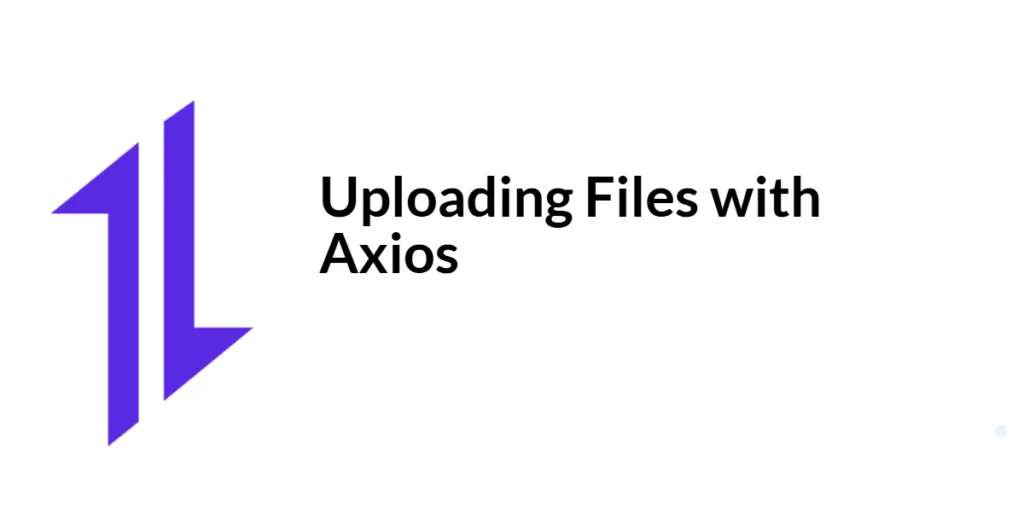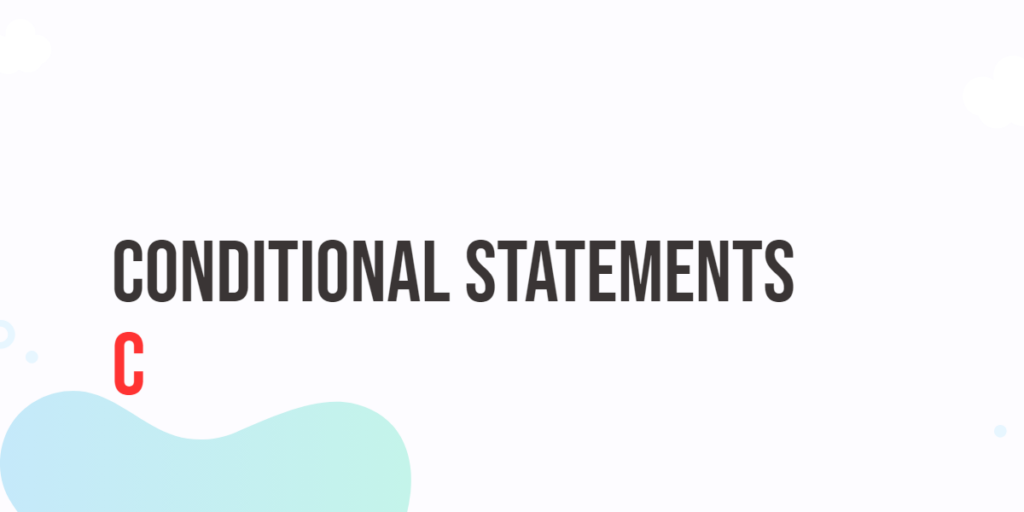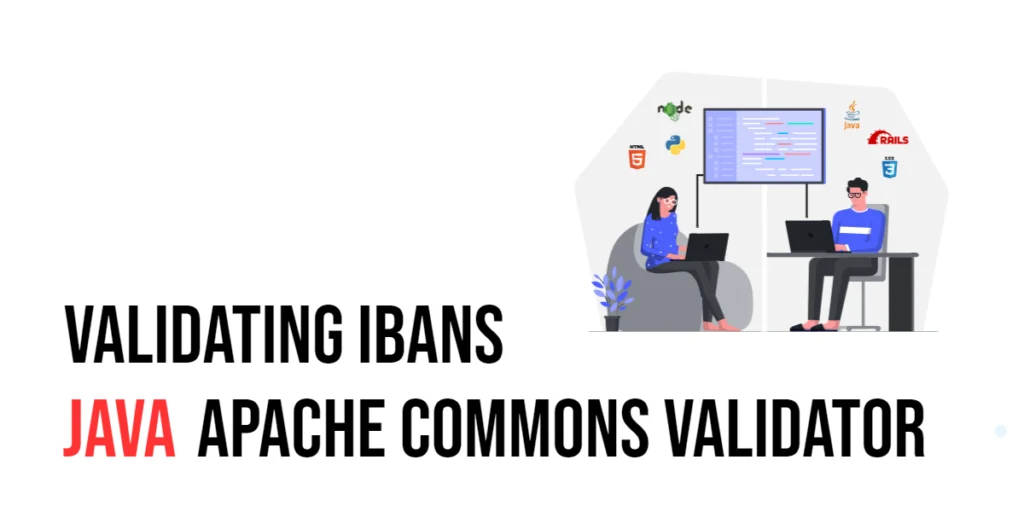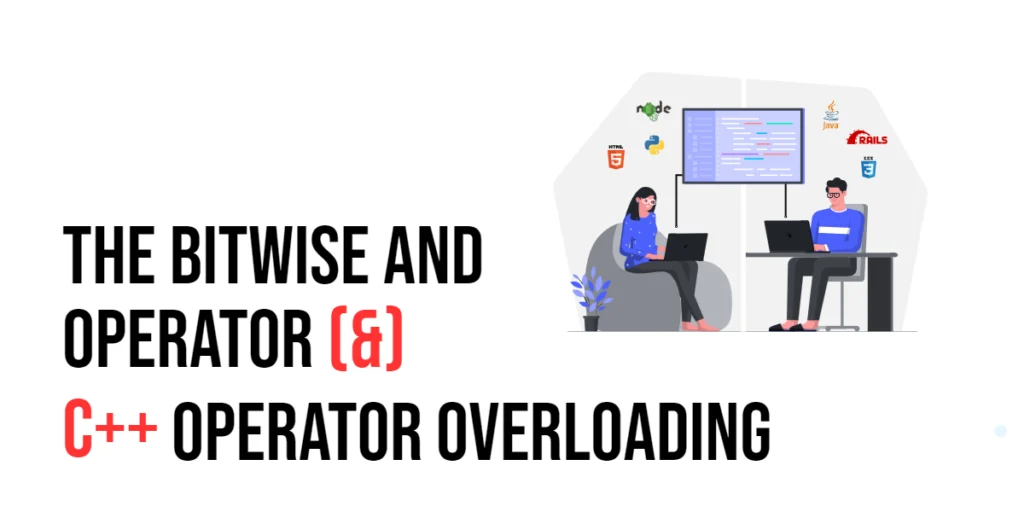File uploads are a critical feature in many web applications, enabling users to send files like images, documents, and videos to a server. From profile picture updates to document submissions, the ability to handle file uploads efficiently is essential for creating a seamless user experience.

with hands-on learning.
get the skills and confidence to land your next move.
Axios, a popular JavaScript library, simplifies the process of making HTTP requests, including file uploads. This article will guide you through uploading files with Axios, covering setup, basic usage, and advanced scenarios like multiple file uploads and progress tracking. By the end of this guide, you’ll be equipped to handle file uploads effectively in your web applications.
Understanding File Uploads in Web Applications
Definition and Importance of File Uploads
File uploads refer to the process of sending files from a client (e.g., a web browser) to a server. This functionality is crucial for a wide range of applications, including social media platforms, content management systems, and e-commerce websites.
Common Use Cases for File Uploads
- Profile Picture Updates: Allowing users to upload and update their profile pictures.
- Document Submissions: Enabling users to submit documents for applications, assignments, or reports.
- Image and Video Uploads: Supporting media uploads for social networking or content sharing platforms.
- File Storage Services: Providing users with the ability to upload and store files in the cloud.
What is Axios?
Definition and Overview
Axios is an open-source, promise-based HTTP client for JavaScript that allows developers to make HTTP requests to external resources. It supports the full spectrum of HTTP requests, including GET, POST, PUT, DELETE, and more. Axios is designed to work in both browser environments and Node.js, making it a versatile tool for any JavaScript developer.
Key Features of Axios
Axios offers a range of features that enhance the process of making HTTP requests:
- Promise-based: Simplifies asynchronous programming with promises.
- Request and Response Interceptors: Allows customization of request and response handling.
- Automatic JSON Data Transformation: Automatically transforms JSON data when sending or receiving.
- Support for Older Browsers: Compatible with Internet Explorer 11 and other older browsers.
- Built-in Error Handling: Provides robust error handling out of the box.
- Cancellation of Requests: Enables the cancellation of in-progress requests.
Setting Up Axios in Your Project
Installing Axios via npm/yarn
To get started with Axios, you need to install it in your project. If you’re using npm or yarn, you can install Axios with a simple command.
Using npm:
npm install axiosUsing yarn:
yarn add axiosSetting Up Axios via CDN
If you prefer to include Axios via a Content Delivery Network (CDN), you can add the following script tag to your HTML file:
<script src="https://cdn.jsdelivr.net/npm/axios/dist/axios.min.js"></script>This approach is useful for quick setups or for use in environments where a package manager is not available.
Basic Configuration
After installation, you can configure Axios in your project by importing it (when using npm/yarn) or by accessing it globally (when using CDN) and setting default parameters. Here’s a basic example of how to set up Axios:
Using npm/yarn:
import axios from 'axios';
// Set a default base URL for all requests
axios.defaults.baseURL = 'https://api.example.com';
// Set default headers
axios.defaults.headers.common['Authorization'] = 'Bearer token';
axios.defaults.headers.post['Content-Type'] = 'multipart/form-data';Using CDN:
<script>
// Set a default base URL for all requests
axios.defaults.baseURL = 'https://api.example.com';
// Set default headers
axios.defaults.headers.common['Authorization'] = 'Bearer token';
axios.defaults.headers.post['Content-Type'] = 'multipart/form-data';
</script>This configuration ensures that all your requests use the specified base URL and headers, reducing the need to specify them for each request.
Uploading Files with Axios
Introduction to File Uploads
Uploading files to a server involves sending one or more files as part of an HTTP request. With Axios, this process is straightforward and involves using the FormData object to construct the payload. The FormData object allows you to append files and other data to be sent in the request.
Code Example: Basic File Upload with Axios
Using npm/yarn:
import axios from 'axios';
// Function to upload a file to an API
const uploadFile = async () => {
const formData = new FormData();
const fileInput = document.querySelector('input[type="file"]');
if (fileInput.files.length > 0) {
formData.append('file', fileInput.files[0]);
try {
const response = await axios.post('/upload', formData);
console.log('Response data:', response.data);
} catch (error) {
console.error('Error uploading file:', error);
}
} else {
console.log('No file selected');
}
};
// Add an event listener to the file input to call the function when a file is selected
document.querySelector('input[type="file"]').addEventListener('change', uploadFile);Using CDN:
<script>
// Function to upload a file to an API
const uploadFile = async () => {
const formData = new FormData();
const fileInput = document.querySelector('input[type="file"]');
if (fileInput.files.length > 0) {
formData.append('file', fileInput.files[0]);
try {
const response = await axios.post('/upload', formData);
console.log('Response data:', response.data);
} catch (error) {
console.error('Error uploading file:', error);
}
} else {
console.log('No file selected');
}
};
// Add an event listener to the file input to call the function when a file is selected
document.querySelector('input[type="file"]').addEventListener('change', uploadFile);
</script>In this example, we define an asynchronous function uploadFile that creates a FormData object. This object is used to append the file selected from a file input element. The await keyword pauses the execution of the function until the promise returned by axios.post is resolved. If the request is successful, the response data is logged to the console. If an error occurs, it is caught by the catch block and logged to the console. An event listener is added to the file input element to call the uploadFile function when a file is selected. This approach simplifies the process of uploading files and handling responses.
Handling Responses and Errors
Understanding Axios Responses
When you make a request with Axios, the response object contains several properties, including data, status, statusText, headers, and config. These properties provide detailed information about the response, allowing you to handle it appropriately.
Code Example: Handling Responses and Errors
Using npm/yarn:
import axios from 'axios';
// Function to upload a file and handle responses and errors
const uploadFile = async () => {
const formData = new FormData();
const fileInput = document.querySelector('input[type="file"]');
if (fileInput.files.length > 0) {
formData.append('file', fileInput.files[0]);
try {
const response = await axios.post('/upload', formData);
console.log('Response data:', response.data);
console.log('Status:', response.status);
} catch (error) {
if (error.response) {
// Server responded with a status other than 2xx
console.error('Error response data:', error.response.data);
console.error('Error response status:', error.response.status);
} else if (error.request) {
// No response received from server
console.error('Error request:', error.request);
} else {
// Other errors
console.error('Error message:', error.message);
}
}
} else {
console.log('No file selected');
}
};
// Add an event listener to the file input to call the function when a file is selected
document.querySelector('input[type="file"]').addEventListener('change', uploadFile);Using CDN:
<script>
// Function to upload a file and handle responses and errors
const uploadFile = async () => {
const formData = new FormData();
const fileInput = document.querySelector('input[type="file"]');
if (fileInput.files.length > 0) {
formData.append('file', fileInput.files[0]);
try {
const response = await axios.post('/upload', formData);
console.log('Response data:', response.data);
console.log('Status:', response.status);
} catch (error) {
if (error.response) {
// Server responded with a status other than 2xx
console.error('Error response data:', error.response.data);
console.error('Error response status:', error.response.status);
} else if (error.request) {
// No response received from server
console.error('Error request:', error.request);
} else {
// Other errors
console.error('Error message:', error.message);
}
}
} else {
console.log('No file selected');
}
};
// Add an event listener to the file input to call the function when a file is selected
document.querySelector('input[type="file"]').addEventListener('change', uploadFile);
</script>In this example, the uploadFile function makes a POST request using Axios and handles different types of errors. If the server responds with a status code other than 2xx, the error.response object contains the response data and status. If no response is received, the error.request object contains details about the request. Other errors, such as network issues, are handled by logging the error message. This comprehensive error handling ensures your application can respond appropriately to various error conditions.
Advanced Usage: Multiple File Uploads and Progress Tracking
Uploading Multiple Files
Uploading multiple files involves appending several files to the FormData object and sending them in a single request. Here’s how you can upload multiple files using Axios:
Using npm/yarn:
import axios from 'axios';
// Function to upload multiple files to an API
const uploadFiles = async () => {
const formData = new FormData();
const fileInput = document.querySelector('input[type="file"]');
for (const file of fileInput.files) {
formData.append('files', file);
}
try {
const response = await axios.post('/upload-multiple', formData);
console.log('Response data:', response.data);
} catch (error) {
console.error('Error uploading files:', error);
}
};
// Add an event listener to the file input to call the function when files are selected
document.querySelector('input[type="file"]').addEventListener('change', uploadFiles);Using CDN:
<script>
// Function to upload multiple files to an API
const uploadFiles = async () => {
const formData = new FormData();
const fileInput = document.querySelector('input[type="file"]');
for (const file of fileInput.files) {
formData.append('files', file);
}
try {
const response = await axios.post('/upload-multiple', formData);
console.log('Response data:', response.data);
} catch (error) {
console.error('Error uploading files:', error);
}
};
// Add an event listener to the file input to call the function when files are selected
document.querySelector('input[type="file"]').addEventListener('change', uploadFiles);
</script>In this example, the uploadFiles function creates a FormData object and appends multiple files selected from a file input element. The for...of loop iterates over the fileInput.files collection, appending each file to the FormData object. The function then makes a POST request to the /upload-multiple endpoint. If the request is successful, the response data is logged to the console. If an error occurs, it is caught by the catch block and logged to the console.
Tracking Upload Progress
Tracking the progress of a file upload is important for providing feedback to the user. Axios allows you to track upload progress using the onUploadProgress config option.
Using npm/yarn:
import axios from 'axios';
// Function to upload a file and track progress
const uploadFileWithProgress = async () => {
const formData = new FormData();
const fileInput = document.querySelector('input[type="file"]');
if (fileInput.files.length > 0) {
formData.append('file', fileInput.files[0]);
try {
const response = await axios.post('/upload', formData, {
onUploadProgress: progressEvent => {
const percentCompleted = Math.round((progressEvent.loaded * 100) / progressEvent.total);
console.log(`Upload progress: ${percentCompleted}%`);
}
});
console.log('Response data:', response.data);
} catch (error) {
console.error('Error uploading file:', error);
}
} else {
console.log('No file selected');
}
};
// Add an event listener to the file input to call the function when a file is selected
document.querySelector('input[type="file"]').addEventListener('change', uploadFileWithProgress);Using CDN:
<script>
// Function to upload a file and track progress
const uploadFileWithProgress = async () => {
const formData = new FormData();
const fileInput = document.querySelector('input[type="file"]');
if (fileInput.files.length > 0) {
formData.append('file', fileInput.files[0]);
try {
const response = await axios.post('/upload', formData, {
onUploadProgress: progressEvent => {
const percentCompleted = Math.round((progressEvent.loaded * 100) / progressEvent.total);
console.log(`Upload progress: ${percentCompleted}%`);
}
});
console.log('Response data:', response.data);
} catch (error) {
console.error('Error uploading file:', error);
}
} else {
console.log('No file selected');
}
};
// Add an event listener to the file input to call the function when a file is selected
document.querySelector('input[type="file"]').addEventListener('change', uploadFileWithProgress);
</script>In this example, the uploadFileWithProgress function tracks the upload progress using the onUploadProgress config option. The progressEvent object contains information about the upload progress, including the loaded and total properties. The percentCompleted variable calculates the percentage of the upload that is complete. This percentage is logged to the console, providing real-time feedback on the upload progress. This approach enhances the user experience by informing users about the status of their file uploads.
Conclusion
In this article, we explored how to upload files using Axios, a promise-based HTTP client for JavaScript. We covered the basics of setting up Axios, uploading files using the FormData object, handling responses and errors, and advanced usage for multiple file uploads and progress tracking. By understanding and utilizing these techniques, you can efficiently handle file uploads in your web applications.
The examples and concepts discussed provide a solid foundation for working with Axios in your projects. However, there is much more to explore. I encourage you to experiment further with Axios, integrating it into your applications to handle file uploads efficiently and effectively.
Additional Resources
To continue your learning journey with Axios and JavaScript, here are some additional resources:
- Axios Documentation: The official documentation provides comprehensive information and examples. Axios Documentation
- JavaScript Promises: Learn more about promises and asynchronous programming in JavaScript. MDN Web Docs – Promises
- Async/Await: Deep dive into async/await and how it simplifies working with promises. MDN Web Docs – Async/Await
- React and Axios: Integrate Axios with React for seamless data fetching. React Axios Example
By utilizing these resources, you can deepen your understanding of Axios and enhance your ability to build robust web applications.