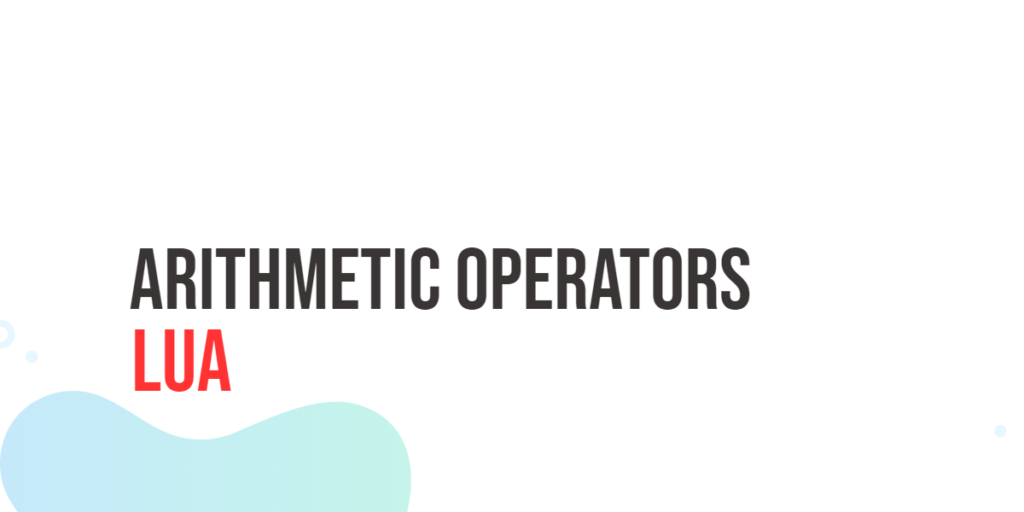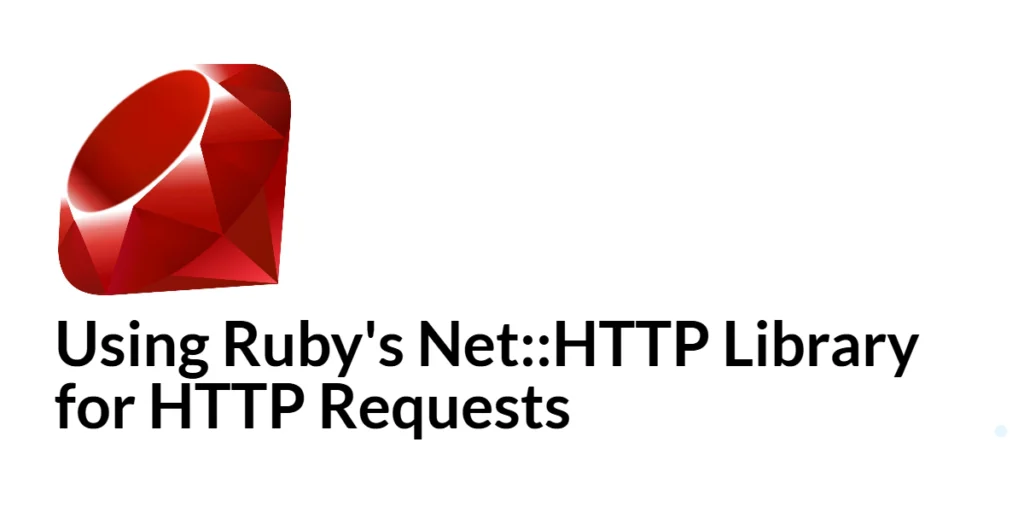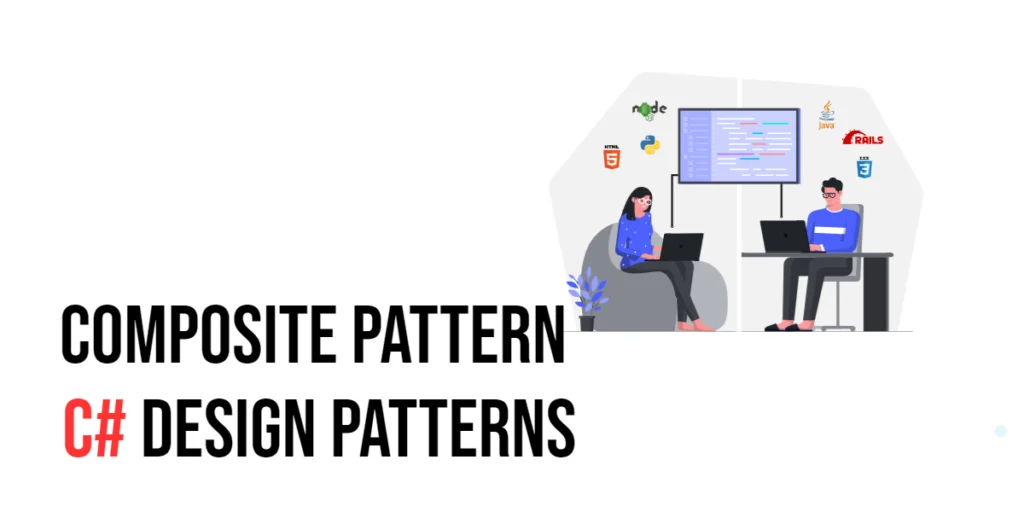Learning to print messages in C is one of the first steps for every beginner programmer. Writing a program to display “Hello World” may seem very simple, but it introduces important concepts in C programming, such as including libraries, using the main function, and sending output to the console. Understanding this basic program gives you a foundation to build more complex applications in C. By the end of this article, you will be able to confidently write your own C programs and understand the logic behind every line of code.

with hands-on learning.
get the skills and confidence to land your next move.
Printing “Hello World” also helps you understand how C programs communicate with the system. This includes how functions are called, how arguments are passed, and how the program executes sequentially from the beginning of the main() function to the end. In this guide, we will explore four major ways to display text in C: printf(), puts(), fprintf(), and fputs(). Each method has its own use cases, and by learning them, you will be able to display output to the console and to files effectively.
Using printf() to Print Text
The printf() function is the most commonly used function to print text in C. It allows you to display strings, numbers, and formatted output. To use it, you must include the Standard Input Output library at the top of your program with #include <stdio.h>.
Here is a simple example:
#include <stdio.h>
int main() {
printf("Hello World\n");
return 0;
}The printf("Hello World\n"); line prints “Hello World” on the screen. The \n is a newline character that moves the cursor to the next line. Every statement ends with a semicolon, which tells the compiler that this line is complete. Beginners love printf() because it can handle formatted text, allowing you to combine strings and variables.
For example, you can print a number with a message:
#include <stdio.h>
int main() {
int age = 20;
printf("I am %d years old\n", age);
return 0;
}Here %d is a format specifier for an integer. The variable age replaces %d when printing. Similarly, %f prints decimal numbers, %c prints single characters, and %s prints strings. Using printf() helps beginners understand how programs can combine text and dynamic values.
Using puts() to Print Text
The puts() function is simpler than printf(). It prints a string and automatically adds a newline at the end. For example:
#include <stdio.h>
int main() {
puts("Hello World");
return 0;
}This prints “Hello World” and moves to the next line. You do not need \n with puts(). It is perfect when you want to display plain text without formatting.
However, puts() cannot directly print numbers or variables. If you want to print a number, you must convert it to a string first. puts() is beginner-friendly for printing messages and learning program output.
Using fprintf() to Print Text
The fprintf() function is very similar to printf(), but it lets you choose where the output goes. You can print to the screen or write to files. For printing to the screen:
#include <stdio.h>
int main() {
fprintf(stdout, "Hello World\n");
return 0;
}The first argument stdout means standard output, usually the screen. If you want to write text to a file, you can replace stdout with a file pointer.
#include <stdio.h>
int main() {
FILE *file = fopen("output.txt", "w");
if(file != NULL) {
fprintf(file, "Hello World\n");
fclose(file);
}
return 0;
}Here, fopen() opens a file in write mode. fprintf(file, "Hello World\n"); writes text into the file. fclose() closes the file. This is useful when saving logs, reports, or results from your program.
Using fputs() to Print Text
The fputs() function prints text exactly as you provide it, without automatically adding a newline. It also allows printing to screen or files. For example, printing to the screen:
#include <stdio.h>
int main() {
fputs("Hello World", stdout);
fputs("\n", stdout);
return 0;
}The first fputs prints the text. The second prints a newline. When writing to a file, it works similarly:
#include <stdio.h>
int main() {
FILE *file = fopen("output.txt", "w");
if(file != NULL) {
fputs("Hello World", file);
fputs("\n", file);
fclose(file);
}
return 0;
}fputs() gives you full control over text formatting and is simple to use for strings. Unlike puts(), it does not add extra newlines automatically.
Printing Variables with printf() and fprintf()
Printing variables is one of the most important skills in C. With printf() and fprintf(), you can combine text and variables. For example:
#include <stdio.h>
int main() {
char name[] = "Edward";
int age = 25;
printf("My name is %s and I am %d years old\n", name, age);
return 0;
}Here %s prints the string name, and %d prints the integer age. Similarly, you can print decimals with %f or single characters with %c.
You can also print variables to a file using fprintf():
#include <stdio.h>
int main() {
FILE *file = fopen("info.txt", "w");
char name[] = "Edward";
int age = 25;
if(file != NULL) {
fprintf(file, "My name is %s and I am %d years old\n", name, age);
fclose(file);
}
return 0;
}This allows programs to save output for later use.
Common Beginner Mistakes
When starting with C programming, it’s easy to stumble over a few common problems:
- Forgetting to include
#include <stdio.h>. - Missing semicolons at the end of statements.
- Adding
\nwithputs()(unnecessary, sinceputs()already ends with a newline). - Leaving out
stdoutor a file pointer when usingfprintf()orfputs(). - Confusing single quotes and double quotes: use
" "for strings, and' 'for single characters.
The best way to improve is to read error messages carefully and build your programs in small steps. This makes it easier to find and fix mistakes quickly.
Tips for Beginners
- Use
printf()for formatted output. - Use
puts()to print simple lines of text. - Use
fprintf()when writing to files. - Use
fputs()for more control over text output.
Experiment with printing strings, numbers, and combinations of both. Write small practice programs, try out different variables, and get comfortable with these functions. Once you’re confident, you’ll be ready to move on to user input, loops, and more advanced topics in C.
FAQs
Q1: Can I use printf() and puts() together in the same program?
Yes, you can mix printf() and puts() as needed. printf() is better for formatted output, while puts() is simpler for printing strings with a newline.
Q2: Why does puts() automatically add a new line?
It is designed to make output cleaner. Each call to puts() prints the string and moves to the next line.
Q3: When should I use fprintf() instead of printf()?
Use fprintf() when you want to control the output destination. You can print to files or standard output. printf() can only print to the screen.
Q4: What is the difference between fputs() and puts()?fputs() prints exactly what you write, without adding a new line, and allows you to choose where to print. puts() automatically adds a new line and prints only to standard output.
Q5: What is the difference between fprintf() and fputs()?fprintf() allows formatted output to a file, while fputs() only writes plain text without formatting. Use fputs() for simple text and fprintf() when you need variable substitution.
Q6: Can I print variables with these functions?
Yes, printf() and fprintf() can print variables using format specifiers. puts() and fputs() are for plain strings only.
Q7: Why do we need return 0; at the end of main()?return 0; signals to the operating system that the program executed successfully. It is a standard practice in C programming.
Conclusion
Printing “Hello World” is more than just a beginner exercise. It introduces essential concepts in C programming, including how to structure a program, use libraries, and output text to the console or files. Understanding printf(), puts(), fprintf(), and fputs() gives you flexibility in writing both simple and advanced programs. Practice these functions to gain confidence and prepare for more complex tasks in C programming. Start writing your own programs today and explore how output functions can help you interact with your system effectively.
References & Additional Resources
- Kernighan, Brian W., and Dennis M. Ritchie. The C Programming Language. 2nd Edition, Prentice Hall, 1988.
- Wikipedia: printf – Explanation of the
printf()function. - GeeksforGeeks: puts vs printf – Comparison between
puts()andprintf(). - OverIQ: fputs() Function in C – Guide to using
fputs(). - cplusplus.com: fputs – Official documentation for
fputs(). - Stack Overflow: fputs vs fprintf – Discussion about
fputs()andfprintf(). - Wikipedia: C File Input/Output – Overview of file input/output in C.