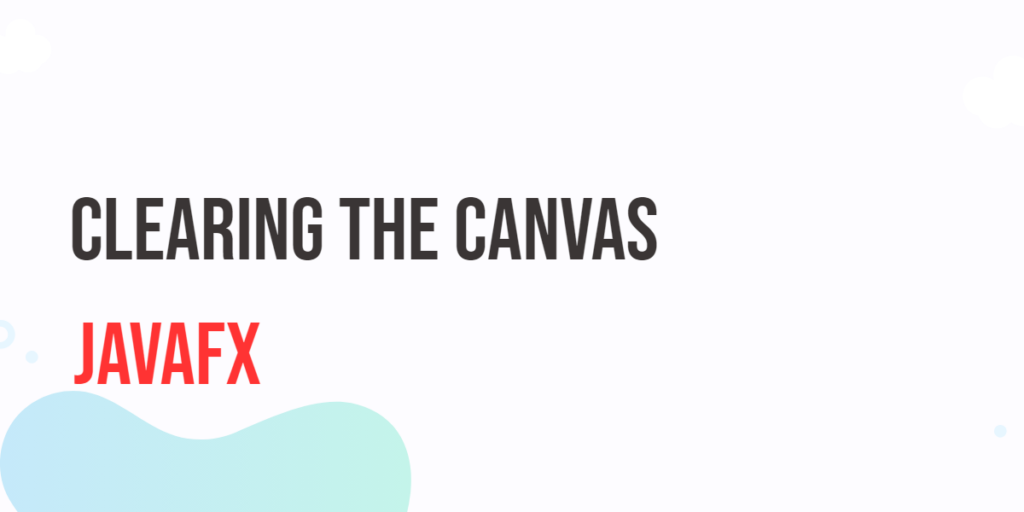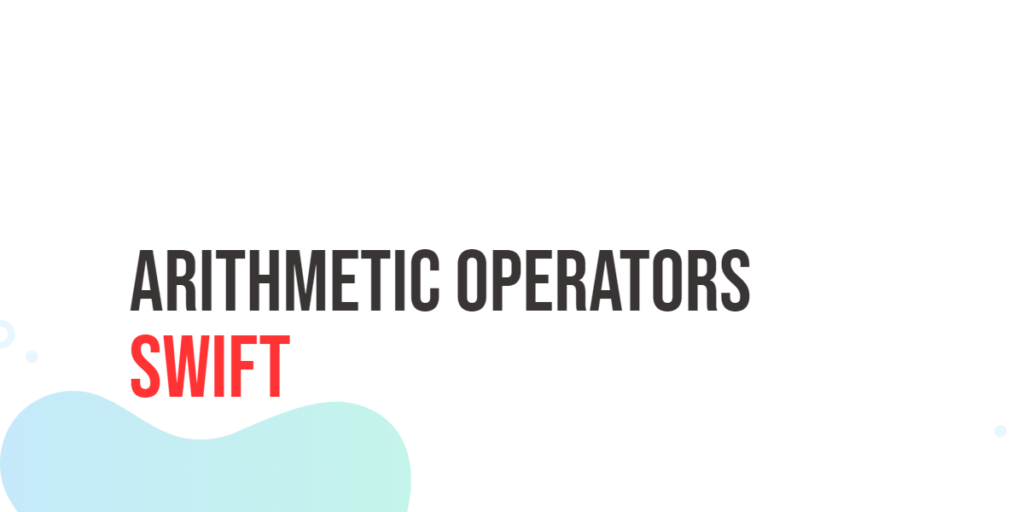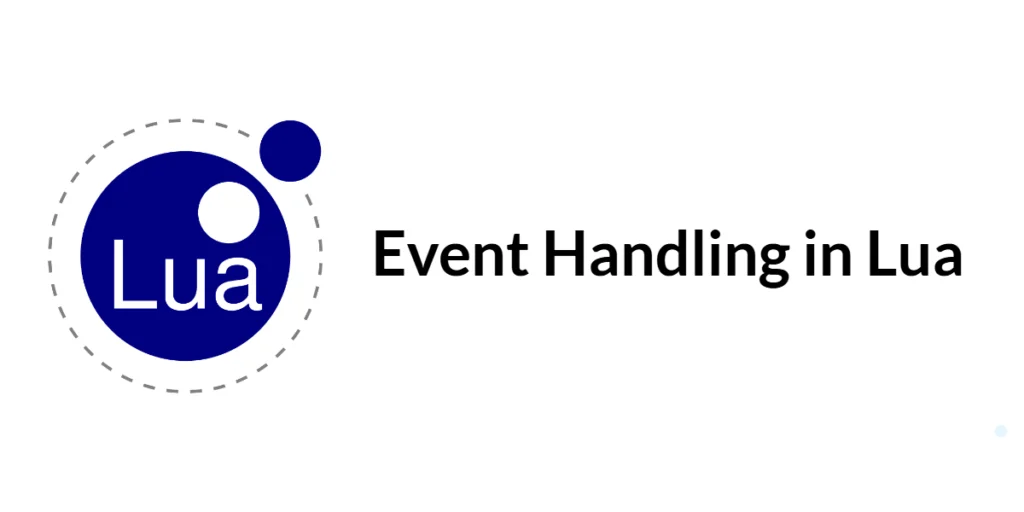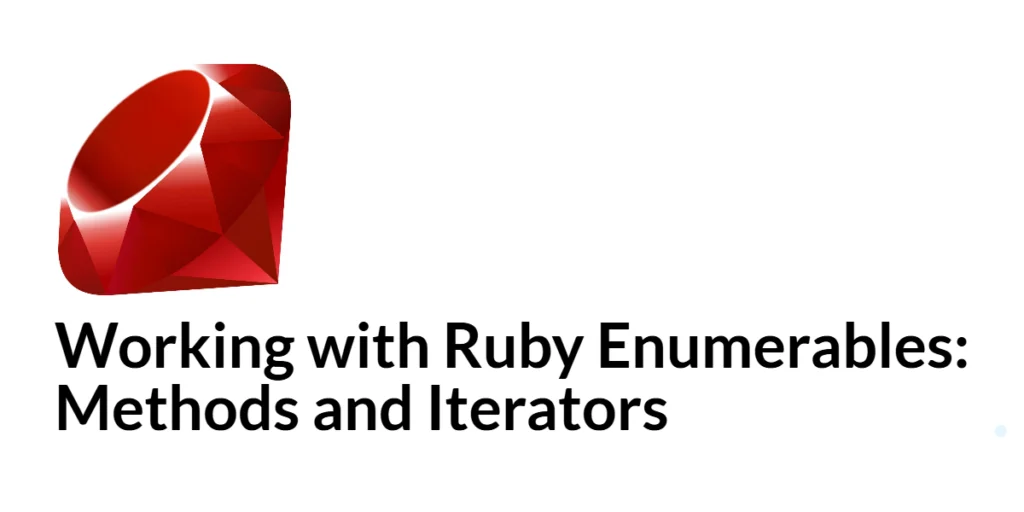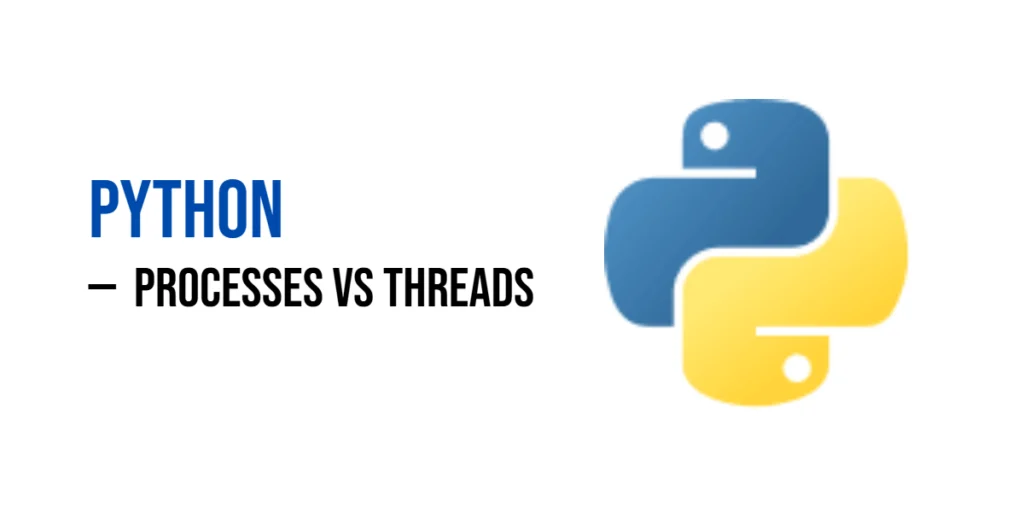JavaFX is a powerful framework for building rich, interactive graphical user interfaces in Java. One of the key components for creating graphics in JavaFX is the Canvas, which allows developers to draw custom shapes, images, and animations. However, when working with the Canvas, it’s essential to understand how to clear its content properly. In this article, we’ll explore various techniques for clearing the JavaFX Canvas and provide full code examples to illustrate each method.

with hands-on learning.
get the skills and confidence to land your next move.
What’s the Canvas?
The JavaFX Canvas is a versatile component that acts as a drawing surface. You can use it to render graphics, charts, animations, and more. The Canvas provides a graphics context that allows you to draw various shapes, lines, text, and images directly onto it. However, when you draw on the Canvas, the previous content is not automatically cleared, which can lead to unexpected results if not managed correctly.
Getting Started
Before diving into clearing the canvas, let’s first understand the basic structure of a JavaFX Canvas and how to add it to your JavaFX application.
import javafx.application.Application;
import javafx.scene.Scene;
import javafx.scene.canvas.Canvas;
import javafx.scene.layout.*;
import javafx.stage.Stage;
public class Main extends Application {
private final BorderPane parent = new BorderPane();
@Override
public void init() throws Exception {
super.init();
// Build the user interface
this.buildUI();
}
private void buildUI() {
// Create the Canvas
Canvas canvas = new Canvas(600, 400);
// Add the Canvas to the center of the BorderPane
this.parent.setCenter(canvas);
}
@Override
public void start(Stage stage) throws Exception {
// Setup and display the stage
this.setupStage(stage);
}
private void setupStage(Stage stage) {
// Create a scene with the BorderPane as the root
Scene scene = new Scene(this.parent, 640, 480);
// Set the stage title
stage.setTitle("Clearing the JavaFX Canvas");
// Set the scene for the stage
stage.setScene(scene);
// Center the stage on the screen
stage.centerOnScreen();
// Display the stage
stage.show();
}
}
In this example, we create a basic JavaFX application with a Canvas and display it on the screen. Now, let’s explore ways to clear this canvas.
Clearing the Canvas
Clear the Entire Canvas
To clear the entire content of the Canvas, you can use the clearRect method from the GraphicsContext class. This method allows you to specify a rectangular region to clear.
import javafx.application.Application;
import javafx.scene.Scene;
import javafx.scene.canvas.Canvas;
import javafx.scene.canvas.GraphicsContext;
import javafx.scene.layout.*;
import javafx.stage.Stage;
public class Main extends Application {
private final BorderPane parent = new BorderPane();
@Override
public void init() throws Exception {
super.init();
// Build the user interface
this.buildUI();
}
private void buildUI() {
// Create the Canvas
Canvas canvas = new Canvas(600, 400);
// Get the GraphicsContext
GraphicsContext gc = canvas.getGraphicsContext2D();
// Clear the entire Canvas
gc.clearRect(0, 0, canvas.getWidth(), canvas.getHeight());
// Add the Canvas to the center of the BorderPane
this.parent.setCenter(canvas);
}
@Override
public void start(Stage stage) throws Exception {
// Setup and display the stage
this.setupStage(stage);
}
private void setupStage(Stage stage) {
// Create a scene with the BorderPane as the root
Scene scene = new Scene(this.parent, 640, 480);
// Set the stage title
stage.setTitle("Clearing the JavaFX Canvas");
// Set the scene for the stage
stage.setScene(scene);
// Center the stage on the screen
stage.centerOnScreen();
// Display the stage
stage.show();
}
}
In this example, we use the clearRect method to clear the entire Canvas. If you want to clear the entire canvas, you can use the canvas’s dimensions to clear the whole area. The example above does this by clearing from (0, 0) to the canvas’s width and height.
Clear a Specific Region
If you want to clear only a specific region of the Canvas, you can use the clearRect method with the coordinates of the desired area to clear.
import javafx.application.Application;
import javafx.scene.Scene;
import javafx.scene.canvas.Canvas;
import javafx.scene.canvas.GraphicsContext;
import javafx.scene.layout.*;
import javafx.stage.Stage;
public class Main extends Application {
private final BorderPane parent = new BorderPane();
@Override
public void init() throws Exception {
super.init();
// Build the user interface
this.buildUI();
}
private void buildUI() {
// Create the Canvas
Canvas canvas = new Canvas(600, 400);
// Get the GraphicsContext
GraphicsContext gc = canvas.getGraphicsContext2D();
// Add some initial drawing
gc.fillRect(50, 50, 100, 100);
// Clear a specific region of the Canvas
gc.clearRect(60, 60, 80, 80);
// Add the Canvas to the center of the BorderPane
this.parent.setCenter(canvas);
}
@Override
public void start(Stage stage) throws Exception {
// Setup and display the stage
this.setupStage(stage);
}
private void setupStage(Stage stage) {
// Create a scene with the BorderPane as the root
Scene scene = new Scene(this.parent, 640, 480);
// Set the stage title
stage.setTitle("Clearing the JavaFX Canvas");
// Set the scene for the stage
stage.setScene(scene);
// Center the stage on the screen
stage.centerOnScreen();
// Display the stage
stage.show();
}
}
In this example, we first draw a rectangle on the Canvas and then use clearRect to clear a specific region within that rectangle.
Drawing a Filled Rectangle
Another way to clear the canvas is to draw a filled rectangle over the entire canvas, effectively covering up any existing content.
import javafx.application.Application;
import javafx.scene.Scene;
import javafx.scene.canvas.Canvas;
import javafx.scene.canvas.GraphicsContext;
import javafx.scene.layout.*;
import javafx.scene.paint.Color;
import javafx.stage.Stage;
public class Main extends Application {
private final BorderPane parent = new BorderPane();
@Override
public void init() throws Exception {
super.init();
// Build the user interface
this.buildUI();
}
private void buildUI() {
// Create the Canvas
Canvas canvas = new Canvas(600, 400);
// Get the GraphicsContext
GraphicsContext gc = canvas.getGraphicsContext2D();
// Clear the canvas by drawing a filled rectangle
// Set the fill color to match the background
gc.setFill(Color.BLUE);
// Fill the entire canvas
gc.fillRect(0, 0, canvas.getWidth(), canvas.getHeight());
// Add the Canvas to the center of the BorderPane
this.parent.setCenter(canvas);
}
@Override
public void start(Stage stage) throws Exception {
// Setup and display the stage
this.setupStage(stage);
}
private void setupStage(Stage stage) {
// Create a scene with the BorderPane as the root
Scene scene = new Scene(this.parent, 640, 480);
// Set the stage title
stage.setTitle("Clearing the JavaFX Canvas");
// Set the scene for the stage
stage.setScene(scene);
// Center the stage on the screen
stage.centerOnScreen();
// Display the stage
stage.show();
}
}
In this example, we fill the Canvas with a blue background color before adding any additional drawing. This effectively clears the Canvas.
Best Time to Clear the Canvas
Before Redrawing
The best time to clear the canvas is typically before you redraw your graphics. This ensures that you start with a clean slate and don’t accumulate multiple drawings on top of each other.
When Content Changes
You should clear the canvas whenever the content you want to display changes. This could be triggered by user interactions, timer events, or any other application-specific event.
Animation Frames
In the context of animations, you would typically clear the canvas before each frame is drawn. This ensures that the previous frame is removed, and you can draw the updated frame.
On Resize
Clearing the canvas on resize is another important consideration, especially when your JavaFX application allows the user to resize the window or canvas. When the canvas or window is resized, the existing content may become distorted or not fit the new dimensions properly. To handle this situation, you can clear the canvas and redraw the content when a resize event occurs. Here’s how you can do it:
canvas.widthProperty().addListener((observable, oldValue, newValue) -> {
double newWidth = (double) newValue;
double newHeight = canvas.getHeight(); // Keep the current height
// Clear the canvas and redraw the content with new dimensions
// Redraw your content based on the new dimensions here
});
In this example, we’re listening for changes in the canvas’s width property. When the width changes, we update the canvas’s dimensions, clear it, and then redraw the content to fit the new size.
Similarly, you can add a listener for the canvas’s height property if you want to handle changes in the vertical dimension.
Handling canvas resizing in this way ensures that your graphics remain properly scaled and aligned when the user resizes the window or canvas.
Conclusion
Clearing a JavaFX Canvas is an essential operation when building dynamic graphical applications. In this article, we’ve explored different techniques for clearing a canvas: using the clearRect method, drawing a filled rectangle, and clearing with a specific color. Depending on your application’s requirements, you can choose the method that best suits your needs.
Understanding these canvas-clearing techniques will help you maintain a clean and interactive graphical environment in your JavaFX applications. Now, you’re ready to create stunning graphics and animations with JavaFX while keeping your canvas fresh and up to date. Remember to check the JavaFX Canvas Documentation for more.
I hope you found this article informative and useful. If you would like to receive more content, please consider subscribing to our newsletter!