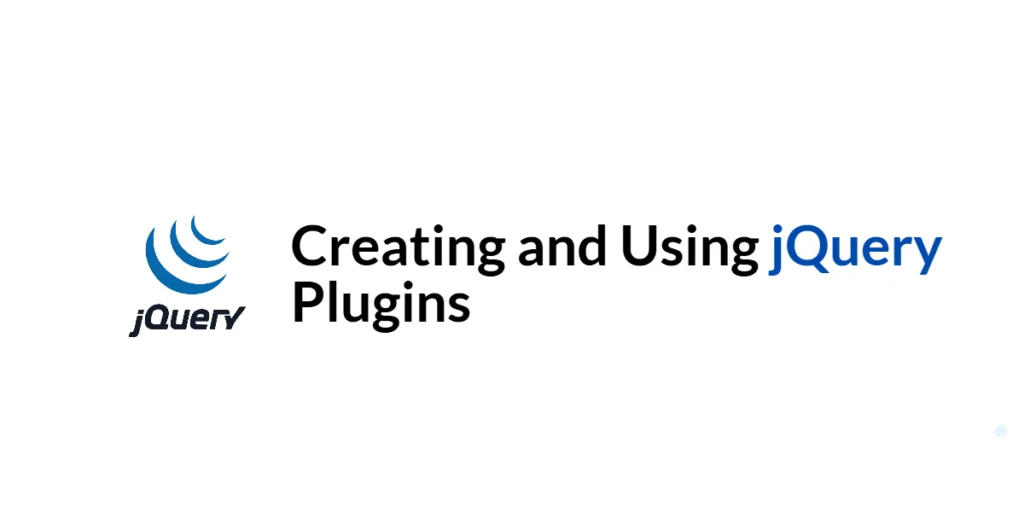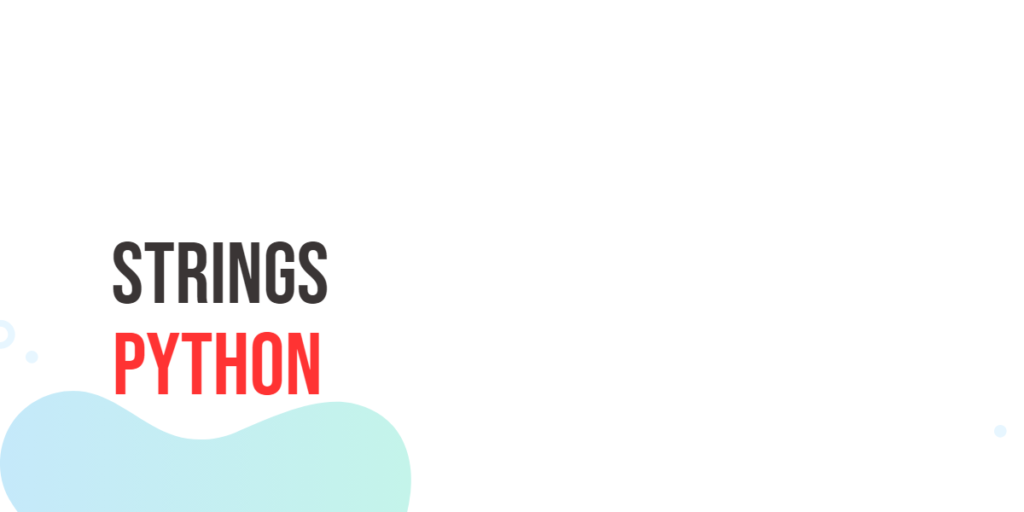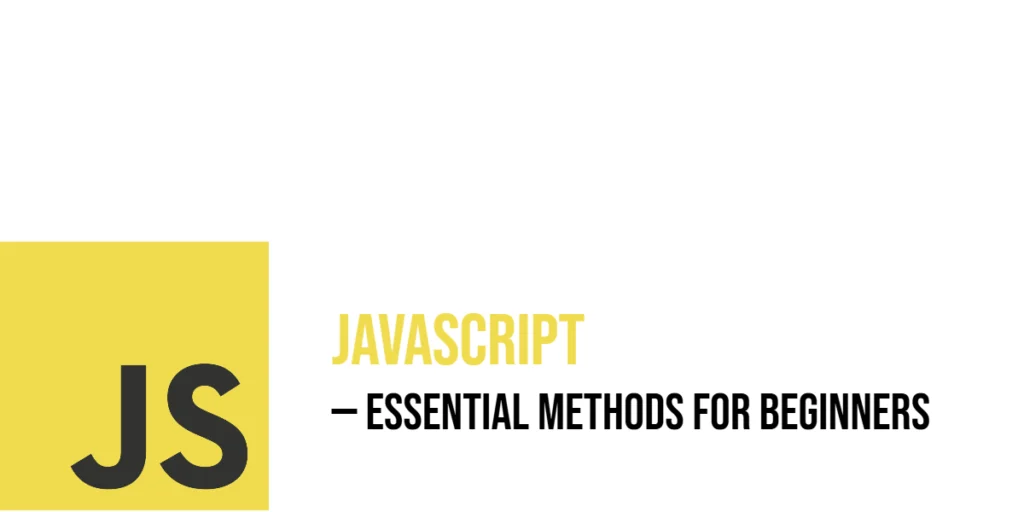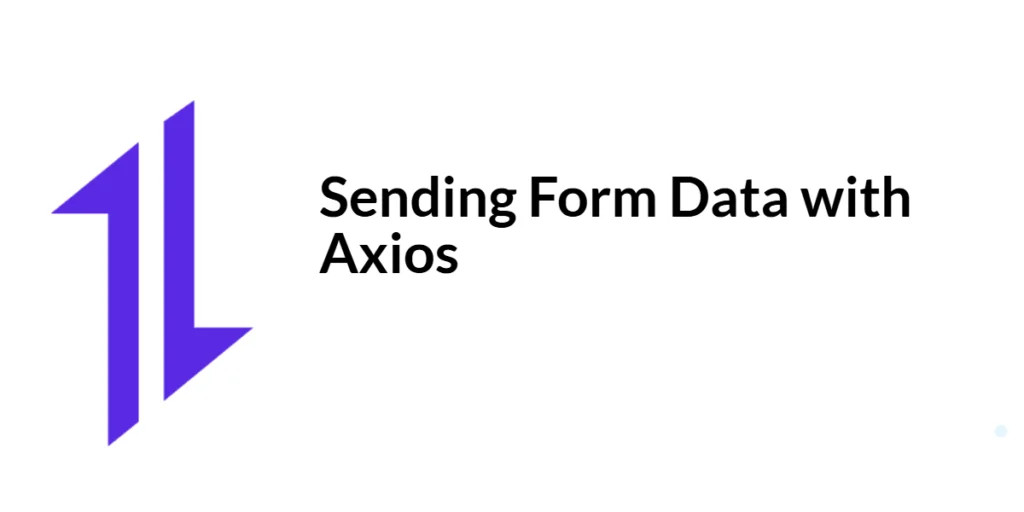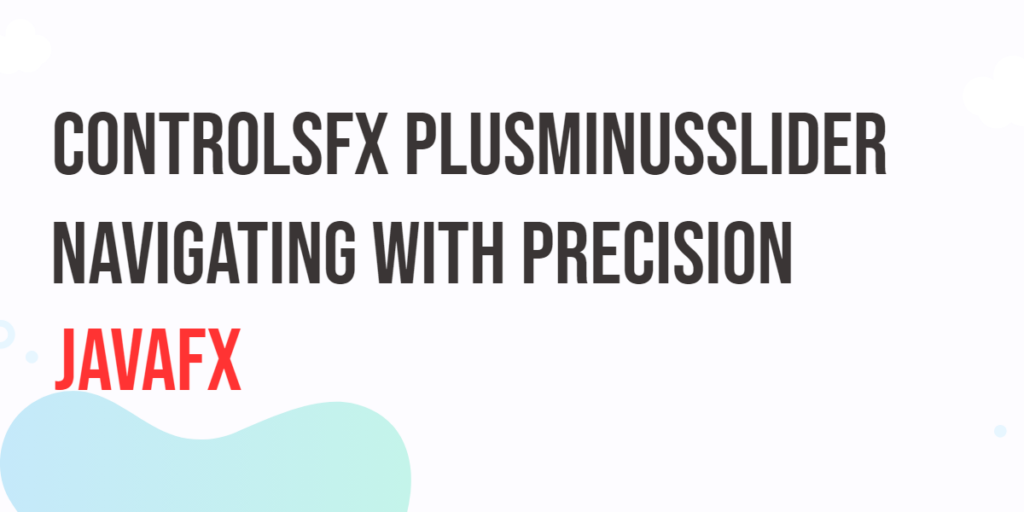jQuery plugins are reusable pieces of code that extend the functionality of jQuery, allowing developers to encapsulate and share useful features or behaviors. By creating plugins, developers can add custom functions to jQuery’s prototype, making them available to any jQuery object. This modular approach promotes code reuse and simplifies the addition of new features to web applications.

with hands-on learning.
get the skills and confidence to land your next move.
In this article, we will explore how to create and use jQuery plugins. We will cover setting up the development environment, understanding the basics of jQuery plugins, creating custom plugins, using plugin options, and extending existing plugins. Each section will include executable code examples with detailed explanations to help you integrate these techniques into your projects.
Setting Up the Development Environment
Before we begin creating and using jQuery plugins, we need to set up our development environment. This includes adding jQuery to our project and creating a basic HTML page to work with.
Including jQuery in Your Project
To include jQuery in your project, you can either download the jQuery library and host it locally or include it via a Content Delivery Network (CDN). Using a CDN is the simplest method and ensures that you are always using the latest version of jQuery.
To include jQuery via a CDN, add the following <script> tag to the <head> section of your HTML file:
<script src="https://code.jquery.com/jquery-3.7.1.min.js" integrity="sha256-/JqT3SQfawRcv/BIHPThkBvs0OEvtFFmqPF/lYI/Cxo=" crossorigin="anonymous"></script>Writing a Simple HTML Page
Next, let’s create a simple HTML page that we will use for our examples. Create a new file named index.html and add the following code:
<!DOCTYPE html>
<html lang="en">
<head>
<meta charset="UTF-8">
<meta name="viewport" content="width=device-width, initial-scale=1.0">
<title>jQuery Plugin Example</title>
<script src="https://code.jquery.com/jquery-3.7.1.min.js" integrity="sha256-/JqT3SQfawRcv/BIHPThkBvs0OEvtFFmqPF/lYI/Cxo=" crossorigin="anonymous"></script>
<style>
.highlight {
background-color: yellow;
}
</style>
</head>
<body>
<div id="content">Hello, world!</div>
<script src="script.js"></script>
</body>
</html>This HTML page includes a div element with the id of content and a script.js file where we will write our jQuery plugin code.
Basics of jQuery Plugins
jQuery plugins are reusable functions that can be called on jQuery objects. They extend jQuery’s functionality by adding new methods to the jQuery prototype.
Introduction to jQuery Plugins
A jQuery plugin is a method that you can call on jQuery objects. Plugins are usually defined by extending the $.fn object, which is an alias for jQuery.prototype. This allows you to add custom methods to jQuery’s prototype, making them available to all jQuery objects.
Code Example: A Simple jQuery Plugin
Let’s create a simple jQuery plugin that highlights an element by adding a CSS class. Update the script.js file with the following code:
(function($) {
$.fn.highlight = function() {
this.each(function() {
$(this).addClass('highlight');
});
return this;
};
}(jQuery));
// Usage example
$(document).ready(function() {
$('#content').highlight();
});In this code, we define a jQuery plugin called highlight. The plugin is created by extending the $.fn object with a new method. The highlight method adds the highlight CSS class to each element in the jQuery object.
- The plugin is wrapped in an immediately-invoked function expression (IIFE) to create a local scope and avoid polluting the global namespace.
- The
this.eachmethod iterates over each element in the jQuery object, allowing us to apply thehighlightclass to each element. - The
return thisstatement ensures that the plugin method is chainable, allowing us to call other jQuery methods on the same object.
Creating a Custom jQuery Plugin
Creating custom jQuery plugins allows you to encapsulate functionality and reuse it across different parts of your application.
Introduction to Custom Plugin Creation
Custom jQuery plugins can encapsulate any functionality you need, from simple effects to complex interactions. By defining plugins, you can create reusable code that extends jQuery’s capabilities.
Code Example: Creating a Custom Plugin
Let’s create a custom jQuery plugin that toggles the visibility of an element with a fade effect. Update the script.js file with the following code:
(function($) {
$.fn.fadeToggleVisibility = function() {
this.each(function() {
$(this).fadeToggle();
});
return this;
};
}(jQuery));
// Usage example
$(document).ready(function() {
$('#content').fadeToggleVisibility();
});In this code, we define a custom jQuery plugin called fadeToggleVisibility. The plugin toggles the visibility of each element in the jQuery object using the fadeToggle method.
- The plugin is wrapped in an IIFE to create a local scope and avoid polluting the global namespace.
- The
this.eachmethod iterates over each element in the jQuery object, allowing us to apply thefadeToggleeffect to each element. - The
return thisstatement ensures that the plugin method is chainable, allowing us to call other jQuery methods on the same object.
Using jQuery Plugin Options
Plugins can be customized by accepting options that modify their behavior. This allows for greater flexibility and reusability.
Introduction to Plugin Options
Plugin options allow users to customize the behavior of a plugin by passing an options object. The plugin can then use these options to modify its functionality based on user preferences.
Code Example: Adding Options to a Plugin
Let’s extend our highlight plugin to accept options for customizing the CSS class and color. Update the script.js file with the following code:
(function($) {
$.fn.highlight = function(options) {
// Default options
var settings = $.extend({
color: 'yellow',
className: 'highlight'
}, options);
// Apply the highlight effect
this.each(function() {
$(this).css('background-color', settings.color).addClass(settings.className);
});
return this;
};
}(jQuery));
// Usage example
$(document).ready(function() {
$('#content').highlight({
color: 'lightblue',
className: 'custom-highlight'
});
});In this code, we extend our highlight plugin to accept an options object. The plugin uses the $.extend method to merge the default options with the user-provided options.
- The
$.extendmethod creates a new object that combines the properties of the default options and the user-provided options. - The plugin applies the
highlighteffect by setting the background color and adding the specified CSS class to each element in the jQuery object. - The
return thisstatement ensures that the plugin method is chainable, allowing us to call other jQuery methods on the same object.
Extending jQuery Plugins
Plugins can be extended to add new functionality or improve existing features. This promotes code reuse and modularity.
Introduction to Plugin Extensions
Extending jQuery plugins allows you to add new methods or improve existing ones. This can be done by modifying the plugin’s prototype or by creating new methods that build on top of the existing functionality.
Code Example: Extending a Plugin
Let’s extend our fadeToggleVisibility plugin to accept a callback function that is executed after the fade effect completes. Update the script.js file with the following code:
(function($) {
$.fn.fadeToggleVisibility = function(callback) {
this.each(function() {
$(this).fadeToggle(400, function() {
if (typeof callback === 'function') {
callback.call(this);
}
});
});
return this;
};
}(jQuery));
// Usage example
$(document).ready(function() {
$('#content').fadeToggleVisibility(function() {
console.log('Fade effect completed for:', this);
});
});In this code, we extend our fadeToggleVisibility plugin to accept a callback function. The plugin executes the callback function after the fade effect completes.
- The
this.eachmethod iterates over each element in the jQuery object, allowing us to apply thefadeToggleeffect to each element. - The
fadeTogglemethod accepts a duration parameter (400 milliseconds) and a callback function that is executed after the fade effect completes. - The
typeof callback === 'function'check ensures that the callback parameter is a function before calling it. - The
callback.call(this)statement executes the callback function in the context of the current element, allowing access to the element using thethiskeyword.
Conclusion
In this article, we explored how to create and use jQuery plugins. We started by setting up our development environment, including jQuery in our project, and creating a basic HTML page. We then delved into the basics of jQuery plugins, creating custom plugins, using plugin options, and extending existing plugins. Each section included detailed code examples and explanations to help you integrate these techniques into your projects.
The examples and concepts covered in this article provide a solid foundation for working with jQuery plugins. However, the possibilities are endless. I encourage you to experiment further and explore more advanced features and customizations. Try combining jQuery plugins with other JavaScript libraries and frameworks to create rich, interactive web applications.
Additional Resources
To continue your journey with jQuery plugins, here are some additional resources that will help you expand your knowledge and skills:
- jQuery Documentation: The official jQuery documentation is a comprehensive resource for understanding the capabilities and usage of jQuery. jQuery Documentation
- jQuery Plugin Registry: The jQuery Plugin Registry is a repository of plugins created by the jQuery community. jQuery Plugin Registry
- Online Tutorials and Courses: Websites like Codecademy, Udemy, and Coursera offer detailed tutorials and courses on jQuery, catering to different levels of expertise.
- Books: Books such as “jQuery Plugin Development in 30 Minutes” by Giulio Bai provide in-depth insights and practical examples.
- Community and Forums: Join online communities and forums like Stack Overflow, Reddit, and the jQuery mailing list to connect with other developers, ask questions, and share knowledge.
- Sample Projects and Open Source: Explore sample projects and open-source jQuery plugins on GitHub to see how others have implemented various features and functionalities.
By leveraging these resources and continuously practicing, you’ll become proficient in jQuery plugins and be well on your way to developing impressive and functional web applications.