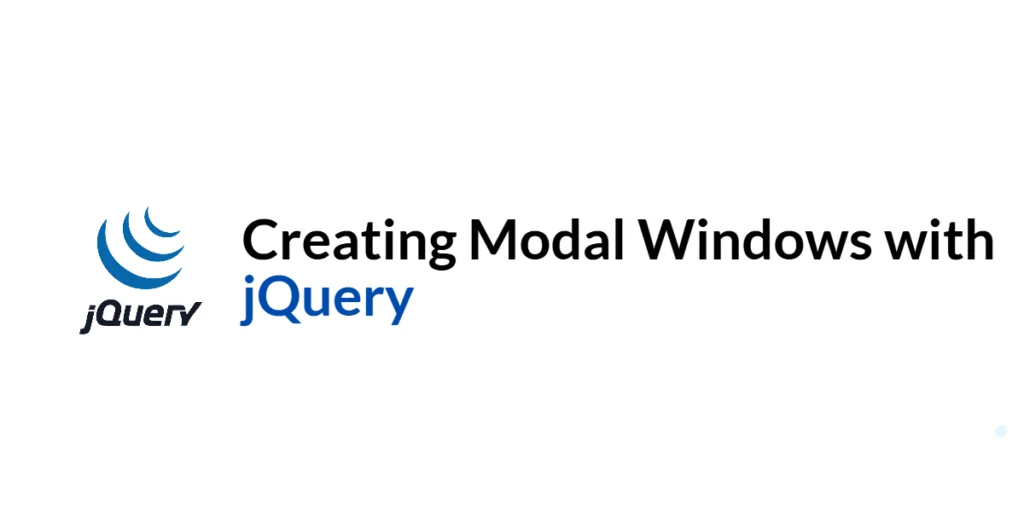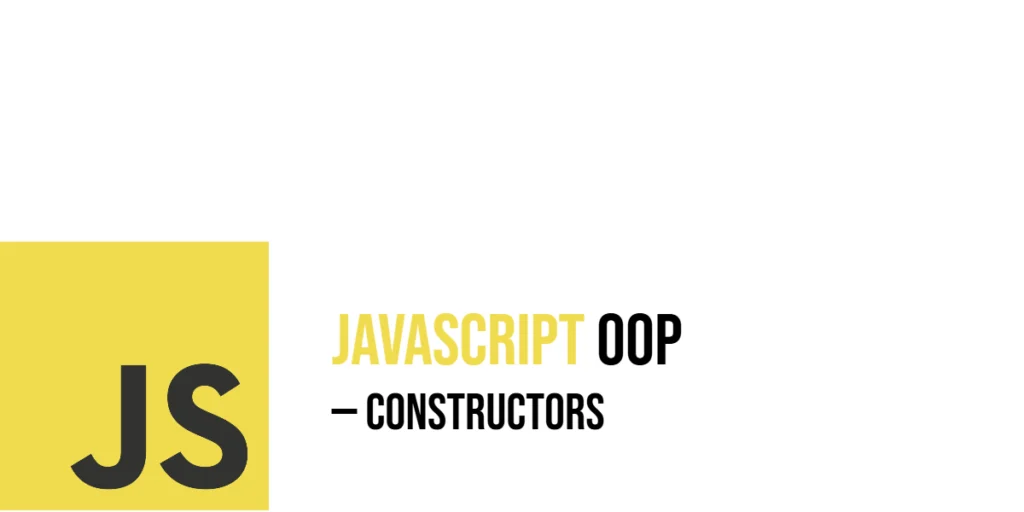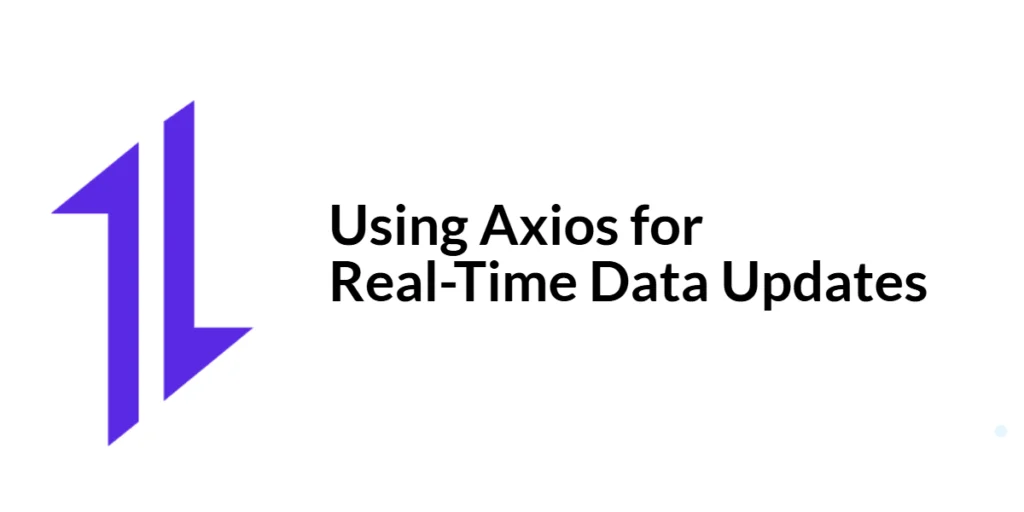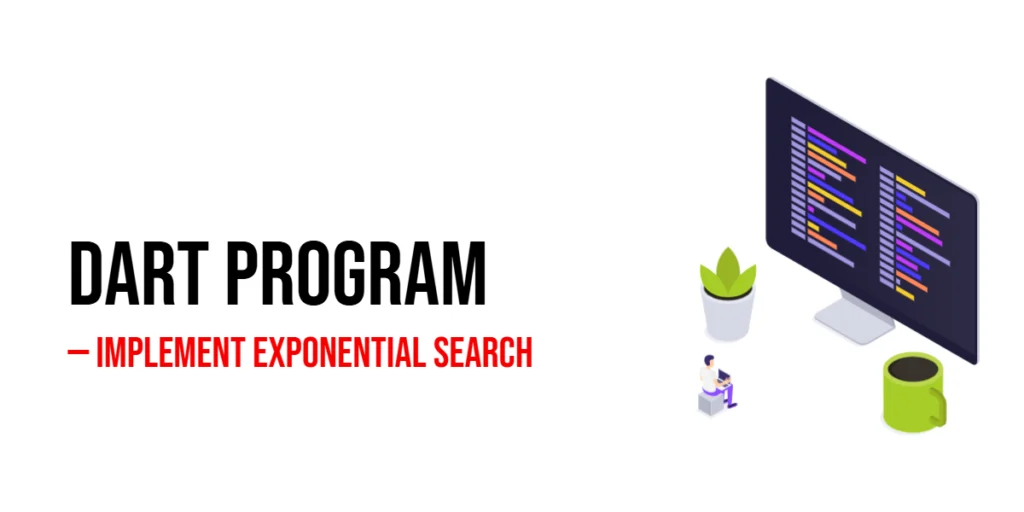Modal windows are a common user interface element used to display content in a layer above the main page content. They are typically used for dialogs, alerts, forms, and other content that requires user interaction. Modals help focus the user’s attention on a specific task or piece of information, making them a powerful tool for enhancing user experience.

with hands-on learning.
get the skills and confidence to land your next move.
In this article, we will explore how to create modal windows using jQuery. We will start with the basic structure of a modal window, then enhance it with jQuery functionality to show and hide the modal. We will also add advanced features like close buttons and overlay clicks, and style the modal with CSS to make it visually appealing. Comprehensive and executable code examples will be provided, along with detailed explanations.
Setting Up the Development Environment
Before we begin creating modal windows, we need to set up our development environment. This includes including jQuery in our project and creating a basic HTML page to work with.
Including jQuery in Your Project
To include jQuery in your project, you can either download the jQuery library and host it locally or include it via a Content Delivery Network (CDN). Using a CDN is the simplest method and ensures that you are always using the latest version of jQuery.
To include jQuery via a CDN, add the following <script> tag to the <head> section of your HTML file:
<script src="https://code.jquery.com/jquery-3.7.1.min.js" integrity="sha256-/JqT3SQfawRcv/BIHPThkBvs0OEvtFFmqPF/lYI/Cxo=" crossorigin="anonymous"></script>Writing a Simple HTML Page
Next, let’s create a simple HTML page that we will use as the foundation for our examples. Create a new file named index.html and add the following code:
<!DOCTYPE html>
<html lang="en">
<head>
<meta charset="UTF-8">
<meta name="viewport" content="width=device-width, initial-scale=1.0">
<title>jQuery Modal Window Example</title>
<link rel="stylesheet" href="styles.css">
<script src="https://code.jquery.com/jquery-3.7.1.min.js" integrity="sha256-/JqT3SQfawRcv/BIHPThkBvs0OEvtFFmqPF/lYI/Cxo=" crossorigin="anonymous"></script>
</head>
<body>
<h1>Modal Window Example</h1>
<button id="openModal">Open Modal</button>
<div id="modal" class="modal">
<div class="modal-content">
<span class="close-button">×</span>
<h2>Modal Title</h2>
<p>This is a simple modal window.</p>
</div>
</div>
<script src="script.js"></script>
</body>
</html>This HTML page includes a button to open the modal and a basic structure for the modal itself. We will enhance this structure with jQuery functionality and styling.
Basic Modal Window Structure
Introduction to Modals
A modal window is a dialog box or popup that appears on top of the current page, requiring user interaction before they can return to the main content. The basic structure of a modal includes an overlay, a content area, and elements to trigger and close the modal.
Code Example: HTML Structure for a Modal
The following HTML code provides the basic structure for a modal window:
<button id="openModal">Open Modal</button>
<div id="modal" class="modal">
<div class="modal-content">
<span class="close-button">×</span>
<h2>Modal Title</h2>
<p>This is a simple modal window.</p>
</div>
</div>In this code, we have a button with the ID openModal that will be used to open the modal. The modal itself is a div with the ID modal and the class modal. Inside the modal, we have another div with the class modal-content that contains the actual content of the modal, including a close button (span with the class close-button), a title (h2), and some text (p).
This structure forms the foundation of our modal window, which we will enhance with jQuery functionality to show and hide the modal.
Creating the Modal with jQuery
Introduction to jQuery for Modal Functionality
To create a functional modal window, we need to use jQuery to show the modal when the “Open Modal” button is clicked and hide it when the close button or overlay is clicked.
Code Example: jQuery Script for Modal
Create a new file named script.js and add the following code:
$(document).ready(function() {
var modal = $('#modal');
$('#openModal').on('click', function() {
modal.show();
});
$('.close-button').on('click', function() {
modal.hide();
});
$(window).on('click', function(event) {
if ($(event.target).is(modal)) {
modal.hide();
}
});
});In this code, we use the $(document).ready() function to ensure the DOM is fully loaded before executing our jQuery code. Inside this function, we define a variable modal that references the modal element.
We then attach a click event handler to the “Open Modal” button (#openModal). When this button is clicked, the modal is shown using the .show() method.
Next, we attach a click event handler to the close button (.close-button). When this button is clicked, the modal is hidden using the .hide() method.
Finally, we attach a click event handler to the window object to detect clicks outside the modal content. If the click occurs on the modal overlay, the modal is hidden.
This approach ensures that the modal can be opened and closed using both the close button and clicking outside the modal content.
Adding Advanced Features to the Modal
Introduction to Advanced Modal Features
To enhance the user experience, we can add advanced features to our modal, such as closing the modal with the escape key and preventing the background from scrolling when the modal is open.
Code Example: Adding Close Buttons and Overlay Click
Update the script.js file with the following code:
$(document).ready(function() {
var modal = $('#modal');
$('#openModal').on('click', function() {
modal.show();
$('body').css('overflow', 'hidden'); // Prevent background scrolling
});
$('.close-button').on('click', function() {
modal.hide();
$('body').css('overflow', 'auto'); // Restore background scrolling
});
$(window).on('click', function(event) {
if ($(event.target).is(modal)) {
modal.hide();
$('body').css('overflow', 'auto'); // Restore background scrolling
}
});
$(document).on('keydown', function(event) {
if (event.key === 'Escape' && modal.is(':visible')) {
modal.hide();
$('body').css('overflow', 'auto'); // Restore background scrolling
}
});
});In this updated code, we first prevent the background from scrolling when the modal is open by setting the overflow property of the body element to hidden. This is done inside the click event handler for the “Open Modal” button.
We then restore the background scrolling by setting the overflow property of the body element to auto inside the event handlers for closing the modal (close button, overlay click, and escape key).
Additionally, we attach a keydown event handler to the document to detect when the escape key is pressed. If the escape key is pressed and the modal is visible, the modal is hidden and the background scrolling is restored.
These advanced features improve the user experience by providing multiple ways to close the modal and preventing background interaction when the modal is open.
Styling the Modal Window
Introduction to Modal Styling
To make the modal visually appealing, we need to style it using CSS. This includes setting the position, size, and appearance of the modal and its content.
Code Example: CSS for the Modal
Create a new file named styles.css and add the following code:
/* Modal overlay */
.modal {
display: none; /* Hidden by default */
position: fixed; /* Stay in place */
z-index: 1; /* Sit on top */
left: 0;
top: 0;
width: 100%; /* Full width */
height: 100%; /* Full height */
overflow: auto; /* Enable scroll if needed */
background-color: rgba(0, 0, 0, 0.5); /* Black w/ opacity */
}
/* Modal content */
.modal-content {
background-color: #fefefe;
margin: 15% auto; /* 15% from the top and centered */
padding: 20px;
border: 1px solid #888;
width: 80%; /* Could be more or less, depending on screen size */
}
/* Close button */
.close-button {
color: #aaa;
float: right;
font-size: 28px;
font-weight: bold;
}
.close-button:hover,
.close-button:focus {
color: black;
text-decoration: none;
cursor: pointer;
}In this CSS code, we style the modal overlay, content, and close button:
- The
.modalclass styles the modal overlay to cover the entire screen, center the content, and apply a semi-transparent black background. - The
.modal-contentclass styles the modal content to have a white background, centered horizontally and vertically within the modal overlay, with padding and a border. - The
.close-buttonclass styles the close button to be positioned in the top-right corner of the modal content, with a larger font size and bold text. The:hoverand:focuspseudo-classes change the color of the close button when hovered or focused, providing visual feedback to the user.
This styling makes the modal visually appealing and user-friendly.
Conclusion
In this article, we explored how to create modal windows using jQuery. We started by setting up our development environment and creating a basic HTML structure for the modal. We then used jQuery to add functionality for showing and hiding the modal, including advanced features like closing with the escape key and preventing background scrolling. Finally, we styled the modal with CSS to make it visually appealing.
The examples and concepts covered in this article provide a solid foundation for creating modal windows with jQuery. However, the possibilities are endless. I encourage you to experiment further and explore more advanced features and customizations. Try creating different types of modals, such as confirmation dialogs, image galleries, or complex forms, to enhance the user experience on your web pages.
Additional Resources
To continue your journey with jQuery and modal windows, here are some additional resources that will help you expand your knowledge and skills:
- jQuery Documentation: The official jQuery documentation is a comprehensive resource for understanding the capabilities and usage of jQuery. jQuery Documentation
- MDN Web Docs – Modals: The MDN Web Docs provide detailed information on modals and dialog boxes in web development. MDN Web Docs
- Online Tutorials and Courses: Websites like Codecademy, Udemy, and Coursera offer detailed tutorials and courses on jQuery and web development, catering to different levels of expertise.
- Books: Books such as “jQuery in Action” by Bear Bibeault and Yehuda Katz provide in-depth insights and practical examples.
- Community and Forums: Join online communities and forums like Stack Overflow, Reddit, and the jQuery mailing list to connect with other developers, ask questions, and share knowledge.
- Sample Projects and Open Source: Explore sample projects and open-source jQuery applications on GitHub to see how others have implemented various features and functionalities.
By leveraging these resources and continuously practicing, you’ll become proficient in creating and enhancing modal windows with jQuery, improving the user experience on your web applications.