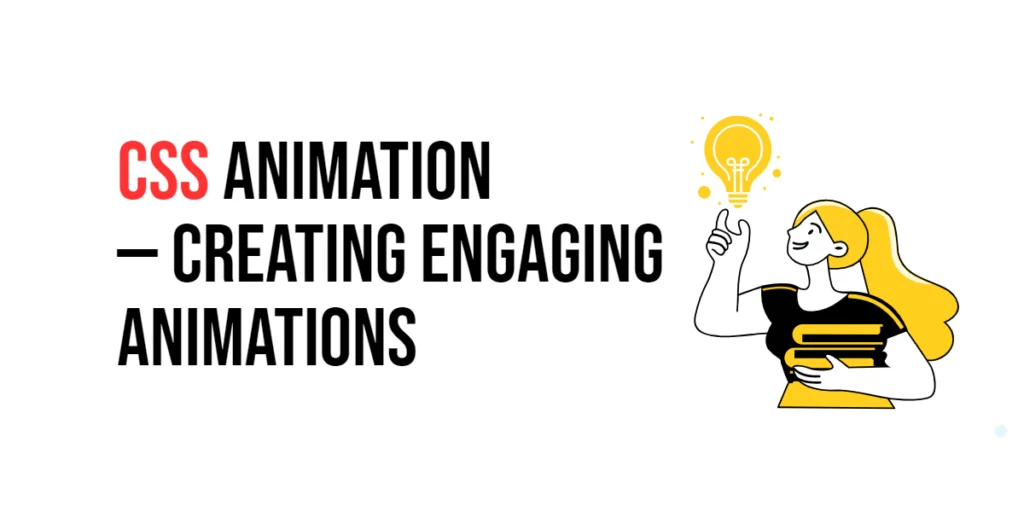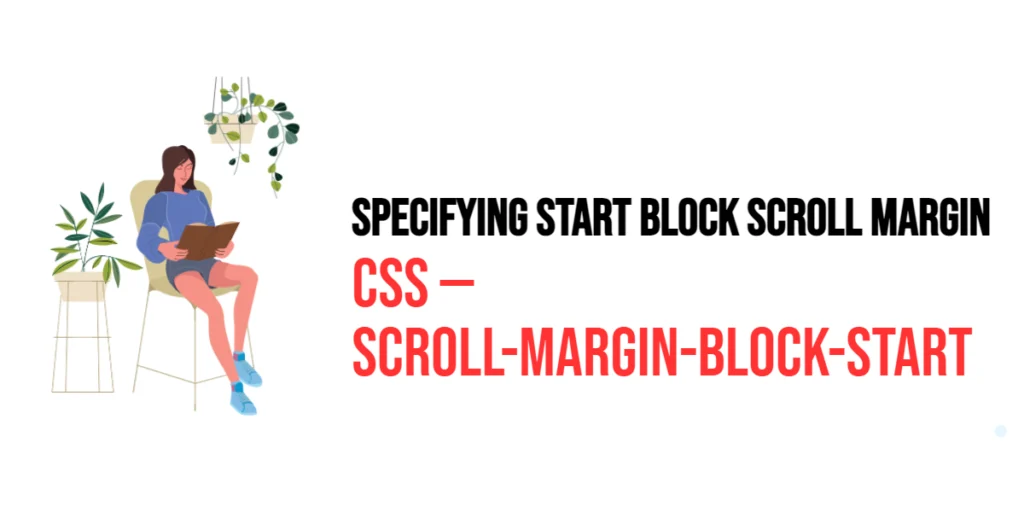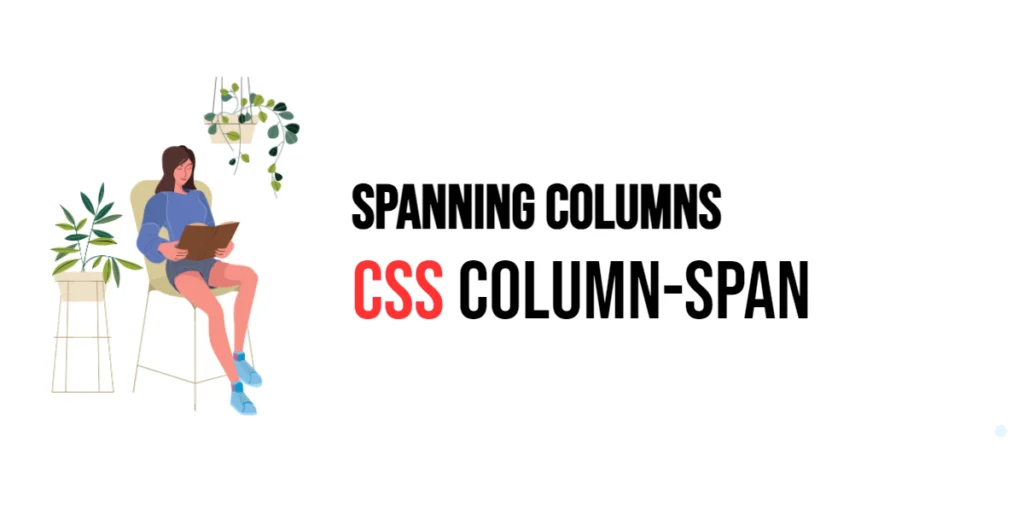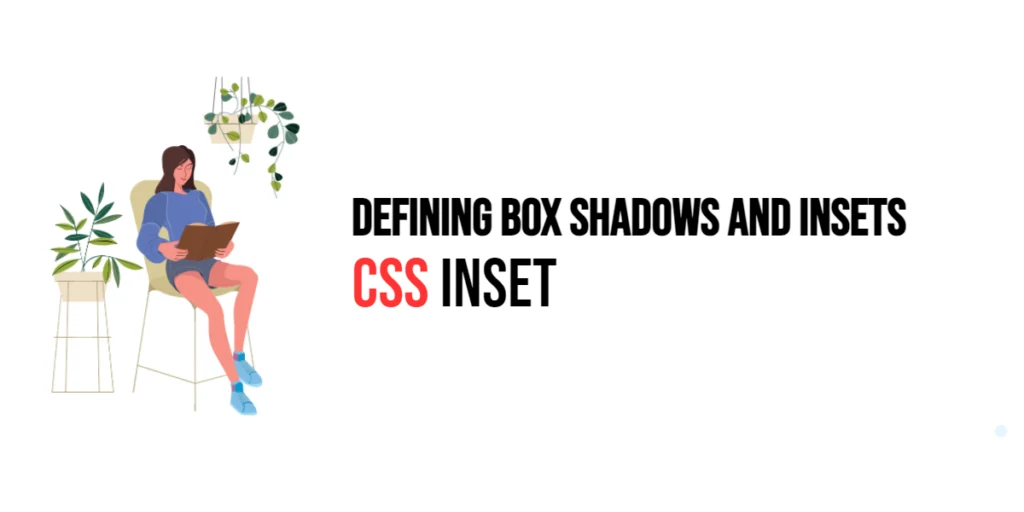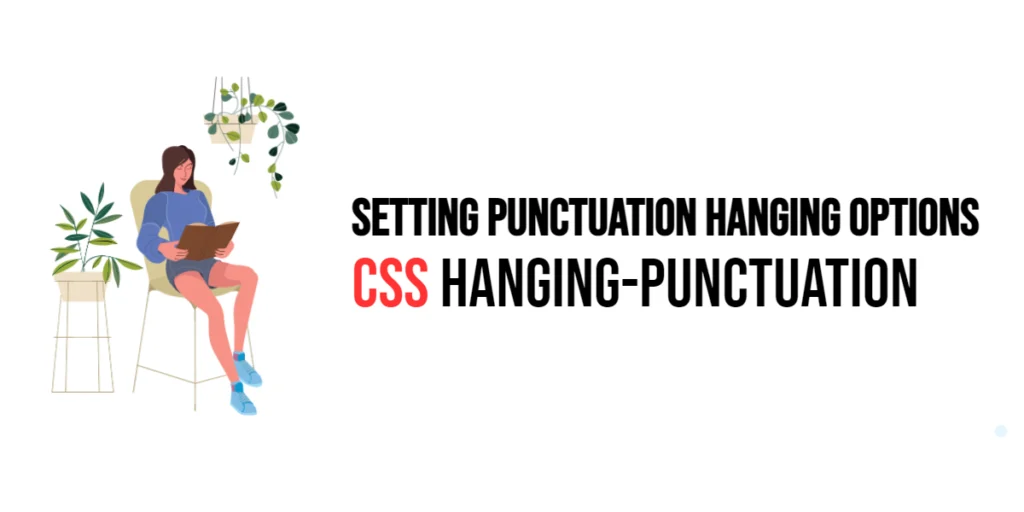CSS animations are a powerful tool in web design that allow you to animate the properties of an element over time. This can enhance the user experience by making web pages more dynamic and interactive. Animations can be used for a variety of purposes, from drawing attention to a specific element, to providing feedback, to creating complex interactive effects.

with hands-on learning.
get the skills and confidence to land your next move.
In this article, we will explore the fundamentals of CSS animations, including how to create both simple and advanced animations. By understanding how to effectively use CSS animations, you can bring your web designs to life and engage your audience in new and exciting ways.
Understanding CSS Animations
CSS animations are defined using keyframes, which describe the styles an element will have at various times. The @keyframes rule specifies the animation sequence, while various animation properties control the timing and behavior of the animation.
Key Concepts
@keyframes: Defines the animation.animation-name: Assigns a name to the animation.animation-duration: Specifies how long the animation should take to complete one cycle.animation-timing-function: Defines the speed curve of the animation.animation-delay: Sets a delay before the animation starts.animation-iteration-count: Specifies how many times the animation should be played.animation-direction: Defines whether the animation should play in reverse on alternate cycles.animation-fill-mode: Specifies how a CSS animation should apply styles to its target before and after it is executing.
Basic Animation Setup
Here is an example of a basic CSS animation:
<!DOCTYPE html>
<html lang="en">
<head>
<meta charset="UTF-8">
<meta name="viewport" content="width=device-width, initial-scale=1.0">
<title>Basic Animation</title>
<style>
.box {
width: 100px;
height: 100px;
background-color: red;
animation-name: example;
animation-duration: 4s;
}
@keyframes example {
from {background-color: red;}
to {background-color: yellow;}
}
</style>
</head>
<body>
<div class="box"></div>
</body>
</html>In this example, the .box element changes its background color from red to yellow over a duration of 4 seconds. The @keyframes rule defines the start (from) and end (to) states of the animation.
Creating Simple Animations
Let’s create a simple transition animation where an element moves from left to right.
<!DOCTYPE html>
<html lang="en">
<head>
<meta charset="UTF-8">
<meta name="viewport" content="width=device-width, initial-scale=1.0">
<title>Simple Animation</title>
<style>
.move {
width: 100px;
height: 100px;
background-color: blue;
position: relative;
animation-name: slide;
animation-duration: 2s;
}
@keyframes slide {
from {left: 0;}
to {left: 200px;}
}
</style>
</head>
<body>
<div class="move"></div>
</body>
</html>In this example, the .move element slides from the left to the right over a duration of 2 seconds. The @keyframes rule defines the movement from left: 0; to left: 200px;.
Advanced Animations
Here is an example of a more complex animation using multiple keyframes:
<!DOCTYPE html>
<html lang="en">
<head>
<meta charset="UTF-8">
<meta name="viewport" content="width=device-width, initial-scale=1.0">
<title>Complex Animation</title>
<style>
.complex {
width: 100px;
height: 100px;
background-color: green;
position: relative;
animation-name: complexAnimation;
animation-duration: 5s;
animation-iteration-count: infinite;
}
@keyframes complexAnimation {
0% {left: 0; top: 0;}
25% {left: 200px; top: 0;}
50% {left: 200px; top: 200px;}
75% {left: 0; top: 200px;}
100% {left: 0; top: 0;}
}
</style>
</head>
<body>
<div class="complex"></div>
</body>
</html>In this example, the .complex element moves in a square path over a duration of 5 seconds. The @keyframes rule defines the movement at 0%, 25%, 50%, 75%, and 100% keyframes, creating a continuous looping animation.
Practical Applications
Animations can be very effective for creating engaging hover effects on buttons.
<!DOCTYPE html>
<html lang="en">
<head>
<meta charset="UTF-8">
<meta name="viewport" content="width=device-width, initial-scale=1.0">
<title>Button Hover Animation</title>
<style>
.button {
padding: 10px 20px;
background-color: coral;
color: white;
border: none;
cursor: pointer;
transition: background-color 0.3s, transform 0.3s;
}
.button:hover {
background-color: darkorange;
transform: scale(1.1);
}
</style>
</head>
<body>
<button class="button">Hover Me</button>
</body>
</html>In this example, the .button element changes its background color and slightly enlarges when hovered over. The transition property is used to animate these changes smoothly over 0.3 seconds.
Conclusion
CSS animations can significantly enhance the user experience by making web pages more dynamic and interactive. We covered the basics of CSS animations, including key concepts like @keyframes and various animation properties. We also looked at simple and advanced animations, as well as practical applications like animating buttons on hover.
Animations are a powerful tool in your web design toolkit. By experimenting with different animation properties and keyframes, you can create unique and engaging effects that capture users’ attention and improve the overall user experience.
Additional Resources
To learn more about CSS animations and improve your skills, consider exploring the following resources:
By leveraging these resources and practicing regularly, you’ll be able to create sophisticated and captivating animations that elevate your web designs.