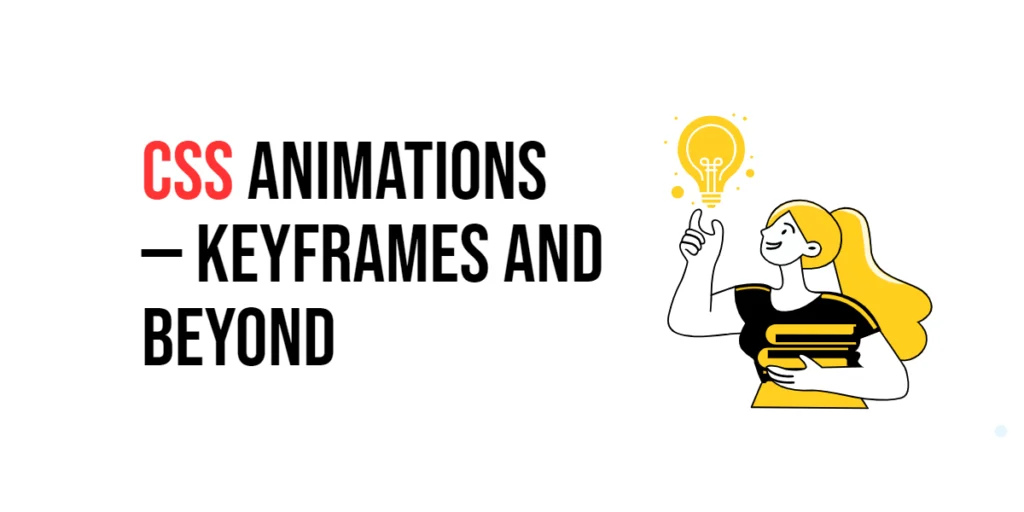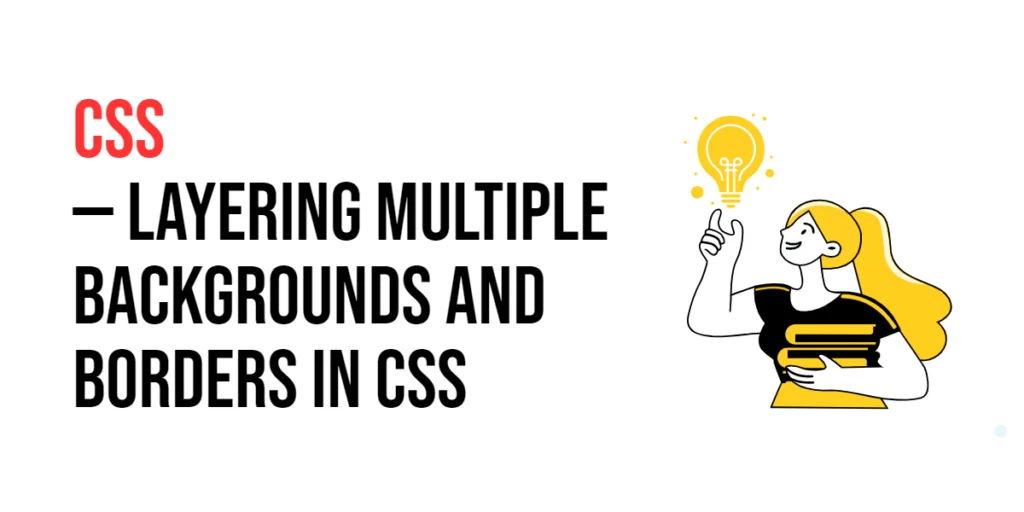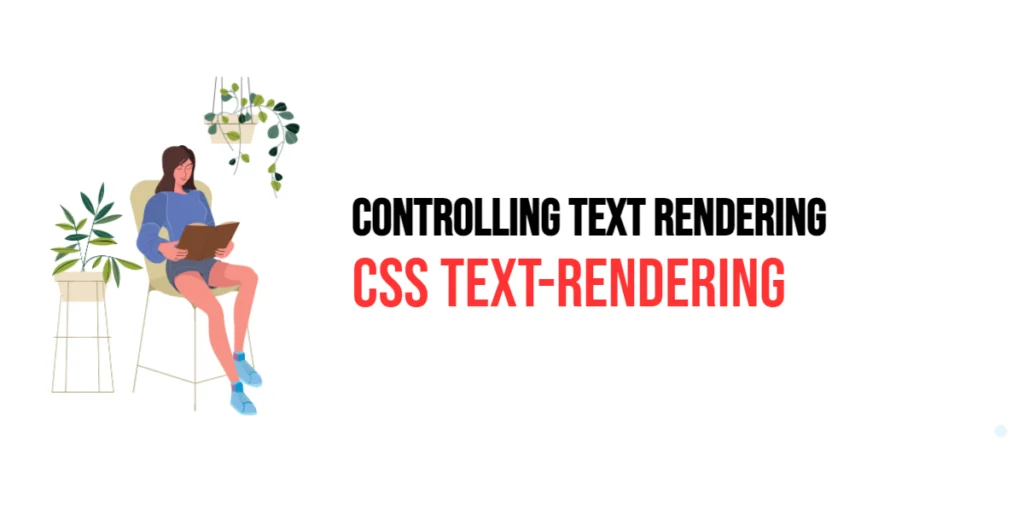CSS animations are a powerful tool that allows web developers to create dynamic, engaging, and interactive web experiences. By defining keyframes, which specify the styles an element will have at various points in the animation, developers can create smooth transitions and complex sequences of movements and transformations. CSS animations can be used to draw attention to important elements, provide visual feedback, and make the user interface more intuitive and enjoyable.

with hands-on learning.
get the skills and confidence to land your next move.
Animations are defined using the @keyframes rule, which describes how the element should change at different stages of the animation, and the animation property, which controls various aspects of the animation, such as duration, timing function, and iteration count. In this article, we will explore the basics of CSS animations, how to animate multiple properties.
Basic Syntax and Keyframes
The foundation of CSS animations is the @keyframes rule, which defines the keyframes of the animation. Each keyframe specifies the styles that the element will have at a particular point during the animation. The animation property is used to apply the keyframes to an element and control the animation’s behavior.
<!DOCTYPE html>
<html lang="en">
<head>
<meta charset="UTF-8">
<meta name="viewport" content="width=device-width, initial-scale=1.0">
<style>
.box {
width: 100px;
height: 100px;
background-color: lightblue;
position: relative;
animation: move 2s infinite alternate;
}
@keyframes move {
0% {
left: 0;
}
100% {
left: 200px;
}
}
</style>
<title>Basic Keyframes Animation</title>
</head>
<body>
<div class="box"></div>
</body>
</html>In this example, the @keyframes rule named move defines an animation that moves an element from left to right. The animation property is applied to the .box element, specifying the keyframes animation to use, its duration (2 seconds), iteration count (infinite), and direction (alternate). This setup creates a smooth, continuous back-and-forth movement.
Animating Multiple Properties
You can animate multiple properties simultaneously by specifying them within the @keyframes rule. This allows for more complex and visually appealing animations.
<!DOCTYPE html>
<html lang="en">
<head>
<meta charset="UTF-8">
<meta name="viewport" content="width=device-width, initial-scale=1.0">
<style>
.box {
width: 100px;
height: 100px;
background-color: lightblue;
position: relative;
animation: transformColor 3s infinite alternate;
}
@keyframes transformColor {
0% {
left: 0;
background-color: lightblue;
transform: scale(1);
}
100% {
left: 200px;
background-color: lightcoral;
transform: scale(1.5);
}
}
</style>
<title>Animating Multiple Properties</title>
</head>
<body>
<div class="box"></div>
</body>
</html>In this example, the @keyframes rule named transformColor animates multiple properties: left, background-color, and transform. The .box element moves from left to right, changes color from light blue to light coral, and scales up from 1 to 1.5. This demonstrates how to create a more complex animation by combining multiple property changes.
Timing Functions and Iteration
The timing function controls the speed of the animation over its duration. Common timing functions include linear, ease, ease-in, ease-out, and ease-in-out, each producing different effects. Additionally, the iteration count specifies how many times the animation should repeat.
<!DOCTYPE html>
<html lang="en">
<head>
<meta charset="UTF-8">
<meta name="viewport" content="width=device-width, initial-scale=1.0">
<style>
.box {
width: 100px;
height: 100px;
background-color: lightblue;
position: relative;
animation: bounce 2s ease-in-out infinite;
}
@keyframes bounce {
0% {
top: 0;
}
50% {
top: 200px;
}
100% {
top: 0;
}
}
</style>
<title>Timing Functions and Iteration</title>
</head>
<body>
<div class="box"></div>
</body>
</html>In this example, the @keyframes rule named bounce animates the top property to create a bouncing effect. The animation property is applied to the .box element, specifying a duration of 2 seconds, an ease-in-out timing function, and an infinite iteration count. This setup creates a smooth, continuous bouncing animation.
Animation Delays and Durations
Animation delays and durations control the timing of animations. The duration defines how long the animation takes to complete, while the delay specifies how long to wait before starting the animation.
<!DOCTYPE html>
<html lang="en">
<head>
<meta charset="UTF-8">
<meta name="viewport" content="width=device-width, initial-scale=1.0">
<style>
.box {
width: 100px;
height: 100px;
background-color: lightblue;
position: relative;
animation: slide 3s 1s forwards;
}
@keyframes slide {
0% {
left: 0;
}
100% {
left: 300px;
}
}
</style>
<title>Animation Delays and Durations</title>
</head>
<body>
<div class="box"></div>
</body>
</html>In this example, the @keyframes rule named slide animates the left property to move the element to the right. The animation property includes a duration of 3 seconds and a delay of 1 second. The forwards value for the animation-fill-mode ensures that the element stays in its final state after the animation completes.
Advanced Techniques and Chaining Animations
Chaining animations allows for more complex and engaging effects by combining multiple animations in sequence. This technique can create intricate visual effects that enhance the user experience.
<!DOCTYPE html>
<html lang="en">
<head>
<meta charset="UTF-8">
<meta name="viewport" content="width=device-width, initial-scale=1.0">
<style>
.box {
width: 100px;
height: 100px;
background-color: lightblue;
position: relative;
animation: move 2s ease-in-out, colorChange 2s 2s ease-in-out;
}
@keyframes move {
0% {
left: 0;
}
100% {
left: 200px;
}
}
@keyframes colorChange {
0% {
background-color: lightblue;
}
100% {
background-color: lightcoral;
}
}
</style>
<title>Chaining Animations</title>
</head>
<body>
<div class="box"></div>
</body>
</html>In this example, the .box element uses two animations: move and colorChange. The move animation runs for 2 seconds, moving the element from left to right. The colorChange animation starts 2 seconds later, changing the background color from light blue to light coral. This demonstrates how to chain animations to create complex effects.
Conclusion
In this article, we explored the use of CSS animations to create dynamic and engaging web experiences. We discussed the basic syntax and properties of animations, how to animate multiple properties, the use of timing functions and iteration counts, setting delays and durations, and chaining animations for complex effects.
The examples and concepts covered in this article provide a solid foundation for working with CSS animations. However, the possibilities are endless. I encourage you to experiment further and explore how different animation properties and techniques can enhance your web designs.
Additional Resources for Learning About CSS Animations
To continue your journey with CSS animations, here are some additional resources that will help you expand your knowledge and skills:
- MDN Web Docs – CSS Animations: The official MDN documentation provides comprehensive information on CSS animations. MDN CSS Animations
- CSS-Tricks: CSS-Tricks offers a variety of articles and tutorials on CSS animations and related topics. CSS-Tricks Animations
- W3Schools: W3Schools provides easy-to-follow tutorials and examples on CSS animations. W3Schools CSS Animations
By leveraging these resources and continuously practicing, you’ll become proficient in using CSS animations and be well on your way to creating impressive and functional web designs.