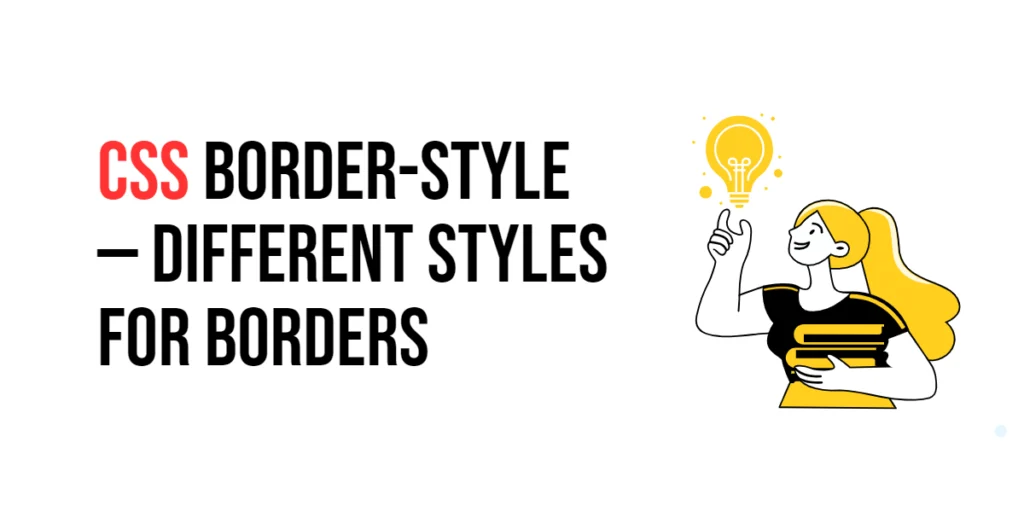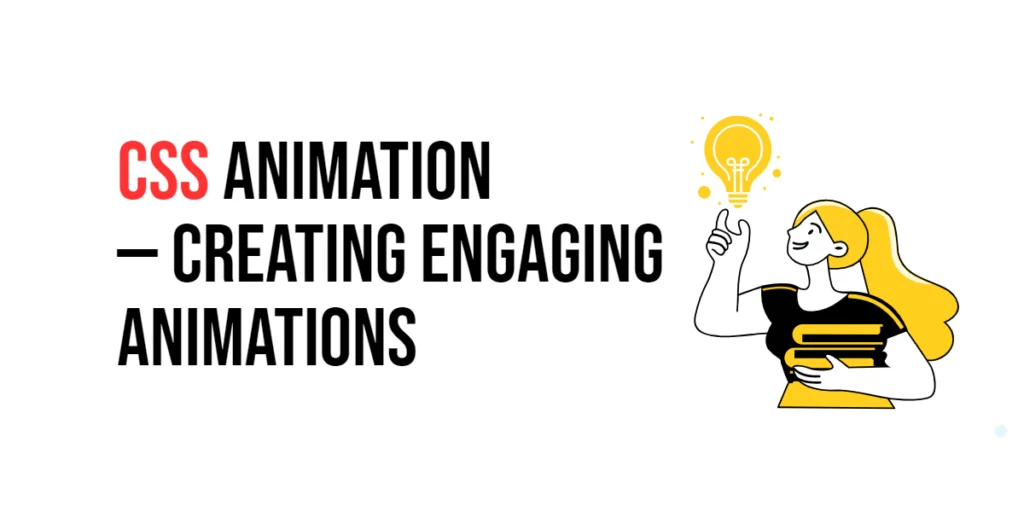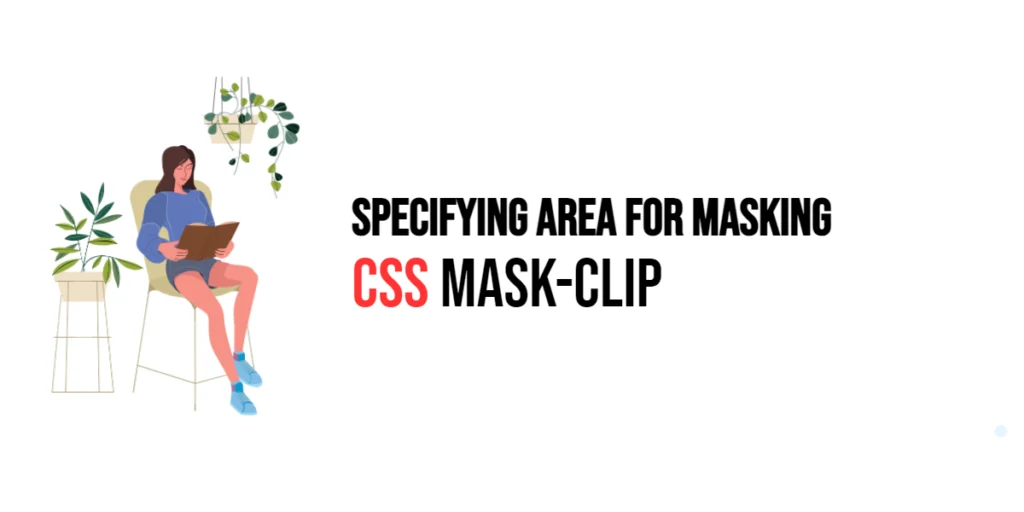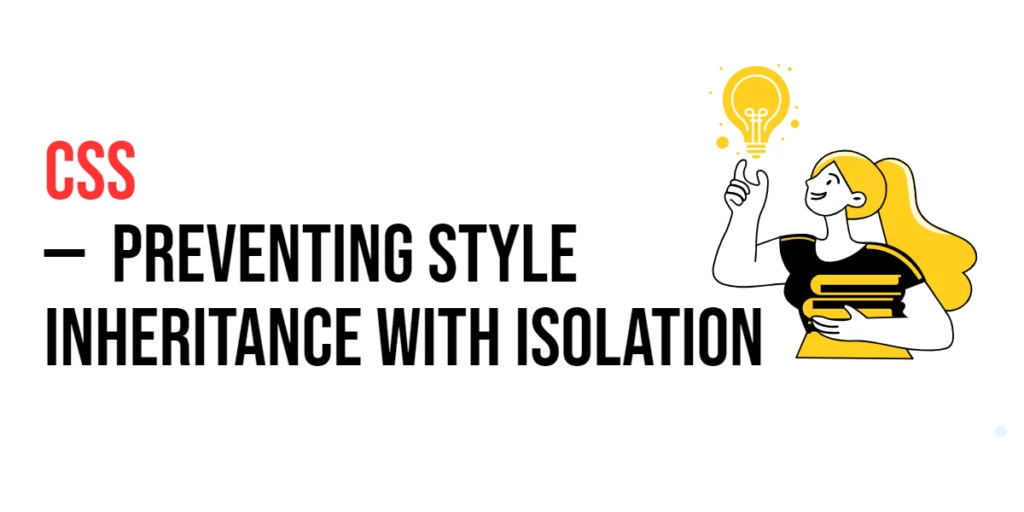The border-style property in CSS is used to define the style of an element’s border. This property allows developers to specify the appearance of borders, providing greater flexibility and control over the element’s visual presentation. By using border-style, designers can create visually distinct borders that enhance the overall aesthetics of a web page.

with hands-on learning.
get the skills and confidence to land your next move.
Different border styles are particularly useful for emphasizing elements, creating visual separation, and adding decorative touches to user interface components. The border-style property supports various style values, including solid, dotted, dashed, double, groove, hidden, ridge, inset, outset, and none. This article will explore the principles of the border-style property in CSS, provide practical examples, and discuss best practices for its implementation. By the end of this article, you will have a comprehensive understanding of how to define different border styles effectively.
Understanding the Border-Style Property in CSS
The border-style property in CSS specifies the style of the border of an element. It can take various values, including solid, dotted, dashed, double, groove, hidden, ridge, inset, outset, and none.
<!DOCTYPE html>
<html lang="en">
<head>
<meta charset="UTF-8">
<meta name="viewport" content="width=device-width, initial-scale=1.0">
<style>
.basic-border-style {
border-width: 5px;
border-style: solid;
border-color: blue;
padding: 10px;
width: 200px;
text-align: center;
}
</style>
<title>Basic Border-Style Usage</title>
</head>
<body>
<div class="basic-border-style">Solid Border Style Example</div>
</body>
</html>In this example, the .basic-border-style class sets a 5-pixel wide solid blue border using the border-style property to specify the style as solid. This basic usage demonstrates how to use the border-style property to define the style of an element’s border.
Applying Different Border Styles
The border-style property can be set using various styles, such as solid, dotted, dashed, double, groove, hidden, ridge, inset, and outset. These styles allow for different visual effects on the borders.
<!DOCTYPE html>
<html lang="en">
<head>
<meta charset="UTF-8">
<meta name="viewport" content="width=device-width, initial-scale=1.0">
<style>
div {
margin: 20px 7px;
}
.solid-style {
border-width: 5px;
border-style: solid;
border-color: black;
padding: 10px;
width: 200px;
text-align: center;
}
.dotted-style {
border-width: 5px;
border-style: dotted;
border-color: black;
padding: 10px;
width: 200px;
text-align: center;
}
.dashed-style {
border-width: 5px;
border-style: dashed;
border-color: black;
padding: 10px;
width: 200px;
text-align: center;
}
.double-style {
border-width: 5px;
border-style: double;
border-color: black;
padding: 10px;
width: 200px;
text-align: center;
}
.groove-style {
border-width: 5px;
border-style: groove;
border-color: black;
padding: 10px;
width: 200px;
text-align: center;
}
.ridge-style {
border-width: 5px;
border-style: ridge;
border-color: black;
padding: 10px;
width: 200px;
text-align: center;
}
.inset-style {
border-width: 5px;
border-style: inset;
border-color: black;
padding: 10px;
width: 200px;
text-align: center;
}
.outset-style {
border-width: 5px;
border-style: outset;
border-color: black;
padding: 10px;
width: 200px;
text-align: center;
}
</style>
<title>Different Border Styles</title>
</head>
<body>
<div class="solid-style">Solid Style</div>
<div class="dotted-style">Dotted Style</div>
<div class="dashed-style">Dashed Style</div>
<div class="double-style">Double Style</div>
<div class="groove-style">Groove Style</div>
<div class="ridge-style">Ridge Style</div>
<div class="inset-style">Inset Style</div>
<div class="outset-style">Outset Style</div>
</body>
</html>In this example, the .solid-style, .dotted-style, .dashed-style, .double-style, .groove-style, .ridge-style, .inset-style, and .outset-style classes use different border styles. This demonstrates how to apply various border styles to an element’s borders, such as solid, dotted, dashed, double, groove hidden, ridge, inset, and outset.
Combining Border-Style with Border-Width and Border-Color
The border-style property can be used in conjunction with border-width and border-color to create complex styles.
<!DOCTYPE html>
<html lang="en">
<head>
<meta charset="UTF-8">
<meta name="viewport" content="width=device-width, initial-scale=1.0">
<style>
.combined-border {
border-width: 5px;
border-style: solid;
border-color: purple;
padding: 10px;
width: 200px;
text-align: center;
}
</style>
<title>Combining Border-Style with Other Properties</title>
</head>
<body>
<div class="combined-border">Combined Border Properties</div>
</body>
</html>In this example, the .combined-border class combines the border-width, border-style, and border-color properties. This creates a solid purple border with a width of 5 pixels. This demonstrates how to use border-style in conjunction with other border properties to create complex border styles.
Best Practices for Using Border-Style
To effectively use the border-style property, it is important to follow best practices such as maintaining consistency, using appropriate border styles for different UI elements, and ensuring accessibility.
<!DOCTYPE html>
<html lang="en">
<head>
<meta charset="UTF-8">
<meta name="viewport" content="width=device-width, initial-scale=1.0">
<style>
.best-practices-border-style {
border-width: 5px;
border-style: solid;
border-color: black;
padding: 10px;
width: 200px;
text-align: center;
margin: 10px auto;
}
</style>
<title>Best Practices for Border-Style</title>
</head>
<body>
<div class="best-practices-border-style">Best Practices Border</div>
</body>
</html>In this example, the .best-practices-border-style class follows best practices by using a consistent border style, applying a reasonable border width, and ensuring that the border provides sufficient contrast. This approach helps maintain visual consistency and accessibility in web design.
Conclusion
The border-style property in CSS is a versatile tool for defining the style of an element’s borders. By understanding and utilizing different values such as solid, dotted, dashed, double, groove, hidden, ridge, inset, outset, and none, you can create visually appealing and functional designs.
Experiment with different border-style techniques to see how they can enhance your web projects. For further learning, explore resources such as the MDN Web Docs on CSS borders. By continuing to practice and experiment, you will become proficient in using the border-style property to define different border styles effectively.