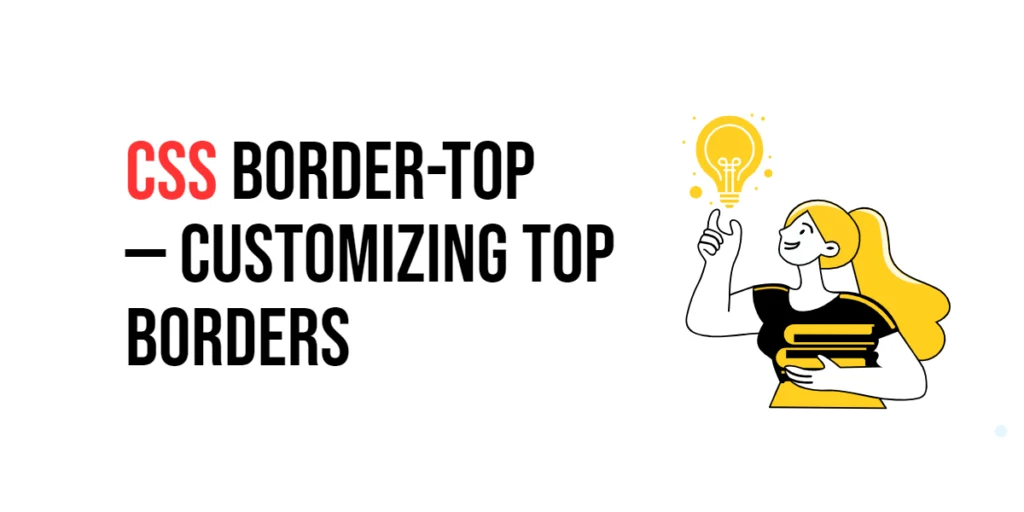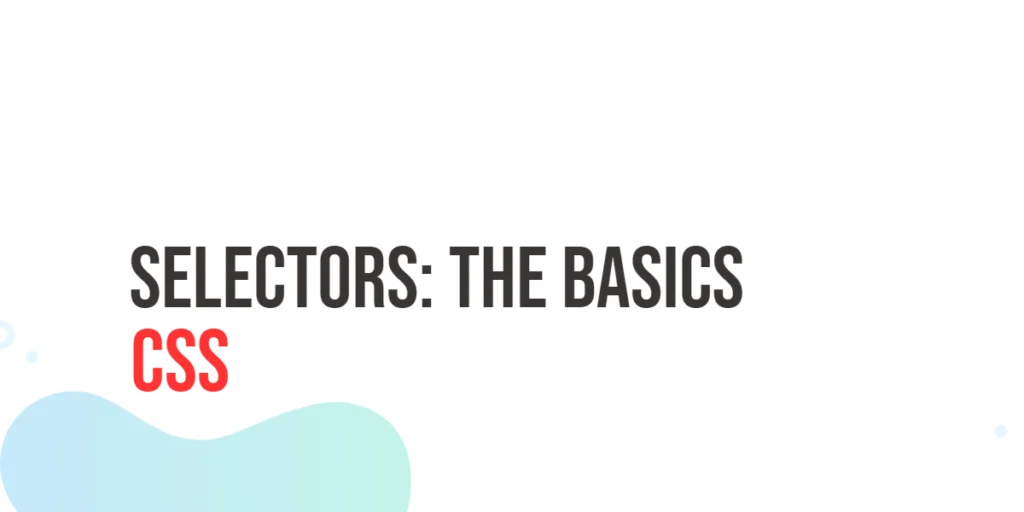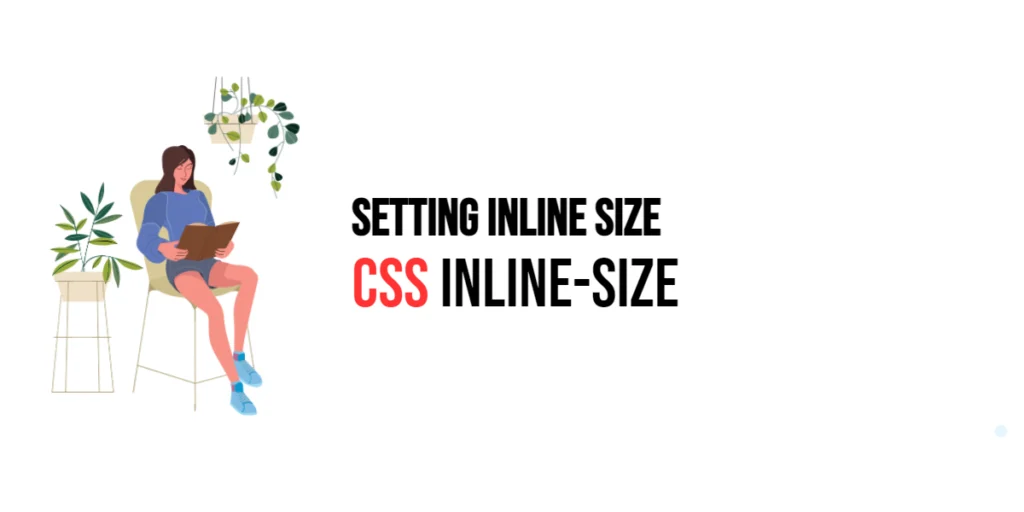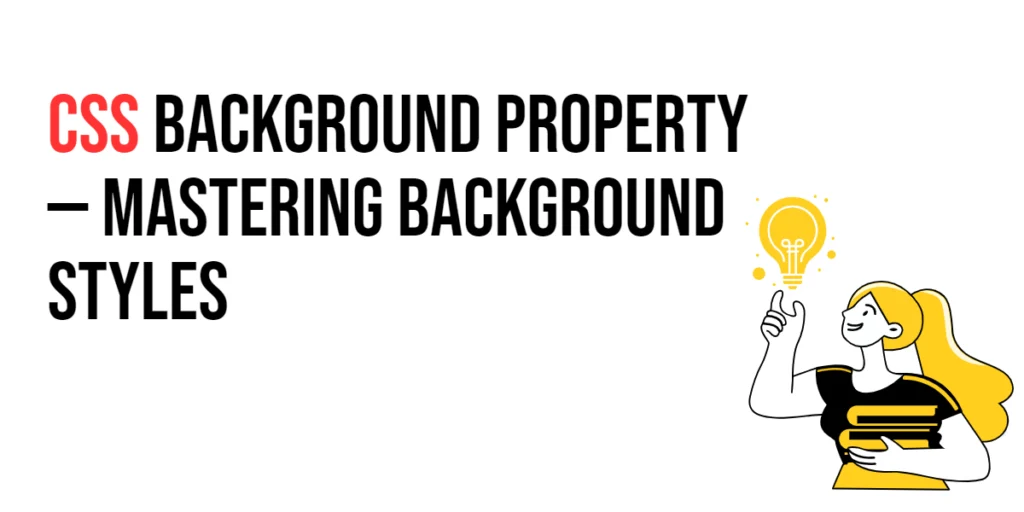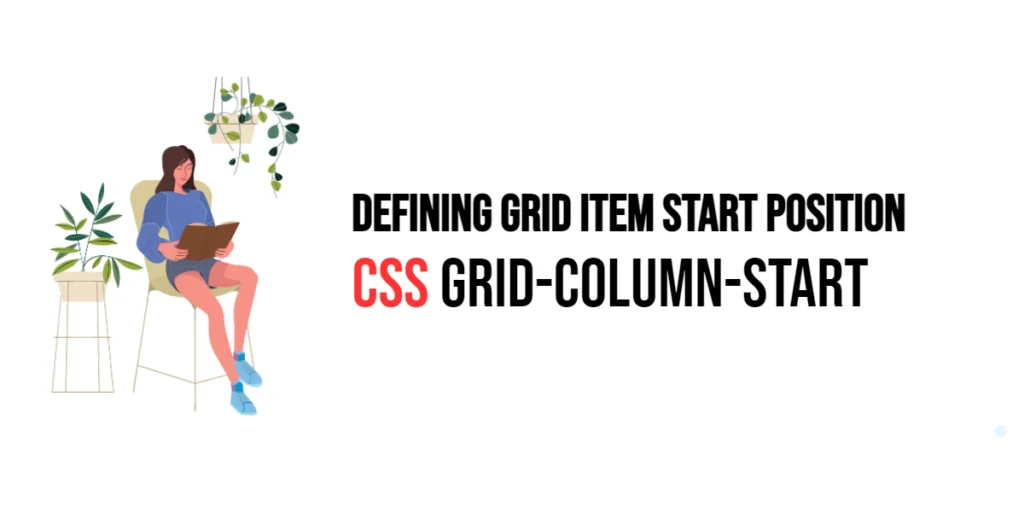The border-top property in CSS is used to define the style, width, and color of an element’s top border. This property allows developers to customize the appearance of the top border independently of other border properties, providing greater flexibility and control over the element’s visual presentation. By using border-top, designers can create visually distinct borders that enhance the overall aesthetics of a web page.

with hands-on learning.
get the skills and confidence to land your next move.
Customizing top borders is particularly useful for emphasizing elements, creating visual separation, and adding decorative touches to user interface components. The border-top property supports various values, including length units, styles, and colors, providing flexibility in defining the top border. This article will explore the principles of the border-top property in CSS, provide practical examples, and discuss best practices for its implementation. By the end of this article, you will have a comprehensive understanding of how to customize top borders effectively.
Understanding the Border-Top Property in CSS
The border-top property in CSS specifies the style, width, and color of the top border of an element. It is a shorthand property that combines border-top-width, border-top-style, and border-top-color.
<!DOCTYPE html>
<html lang="en">
<head>
<meta charset="UTF-8">
<meta name="viewport" content="width=device-width, initial-scale=1.0">
<style>
.basic-border-top {
border-top: 5px solid blue;
padding: 10px;
width: 200px;
text-align: center;
}
</style>
<title>Basic Border-Top Usage</title>
</head>
<body>
<div class="basic-border-top">Top Border Example</div>
</body>
</html>In this example, the .basic-border-top class sets a 5-pixel wide solid blue top border using the border-top property. This basic usage demonstrates how to use the border-top property to define the top border of an element.
Setting Border-Top with Length Units
The border-top property can be set using length units such as pixels (px), ems (em), and rems (rem). These units allow for precise control over the width of the top border.
<!DOCTYPE html>
<html lang="en">
<head>
<meta charset="UTF-8">
<meta name="viewport" content="width=device-width, initial-scale=1.0">
<style>
div {
margin: 20px 7px;
}
.px-width {
border-top: 10px solid black;
padding: 10px;
width: 200px;
text-align: center;
}
.em-width {
border-top: 1em solid black;
padding: 10px;
width: 200px;
text-align: center;
}
.rem-width {
border-top: 1.5rem solid black;
padding: 10px;
width: 200px;
text-align: center;
}
</style>
<title>Border-Top Length Units</title>
</head>
<body>
<div class="px-width">10px Width</div>
<div class="em-width">1em Width</div>
<div class="rem-width">1.5rem Width</div>
</body>
</html>In this example, the .px-width, .em-width, and .rem-width classes use different length units to set the top border width. The units 10 pixels, 1 em, and 1.5 rems demonstrate how to use length units for precise control over the width of the top border.
Applying Border-Top with Different Styles
The border-top property can be set using various styles, such as solid, dotted, dashed, and double. These styles allow for different visual effects on the top border.
<!DOCTYPE html>
<html lang="en">
<head>
<meta charset="UTF-8">
<meta name="viewport" content="width=device-width, initial-scale=1.0">
<style>
div {
margin: 20px 7px;
}
.solid-style {
border-top: 5px solid black;
padding: 10px;
width: 200px;
text-align: center;
}
.dotted-style {
border-top: 5px dotted black;
padding: 10px;
width: 200px;
text-align: center;
}
.dashed-style {
border-top: 5px dashed black;
padding: 10px;
width: 200px;
text-align: center;
}
.double-style {
border-top: 5px double black;
padding: 10px;
width: 200px;
text-align: center;
}
</style>
<title>Different Border-Top Styles</title>
</head>
<body>
<div class="solid-style">Solid Style</div>
<div class="dotted-style">Dotted Style</div>
<div class="dashed-style">Dashed Style</div>
<div class="double-style">Double Style</div>
</body>
</html>In this example, the .solid-style, .dotted-style, .dashed-style, and .double-style classes use different border styles for the top border. This demonstrates how to apply various border styles to an element’s top border, such as solid, dotted, dashed, and double.
Combining Border-Top with Border-Color
The border-top property can be used in conjunction with border-color to create colorful top borders.
<!DOCTYPE html>
<html lang="en">
<head>
<meta charset="UTF-8">
<meta name="viewport" content="width=device-width, initial-scale=1.0">
<style>
.combined-border-top {
border-top: 5px solid purple;
padding: 10px;
width: 200px;
text-align: center;
}
</style>
<title>Combining Border-Top with Border-Color</title>
</head>
<body>
<div class="combined-border-top">Combined Border Properties</div>
</body>
</html>In this example, the .combined-border-top class combines the border-top property with a specific border color (purple). This creates a solid purple top border with a width of 5 pixels. This demonstrates how to use border-top in conjunction with border-color to create colorful top borders.
Best Practices for Using Border-Top
To effectively use the border-top property, it is important to follow best practices such as maintaining consistency, using appropriate border styles for different UI elements, and ensuring accessibility.
<!DOCTYPE html>
<html lang="en">
<head>
<meta charset="UTF-8">
<meta name="viewport" content="width=device-width, initial-scale=1.0">
<style>
.best-practices-border-top {
border-top: 5px solid black;
padding: 10px;
width: 200px;
text-align: center;
margin: 10px auto;
}
</style>
<title>Best Practices for Border-Top</title>
</head>
<body>
<div class="best-practices-border-top">Best Practices Border</div>
</body>
</html>In this example, the .best-practices-border-top class follows best practices by using a consistent border style, applying a reasonable border width, and ensuring that the border provides sufficient contrast. This approach helps maintain visual consistency and accessibility in web design.
Conclusion
The border-top property in CSS is a versatile tool for customizing the top border of an element. By understanding and utilizing different values such as length units, styles, and colors, you can create visually appealing and functional designs.
Experiment with different border-top techniques to see how they can enhance your web projects. For further learning, explore resources such as the MDN Web Docs on CSS borders. By continuing to practice and experiment, you will become proficient in using the border-top property to customize top borders effectively.