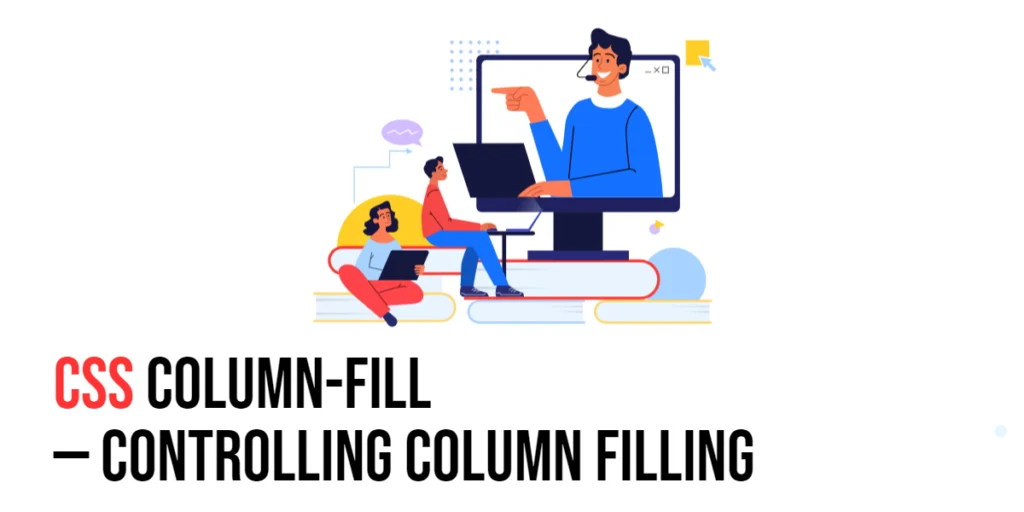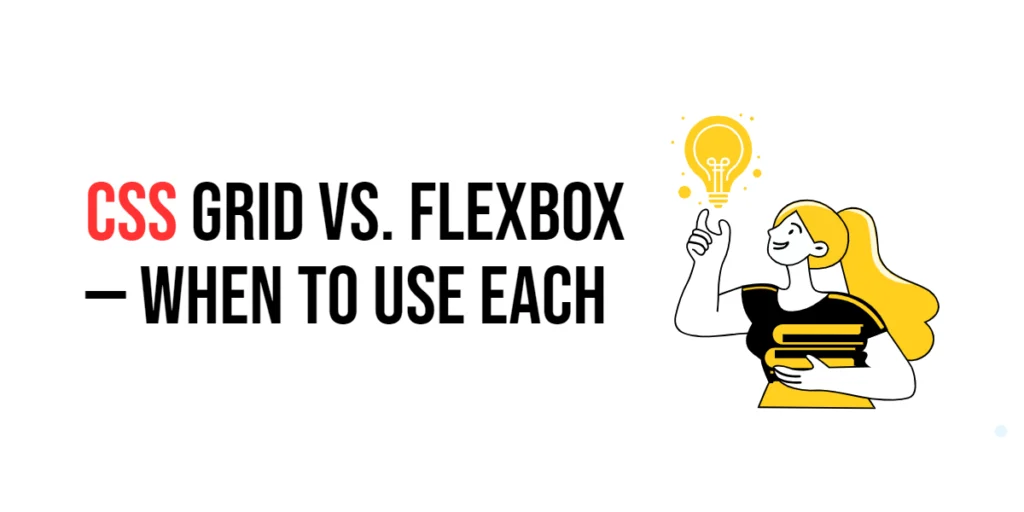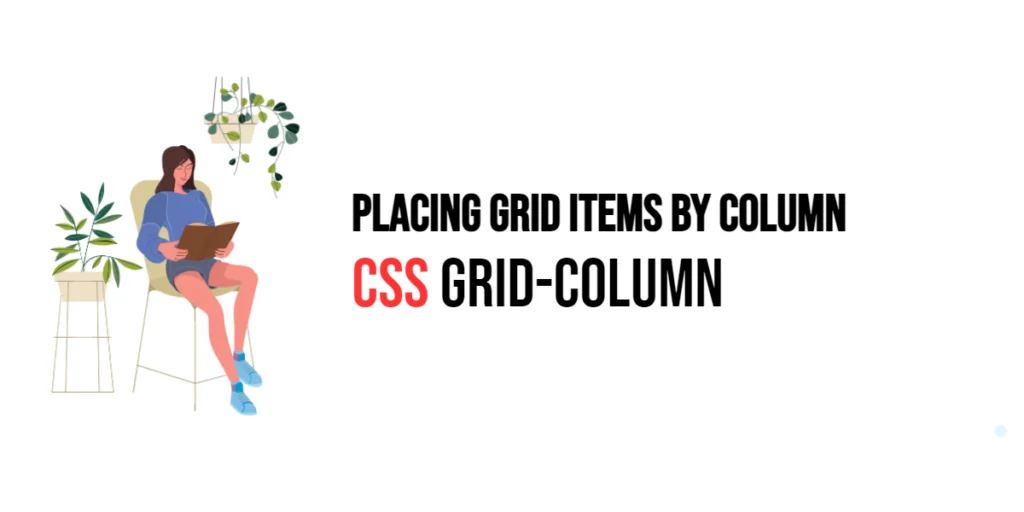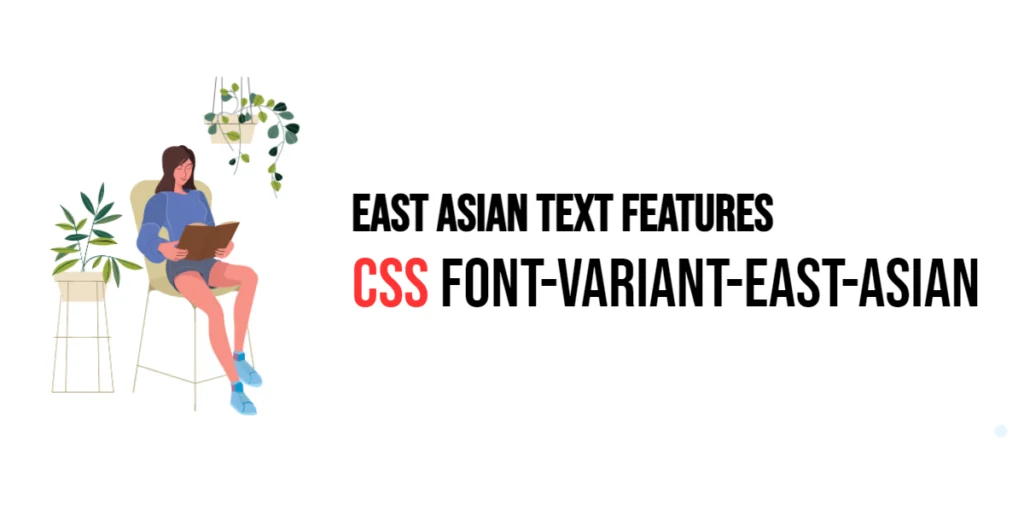The column-fill property in CSS is used to control how content is distributed across columns within a multi-column layout. This property is particularly useful when creating newspaper-like layouts or when you need to organize content in a visually appealing manner. By controlling the filling behavior of columns, you can ensure that your content is distributed evenly or in a specific way, depending on the design requirements.

with hands-on learning.
get the skills and confidence to land your next move.
Understanding the column-fill property is essential for web developers who want to create flexible and responsive layouts. The property supports two primary values: balance and auto. Each value has its own use case and effect on the content distribution. This article will explore the principles of the column-fill property in CSS, provide practical examples, and discuss best practices for its implementation. By the end of this article, you will have a comprehensive understanding of how to control column filling effectively.
Understanding the Column-Fill Property in CSS
The column-fill property in CSS specifies how content should be distributed across columns. It can take two values: balance and auto.
<!DOCTYPE html>
<html lang="en">
<head>
<meta charset="UTF-8">
<meta name="viewport" content="width=device-width, initial-scale=1.0">
<style>
.column-fill-balance {
column-count: 3;
column-fill: balance;
column-gap: 20px;
height: 200px;
}
</style>
<title>Basic Column-Fill Usage</title>
</head>
<body>
<div class="column-fill-balance">
Lorem ipsum dolor sit amet, consectetur adipiscing elit. Proin ac libero sit amet nisi consequat bibendum. Nullam venenatis vehicula magna, vel ultrices nulla.
</div>
</body>
</html>In this example, the .column-fill-balance class sets the column-fill property to balance, ensuring that the content is evenly distributed across the columns. This basic usage demonstrates how to use the column-fill property to control the filling behavior of columns.
Using Column-Fill with Different Values
The column-fill property can be set using different values to create various filling behaviors. These values include balance and auto.
<!DOCTYPE html>
<html lang="en">
<head>
<meta charset="UTF-8">
<meta name="viewport" content="width=device-width, initial-scale=1.0">
<style>
.column-fill-balance {
column-count: 3;
column-fill: balance;
column-gap: 20px;
height: 200px;
}
.column-fill-auto {
column-count: 3;
column-fill: auto;
column-gap: 20px;
height: 200px;
}
</style>
<title>Column-Fill Values</title>
</head>
<body>
<div class="column-fill-balance">
<p>Balanced fill example. Lorem ipsum dolor sit amet, consectetur adipiscing elit. Proin ac libero sit amet nisi consequat bibendum. Nullam venenatis vehicula magna, vel ultrices nulla.</p>
</div>
<div class="column-fill-auto">
<p>Auto fill example. Lorem ipsum dolor sit amet, consectetur adipiscing elit. Proin ac libero sit amet nisi consequat bibendum. Nullam venenatis vehicula magna, vel ultrices nulla.</p>
</div>
</body>
</html>In this example, the .column-fill-balance class sets the column-fill property to balance, ensuring that the content is evenly distributed across the columns. The .column-fill-auto class sets the column-fill property to auto, filling each column one by one until the content is exhausted. This shows how varying the column-fill values can control the distribution of content across columns.
Combining Column-Fill with Other CSS Properties
The column-fill property can be combined with other CSS properties like column-count and column-gap to achieve more controlled and visually appealing multi-column layouts.
<!DOCTYPE html>
<html lang="en">
<head>
<meta charset="UTF-8">
<meta name="viewport" content="width=device-width, initial-scale=1.0">
<style>
.combined-columns {
column-count: 3;
column-fill: balance;
column-gap: 20px;
height: 300px;
padding: 20px;
border: 1px solid #ccc;
background-color: #f9f9f9;
}
</style>
<title>Combining Column-Fill with Other Properties</title>
</head>
<body>
<div class="combined-columns">
<p>This example combines the column-fill property with column-count and column-gap properties to create a balanced multi-column layout with controlled spacing.</p>
<p>Lorem ipsum dolor sit amet, consectetur adipiscing elit. Proin ac libero sit amet nisi consequat bibendum. Nullam venenatis vehicula magna, vel ultrices nulla.</p>
</div>
</body>
</html>In this example, the .combined-columns class combines the column-fill property with column-count and column-gap. This creates a balanced multi-column layout with controlled spacing, demonstrating how to use the column-fill property in conjunction with other CSS properties to achieve visually appealing effects.
Best Practices for Using Column-Fill
To effectively use the column-fill property, it is important to follow best practices such as maintaining consistency, using appropriate values for different contexts, and ensuring readability.
<!DOCTYPE html>
<html lang="en">
<head>
<meta charset="UTF-8">
<meta name="viewport" content="width=device-width, initial-scale=1.0">
<style>
.best-practices-columns {
column-count: 3;
column-fill: auto;
column-gap: 20px;
height: 300px;
padding: 20px;
border: 1px solid #ccc;
background-color: #f9f9f9;
}
</style>
<title>Best Practices for Column-Fill</title>
</head>
<body>
<div class="best-practices-columns">
<p>Following best practices for using the column-fill property ensures that your multi-column layouts are flexible and visually consistent. In this example, we use the auto value for a natural flow of content.</p>
<p>Lorem ipsum dolor sit amet, consectetur adipiscing elit. Proin ac libero sit amet nisi consequat bibendum. Nullam venenatis vehicula magna, vel ultrices nulla.</p>
</div>
</body>
</html>In this example, the .best-practices-columns class follows best practices by using the column-fill property to create a flexible and visually consistent multi-column layout. The auto value is used for a natural flow of content, maintaining readability and visual appeal.
Conclusion
The column-fill property in CSS is a versatile tool for controlling how content is distributed across columns. By understanding and utilizing different values such as balance and auto, you can create visually appealing and well-organized multi-column layouts.
Experiment with different column-fill property techniques to see how they can enhance your web projects. For further learning, explore resources such as the MDN Web Docs on CSS columns. By continuing to practice and experiment, you will become proficient in using the column-fill property to control column filling effectively.