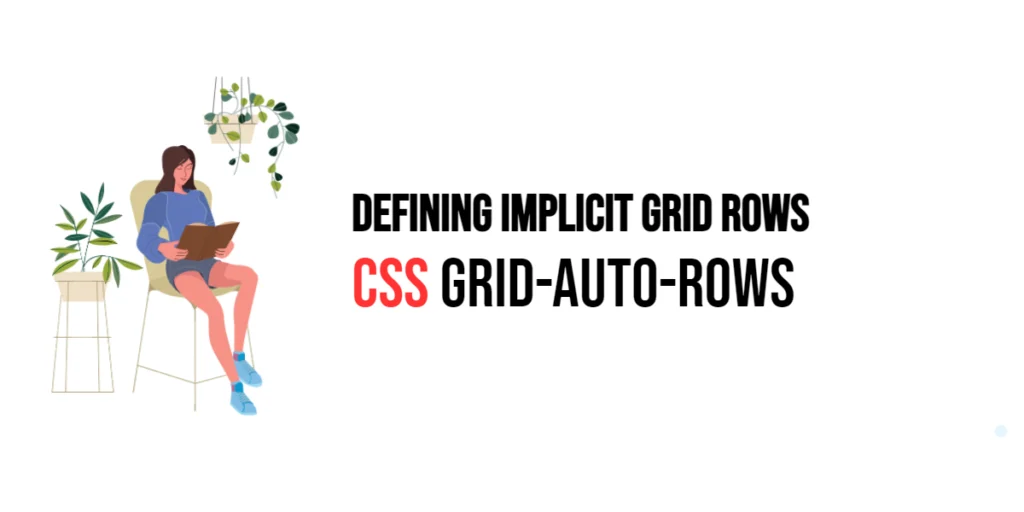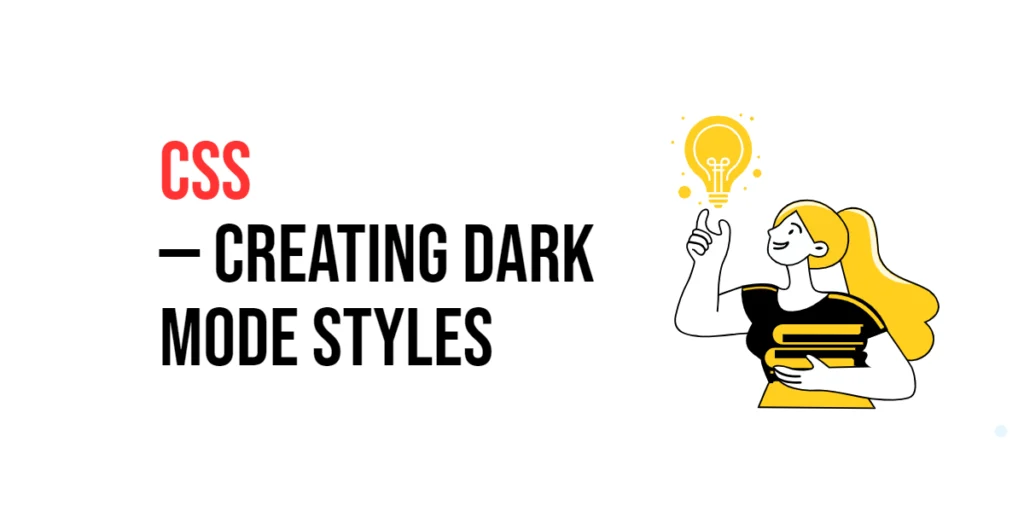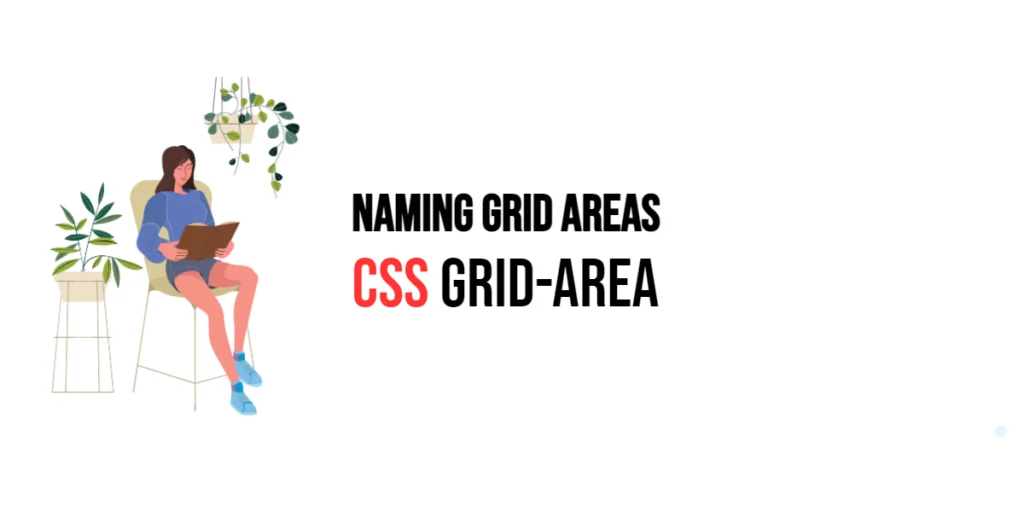CSS Grid Layout is a versatile system for creating complex and responsive web layouts. One of the powerful features of CSS Grid is its ability to handle both explicit and implicit grid tracks. Explicit tracks are defined by the developer using properties like grid-template-columns and grid-template-rows, while implicit tracks are created automatically by the grid when additional content exceeds the defined grid structure.

with hands-on learning.
get the skills and confidence to land your next move.
The grid-auto-rows property is used to define the size of implicit grid rows. When items are placed outside the explicitly defined grid rows, the grid-auto-rows property specifies the height of these additional rows. This property ensures that your grid can adapt dynamically to content, providing flexibility and control over the layout. In this article, we will explore the grid-auto-rows property in detail, starting with a basic setup and moving on to practical examples demonstrating its usage.
Basic Setup
Before we dive into the details of the grid-auto-rows property, let’s set up a basic example to demonstrate its functionality. We’ll create a simple HTML structure with some CSS to define our grid container and items.
<!DOCTYPE html>
<html lang="en">
<head>
<meta charset="UTF-8">
<meta name="viewport" content="width=device-width, initial-scale=1.0">
<title>CSS Grid-Auto-Rows Example</title>
<style>
.grid-container {
display: grid;
grid-template-columns: 100px 100px;
gap: 10px;
margin: 20px;
padding: 20px;
background-color: #f0f0f0;
}
.grid-item {
background-color: #ccc;
padding: 20px;
text-align: center;
}
</style>
</head>
<body>
<div class="grid-container">
<div class="grid-item">Item 1</div>
<div class="grid-item">Item 2</div>
<div class="grid-item">Item 3</div>
<div class="grid-item">Item 4</div>
</div>
</body>
</html>In this code, we define a .grid-container element with the display property set to grid. The grid-template-columns property creates a basic grid structure with two columns. Each .grid-item has some padding and background color to distinguish it visually. This basic setup provides a foundation for exploring the grid-auto-rows property.
Understanding the grid-auto-rows Property
The grid-auto-rows property in CSS allows you to define the height of implicit grid rows. These are the rows that are not explicitly defined in the grid-template-rows property but are created automatically by the grid when items are placed outside the defined rows. The syntax for grid-auto-rows is:
element {
grid-auto-rows: value;
}Where value can be any valid length unit (e.g., px, em, rem, %, fr).
By using the grid-auto-rows property, you can control the height of these implicit rows, ensuring that your layout adapts dynamically to additional content.
Practical Examples of grid-auto-rows
Let’s explore practical examples of using the grid-auto-rows property in different scenarios.
Defining Implicit Row Heights
<!DOCTYPE html>
<html lang="en">
<head>
<meta charset="UTF-8">
<meta name="viewport" content="width=device-width, initial-scale=1.0">
<title>CSS Grid-Auto-Rows Example</title>
<style>
.grid-container {
display: grid;
grid-template-columns: 100px 100px;
grid-auto-rows: 150px;
gap: 10px;
margin: 20px;
padding: 20px;
background-color: #f0f0f0;
}
.grid-item {
background-color: #ccc;
padding: 20px;
text-align: center;
}
</style>
</head>
<body>
<div class="grid-container">
<div class="grid-item">Item 1</div>
<div class="grid-item">Item 2</div>
<div class="grid-item">Item 3</div>
<div class="grid-item">Item 4</div>
<div class="grid-item">Item 5</div>
</div>
</body>
</html>In this example, the grid-auto-rows property is set to 150px for the .grid-container class. This defines the height of implicit grid rows. The fifth grid item is placed in an implicit row, which is automatically created with a height of 150px.
Using Fractional Units for Implicit Rows
<!DOCTYPE html>
<html lang="en">
<head>
<meta charset="UTF-8">
<meta name="viewport" content="width=device-width, initial-scale=1.0">
<title>CSS Grid-Auto-Rows Example</title>
<style>
.grid-container {
display: grid;
grid-template-columns: 100px 100px;
grid-auto-rows: 1fr;
gap: 10px;
margin: 20px;
padding: 20px;
background-color: #f0f0f0;
}
.grid-item {
background-color: #ccc;
padding: 20px;
text-align: center;
}
</style>
</head>
<body>
<div class="grid-container">
<div class="grid-item">Item 1</div>
<div class="grid-item">Item 2</div>
<div class="grid-item">Item 3</div>
<div class="grid-item">Item 4</div>
<div class="grid-item">Item 5</div>
</div>
</body>
</html>In this example, the grid-auto-rows property is set to 1fr for the .grid-container class. This uses the fractional unit to define the height of implicit grid rows, ensuring that each implicit row takes up an equal portion of the available space. This approach creates a flexible and responsive layout that adapts dynamically to the content.
Combining Grid-Auto-Rows with Other Properties
The grid-auto-rows property can be combined with other CSS Grid properties to create more sophisticated and flexible layouts. Let’s see an example where we combine grid-auto-rows with grid-template-areas.
<!DOCTYPE html>
<html lang="en">
<head>
<meta charset="UTF-8">
<meta name="viewport" content="width=device-width, initial-scale=1.0">
<title>CSS Grid-Auto-Rows Example</title>
<style>
.grid-container {
display: grid;
grid-template-columns: 100px 100px;
grid-template-rows: 100px 100px;
grid-template-areas:
"header header"
"sidebar main";
grid-auto-rows: 200px;
gap: 10px;
margin: 20px;
padding: 20px;
background-color: #f0f0f0;
}
.header {
grid-area: header;
background-color: #ccc;
padding: 20px;
text-align: center;
}
.sidebar {
grid-area: sidebar;
background-color: #bbb;
padding: 20px;
}
.main {
grid-area: main;
background-color: #aaa;
padding: 20px;
}
.extra-item {
background-color: #999;
padding: 20px;
text-align: center;
}
</style>
</head>
<body>
<div class="grid-container">
<div class="header">Header</div>
<div class="sidebar">Sidebar</div>
<div class="main">Main Content</div>
<div class="extra-item">Extra Item 1</div>
<div class="extra-item">Extra Item 2</div>
</div>
</body>
</html>In this example, the .grid-container class uses both grid-template-areas and grid-auto-rows. The grid-template-areas property defines a specific layout for the header, sidebar, and main content. The grid-auto-rows property is set to 200px, which defines the height of any implicit rows created when additional items are placed outside the defined grid areas. This combination allows for a flexible layout that can adapt to extra content dynamically.
Conclusion
The grid-auto-rows property in CSS Grid is a valuable tool for defining the height of implicit grid rows. By using this property, developers can ensure that their grid layouts adapt dynamically to additional content, providing flexibility and control over the design. The grid-auto-rows property simplifies the process of managing implicit grid tracks, making it easier to create responsive and well-structured layouts.
Experimenting with different values for grid-auto-rows and combining it with other CSS Grid properties allows for the creation of sophisticated and visually engaging webpages. The examples provided in this article serve as a foundation, encouraging further exploration and creativity in using CSS Grid and the grid-auto-rows property to design responsive and user-friendly webpages.