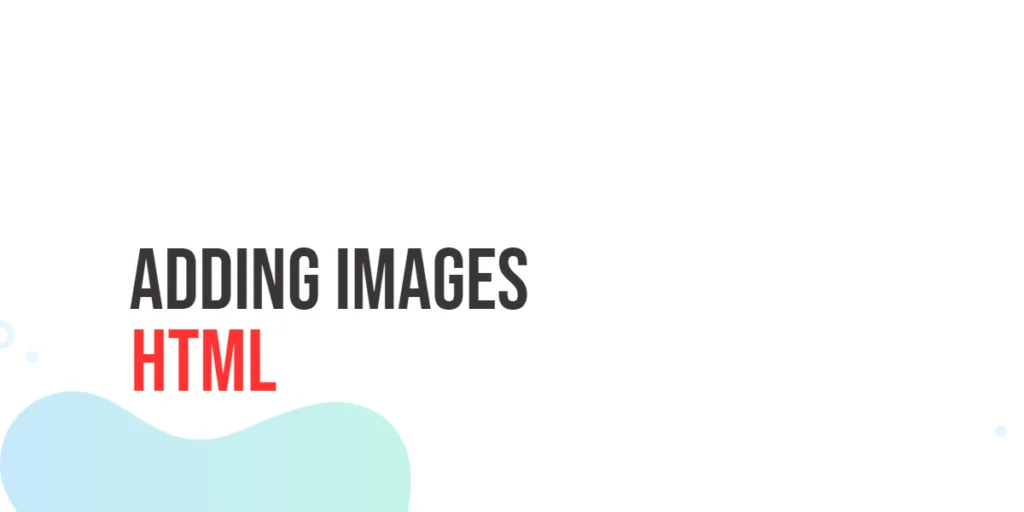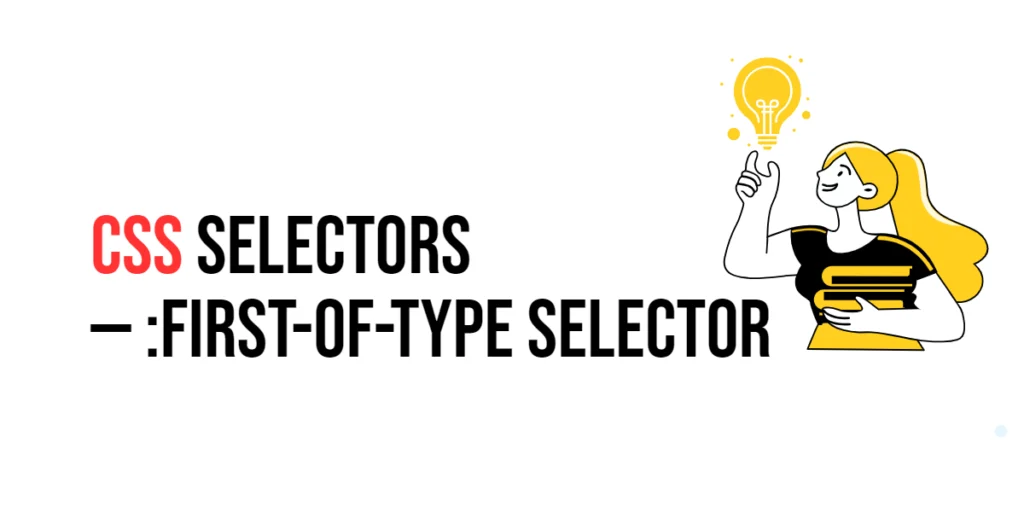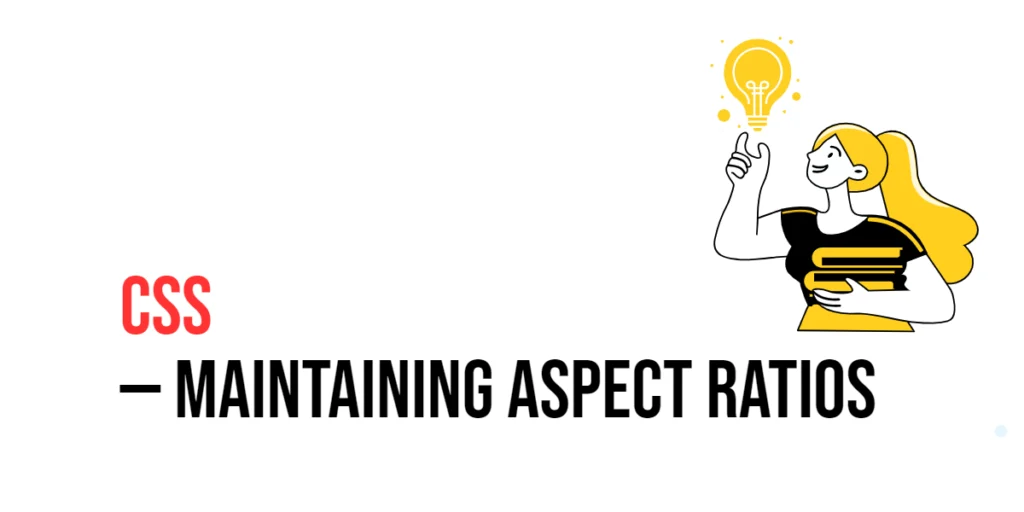In web design, the quality and appearance of images are crucial for creating visually appealing and professional websites. The image-rendering property in CSS allows developers to control how images are rendered, particularly when they are scaled. This property can enhance the visual quality of images, especially when dealing with pixel art or high-resolution images.

with hands-on learning.
get the skills and confidence to land your next move.
The image-rendering property provides several options for controlling image interpolation, allowing developers to choose the best rendering method for their specific needs. By understanding and utilizing this property effectively, developers can improve the visual fidelity of images on their websites. In this article, we will explore the image-rendering property in detail, starting with a basic setup and moving on to practical examples demonstrating its usage.
Basic Setup
Before we dive into the details of the image-rendering property, let’s set up a basic example to demonstrate its functionality. We’ll create a simple HTML structure with some CSS to define our image containers and apply rendering settings.
<!DOCTYPE html>
<html lang="en">
<head>
<meta charset="UTF-8">
<meta name="viewport" content="width=device-width, initial-scale=1.0">
<title>CSS Image-Rendering Example</title>
<style>
.container {
display: flex;
gap: 20px;
margin: 20px;
}
.image-box {
width: 200px;
height: 200px;
overflow: hidden;
border: 1px solid #ccc;
}
.image-box img {
width: 100%;
height: auto;
}
</style>
</head>
<body>
<div class="container">
<div class="image-box">
<img src="image1.jpg" alt="Image 1">
</div>
<div class="image-box">
<img src="image2.jpg" alt="Image 2">
</div>
</div>
</body>
</html>In this code, we define a .container element with a flex display to arrange image boxes side by side. Each .image-box has a fixed size with overflow hidden to contain the images. The images are styled to fit within their containers. This basic setup provides a foundation for exploring the image-rendering property.
Understanding the image-rendering Property
The image-rendering property in CSS is used to control how images are rendered when they are scaled. This property can take several values, allowing for flexible and precise control over image rendering. The syntax for image-rendering is:
element {
image-rendering: value;
}Where value can be:
auto: Default rendering algorithm.crisp-edges: No smoothing is applied, resulting in sharp edges.pixelated: The image is scaled using nearest-neighbor interpolation, resulting in a pixelated appearance.smooth: The image is rendered using a high-quality resampling algorithm.
By using the image-rendering property, you can ensure that images are rendered in a way that suits your design needs, whether it’s maintaining sharp edges for pixel art or achieving smooth scaling for high-resolution images.
Practical Examples of image-rendering
Let’s explore practical examples of using the image-rendering property in different scenarios.
Default Rendering (Auto)
<!DOCTYPE html>
<html lang="en">
<head>
<meta charset="UTF-8">
<meta name="viewport" content="width=device-width, initial-scale=1.0">
<title>CSS Image-Rendering Example</title>
<style>
.container {
display: flex;
gap: 20px;
margin: 20px;
}
.image-box {
width: 200px;
height: 200px;
overflow: hidden;
border: 1px solid #ccc;
}
.image-box img {
width: 100%;
height: auto;
image-rendering: auto;
}
</style>
</head>
<body>
<div class="container">
<div class="image-box">
<img src="image1.jpg" alt="Image 1">
</div>
<div class="image-box">
<img src="image2.jpg" alt="Image 2">
</div>
</div>
</body>
</html>In this example, the image-rendering property is set to auto for the images. This ensures that the browser’s default rendering algorithm is used, which typically provides a balanced approach between performance and quality.
Crisp Edges Rendering
<!DOCTYPE html>
<html lang="en">
<head>
<meta charset="UTF-8">
<meta name="viewport" content="width=device-width, initial-scale=1.0">
<title>CSS Image-Rendering Example</title>
<style>
.container {
display: flex;
gap: 20px;
margin: 20px;
}
.image-box {
width: 200px;
height: 200px;
overflow: hidden;
border: 1px solid #ccc;
}
.image-box img {
width: 100%;
height: auto;
image-rendering: crisp-edges;
}
</style>
</head>
<body>
<div class="container">
<div class="image-box">
<img src="image1.jpg" alt="Image 1">
</div>
<div class="image-box">
<img src="image2.jpg" alt="Image 2">
</div>
</div>
</body>
</html>In this example, the image-rendering property is set to crisp-edges for the images. This setting ensures that no smoothing is applied, resulting in sharp edges. This approach is useful for images that need to maintain clear, defined edges, such as pixel art or icons.
Pixelated Rendering
<!DOCTYPE html>
<html lang="en">
<head>
<meta charset="UTF-8">
<meta name="viewport" content="width=device-width, initial-scale=1.0">
<title>CSS Image-Rendering Example</title>
<style>
.container {
display: flex;
gap: 20px;
margin: 20px;
}
.image-box {
width: 200px;
height: 200px;
overflow: hidden;
border: 1px solid #ccc;
}
.image-box img {
width: 100%;
height: auto;
image-rendering: pixelated;
}
</style>
</head>
<body>
<div class="container">
<div class="image-box">
<img src="image1.jpg" alt="Image 1">
</div>
<div class="image-box">
<img src="image2.jpg" alt="Image 2">
</div>
</div>
</body>
</html>In this example, the image-rendering property is set to pixelated for the images. This setting scales the images using nearest-neighbor interpolation, resulting in a pixelated appearance. This approach is ideal for preserving the look of low-resolution images or pixel art when they are scaled up.
Smooth Rendering
<!DOCTYPE html>
<html lang="en">
<head>
<meta charset="UTF-8">
<meta name="viewport" content="width=device-width, initial-scale=1.0">
<title>CSS Image-Rendering Example</title>
<style>
.container {
display: flex;
gap: 20px;
margin: 20px;
}
.image-box {
width: 200px;
height: 200px;
overflow: hidden;
border: 1px solid #ccc;
}
.image-box img {
width: 100%;
height: auto;
image-rendering: smooth;
}
</style>
</head>
<body>
<div class="container">
<div class="image-box">
<img src="image1.jpg" alt="Image 1">
</div>
<div class="image-box">
<img src="image2.jpg" alt="Image 2">
</div>
</div>
</body>
</html>In this example, the image-rendering property is set to smooth for the images. This setting ensures that the images are rendered using a high-quality resampling algorithm, resulting in smooth scaling. This approach is useful for high-resolution images that need to be scaled down without losing quality.
Combining Image Rendering with Other Properties
The image-rendering property can be combined with other CSS properties to create more sophisticated and visually appealing layouts. Let’s see an example where we combine image-rendering with other image styling properties.
<!DOCTYPE html>
<html lang="en">
<head>
<meta charset="UTF-8">
<meta name="viewport" content="width=device-width, initial-scale=1.0">
<title>CSS Image-Rendering Example</title>
<style>
.container {
display: flex;
gap: 20px;
margin: 20px;
}
.image-box {
width: 200px;
height: 200px;
overflow: hidden;
border: 1px solid #ccc;
border-radius: 10px;
box-shadow: 0 4px 8px rgba(0, 0, 0, 0.1);
}
.image-box img {
width: 100%;
height: auto;
image-rendering: smooth;
border-radius: 10px;
}
</style>
</head>
<body>
<div class="container">
<div class="image-box">
<img src="image1.jpg" alt="Image 1">
</div>
<div class="image-box">
<img src="image2.jpg" alt="Image 2">
</div>
</div>
</body>
</html>In this example, the .image-box class includes additional styling properties such as border-radius and box-shadow to enhance the visual appearance of the image containers. The images within these containers use image-rendering: smooth to ensure high-quality rendering. This combination creates a visually appealing and consistent layout.
Conclusion
The image-rendering property in CSS is a valuable tool for controlling how images are rendered when they are scaled. By using this property, developers can ensure that images are rendered in a way that suits their design needs, whether it’s maintaining sharp edges for pixel art or achieving smooth scaling for high-resolution images. The image-rendering property simplifies the process of managing image quality, making it easier to create visually appealing and professional web content.
Experimenting with different values for image-rendering and combining it with other CSS properties allows for the creation of sophisticated and responsive image layouts. The examples provided in this article serve as a foundation, encouraging further exploration and creativity in using CSS and the image-rendering property to design user-friendly and visually appealing webpages.