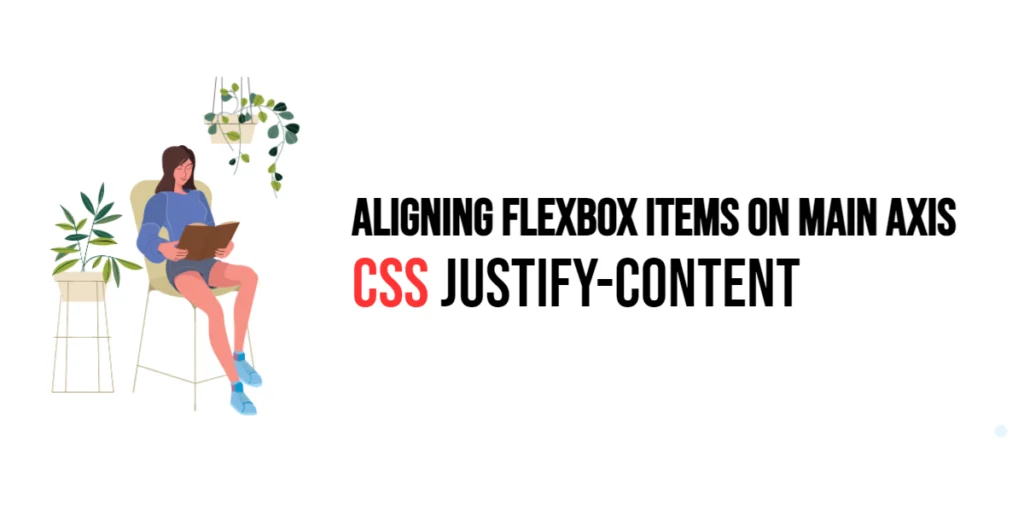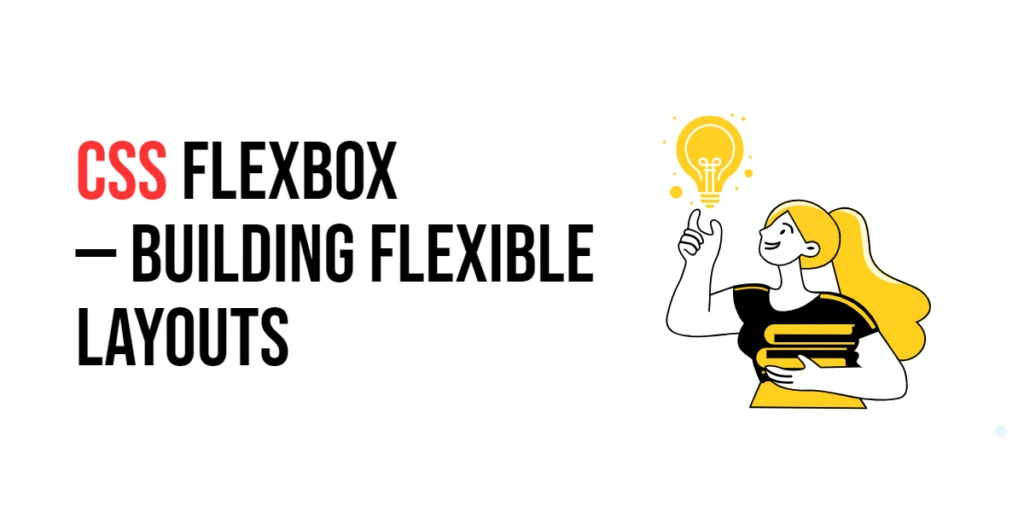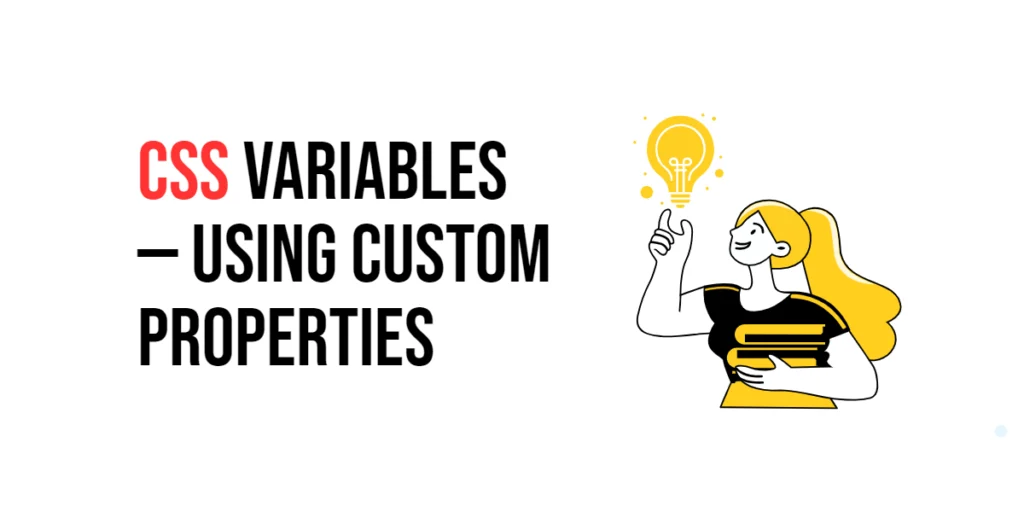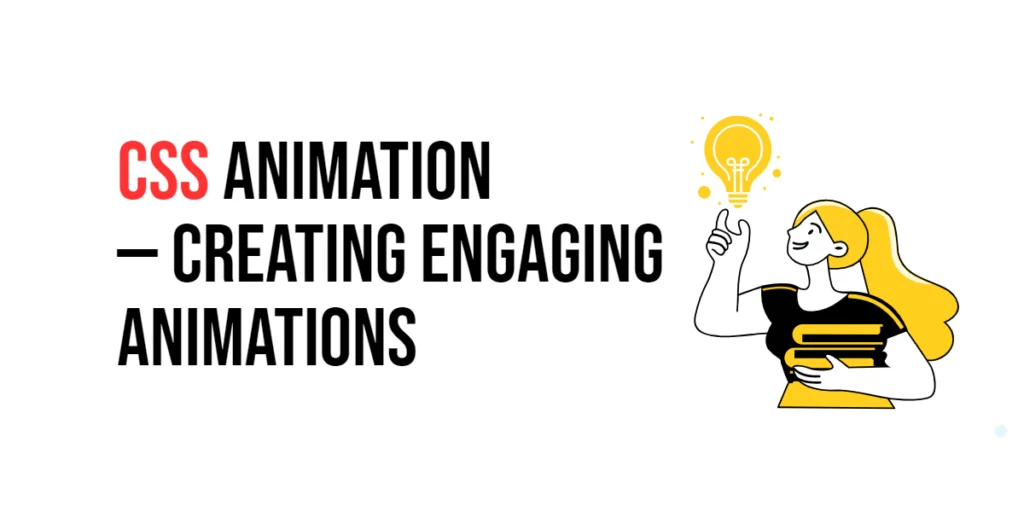The justify-content property in CSS is a crucial tool for aligning flexbox items along the main axis of a flex container. This property allows developers to distribute space between and around content items, ensuring a balanced and visually appealing layout. The main axis is determined by the flex-direction property, which can be set to row, row-reverse, column, or column-reverse.

with hands-on learning.
get the skills and confidence to land your next move.
Understanding and utilizing the justify-content property effectively can significantly enhance the flexibility and responsiveness of web designs. By mastering this property, developers can create layouts that adapt seamlessly to different screen sizes and orientations, providing a consistent user experience. In this article, we will explore the justify-content property in detail, starting with a basic setup and moving on to practical examples demonstrating its usage.
Basic Setup
Before we dive into the details of the justify-content property, let’s set up a basic example to demonstrate its functionality. We’ll create a simple HTML structure with some CSS to define our flex containers and apply justification settings.
<!DOCTYPE html>
<html lang="en">
<head>
<meta charset="UTF-8">
<meta name="viewport" content="width=device-width, initial-scale=1.0">
<title>CSS Justify-Content Example</title>
<style>
.container {
display: flex;
width: 80%;
margin: 20px auto;
padding: 10px;
border: 1px solid #ccc;
background-color: #f9f9f9;
}
.box {
width: 100px;
height: 100px;
background-color: lightblue;
border: 1px solid #333;
display: flex;
align-items: center;
justify-content: center;
}
</style>
</head>
<body>
<div class="container">
<div class="box">1</div>
<div class="box">2</div>
<div class="box">3</div>
</div>
</body>
</html>In this code, we define a .container element with a flex display to arrange .box elements side by side. Each .box has a fixed size, background color, border, and centered content. This basic setup provides a foundation for exploring the justify-content property.
Understanding the justify-content Property
The justify-content property in CSS is used to align flex items along the main axis of the flex container. This property can take several values, each of which distributes space differently between and around the flex items. The syntax for justify-content is:
.container {
justify-content: value;
}Where value can be:
flex-start(default, items are packed toward the start of the flex container)flex-end(items are packed toward the end of the flex container)center(items are centered along the main axis)space-between(items are evenly distributed with the first item at the start and the last item at the end)space-around(items are evenly distributed with equal space around them)space-evenly(items are evenly distributed with equal space between them)
By using the justify-content property, you can control how flex items are spaced along the main axis, creating different visual effects and improving layout responsiveness.
Practical Examples of justify-content
Let’s explore practical examples of using the justify-content property with different values.
Example: justify-content: flex-start
<!DOCTYPE html>
<html lang="en">
<head>
<meta charset="UTF-8">
<meta name="viewport" content="width=device-width, initial-scale=1.0">
<title>CSS Justify-Content Example</title>
<style>
.container {
display: flex;
width: 80%;
margin: 20px auto;
padding: 10px;
border: 1px solid #ccc;
background-color: #f9f9f9;
justify-content: flex-start;
}
.box {
width: 100px;
height: 100px;
background-color: lightblue;
border: 1px solid #333;
display: flex;
align-items: center;
justify-content: center;
}
</style>
</head>
<body>
<div class="container">
<div class="box">1</div>
<div class="box">2</div>
<div class="box">3</div>
</div>
</body>
</html>In this example, the justify-content property is set to flex-start for the container. This aligns all the flex items at the start of the flex container, creating a layout where the items are packed toward the left.
Example: justify-content: center
<!DOCTYPE html>
<html lang="en">
<head>
<meta charset="UTF-8">
<meta name="viewport" content="width=device-width, initial-scale=1.0">
<title>CSS Justify-Content Example</title>
<style>
.container {
display: flex;
width: 80%;
margin: 20px auto;
padding: 10px;
border: 1px solid #ccc;
background-color: #f9f9f9;
justify-content: center;
}
.box {
width: 100px;
height: 100px;
background-color: lightblue;
border: 1px solid #333;
display: flex;
align-items: center;
justify-content: center;
}
</style>
</head>
<body>
<div class="container">
<div class="box">1</div>
<div class="box">2</div>
<div class="box">3</div>
</div>
</body>
</html>In this example, the justify-content property is set to center for the container. This centers all the flex items along the main axis, creating a balanced and visually appealing layout.
Example: justify-content: space-between
<!DOCTYPE html>
<html lang="en">
<head>
<meta charset="UTF-8">
<meta name="viewport" content="width=device-width, initial-scale=1.0">
<title>CSS Justify-Content Example</title>
<style>
.container {
display: flex;
width: 80%;
margin: 20px auto;
padding: 10px;
border: 1px solid #ccc;
background-color: #f9f9f9;
justify-content: space-between;
}
.box {
width: 100px;
height: 100px;
background-color: lightblue;
border: 1px solid #333;
display: flex;
align-items: center;
justify-content: center;
}
</style>
</head>
<body>
<div class="container">
<div class="box">1</div>
<div class="box">2</div>
<div class="box">3</div>
</div>
</body>
</html>In this example, the justify-content property is set to space-between for the container. This evenly distributes the flex items along the main axis, with the first item at the start and the last item at the end, and equal space between each pair of items.
Combining justify-content with Other Flexbox Properties
The justify-content property can be combined with other flexbox properties to create more sophisticated and visually appealing layouts. Let’s see an example where we combine justify-content with other flexbox properties.
<!DOCTYPE html>
<html lang="en">
<head>
<meta charset="UTF-8">
<meta name="viewport" content="width=device-width, initial-scale=1.0">
<title>CSS Justify-Content Example</title>
<style>
.container {
display: flex;
flex-direction: column;
align-items: center;
width: 80%;
margin: 20px auto;
padding: 10px;
border: 1px solid #ccc;
background-color: #f9f9f9;
justify-content: space-around;
}
.box {
width: 100px;
height: 100px;
background-color: lightblue;
border: 1px solid #333;
display: flex;
align-items: center;
justify-content: center;
margin-bottom: 10px;
}
</style>
</head>
<body>
<div class="container">
<div class="box">1</div>
<div class="box">2</div>
<div class="box">3</div>
</div>
</body>
</html>In this example, the .container class includes additional flexbox properties such as flex-direction: column to arrange the flex items vertically and align-items: center to center the items along the cross axis. The justify-content property is set to space-around to evenly distribute the flex items along the main axis with equal space around them. The combination of these properties creates a visually distinct and balanced layout.
Conclusion
The justify-content property in CSS is a powerful tool for aligning flex items along the main axis of a flex container. By using this property, developers can control the distribution of space between and around flex items, creating balanced and visually appealing layouts. The justify-content property enhances the flexibility and responsiveness of web designs, making it easier to create layouts that adapt seamlessly to different screen sizes and orientations.
Experimenting with different values for justify-content and combining it with other flexbox properties allows for the creation of sophisticated and responsive layouts. The examples provided in this article serve as a foundation, encouraging further exploration and creativity in using CSS and the justify-content property to design user-friendly and visually appealing webpages.