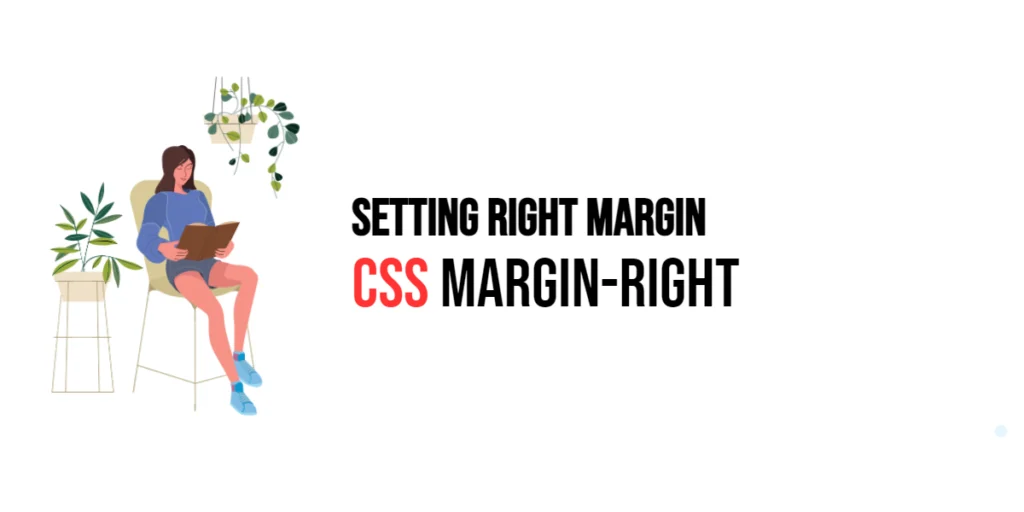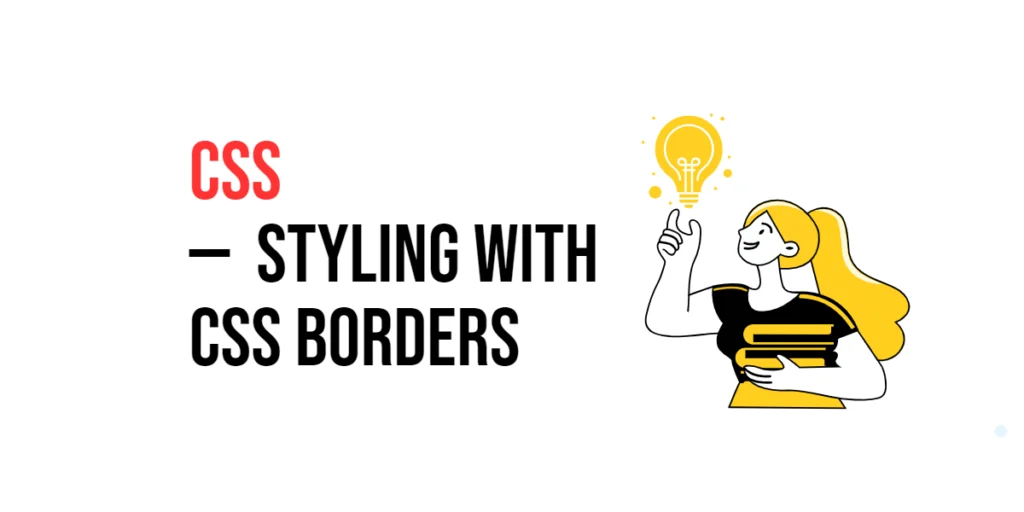The margin-right property in CSS is used to create space to the right of an element. This property allows developers to control the horizontal spacing between elements, ensuring that the layout is visually balanced and content is properly separated. Margins are a fundamental aspect of CSS for creating visually appealing and readable web pages.

with hands-on learning.
get the skills and confidence to land your next move.
Understanding and effectively utilizing the margin-right property can significantly enhance the design and functionality of a webpage. By setting the right margin, developers can ensure that there is adequate space between elements, which helps in organizing content and improving the user experience. In this article, we will explore the margin-right property in detail, starting with a basic setup and moving on to practical examples demonstrating its usage.
Basic Setup
Before we dive into the details of the margin-right property, let’s set up a basic example to demonstrate its functionality. We’ll create a simple HTML structure with some CSS to define our elements and apply right margin adjustments.
<!DOCTYPE html>
<html lang="en">
<head>
<meta charset="UTF-8">
<meta name="viewport" content="width=device-width, initial-scale=1.0">
<title>CSS Margin-Right Example</title>
<style>
.box {
width: 100px;
height: 100px;
background-color: #4CAF50;
margin-right: 20px;
}
</style>
</head>
<body>
<div class="box"></div>
<div class="box"></div>
<div class="box"></div>
</body>
</html>In this code, we define a .box class with specific dimensions, a background color, and a right margin. The div elements will be used to demonstrate the effects of the margin-right property. This basic setup provides a foundation for exploring the margin-right property.
Understanding the margin-right Property
The margin-right property in CSS is used to generate space to the right of an element. This property accepts various units, such as pixels (px), ems (em), percentages (%), and more. The syntax for margin-right is:
element {
margin-right: value;
}Where value can be:
- A specific length (e.g.,
20px,1em,5%) - A percentage of the containing element’s width
auto(the browser calculates the margin)inherit(inherits the margin value from its parent element)
By using the margin-right property, you can control the spacing to the right of elements, ensuring that the layout is visually balanced and content is properly separated.
Practical Examples of margin-right
Let’s explore practical examples of using the margin-right property with different values.
Example: Setting a Fixed Right Margin
<!DOCTYPE html>
<html lang="en">
<head>
<meta charset="UTF-8">
<meta name="viewport" content="width=device-width, initial-scale=1.0">
<title>CSS Margin-Right Example</title>
<style>
.box {
width: 100px;
height: 100px;
background-color: #4CAF50;
margin-right: 20px;
}
</style>
</head>
<body>
<div class="box"></div>
<div class="box"></div>
<div class="box"></div>
</body>
</html>In this example, the margin-right property is set to 20px for the .box class. This applies a 20-pixel margin to the right of each .box element, creating equal horizontal spacing between the boxes. This fixed margin ensures consistent spacing to the right of each element, making the layout appear neat and organized.
Example: Setting a Percentage Right Margin
<!DOCTYPE html>
<html lang="en">
<head>
<meta charset="UTF-8">
<meta name="viewport" content="width=device-width, initial-scale=1.0">
<title>CSS Margin-Right Example</title>
<style>
.container {
width: 50%;
}
.box {
width: 100px;
height: 100px;
background-color: #4CAF50;
margin-right: 10%;
}
</style>
</head>
<body>
<div class="container">
<div class="box"></div>
<div class="box"></div>
<div class="box"></div>
</div>
</body>
</html>In this example, the margin-right property is set to 10% for the .box class within a .container element that has a width of 50%. This applies a right margin that is 10% of the .container‘s width, creating proportional horizontal spacing between the boxes. Using percentage margins allows for a responsive design, ensuring that the spacing adjusts dynamically with the container’s width.
Combining margin-right with Other CSS Properties
The margin-right property can be combined with other CSS properties to create more sophisticated and visually appealing layouts. Let’s see an example where we combine margin-right with other CSS properties.
<!DOCTYPE html>
<html lang="en">
<head>
<meta charset="UTF-8">
<meta name="viewport" content="width=device-width, initial-scale=1.0">
<title>CSS Margin-Right Example</title>
<style>
.box {
width: 100px;
height: 100px;
background-color: #4CAF50;
margin-right: 20px;
border: 2px solid #333;
text-align: center;
line-height: 100px;
color: white;
}
</style>
</head>
<body>
<div class="box">Box 1</div>
<div class="box">Box 2</div>
<div class="box">Box 3</div>
</body>
</html>In this example, the .box class includes additional CSS properties such as border, text-align, line-height, and color. The margin-right property is set to 20px, creating horizontal spacing between the boxes. The combination of these properties results in a visually appealing and well-separated set of elements. The added properties enhance the visual style of the boxes, making them stand out while maintaining consistent spacing.
Conclusion
The margin-right property in CSS is a powerful tool for setting the space to the right of an element. By using this property, developers can control the horizontal spacing between elements, enhancing the readability and organization of content. The margin-right property is essential for creating visually appealing and well-organized designs, ensuring that content is properly separated and balanced.
Experimenting with different values for the margin-right property and combining it with other CSS properties allows for the creation of sophisticated and responsive layouts. The examples provided in this article serve as a foundation, encouraging further exploration and creativity in using CSS and the margin-right property to design user-friendly and visually appealing webpages.