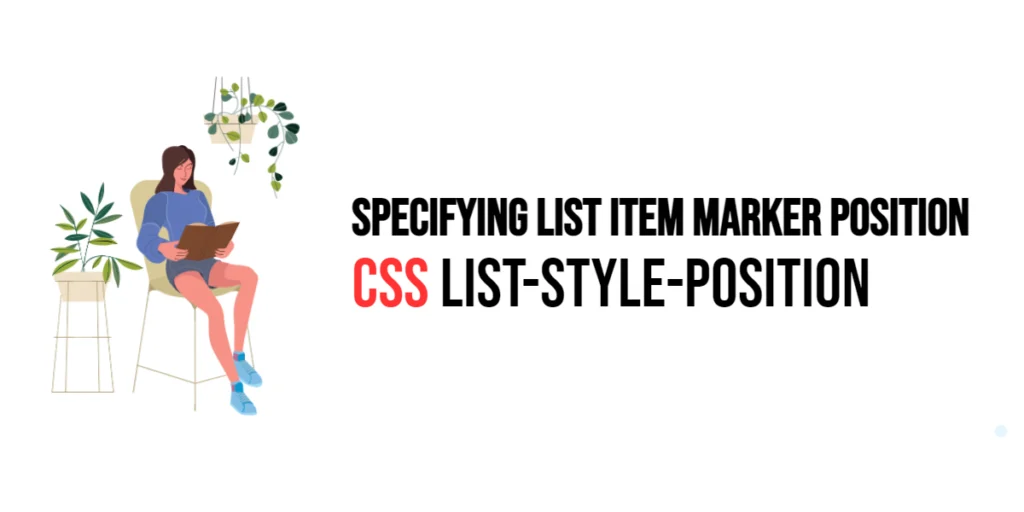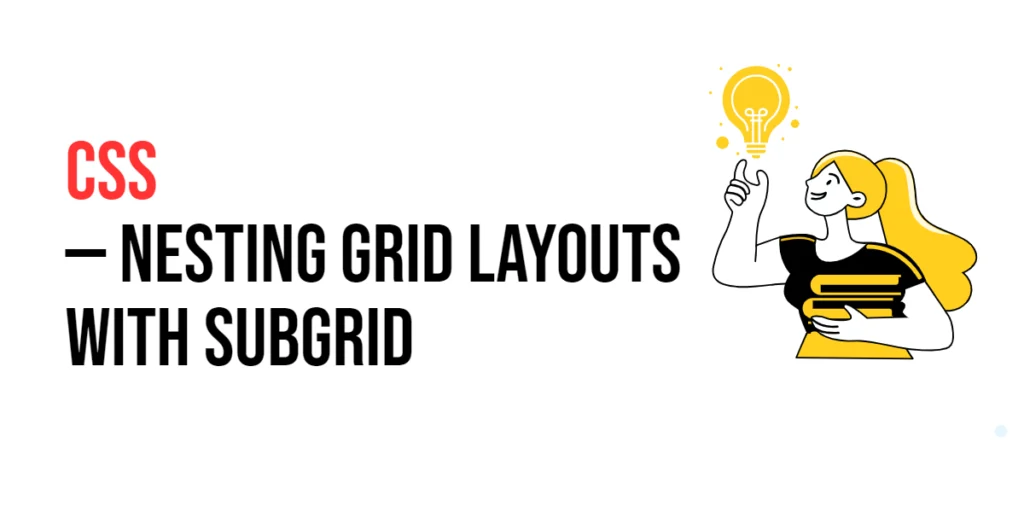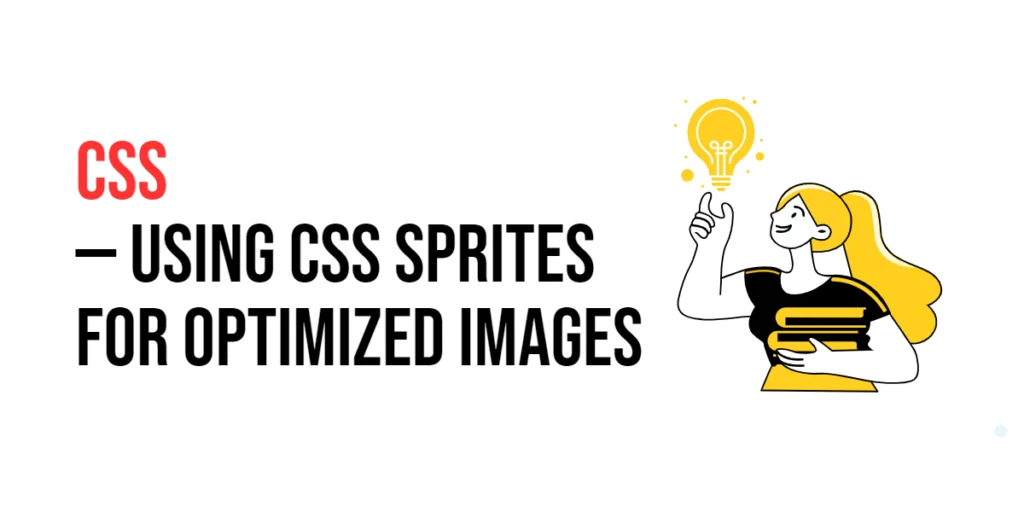The margin property in CSS is a powerful shorthand for setting the margin properties of an element. This property allows developers to specify the space around elements in a concise and efficient manner. Margins play a crucial role in the layout and spacing of elements on a webpage, helping to create visually appealing and well-organized designs.

with hands-on learning.
get the skills and confidence to land your next move.
Understanding and effectively utilizing the margin property can significantly enhance the flexibility and aesthetics of web layouts. Margins are essential for separating elements, controlling the overall spacing, and ensuring that the content is both readable and visually balanced. In this article, we will explore the margin property in detail, starting with a basic setup and moving on to practical examples demonstrating its usage.
Basic Setup
Before we dive into the details of the margin property, let’s set up a basic example to demonstrate its functionality. We’ll create a simple HTML structure with some CSS to define our elements and apply margin adjustments.
<!DOCTYPE html>
<html lang="en">
<head>
<meta charset="UTF-8">
<meta name="viewport" content="width=device-width, initial-scale=1.0">
<title>CSS Margin Example</title>
<style>
.box {
width: 100px;
height: 100px;
background-color: #4CAF50;
}
</style>
</head>
<body>
<div class="box"></div>
</body>
</html>In this code, we define a .box class with specific dimensions and a background color. The div element will be used to demonstrate the effects of the margin property. This basic setup provides a foundation for exploring the margin property.
Understanding the margin Property
The margin property in CSS is used to generate space around elements. This property can take one to four values, allowing for various configurations of margin spacing. The syntax for margin is:
element {
margin: value;
}Where value can be:
- A single value (e.g.,
10px) to set all four sides equally. - Two values (e.g.,
10px 20px) to set vertical (top and bottom) and horizontal (left and right) margins. - Three values (e.g.,
10px 20px 30px) to set top, horizontal (left and right), and bottom margins. - Four values (e.g.,
10px 20px 30px 40px) to set top, right, bottom, and left margins respectively.
By using the margin property, you can control the spacing around elements in a concise and efficient manner.
Practical Examples of margin
Let’s explore practical examples of using the margin property with different values.
Example: Single Value Margin
<!DOCTYPE html>
<html lang="en">
<head>
<meta charset="UTF-8">
<meta name="viewport" content="width=device-width, initial-scale=1.0">
<title>CSS Margin Example</title>
<style>
.box {
width: 100px;
height: 100px;
background-color: #4CAF50;
margin: 20px;
}
</style>
</head>
<body>
<div class="box"></div>
</body>
</html>In this example, the margin property is set to 20px for the .box class. This applies a 20-pixel margin to all four sides of the element, creating equal spacing around it.
Example: Two Values Margin
<!DOCTYPE html>
<html lang="en">
<head>
<meta charset="UTF-8">
<meta name="viewport" content="width=device-width, initial-scale=1.0">
<title>CSS Margin Example</title>
<style>
.box {
width: 100px;
height: 100px;
background-color: #4CAF50;
margin: 20px 40px;
}
</style>
</head>
<body>
<div class="box"></div>
</body>
</html>In this example, the margin property is set to 20px 40px for the .box class. This applies a 20-pixel margin to the top and bottom, and a 40-pixel margin to the left and right, creating asymmetric spacing around the element.
Example: Four Values Margin
<!DOCTYPE html>
<html lang="en">
<head>
<meta charset="UTF-8">
<meta name="viewport" content="width=device-width, initial-scale=1.0">
<title>CSS Margin Example</title>
<style>
.box {
width: 100px;
height: 100px;
background-color: #4CAF50;
margin: 10px 20px 30px 40px;
}
</style>
</head>
<body>
<div class="box"></div>
</body>
</html>In this example, the margin property is set to 10px 20px 30px 40px for the .box class. This applies a 10-pixel margin to the top, a 20-pixel margin to the right, a 30-pixel margin to the bottom, and a 40-pixel margin to the left, creating custom spacing around each side of the element.
Combining margin with Other CSS Properties
The margin property can be combined with other CSS properties to create more sophisticated and visually appealing layouts. Let’s see an example where we combine margin with other CSS properties.
<!DOCTYPE html>
<html lang="en">
<head>
<meta charset="UTF-8">
<meta name="viewport" content="width=device-width, initial-scale=1.0">
<title>CSS Margin Example</title>
<style>
.box {
width: 100px;
height: 100px;
background-color: #4CAF50;
margin: 20px auto;
border: 2px solid #333;
text-align: center;
line-height: 100px;
color: white;
}
</style>
</head>
<body>
<div class="box">Box</div>
</body>
</html>In this example, the .box class includes additional CSS properties such as border, text-align, line-height, and color. The margin property is set to 20px auto, centering the element horizontally and applying a 20-pixel margin to the top and bottom. The combination of these properties results in a visually appealing and well-centered element.
Conclusion
The margin property in CSS is a powerful shorthand for setting the margin properties of an element. By using this property, developers can specify the space around elements in a concise and efficient manner, enhancing the flexibility and aesthetics of web layouts. The margin property is essential for creating visually appealing and well-organized designs, making it easier to separate elements and control overall spacing.
Experimenting with different values for the margin property and combining it with other CSS properties allows for the creation of sophisticated and responsive layouts. The examples provided in this article serve as a foundation, encouraging further exploration and creativity in using CSS and the margin property to design user-friendly and visually appealing webpages.