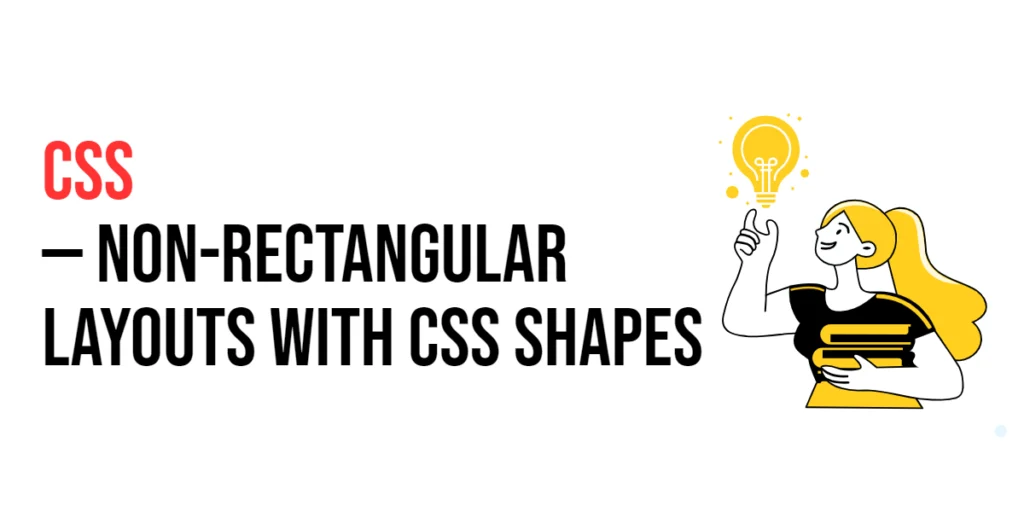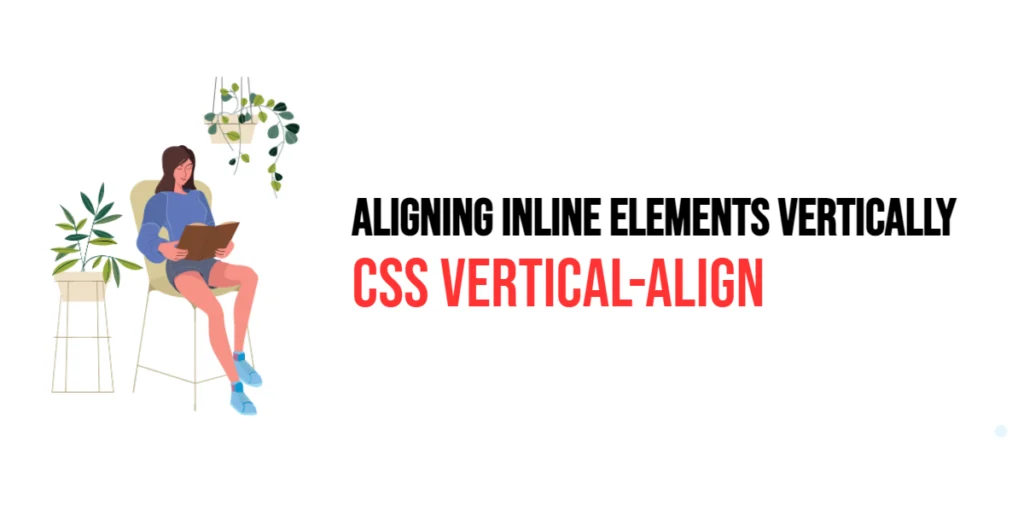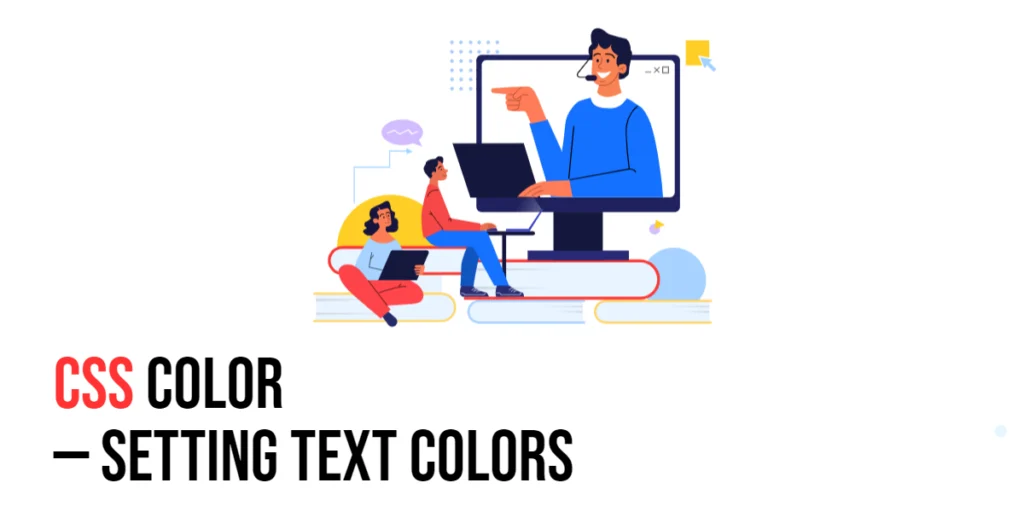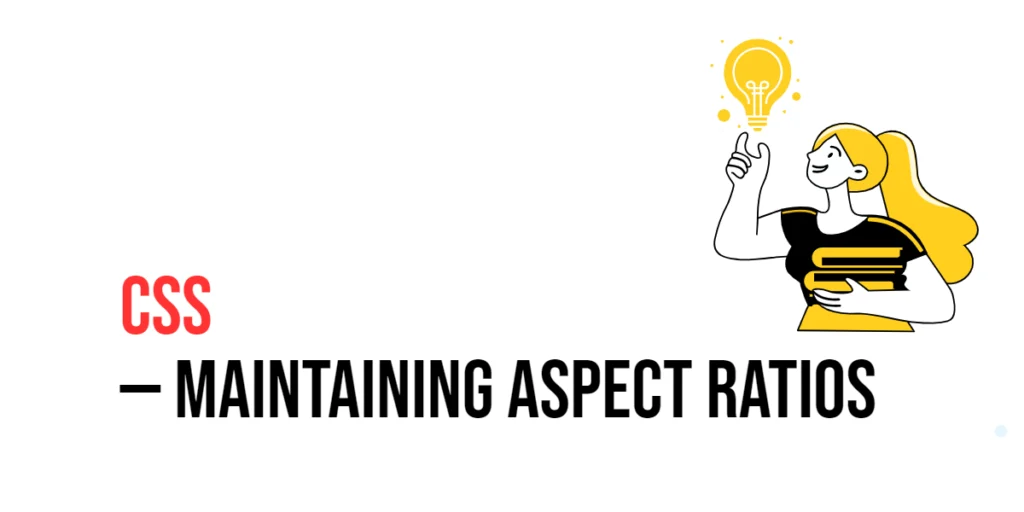CSS Shapes is a powerful feature that allows developers to create non-rectangular layouts by defining geometric shapes for elements. These shapes can be used to control how content, such as text and images, flows around or within these elements. This capability provides designers with greater flexibility and creativity in creating visually interesting and engaging web designs. Non-rectangular layouts can break the monotony of traditional boxy designs, adding a unique and dynamic visual appeal to websites.

with hands-on learning.
get the skills and confidence to land your next move.
Implementing CSS Shapes can enhance the user experience by making the layout more interactive and aesthetically pleasing. They are especially useful for emphasizing important content, creating visually appealing sections, and improving the overall design of the webpage. This article will explore the basics of CSS Shapes, and provide practical examples. By the end of this article, you will have a comprehensive understanding of how to implement non-rectangular layouts effectively in your web projects.
Understanding CSS Shapes
CSS Shapes allow you to define the shape of an element and control how content flows around or within it. The shape-outside property is used to define the shape around which content should flow, while the clip-path property is used to define the shape of the element itself. Common shapes include circles, ellipses, polygons, and custom paths.
<!DOCTYPE html>
<html lang="en">
<head>
<meta charset="UTF-8">
<meta name="viewport" content="width=device-width, initial-scale=1.0">
<style>
.circle {
width: 200px;
height: 200px;
background-color: lightblue;
shape-outside: circle(50%);
float: left;
clip-path: circle(50%);
margin: 20px;
}
.content {
font-size: 16px;
line-height: 1.6;
}
</style>
<title>Basic CSS Shape</title>
</head>
<body>
<div class="circle"></div>
<div class="content">
Lorem ipsum dolor sit amet, consectetur adipiscing elit. Integer nec odio. Praesent libero. Sed cursus ante dapibus diam.
</div>
</body>
</html>In this example, the .circle class defines a circular shape using the shape-outside and clip-path properties. The shape-outside: circle(50%); property makes the content flow around a circle, while clip-path: circle(50%); visually clips the element into a circle. This setup demonstrates the basic usage of CSS Shapes to create a circular layout.
Creating Non-Rectangular Layouts with CSS Shapes
To create non-rectangular layouts, you can use various CSS shape functions such as circle(), ellipse(), polygon(), and inset(). These functions allow you to define different shapes and control the layout of elements.
<!DOCTYPE html>
<html lang="en">
<head>
<meta charset="UTF-8">
<meta name="viewport" content="width=device-width, initial-scale=1.0">
<style>
.ellipse {
width: 300px;
height: 150px;
background-color: lightcoral;
shape-outside: ellipse(50% 25%);
float: left;
clip-path: ellipse(50% 25%);
margin: 20px;
}
.content {
font-size: 16px;
line-height: 1.6;
}
</style>
<title>Creating Non-Rectangular Layouts</title>
</head>
<body>
<div class="ellipse"></div>
<div class="content">
Lorem ipsum dolor sit amet, consectetur adipiscing elit. Integer nec odio. Praesent libero. Sed cursus ante dapibus diam. Sed nisi. Nulla quis sem at nibh elementum imperdiet. Duis sagittis ipsum. Praesent mauris. Fusce nec tellus sed augue semper porta.
</div>
</body>
</html>In this example, the .ellipse class uses the shape-outside: ellipse(50% 25%); and clip-path: ellipse(50% 25%); properties to create an elliptical shape. The content flows around the ellipse, creating a unique and visually appealing layout. This demonstrates how to create non-rectangular layouts using CSS Shapes.
Using CSS Shapes for Text Flow
CSS Shapes can be used to control text flow around non-rectangular elements, creating more engaging and readable content layouts. By defining shapes with the shape-outside property, you can guide the text to wrap around elements in interesting ways.
<!DOCTYPE html>
<html lang="en">
<head>
<meta charset="UTF-8">
<meta name="viewport" content="width=device-width, initial-scale=1.0">
<style>
.circle-image {
width: 200px;
height: 200px;
shape-outside: circle(50%);
float: left;
clip-path: circle(50%);
margin: 20px;
background: url('example.jpg') no-repeat center/cover;
}
.content {
font-size: 16px;
line-height: 1.6;
}
</style>
<title>Text Flow Around Shapes</title>
</head>
<body>
<div class="circle-image"></div>
<div class="content">
Lorem ipsum dolor sit amet, consectetur adipiscing elit. Integer nec odio. Praesent libero. Sed cursus ante dapibus diam. Sed nisi. Nulla quis sem at nibh elementum imperdiet. Duis sagittis ipsum. Praesent mauris. Fusce nec tellus sed augue semper porta.
</div>
</body>
</html>In this example, the .circle-image class applies the shape-outside: circle(50%); and clip-path: circle(50%); properties to an image, making the text flow around it in a circular path. The image is set as a background with background: url('example.jpg') no-repeat center/cover;, creating a visually engaging layout where the text wraps around the circular image. This demonstrates how to use CSS Shapes for text flow.
Advanced CSS Shape Techniques
For more complex layouts, you can use the polygon() function to create custom shapes. This function allows you to define a shape by specifying a series of points that form a polygon.
<!DOCTYPE html>
<html lang="en">
<head>
<meta charset="UTF-8">
<meta name="viewport" content="width=device-width, initial-scale=1.0">
<style>
.polygon {
width: 300px;
height: 300px;
background-color: lightgreen;
shape-outside: polygon(50% 0%, 100% 100%, 0% 100%);
float: left;
clip-path: polygon(50% 0%, 100% 100%, 0% 100%);
margin: 20px;
}
.content {
font-size: 16px;
line-height: 1.6;
}
</style>
<title>Advanced CSS Shape Techniques</title>
</head>
<body>
<div class="polygon"></div>
<div class="content">
Lorem ipsum dolor sit amet, consectetur adipiscing elit. Integer nec odio. Praesent libero. Sed cursus ante dapibus diam. Sed nisi. Nulla quis sem at nibh elementum imperdiet. Duis sagittis ipsum. Praesent mauris. Fusce nec tellus sed augue semper porta.
</div>
</body>
</html>In this example, the .polygon class uses the shape-outside: polygon(50% 0%, 100% 100%, 0%```html 100%); and clip-path: polygon(50% 0%, 100% 100%, 0% 100%); properties to create a triangular shape. The polygon function defines the shape by specifying the vertices of the triangle, making the text flow around this custom shape. This setup demonstrates how to use advanced CSS Shape techniques to create non-standard layouts that enhance the visual appeal of your web design.
Conclusion
CSS Shapes provide a powerful way to create non-rectangular layouts that can significantly enhance the visual appeal and user experience of a webpage. By understanding and utilizing the shape-outside and clip-path properties, you can create dynamic and engaging designs that stand out.
Experiment with different shapes and techniques to see how they can improve your projects. For further learning, explore resources such as the MDN Web Docs on CSS Shapes. By continuing to practice and experiment, you will become proficient in using CSS Shapes to create visually stunning and functional web designs.