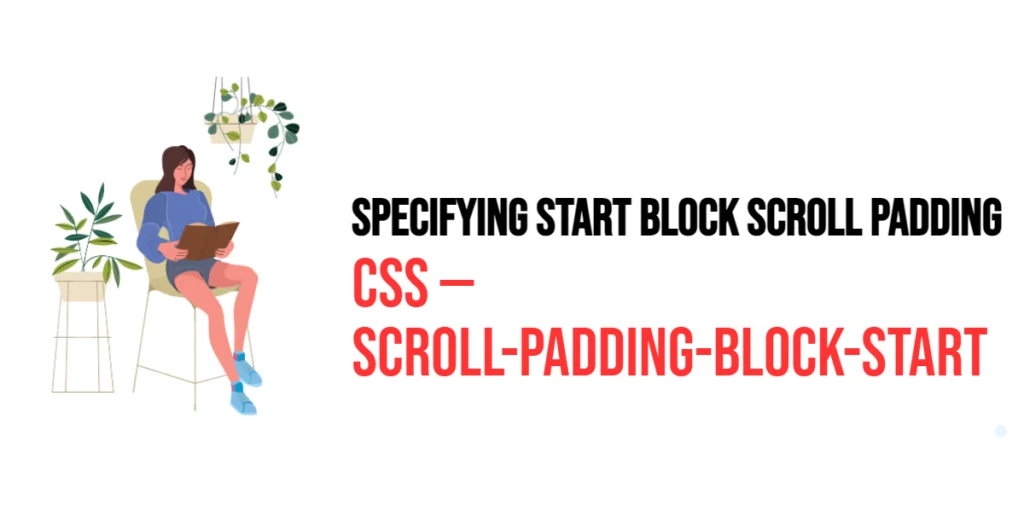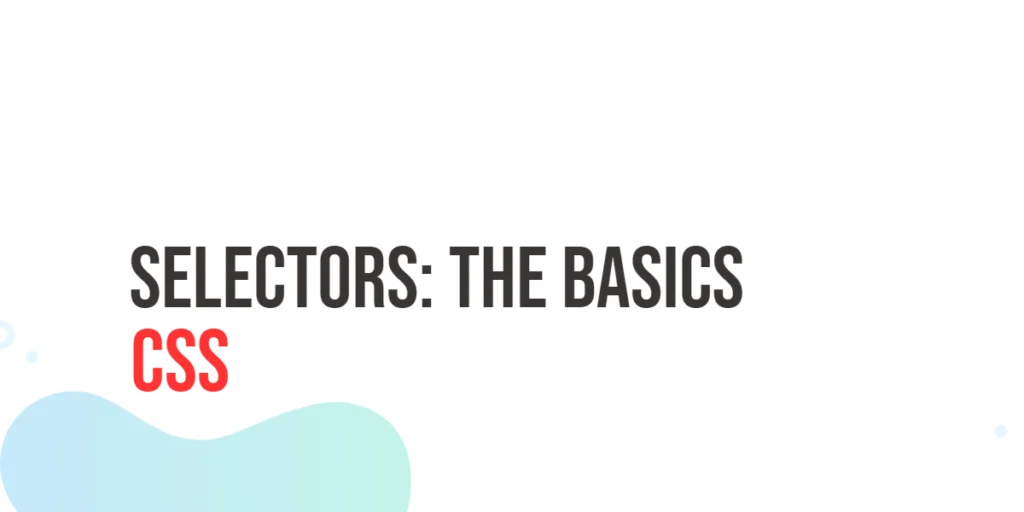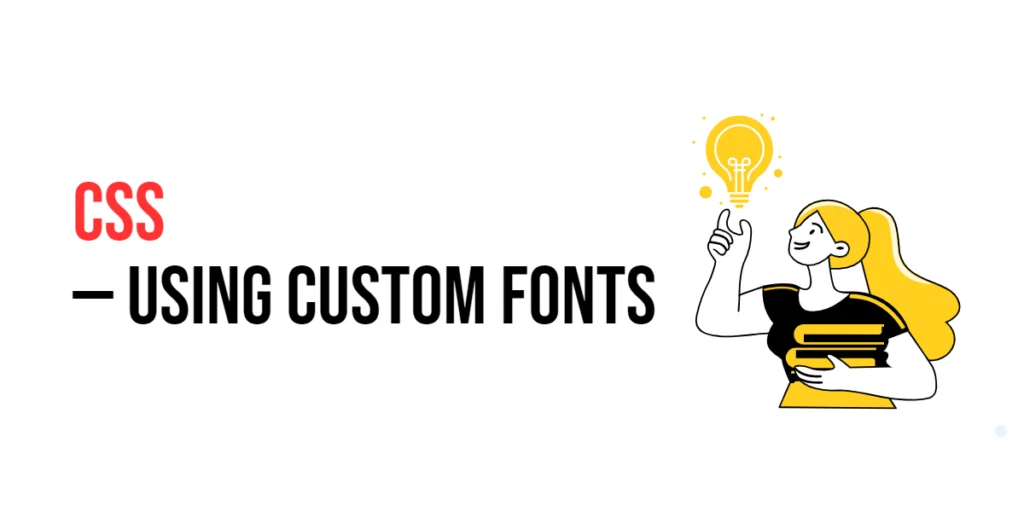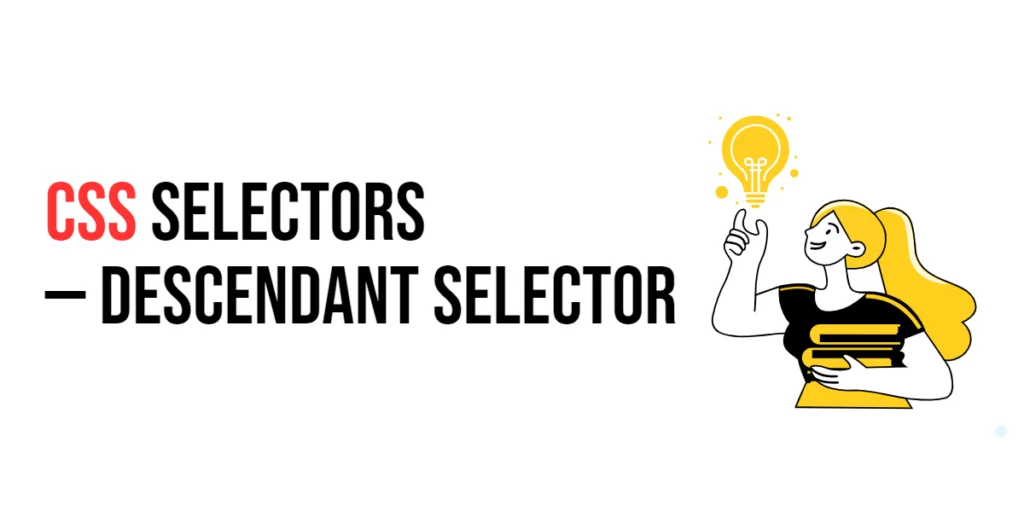The scroll-padding-block-start property in CSS is part of the CSS Scroll Snap module, designed to enhance the scrolling experience by specifying padding at the start of the block axis (top for horizontal writing modes, left for vertical writing modes) inside a scroll container. This property ensures that content maintains a consistent distance from the container’s block start edge when scrolled into view, improving the visual appearance and readability of the content.

with hands-on learning.
get the skills and confidence to land your next move.
Using scroll-padding-block-start, you can define padding for the block start of the scroll container. This padding helps to ensure that content does not touch the container’s block start edge, providing a better user experience. In this article, we will explore the scroll-padding-block-start property in detail, understand its application, and see practical examples to illustrate its usage.
Basic Setup
To illustrate the scroll-padding-block-start property, we will set up a basic HTML structure with internal CSS. This setup will help demonstrate how this property affects the layout and scrolling behavior of elements.
<!DOCTYPE html>
<html lang="en">
<head>
<meta charset="UTF-8">
<meta name="viewport" content="width=device-width, initial-scale=1.0">
<title>CSS Scroll Padding Block Start Example</title>
<style>
html {
scroll-behavior: smooth;
}
body {
font-family: Arial, sans-serif;
display: flex;
flex-direction: column;
overflow-y: scroll;
scroll-snap-type: y mandatory;
}
.section {
height: 100vh;
display: flex;
justify-content: center;
align-items: center;
border: 1px solid #ccc;
scroll-snap-align: start;
}
nav {
position: fixed;
top: 10px;
left: 10px;
background-color: rgba(255, 255, 255, 0.8);
padding: 10px;
border-radius: 5px;
}
nav a {
display: block;
margin-bottom: 5px;
color: blue;
text-decoration: none;
}
</style>
</head>
<body>
<nav>
<a href="#section1">Section 1</a>
<a href="#section2">Section 2</a>
<a href="#section3">Section 3</a>
</nav>
<div id="section1" class="section">Section 1</div>
<div id="section2" class="section">Section 2</div>
<div id="section3" class="section">Section 3</div>
</body>
</html>In this setup, we have a navigation menu with links to different sections. The html element uses scroll-behavior: smooth; for smooth scrolling, and the body element applies scroll-snap-type: y mandatory; to enable vertical scroll snapping. Each section spans the full viewport height, ensuring proper alignment when scrolled into view.
Understanding the scroll-padding-block-start Property
The scroll-padding-block-start property allows you to set padding at the start of the block axis (top for horizontal writing modes, left for vertical writing modes) of the scroll container. This padding ensures that the content maintains a specified distance from the container’s block start edge when scrolled into view.
The syntax for the scroll-padding-block-start property is straightforward. You can specify a length value (such as pixels, ems, or percentages) to define the padding. This property is particularly useful in ensuring that content does not touch the container’s block start edge, providing a more aesthetically pleasing and readable layout.
Practical Examples of scroll-padding-block-start
Let’s explore practical examples of using the scroll-padding-block-start property with different values.
Example: Setting scroll-padding-block-start for All Sections
In this example, we will set a scroll-padding-block-start for all sections in the scroll container.
<!DOCTYPE html>
<html lang="en">
<head>
<meta charset="UTF-8">
<meta name="viewport" content="width=device-width, initial-scale=1.0">
<title>CSS Scroll Padding Block Start Example</title>
<style>
html {
scroll-behavior: smooth;
}
body {
font-family: Arial, sans-serif;
display: flex;
flex-direction: column;
overflow-y: scroll;
scroll-snap-type: y mandatory;
scroll-padding-block-start: 20px;
}
.section {
height: 100vh;
display: flex;
justify-content: center;
align-items: center;
border: 1px solid #ccc;
scroll-snap-align: start;
}
nav {
position: fixed;
top: 10px;
left: 10px;
background-color: rgba(255, 255, 255, 0.8);
padding: 10px;
border-radius: 5px;
}
nav a {
display: block;
margin-bottom: 5px;
color: blue;
text-decoration: none;
}
</style>
</head>
<body>
<nav>
<a href="#section1">Section 1</a>
<a href="#section2">Section 2</a>
<a href="#section3">Section 3</a>
</nav>
<div id="section1" class="section">Section 1</div>
<div id="section2" class="section">Section 2</div>
<div id="section3" class="section">Section 3</div>
</body>
</html>In this example, the body selector sets the scroll-padding-block-start property to 20px. This adds 20 pixels of padding to the block start of the scroll container, ensuring that the sections maintain a 20-pixel distance from the viewport’s top edge when scrolled into position. This padding helps create a more visually appealing layout with proper spacing.
Combining scroll-padding-block-start with Other CSS Properties
The scroll-padding-block-start property can be combined with other CSS properties to create more advanced scrolling effects and improve the overall layout. Let’s see an example where we combine scroll-padding-block-start with scroll-margin to enhance the scrolling experience.
<!DOCTYPE html>
<html lang="en">
<head>
<meta charset="UTF-8">
<meta name="viewport" content="width=device-width, initial-scale=1.0">
<title>CSS Scroll Padding Block Start and Margin Example</title>
<style>
html {
scroll-behavior: smooth;
}
body {
font-family: Arial, sans-serif;
display: flex;
flex-direction: column;
overflow-y: scroll;
scroll-snap-type: y mandatory;
scroll-padding-block-start: 20px;
}
.section {
height: 100vh;
display: flex;
justify-content: center;
align-items: center;
border: 1px solid #ccc;
scroll-snap-align: start;
scroll-margin: 15px;
}
nav {
position: fixed;
top: 10px;
left: 10px;
background-color: rgba(255, 255, 255, 0.8);
padding: 10px;
border-radius: 5px;
}
nav a {
display: block;
margin-bottom: 5px;
color: blue;
text-decoration: none;
}
</style>
</head>
<body>
<nav>
<a href="#section1">Section 1</a>
<a href="#section2">Section 2</a>
<a href="#section3">Section 3</a>
</nav>
<div id="section1" class="section">Section 1</div>
<div id="section2" class="section">Section 2</div>
<div id="section3" class="section">Section 3</div>
</body>
</html>In this example, we combine scroll-padding-block-start set to 20px with scroll-margin set to 15px for each section. This combination ensures that sections maintain a 20-pixel distance from the viewport’s top edge and an additional 15-pixel margin around each section, resulting in a balanced and visually pleasing layout.
Conclusion
The scroll-padding-block-start property is a valuable tool in the CSS Scroll Snap module, enabling developers to specify padding at the start of the block axis in a scroll container. This property enhances the scrolling experience by maintaining consistent spacing and improving readability.
In this article, we explored the scroll-padding-block-start property, starting with a basic setup and moving through practical examples. We demonstrated how to set different values for the property and how to combine it with other CSS properties to create a more visually appealing layout. By understanding and utilizing the scroll-padding-block-start property, developers can create user-friendly scrolling interfaces that provide a better overall experience for users.