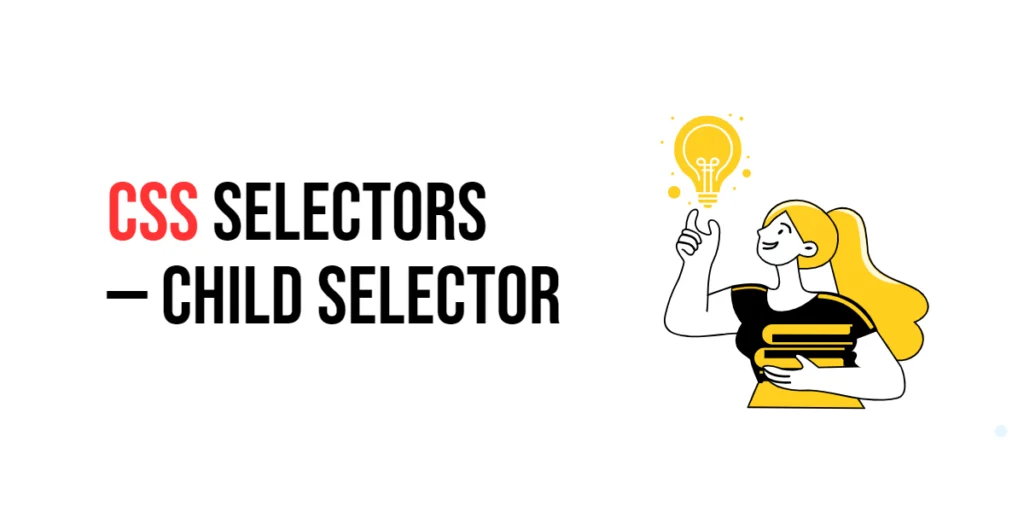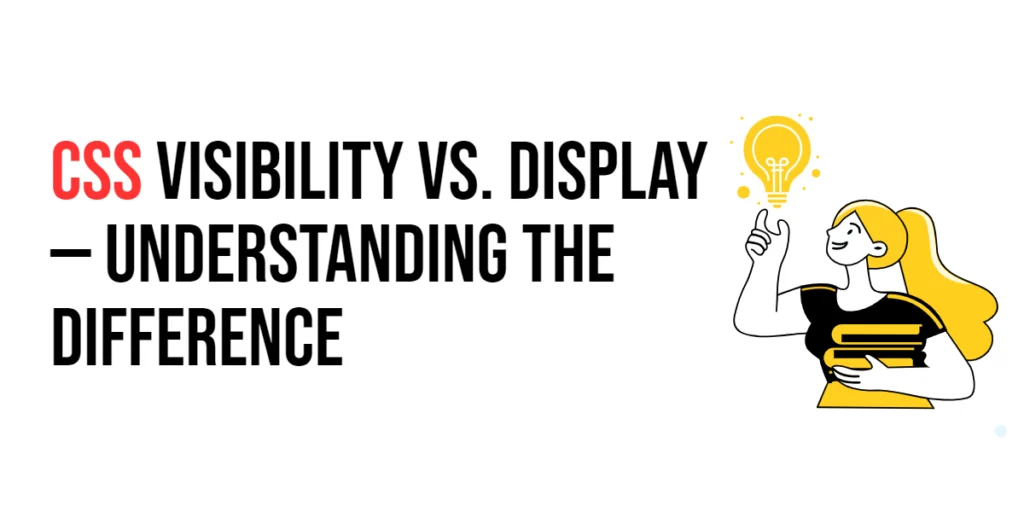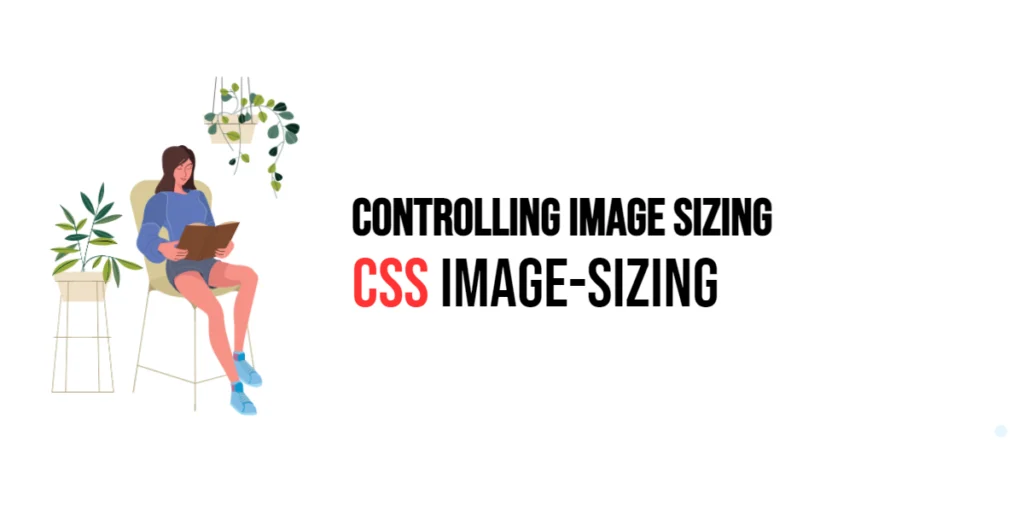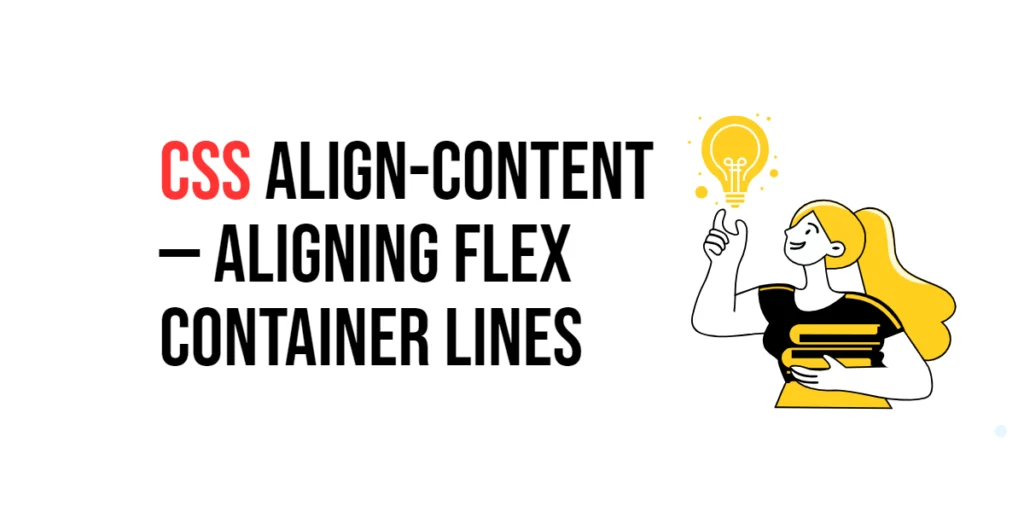Imagine you’re at a family reunion. You want to tell all your nieces and nephews to come and take a group photo. Instead of calling out to all the kids, you simply ask your siblings to gather their children. This way, you ensure only the children, not grandchildren or other relatives, are included. In web design, the Child Selector in CSS works similarly. It lets you target direct child elements of a parent, ensuring precise and effective styling.

with hands-on learning.
get the skills and confidence to land your next move.
What is the Child Selector?
The Child Selector is a powerful tool in CSS that targets only the direct children of a specified element. It’s written using the greater-than symbol (>). This selector ensures that only the immediate children of an element are styled, not any deeper nested descendants.
Here’s how it looks:
parent > child {
color: red;
}And here’s an example in HTML:
<div class="parent">
<p>This is a direct child paragraph.</p>
<div>
<p>This paragraph is nested deeper.</p>
</div>
</div>In this example, if we use the Child Selector .parent > p, only the direct child paragraph inside the div with the class “parent” will be styled.
Why Use the Child Selector?
- Precision Targeting: The Child Selector allows you to style only the direct children of an element, providing precise control over your styles.
- Improved Readability: Using Child Selectors keeps your CSS organized and easy to read, as it clearly shows the relationship between parent and child elements.
- Enhanced Performance: By targeting only direct children, the Child Selector can help improve the performance of your CSS, as fewer elements need to be styled.
Practical Examples
Let’s explore some practical examples to see how the Child Selector can be used effectively.
Example 1: Styling Direct Child Paragraphs
Want to style only the direct child paragraphs inside a specific div? Here’s how you can do it.
<!DOCTYPE html>
<html lang="en">
<head>
<meta charset="UTF-8">
<meta name="viewport" content="width=device-width, initial-scale=1.0">
<title>Direct Child Paragraphs</title>
<style>
.container > p {
color: darkgreen;
font-size: 18px;
}
</style>
</head>
<body>
<div class="container">
<p>This paragraph is a direct child.</p>
<div>
<p>This paragraph is nested deeper.</p>
</div>
</div>
</body>
</html>In this example, the Child Selector .container > p styles only the direct child paragraphs of the div with the class “container” with dark green text and an 18px font size. Paragraphs nested deeper are not affected.
Example 2: Styling Direct List Items
Use the Child Selector to style only the direct list items within a specific unordered list.
<!DOCTYPE html>
<html lang="en">
<head>
<meta charset="UTF-8">
<meta name="viewport" content="width=device-width, initial-scale=1.0">
<title>Direct List Items</title>
<style>
.menu > li {
margin-bottom: 10px;
font-weight: bold;
}
</style>
</head>
<body>
<ul class="menu">
<li>Item 1</li>
<li>Item 2
<ul>
<li>Sub-item 2.1</li>
</ul>
</li>
<li>Item 3</li>
</ul>
</body>
</html>Here, the Child Selector .menu > li styles only the direct list items within the unordered list with the class “menu”. Nested list items are not affected, ensuring that only the top-level items have the specified style.
Example 3: Styling Direct Links in a Navigation Bar
Use the Child Selector to style only the direct links within a navigation bar.
<!DOCTYPE html>
<html lang="en">
<head>
<meta charset="UTF-8">
<meta name="viewport" content="width=device-width, initial-scale=1.0">
<title>Direct Navigation Links</title>
<style>
.navbar > a {
text-decoration: none;
color: white;
padding: 10px 15px;
background-color: teal;
margin-right: 5px;
}
.navbar > a:hover {
background-color: darkcyan;
}
</style>
</head>
<body>
<div class="navbar">
<a href="#">Home</a>
<a href="#">About</a>
<a href="#">Services</a>
<a href="#">Contact</a>
</div>
</body>
</html>In this example, the Child Selector .navbar > a styles only the direct links within the div with the class “navbar”. The links have no text decoration, white text color, padding, and a teal background. The hover effect changes the background to dark cyan.
Example 4: Styling Direct Input Fields in a Form
Use the Child Selector to style only the direct input fields within a specific form.
<!DOCTYPE html>
<html lang="en">
<head>
<meta charset="UTF-8">
<meta name="viewport" content="width=device-width, initial-scale=1.0">
<title>Direct Input Fields</title>
<style>
.login-form > input {
padding: 10px;
margin-bottom: 10px;
border: 1px solid #ccc;
border-radius: 4px;
}
.login-form > button {
padding: 10px 20px;
background-color: blue;
color: white;
border: none;
border-radius: 4px;
cursor: pointer;
}
.login-form > button:hover {
background-color: darkblue;
}
</style>
</head>
<body>
<form class="login-form">
<input type="text" placeholder="Username">
<input type="password" placeholder="Password">
<button type="submit">Login</button>
</form>
</body>
</html>Here, the Child Selector .login-form > input styles only the direct input fields within the form with the class “login-form”. Similarly, the .login-form > button selector styles the button inside the form. This ensures consistent styling for all direct form elements.
Conclusion
The Child Selector is a precise and efficient tool in CSS, allowing you to target only the direct children of an element. By mastering the Child Selector, you can create clean, organized, and maintainable stylesheets that enhance your web designs. So, next time you want to apply styles to specific direct child elements, remember the Child Selector — your key to precise and effective styling.