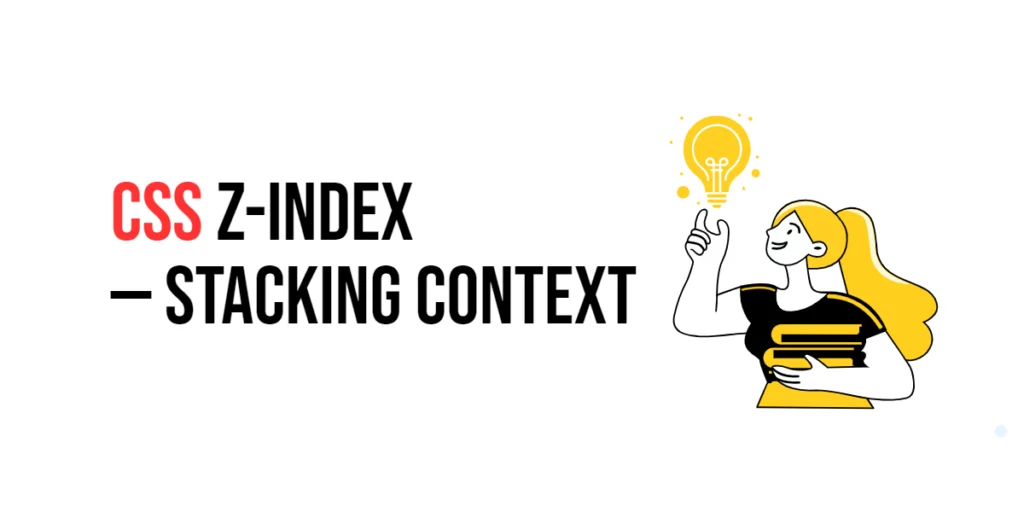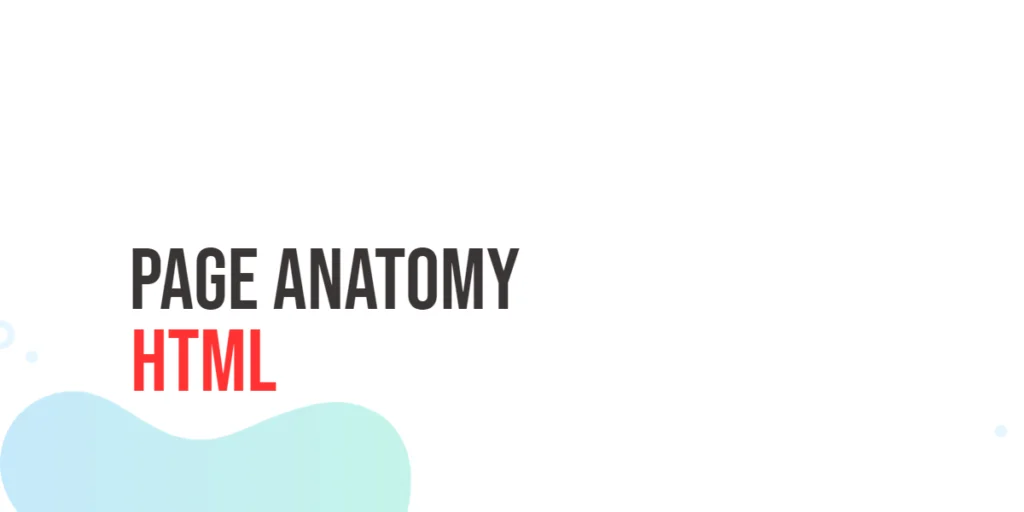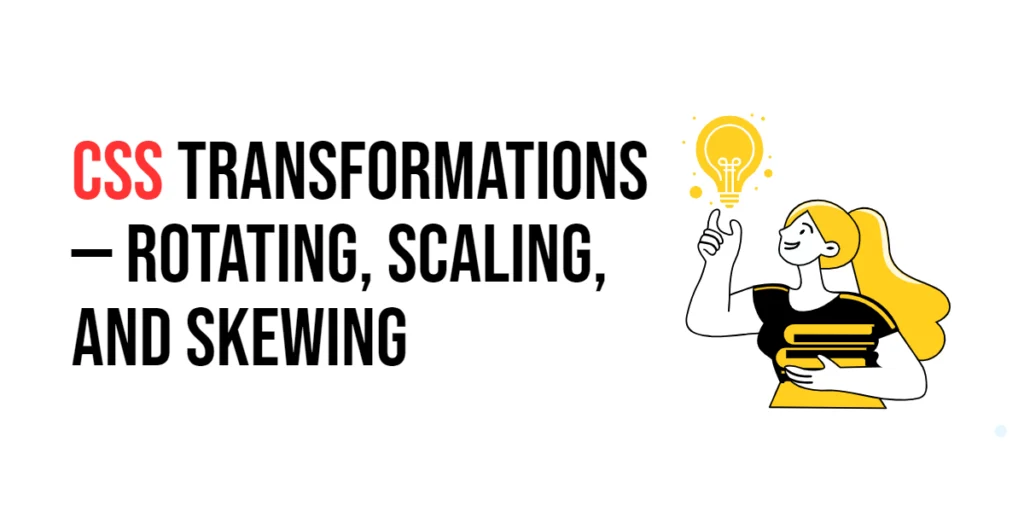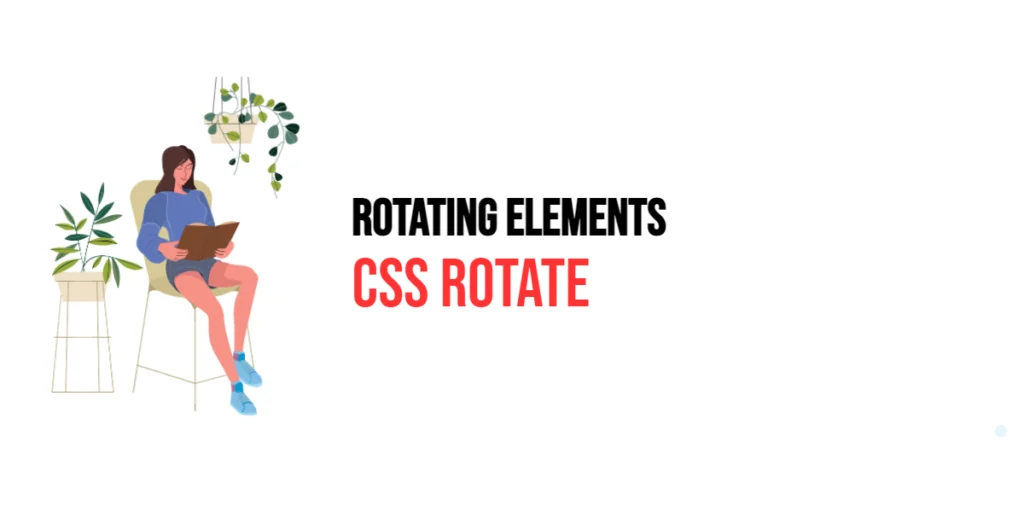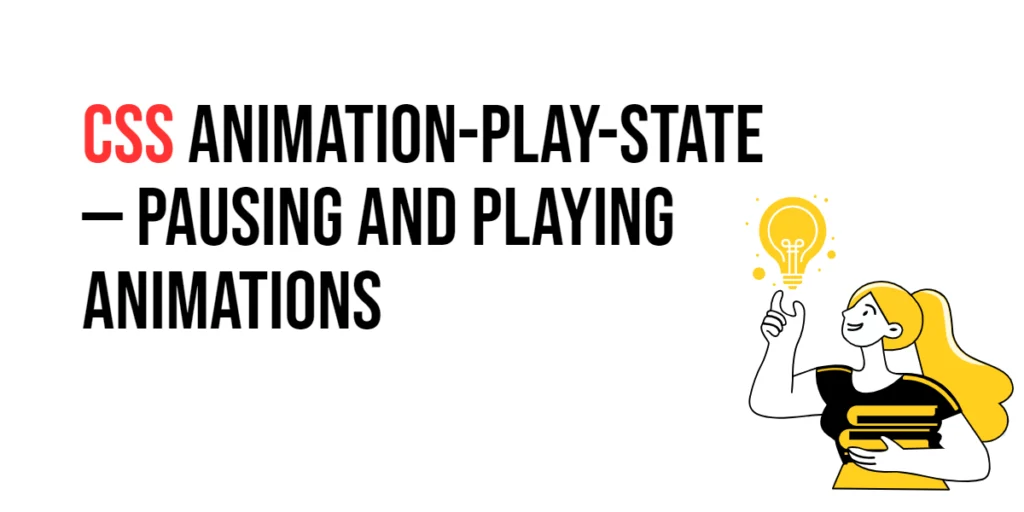In the realm of web design, the visual layering of elements is crucial for creating engaging and interactive user interfaces. Understanding how elements overlap and stack on top of each other is essential for achieving the desired layout and functionality. This is where the concepts of z-index and stacking context come into play. Z-index is a CSS property that controls the vertical stacking order of elements that overlap. Stacking context, on the other hand, is a complex concept that determines how elements are stacked and interact with each other within their parent elements.

with hands-on learning.
get the skills and confidence to land your next move.
Grasping the intricacies of z-index and stacking context is vital for web developers. It helps in managing the layout of complex web pages where multiple elements need to be layered correctly. This article will delve into the details of z-index and stacking context, exploring their definitions, and how they work. By the end of this article, you will have a solid understanding of how to use z-index and manage stacking contexts effectively in your web designs.
What is z-index?
The z-index property in CSS controls the stacking order of elements. It specifies the vertical order of elements that overlap on the z-axis. Elements with a higher z-index value are positioned in front of elements with a lower z-index value. The z-index property only works on positioned elements (those with a position value other than static).
<!DOCTYPE html>
<html lang="en">
<head>
<meta charset="UTF-8">
<meta name="viewport" content="width=device-width, initial-scale=1.0">
<style>
.box {
position: absolute;
width: 100px;
height: 100px;
}
.box1 {
background-color: red;
top: 50px;
left: 50px;
z-index: 1;
}
.box2 {
background-color: blue;
top: 70px;
left: 70px;
z-index: 2;
}
</style>
<title>Basic z-index Usage</title>
</head>
<body>
<div class="box box1"></div>
<div class="box box2"></div>
</body>
</html>In this example, we have two absolutely positioned div elements with different z-index values. The .box1 element is red and has a z-index of 1, while the .box2 element is blue and has a z-index of 2. Despite being placed later in the HTML, the blue box will appear in front of the red box because it has a higher z-index value.
Understanding Stacking Context
A stacking context is a three-dimensional conceptualization of HTML elements along an imaginary z-axis relative to the user facing the screen. It is a hierarchy that defines the order in which elements are painted on the screen. Stacking contexts can be created in several ways, such as setting a z-index value on a positioned element, setting an opacity value less than 1, or using certain CSS properties like transform, filter, and more.
<!DOCTYPE html>
<html lang="en">
<head>
<meta charset="UTF-8">
<meta name="viewport" content="width=device-width, initial-scale=1.0">
<style>
.container {
position: relative;
width: 200px;
height: 200px;
background-color: lightgray;
z-index: 0;
}
.box {
position: absolute;
width: 100px;
height: 100px;
}
.box1 {
background-color: red;
top: 50px;
left: 50px;
z-index: 1;
}
.box2 {
background-color: blue;
top: 70px;
left: 70px;
z-index: 2;
}
</style>
<title>Creating a Stacking Context</title>
</head>
<body>
<div class="container">
<div class="box box1"></div>
<div class="box box2"></div>
</div>
</body>
</html>In this example, the .container element creates a new stacking context because it has a positioned ancestor with a z-index value of 0. Within this context, the .box1 and .box2 elements have their own z-index values. The blue box (.box2) will be rendered in front of the red box (.box1) because it has a higher z-index value. This illustrates how stacking contexts can control the layering of elements within a specific parent.
Managing Overlapping Elements
When working with overlapping elements, it is essential to manage their stacking order to achieve the desired visual effect. This can be done by carefully assigning z-index values and understanding the stacking context of each element.
<!DOCTYPE html>
<html lang="en">
<head>
<meta charset="UTF-8">
<meta name="viewport" content="width=device-width, initial-scale=1.0">
<style>
.container {
position: relative;
width: 300px;
height: 300px;
background-color: lightgray;
}
.box {
position: absolute;
width: 100px;
height: 100px;
}
.box1 {
background-color: red;
top: 50px;
left: 50px;
z-index: 1;
}
.box2 {
background-color: blue;
top: 100px;
left: 100px;
z-index: 3;
}
.box3 {
background-color: green;
top: 150px;
left: 150px;
z-index: 2;
}
</style>
<title>Managing Overlapping Elements</title>
</head>
<body>
<div class="container">
<div class="box box1"></div>
<div class="box box2"></div>
<div class="box box3"></div>
</div>
</body>
</html>In this example, we have three overlapping boxes within a container. Each box is positioned absolutely and has a different z-index value. The red box (.box1) has a z-index of 1, the blue box (.box2) has a z-index of 3, and the green box (.box3) has a z-index of 2. The blue box will appear on top, followed by the green box, and then the red box. This demonstrates how z-index values can be used to control the stacking order of overlapping elements effectively.
Conclusion
Understanding z-index and stacking context is crucial for web designers and developers aiming to create well-structured and visually appealing web pages. By mastering these concepts, you can control the layering of elements on your web pages effectively, ensuring that the desired elements appear on top when needed.
Experiment with different z-index values and stacking contexts to see how they affect the layering of elements. For further learning, explore resources such as the MDN Web Docs on z-index and stacking context.