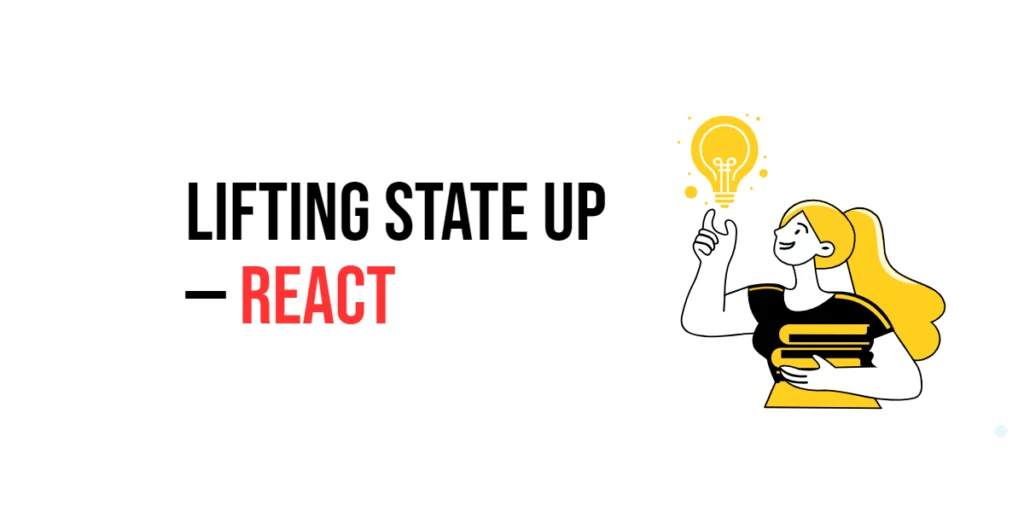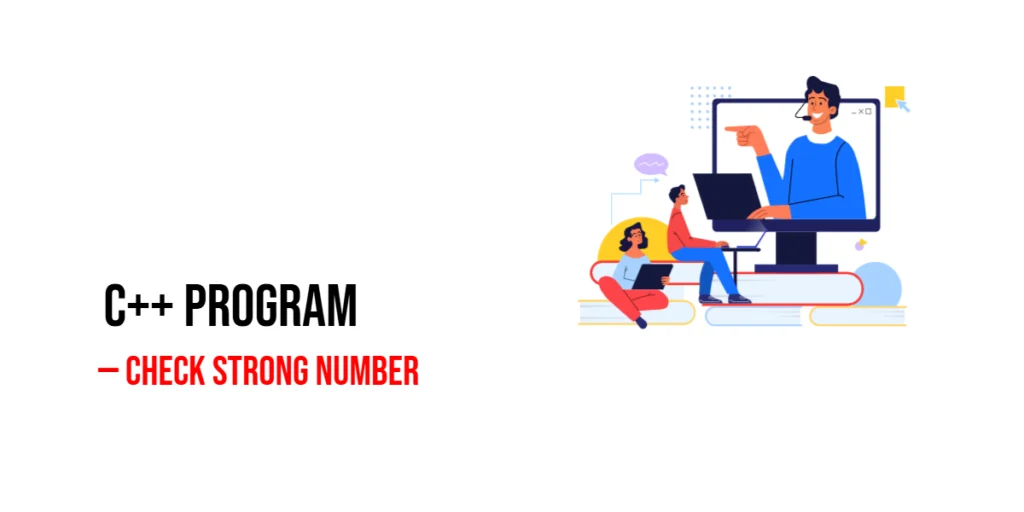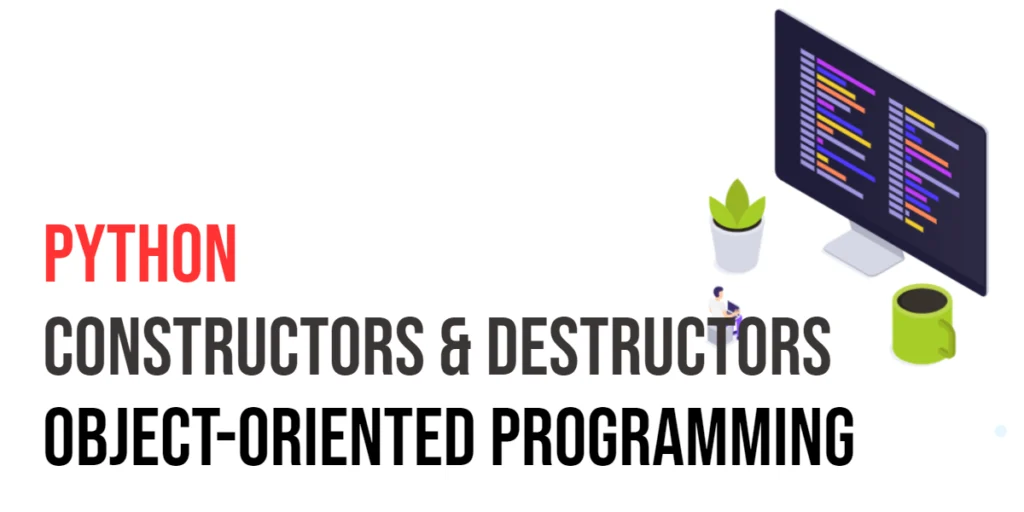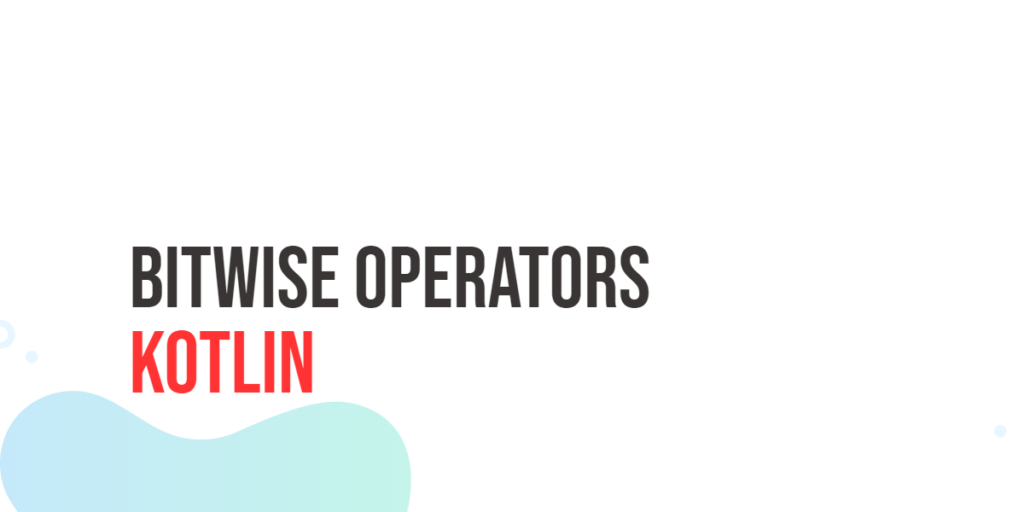Drag and drop functionality is a powerful and intuitive way to enhance the interactivity of web applications. It allows users to move elements on the page, sort items, or even perform actions like uploading files by dragging and dropping. Implementing drag and drop can significantly improve user experience by providing a natural and efficient way to interact with the interface.

with hands-on learning.
get the skills and confidence to land your next move.
jQuery UI, a popular library built on top of jQuery, offers robust and easy-to-use methods for creating drag and drop interactions. In this article, we will explore how to use jQuery UI to implement drag and drop functionality. We will cover setting up the development environment, making elements draggable, creating droppable areas, combining these features, and adding visual feedback to enhance the user experience. Each section will include comprehensive code examples and detailed explanations to help you integrate these features into your projects.
Setting Up the Development Environment
Before we begin implementing drag and drop functionality, we need to set up our development environment. This includes adding jQuery UI to our project and creating a basic HTML page to work with.
Including jQuery UI in Your Project
To include jQuery UI in your project, you can either download the jQuery UI library and host it locally or include it via a Content Delivery Network (CDN). Using a CDN is the simplest method and ensures that you are always using the latest version of jQuery UI.
To include jQuery UI via a CDN, add the following <script> and <link> tags to the <head> section of your HTML file:
<link rel="stylesheet" href="https://code.jquery.com/ui/1.14.1/themes/base/jquery-ui.css">
<script src="https://code.jquery.com/jquery-3.7.1.min.js" integrity="sha256-/JqT3SQfawRcv/BIHPThkBvs0OEvtFFmqPF/lYI/Cxo=" crossorigin="anonymous"></script>
<script src="https://code.jquery.com/ui/1.14.1/jquery-ui.min.js" integrity="sha256-AlTido85uXPlSyyaZNsjJXeCs07eSv3r43kyCVc8ChI=" crossorigin="anonymous"></script>Writing a Simple HTML Page
Next, let’s create a simple HTML page that we will use for our examples. Create a new file named index.html and add the following code:
<!DOCTYPE html>
<html lang="en">
<head>
<meta charset="UTF-8">
<meta name="viewport" content="width=device-width, initial-scale=1.0">
<title>jQuery UI Drag and Drop Example</title>
<link rel="stylesheet" href="https://code.jquery.com/ui/1.14.1/themes/base/jquery-ui.css">
<script src="https://code.jquery.com/jquery-3.7.1.min.js" integrity="sha256-/JqT3SQfawRcv/BIHPThkBvs0OEvtFFmqPF/lYI/Cxo=" crossorigin="anonymous"></script>
<script src="https://code.jquery.com/ui/1.14.1/jquery-ui.min.js" integrity="sha256-AlTido85uXPlSyyaZNsjJXeCs07eSv3r43kyCVc8ChI=" crossorigin="anonymous"></script>
<style>
#draggable { width: 100px; height: 100px; background: #ccc; text-align: center; line-height: 100px; margin: 20px; }
#droppable { width: 150px; height: 150px; background: #f9f9f9; border: 2px dashed #ccc; text-align: center; line-height: 150px; margin: 20px; }
.highlight { background: #cfc !important; }
</style>
</head>
<body>
<div id="draggable">Drag me</div>
<div id="droppable">Drop here</div>
<script src="script.js"></script>
</body>
</html>This HTML page includes placeholders for a draggable element and a droppable area. We will use this structure to demonstrate how to implement drag and drop functionality using jQuery UI.
Making Elements Draggable
The first step in implementing drag and drop functionality is to make elements draggable.
Introduction to Draggable
The Draggable interaction in jQuery UI allows elements to be moved using the mouse. This interaction can be applied to any element to make it draggable, enhancing the interactivity of your web application.
Code Example: Basic Draggable Element
To make an element draggable, update the script.js file with the following code:
$(document).ready(function() {
$('#draggable').draggable();
});In this code, we use the $(document).ready() function to ensure that the DOM is fully loaded before executing any jQuery code. We then initialize the Draggable interaction by calling the .draggable() method on the #draggable element. This allows the user to click and drag the #draggable div around the page.
Creating Droppable Areas
After making elements draggable, the next step is to create droppable areas where these elements can be dropped.
Introduction to Droppable
The Droppable interaction in jQuery UI allows elements to be designated as drop targets. This interaction is used in combination with Draggable to create interactive drag-and-drop interfaces.
Code Example: Basic Droppable Element
To create a droppable area, update the script.js file with the following code:
$(document).ready(function() {
$('#draggable').draggable();
$('#droppable').droppable({
drop: function(event, ui) {
$(this).addClass('highlight').html('Dropped!');
}
});
});In this code, we initialize the Droppable interaction by calling the .droppable() method on the #droppable element. The drop option specifies a callback function that is triggered when a draggable element is dropped onto the droppable area. In this callback function, we add a CSS class (highlight) to the droppable element and change its content to “Dropped!” to indicate a successful drop.
Combining Draggable and Droppable
To create a fully functional drag-and-drop interface, we need to combine draggable elements and droppable areas.
Introduction to Drag and Drop Interaction
Combining draggable and droppable interactions allows users to move elements and drop them into designated areas, enhancing the interactivity of web applications.
Code Example: Implementing Drag and Drop
To implement a complete drag-and-drop interface, update the script.js file with the following code:
$(document).ready(function() {
$('#draggable').draggable();
$('#droppable').droppable({
accept: '#draggable',
drop: function(event, ui) {
$(this).addClass('highlight').html('Dropped!');
}
});
});In this code, we combine the draggable and droppable interactions. The accept option in the .droppable() method ensures that only the #draggable element can be dropped onto the #droppable area. When the draggable element is dropped onto the droppable area, the drop callback function adds the highlight CSS class and updates the content to “Dropped!”.
Adding Visual Feedback
Adding visual feedback to drag-and-drop interactions enhances user experience by providing visual cues about the state of the interaction.
Introduction to Visual Feedback
Visual feedback, such as highlighting drop targets or changing the appearance of draggable elements, helps users understand the drag-and-drop interface better and improves overall usability.
Code Example: Highlighting Drop Targets
To add visual feedback to our drag-and-drop interface, update the script.js file with the following code:
$(document).ready(function() {
$('#draggable').draggable({
start: function(event, ui) {
$('#droppable').addClass('highlight');
},
stop: function(event, ui) {
$('#droppable').removeClass('highlight');
}
});
$('#droppable').droppable({
accept: '#draggable',
drop: function(event, ui) {
$(this).addClass('highlight').html('Dropped!');
}
});
});In this code, we enhance the draggable interaction by adding start and stop event handlers. When dragging starts, the start event handler adds the highlight CSS class to the #droppable area to indicate that it is a valid drop target. When dragging stops, the stop event handler removes the highlight class. This provides visual feedback to users during the drag-and-drop interaction.
Advanced Drag and Drop Features
Advanced drag-and-drop features can further enhance the interactivity of web applications, such as sorting and reordering items.
Introduction to Advanced Features
Advanced features like sorting and reordering allow users to organize items dynamically. jQuery UI provides the Sortable interaction to implement these features easily.
Code Example: Sorting and Reordering
To implement sorting and reordering, create a new section in the HTML file:
<ul id="sortable">
<li class="ui-state-default">Item 1</li>
<li class="ui-state-default">Item 2</li>
<li class="ui-state-default">Item 3</li>
<li class="ui-state-default">Item 4</li>
<li class="ui-state-default">Item 5</li>
</ul>Update the CSS to style the sortable items:
#sortable {
list-style-type: none;
margin: 0;
padding: 0;
width: 200px;
}
#sortable li {
margin: 0 0 10px 0;
padding: 10px;
font-size: 1.2em;
height: 1.5em;
background: #f9f9f9;
border: 1px solid #ddd;
cursor: move;
}Update the script.js file to initialize the Sortable interaction:
$(document).ready(function() {
$('#draggable').draggable({
start: function(event, ui) {
$('#droppable').addClass('highlight');
},
stop: function(event, ui) {
$('#droppable').removeClass('highlight');
}
});
$('#droppable').droppable({
accept: '#draggable',
drop: function(event, ui) {
$(this).addClass('highlight').html('Dropped!');
}
});
$('#sortable').sortable();
$('#sortable').disableSelection();
});In this code, we use the sortable() method to make the list items within the #sortable element sortable. The disableSelection() method prevents the text within the sortable items from being selected, providing a smoother drag-and-drop experience. Users can now click and drag the list items to reorder them dynamically.
Conclusion
In this article, we explored how to implement drag and drop functionality using jQuery UI. We started by setting up our development environment, including jQuery UI in our project, and creating a simple HTML page. We then demonstrated how to make elements draggable, create droppable areas, combine these interactions, add visual feedback, and implement advanced features like sorting and reordering. Each section included detailed code examples and explanations to help you integrate these features into your projects.
The examples and concepts covered in this article provide a solid foundation for working with drag-and-drop functionality using jQuery UI. However, the possibilities are endless. I encourage you to experiment further and explore more advanced features and customizations. Try combining drag-and-drop interactions with other jQuery UI widgets and effects to create rich, interactive web applications.
Additional Resources
To continue your journey with jQuery UI and drag-and-drop functionality, here are some additional resources that will help you expand your knowledge and skills:
- jQuery UI Documentation: The official jQuery UI documentation is a comprehensive resource for understanding the capabilities and usage of jQuery UI. jQuery UI Documentation
- Online Tutorials and Courses: Websites like Codecademy, Udemy, and Coursera offer detailed tutorials and courses on jQuery UI, catering to different levels of expertise.
- Books: Books such as “jQuery UI in Action” by T.J. VanToll provide in-depth insights and practical examples.
- Community and Forums: Join online communities and forums like Stack Overflow, Reddit, and the jQuery UI mailing list to connect with other developers, ask questions, and share knowledge.
- Sample Projects and Open Source: Explore sample projects and open-source jQuery UI applications on GitHub to see how others have implemented various features and functionalities.
By leveraging these resources and continuously practicing, you’ll become proficient in jQuery UI and be well on your way to developing impressive and functional web applications.