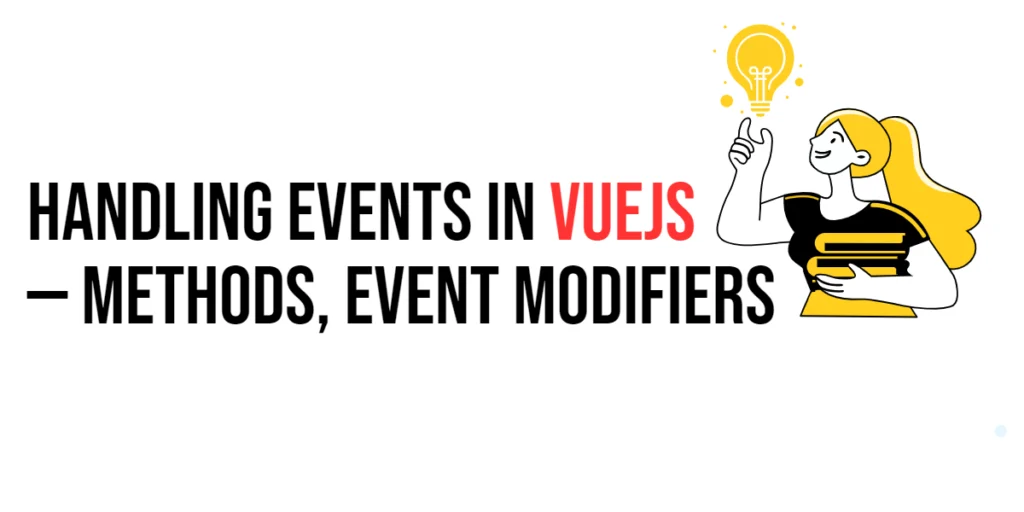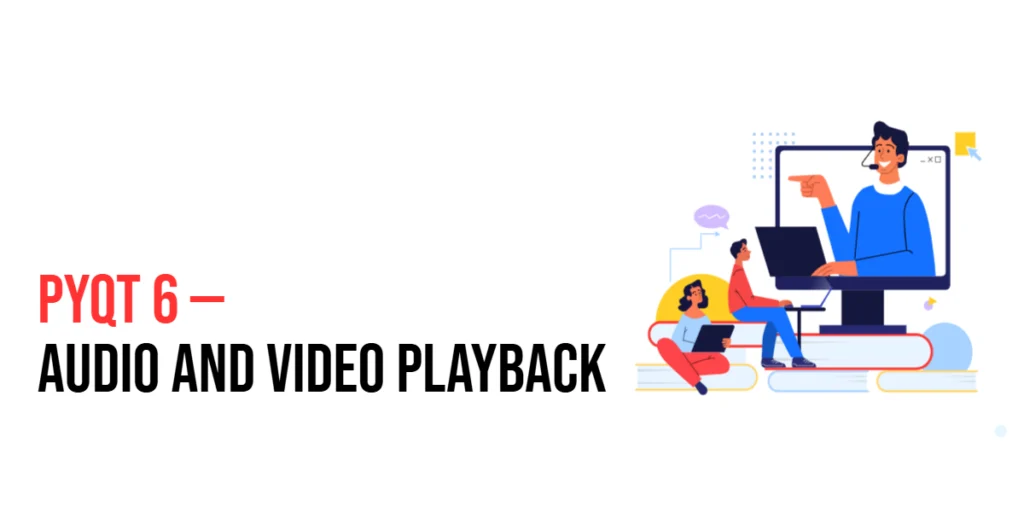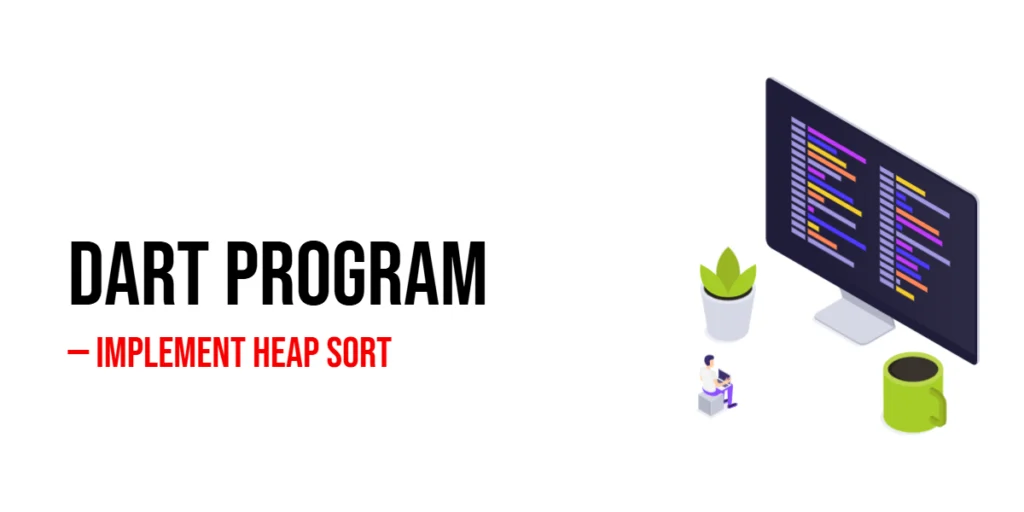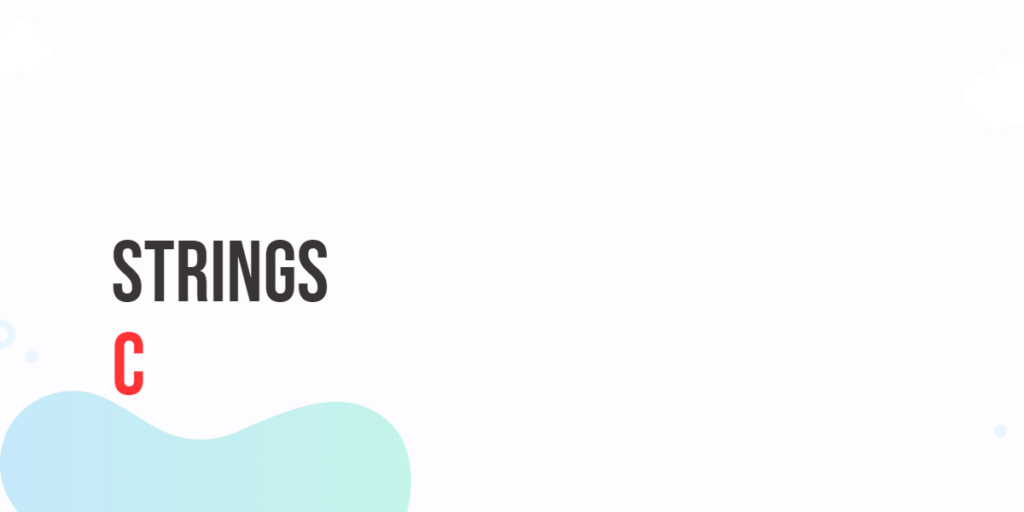Vue.js is a progressive JavaScript framework used for building user interfaces. One of the core features of Vue.js is its ability to handle user events efficiently and intuitively. Event handling in Vue.js allows developers to create interactive applications that respond to user actions such as clicks, input changes, form submissions, and more.

with hands-on learning.
get the skills and confidence to land your next move.
Handling events in Vue.js involves using the v-on directive, which listens for DOM events and triggers methods or inline handlers when those events occur. Additionally, Vue.js provides several event modifiers that make it easier to manage common event-related tasks, such as preventing default actions or stopping event propagation. In this comprehensive guide, we will explore the various aspects of event handling in Vue.js, including basic event handling, event modifiers, methods, form inputs, custom events, and best practices.
Basic Event Handling
Defining Methods
In Vue.js, methods are defined within the methods option of a Vue component. These methods can be triggered by user events using the v-on directive.
Here’s an example of defining a simple method:
<template>
<div>
<button @click="greet">Greet</button>
</div>
</template>
<script>
export default {
methods: {
greet() {
alert('Hello, Vue!');
}
}
};
</script>In this example, the greet method is defined in the methods option. When the button is clicked, the greet method is triggered, displaying an alert message.
Using v-on for Event Binding
The v-on directive is used to listen for DOM events and trigger methods. It can be abbreviated as @ for convenience.
Here’s an example of using v-on to handle a click event:
<template>
<div>
<button v-on:click="greet">Greet</button>
<!-- Equivalent shorthand -->
<button @click="greet">Greet</button>
</div>
</template>Both buttons in this example will trigger the greet method when clicked.
Event Modifiers
Vue.js provides several event modifiers that can be used with the v-on directive to simplify event handling.
Preventing Default Actions
The .prevent modifier is used to call event.preventDefault() on the triggered event, preventing the default behavior.
Here’s an example of using the .prevent modifier with a form submission:
<template>
<div>
<form @submit.prevent="handleSubmit">
<input type="text" v-model="inputValue">
<button type="submit">Submit</button>
</form>
</div>
</template>
<script>
export default {
data() {
return {
inputValue: ''
};
},
methods: {
handleSubmit() {
alert(`Form submitted with value: ${this.inputValue}`);
}
}
};
</script>In this example, the .prevent modifier is used to override the default form submission behavior, which is to reload the page. By attaching the .prevent modifier to the @submit event, you can handle form submission within your Vue component without causing a page refresh. This allows you to execute custom logic, such as data validation or API calls, before processing the form data.
Stopping Propagation
The .stop modifier is used to call event.stopPropagation() on the triggered event, preventing the event from propagating further.
Here’s an example of using the .stop modifier:
<template>
<div @click="outerClick">
<button @click.stop="innerClick">Click Me</button>
</div>
</template>
<script>
export default {
methods: {
outerClick() {
alert('Outer div clicked');
},
innerClick() {
alert('Button clicked');
}
}
};
</script>In this example, clicking the button triggers the innerClick method, but the .stop modifier prevents the click event from propagating to the outer div.
Other Useful Modifiers
Other useful event modifiers include .capture (adds event listener in capture mode), .self (only triggers handler if the event target is the element itself), and .once (removes the event listener after the first trigger).
Here’s an example of using the .once modifier:
<template>
<div>
<button @click.once="greetOnce">Greet Once</button>
</div>
</template>
<script>
export default {
methods: {
greetOnce() {
alert('Hello, Vue!');
}
}
};
</script>In this example, the greetOnce method is triggered only once, and subsequent clicks on the button will not trigger the method again.
Methods in Event Handling
Passing Parameters to Methods
You can pass parameters to methods by using inline JavaScript expressions within the v-on directive.
Here’s an example of passing a parameter to a method:
<template>
<div>
<button @click="greet('Vue')">Greet</button>
</div>
</template>
<script>
export default {
methods: {
greet(name) {
alert(`Hello, ${name}!`);
}
}
};
</script>In this example, the greet method is called with the parameter 'Vue' when the button is clicked.
Event Handling for Form Inputs
Handling Input Events
The v-model directive provides a convenient way to handle input events and bind data to form inputs.
Here’s an example of handling an input event with v-model:
<template>
<div>
<input v-model="message" placeholder="Type something">
<p>Message: {{ message }}</p>
</div>
</template>
<script>
export default {
data() {
return {
message: ''
};
}
};
</script>In this example, the message data property is bound to the input field using v-model, and any changes to the input are automatically reflected in the message property.
Handling Change Events
You can handle change events on form inputs using the v-on directive.
Here’s an example of handling a change event:
<template>
<div>
<select v-on:change="handleChange" v-model="selectedOption">
<option disabled value="">Please select an option</option>
<option>A</option>
<option>B</option>
<option>C</option>
</select>
<p>Selected Option: {{ selectedOption }}</p>
</div>
</template>
<script>
export default {
data() {
return {
selectedOption: ''
};
},
methods: {
handleChange(event) {
alert(`Option changed to: ${event.target.value}`);
}
}
};
</script>In this example, the handleChange method is called whenever the selected option changes, and an alert displays the new value.
Custom Events
Emitting Custom Events
Components can emit custom events using the $emit method. Parent components can listen for these events using the v-on directive.
Here’s an example of emitting a custom event from a child component:
<!-- ChildComponent.vue -->
<template>
<div>
<button @click="emitGreet">Greet Parent</button>
</div>
</template>
<script>
export default {
methods: {
emitGreet() {
this.$emit('greet', 'Hello from Child Component');
}
}
};
</script>In the parent component, listen for the custom event:
<!-- ParentComponent.vue -->
<template>
<div>
<child-component @greet="handleGreet"></child-component>
</div>
</template>
<script>
import ChildComponent from "./components/ChildComponent";
export default {
components: {
ChildComponent
},
methods: {
handleGreet(message) {
alert(message);
}
}
};
</script>In this example, the ChildComponent emits a custom greet event with a message, and the parent component listens for the event and displays an alert with the message.
Listening for Custom Events in Vue.js
In Vue.js, listening for custom events is straightforward with the v-on directive, which is especially useful when creating reusable components. Let’s explore how to implement this with an example.
CustomButton Component
First, we’ll define the CustomButton component. This component will emit a custom event whenever the button is clicked.
<template>
<button @click="emitCustomClick">Click Me</button>
</template>
<script>
export default {
methods: {
emitCustomClick() {
this.$emit('custom-click');
}
}
};
</script>In this component, the emitCustomClick method triggers the custom-click event using this.$emit('custom-click'). This allows the component to notify any parent component when the button is clicked.
Parent Component
Next, we create a parent component that uses the CustomButton component and listens for the custom-click event.
<template>
<div>
<custom-button @custom-click="handleCustomClick"></custom-button>
</div>
</template>
<script>
import CustomButton from './CustomButton.vue';
export default {
components: {
CustomButton
},
methods: {
handleCustomClick() {
alert('Custom event received!');
}
}
};
</script>In this parent component, the @custom-click directive listens for the custom-click event emitted by CustomButton. When the event is received, the handleCustomClick method is executed, which shows an alert confirming the event was received.
Conclusion
Event handling in Vue.js is a powerful feature that allows developers to create interactive and responsive applications. By understanding and utilizing methods, event modifiers, form input handling, and custom events, you can efficiently manage user interactions and build dynamic user interfaces. Following best practices will ensure your event handling code is maintainable and scalable.
Additional Resources
To further expand your knowledge of event handling in Vue.js, here are some additional resources:
- Vue.js Documentation: The official Vue.js documentation is a comprehensive resource for understanding the framework’s capabilities and usage. Vue.js Documentation
- Vue Mastery: An excellent platform offering tutorials and courses on Vue.js. Vue Mastery
- Vue School: Another great resource for learning Vue.js through video courses. Vue School
- Books: Books such as “The Majesty of Vue.js” by Alex Kyriakidis and Kostas Maniatis provide in-depth insights and practical examples.
- Community and Forums: Join online communities and forums like Vue Forum, Reddit, and Stack Overflow to connect with other Vue developers, ask questions, and share knowledge.
By leveraging these resources and continuously practicing, you’ll become proficient in handling events in Vue.js and be well on your way to developing impressive and functional web applications.