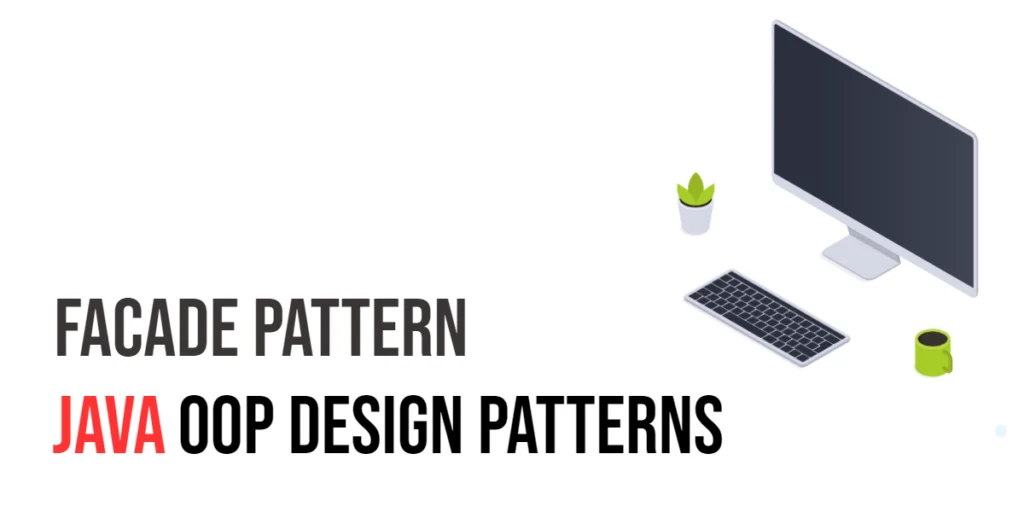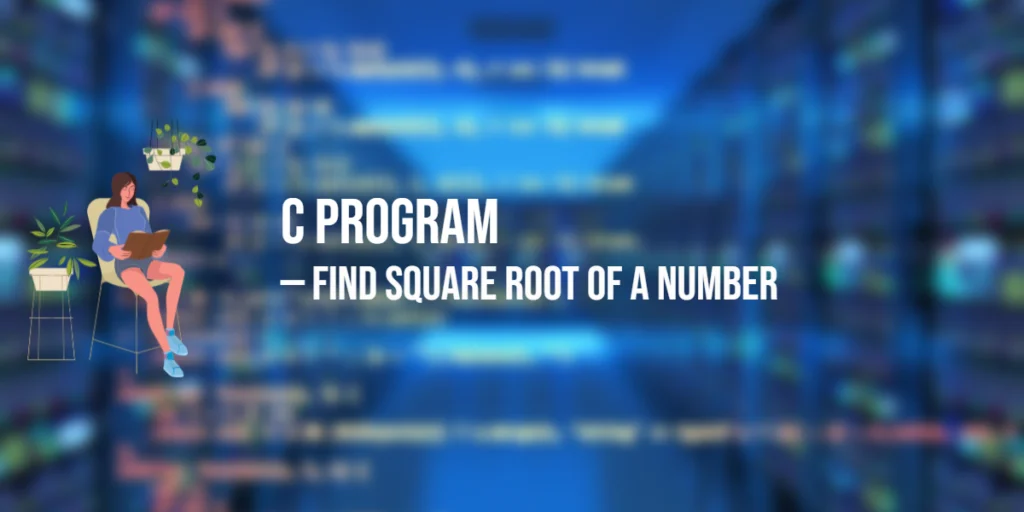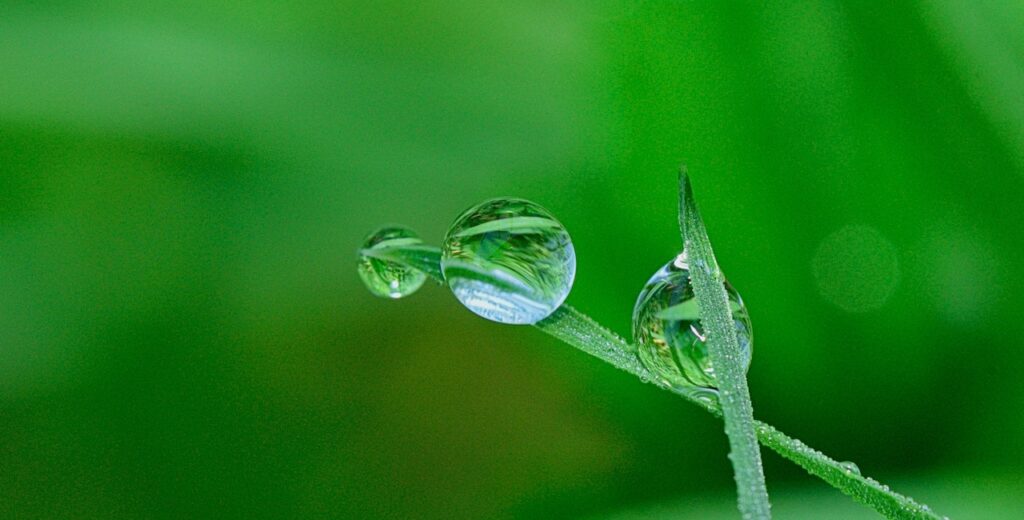Handling forms efficiently is a fundamental aspect of web development. In React, managing form state, validation, and submission can become complex as the application grows. Formik is a powerful library that simplifies the process of working with forms in React, offering a robust and scalable solution for handling form state, validation, and submission.

with hands-on learning.
get the skills and confidence to land your next move.
Formik provides an intuitive API that allows developers to build complex forms with ease. It supports built-in validation and integrates seamlessly with external validation libraries like Yup. By using Formik, you can ensure that your forms are maintainable, scalable, and performant. In this comprehensive guide, we will explore how to use Formik to handle forms in React applications, covering setup, basic usage, validation, customization, and integration with UI libraries.
What is Formik?
Formik is a popular open-source library for building and managing forms in React applications. It provides a higher-level API that abstracts away the complexities of form state management, validation, and submission. With Formik, you can easily create and manage form fields, handle form submission, and validate user input.
Formik is designed to be flexible and extensible, allowing you to customize its behavior to suit your application’s needs. It works well with other React libraries and frameworks, making it a versatile tool for building modern web applications. By using Formik, you can reduce the amount of boilerplate code required to manage forms, resulting in cleaner and more maintainable code.
Setting Up the Development Environment
Before we dive into using Formik, we need to set up our development environment. This involves installing Node.js and npm, creating a React application using the Create React App tool, and installing Formik.
Installing Node.js and npm
Node.js is a JavaScript runtime that allows you to run JavaScript code outside of a browser. npm (Node Package Manager) is included with Node.js and is used to manage JavaScript packages. To install Node.js and npm, follow these steps:
- Download and install Node.js from the official website.
- Verify the installation by running the following commands in your terminal:
node -v
npm -vThis should display the version numbers of Node.js and npm, indicating that they have been installed correctly.
Creating a React Application
Create React App is a command-line tool that sets up a new React project with a sensible default configuration. To create a new React application, open your terminal and run the following command:
npx create-react-app formik-exampleThis command creates a new directory named formik-example and installs all the necessary dependencies. Once the installation is complete, navigate into the project directory and start the development server:
cd formik-example
npm startYour default browser should open a new tab displaying the React welcome page, indicating that your React application is up and running.
Installing Formik
To use Formik in your React application, you need to install it using npm:
npm install formikThis command will add Formik to your project’s dependencies, allowing you to import and use it in your components.
Creating a Basic Form with Formik
To create a basic form with Formik, you need to define the initial values for the form fields and handle the form submission. Formik provides a useFormik hook that simplifies this process.
Defining Initial Values and Handling Submission
First, let’s define the initial values for our form and create a basic form component:
import React from 'react';
import { useFormik } from 'formik';
const BasicForm = () => {
const formik = useFormik({
initialValues: {
name: '',
email: '',
},
onSubmit: values => {
alert(JSON.stringify(values, null, 2));
},
});
return (
<form onSubmit={formik.handleSubmit}>
<label htmlFor="name">Name</label>
<input
id="name"
name="name"
type="text"
onChange={formik.handleChange}
value={formik.values.name}
/>
<label htmlFor="email">Email</label>
<input
id="email"
name="email"
type="email"
onChange={formik.handleChange}
value={formik.values.email}
/>
<button type="submit">Submit</button>
</form>
);
};
export default BasicForm;In this example, the useFormik hook is used to manage the form state and handle form submission. The initialValues object defines the initial values for the form fields, and the onSubmit function handles the form submission. The handleChange function updates the form state as the user types in the input fields.
Example of a Basic Form
Now, let’s integrate this basic form into our main application:
import React from 'react';
import BasicForm from './BasicForm';
function App() {
return (
<div>
<h1>Formik Basic Form</h1>
<BasicForm />
</div>
);
}
export default App;When you run the application, you should see a simple form with fields for the name and email. Submitting the form will display the form values in an alert.
Validating Forms with Formik
Formik provides built-in validation capabilities and also supports integration with external validation libraries like Yup.
Built-in Validation
Formik allows you to define validation logic directly within the useFormik hook. Here’s an example:
import React from 'react';
import { useFormik } from 'formik';
const BasicForm = () => {
const formik = useFormik({
initialValues: {
name: '',
email: '',
},
validate: values => {
const errors = {};
if (!values.name) {
errors.name = 'Required';
}
if (!values.email) {
errors.email = 'Required';
} else if (
!/^[A-Z0-9._%+-]+@[A-Z0-9.-]+\.[A-Z]{2,}$/i.test(values.email)
) {
errors.email = 'Invalid email address';
}
return errors;
},
onSubmit: values => {
alert(JSON.stringify(values, null, 2));
},
});
return (
<form onSubmit={formik.handleSubmit}>
<label htmlFor="name">Name</label>
<input
id="name"
name="name"
type="text"
onChange={formik.handleChange}
onBlur={formik.handleBlur}
value={formik.values.name}
/>
{formik.touched.name && formik.errors.name ? (
<div>{formik.errors.name}</div>
) : null}
<label htmlFor="email">Email</label>
<input
id="email"
name="email"
type="email"
onChange={formik.handleChange}
onBlur={formik.handleBlur}
value={formik.values.email}
/>
{formik.touched.email && formik.errors.email ? (
<div>{formik.errors.email}</div>
) : null}
<button type="submit">Submit</button>
</form>
);
};
export default BasicForm;In this example, the validate function checks if the name and email fields are filled out and if the email format is valid. The handleBlur function is used to mark fields as “touched” when they lose focus, which helps display validation errors only after the user interacts with the field.
Validation with Yup
Formik integrates seamlessly with Yup, a powerful validation library. Here’s how you can use Yup for validation:
import React from 'react';
import { useFormik } from 'formik';
import * as Yup from 'yup';
const BasicForm = () => {
const formik = useFormik({
initialValues: {
name: '',
email: '',
},
validationSchema: Yup.object({
name: Yup.string()
.max(15, 'Must be 15 characters or less')
.required('Required'),
email: Yup.string()
.email('Invalid email address')
.required('Required'),
}),
onSubmit: values => {
alert(JSON.stringify(values, null, 2));
},
});
return (
<form onSubmit={formik.handleSubmit}>
<label htmlFor="name">Name</label>
<input
id="name"
name="name"
type="text"
onChange={formik.handleChange}
onBlur={formik.handleBlur}
value={formik.values.name}
/>
{formik.touched.name && formik.errors.name ? (
<div>{formik.errors.name}</div>
) : null}
<label htmlFor="email">Email</label>
<input
id="email"
name="email"
type="email"
onChange={formik.handleChange}
onBlur={formik.handleBlur}
value={formik.values.email}
/>
{formik.touched.email && formik.errors.email ? (
<div>{formik.errors.email}</div>
) : null}
<button type="submit">Submit</button>
</form>
);
};
export default BasicForm;In this example, the validationSchema option is used to define the validation rules using Yup. The schema specifies that the name must be at most 15 characters long and both the name and email are required fields.
Handling Form Fields
Formik makes it easy to manage various types of form fields, including input fields, select dropdowns, and checkboxes.
Managing Input Fields
To handle input fields, you can use the useFormik hook to manage their state and handle changes:
import React from 'react';
import { useFormik } from 'formik';
const BasicForm = () => {
const formik = useFormik({
initialValues: {
username: '',
password: '',
},
onSubmit: values => {
alert(JSON.stringify(values, null, 2));
},
});
return (
<form onSubmit={formik.handleSubmit}>
<label htmlFor="username">Username</label>
<input
id="username"
name="username"
type="text"
onChange={formik.handleChange}
value={formik.values.username}
/>
<label htmlFor="password">Password</label>
<input
id="password"
name="password"
type="password"
onChange={formik.handleChange}
value={formik.values.password}
/>
<button type="submit">Submit</button>
</form>
);
};
export default BasicForm;Managing Select and Checkbox Fields
To handle select and checkbox fields, you can use the same handleChange and handleBlur functions provided by Formik:
import React from 'react';
import { useFormik } from 'formik';
const BasicForm = () => {
const formik = useFormik({
initialValues: {
color: '',
acceptTerms: false,
},
onSubmit: values => {
alert(JSON.stringify(values, null, 2));
},
});
return (
<form onSubmit={formik.handleSubmit}>
<label htmlFor="color">Favorite Color</label>
<select
id="color"
name="color"
onChange={formik.handleChange}
value={formik.values.color}
>
<option value="" label="Select color" />
<option value="red" label="Red" />
<option value="green" label="Green" />
<option value="blue" label="Blue" />
</select>
<label>
<input
type="checkbox"
name="acceptTerms"
onChange={formik.handleChange}
checked={formik.values.acceptTerms}
/>
Accept Terms and Conditions
</label>
<button type="submit">Submit</button>
</form>
);
};
export default BasicForm;In this example, the color field is a select dropdown, and the acceptTerms field is a checkbox. Formik handles the state and changes for these fields using the same handleChange function.
Customizing Formik
Formik provides flexibility to customize various aspects of form handling, including custom error messages and validation functions.
Custom Error Messages
You can customize error messages by modifying the validation logic or schema:
const validationSchema = Yup.object({
email: Yup.string()
.email('Please enter a valid email address')
.required('Email is required'),
});In this example, the error message for the email field is customized to provide more specific feedback to the user.
Custom Validation Functions
You can define custom validation functions to handle complex validation logic:
const validate = values => {
const errors = {};
if (!values.username) {
errors.username = 'Username is required';
} else if (values.username.length < 3) {
errors.username = 'Username must be at least 3 characters';
}
return errors;
};In this example, the custom validation function checks if the username is provided and if it meets the minimum length requirement.
Integrating Formik with UI Libraries
Formik can be easily integrated with popular UI libraries like Material-UI and Bootstrap to create visually appealing forms.
Example with Material-UI
To integrate Formik with Material-UI, you need to install Material-UI components and use them in your form:
npm install @mui/material @emotion/react @emotion/styledHere’s an example of a Formik form using Material-UI components:
import React from 'react';
import { useFormik } from 'formik';
import * as Yup from 'yup';
import { TextField, Button } from '@mui/material';
const MaterialForm = () => {
const formik = useFormik({
initialValues: {
name: '',
email: '',
},
validationSchema: Yup.object({
name: Yup.string().required('Required'),
email: Yup.string().email('Invalid email address').required('Required'),
}),
onSubmit: values => {
alert(JSON.stringify(values, null, 2));
},
});
return (
<form onSubmit={formik.handleSubmit}>
<TextField
id="name"
name="name"
label="Name"
onChange={formik.handleChange}
onBlur={formik.handleBlur}
value={formik.values.name}
error={formik.touched.name && Boolean(formik.errors.name)}
helperText={formik.touched.name && formik.errors.name}
/>
<TextField
id="email"
name="email"
label="Email"
onChange={formik.handleChange}
onBlur={formik.handleBlur}
value={formik.values.email}
error={formik.touched.email && Boolean(formik.errors.email)}
helperText={formik.touched.email && formik.errors.email}
/>
<Button color="primary" variant="contained" type="submit">
Submit
</Button>
</form>
);
};
export default MaterialForm;In this example, TextField and Button components from Material-UI are used to create a form with Formik.
Example with Bootstrap
To integrate Formik with Bootstrap, you can use the Bootstrap classes to style your form elements:
npm install bootstrapHere’s an example of a Formik form using Bootstrap:
import React from 'react';
import { useFormik } from 'formik';
import * as Yup from 'yup';
import 'bootstrap/dist/css/bootstrap.min.css';
const BootstrapForm = () => {
const formik = useFormik({
initialValues: {
username: '',
email: '',
},
validationSchema: Yup.object({
username: Yup.string().required('Required'),
email: Yup.string().email('Invalid email address').required('Required'),
}),
onSubmit: values => {
alert(JSON.stringify(values, null, 2));
},
});
return (
<form onSubmit={formik.handleSubmit}>
<div className="form-group">
<label htmlFor="username">Username</label>
<input
id="username"
name="username"
type="text"
className={`form-control ${formik.touched.username && formik.errors.username ? 'is-invalid' : ''}`}
onChange={formik.handleChange}
onBlur={formik.handleBlur}
value={formik.values.username}
/>
{formik.touched.username && formik.errors.username ? (
<div className="invalid-feedback">{formik.errors.username}</div>
) : null}
</div>
<div className="form-group">
<label htmlFor="email">Email</label>
<input
id="email"
name="email"
type="email"
className={`form-control ${formik.touched.email && formik.errors.email ? 'is-invalid' : ''}`}
onChange={formik.handleChange}
onBlur={formik.handleBlur}
value={formik.values.email}
/>
{formik.touched.email && formik.errors.email ? (
<div className="invalid-feedback">{formik.errors.email}</div>
) : null}
</div>
<button type="submit" className="btn btn-primary">Submit</button>
</form>
);
};
export default BootstrapForm;In this example, Bootstrap classes are used to style the form fields, and Formik manages the form state and validation.
Best Practices for Using Formik
To make the most out of Formik, consider the following best practices:
- Define Initial Values Clearly: Ensure that the initial values for your form fields are clearly defined to avoid undefined values.
- Use Validation Schema: Use a validation schema (like Yup) to manage complex validation logic and keep your validation rules organized.
- Handle Errors Gracefully: Display user-friendly error messages and provide feedback to users when validation errors occur.
- Optimize Performance: Use Formik’s
Fieldcomponent or custom components to optimize performance for large forms with many fields. - Test Thoroughly: Test your forms thoroughly to ensure that they handle edge cases and unexpected input correctly.
Conclusion
In this comprehensive guide, we explored how to handle forms with Formik in React. We started with an introduction to Formik and its benefits, followed by setting up the development environment. We then created a basic form with Formik, handled form validation with built-in methods and Yup, managed various form fields, and customized Formik for different use cases. Additionally, we integrated Formik with popular UI libraries like Material-UI and Bootstrap. Finally, we discussed best practices for using Formik effectively in your React applications.
Formik provides a powerful and flexible solution for managing forms in React, making it easier to handle form state, validation, and submission. By following the best practices outlined in this guide, you can create robust and user-friendly forms in your React applications.
Additional Resources
To continue your journey with Formik and form handling in React, here are some additional resources that will help you expand your knowledge and skills:
- Formik Documentation: The official Formik documentation provides in-depth information and examples. Formik Documentation
- Yup Documentation: The official Yup documentation provides detailed information on defining validation schemas. Yup Documentation
- React Documentation: The official React documentation offers comprehensive information on building React applications. React Documentation
- Online Tutorials and Courses: Websites like Codecademy, Udemy, and Coursera offer detailed tutorials and courses on React and form handling.
- Community and Forums: Join online communities and forums like Stack Overflow, Reddit, and the Reactiflux Discord community to connect with other React developers, ask questions, and share knowledge.
By leveraging these resources and continuously practicing, you’ll become proficient in handling forms with Formik and be well on your way to developing impressive and functional web applications.