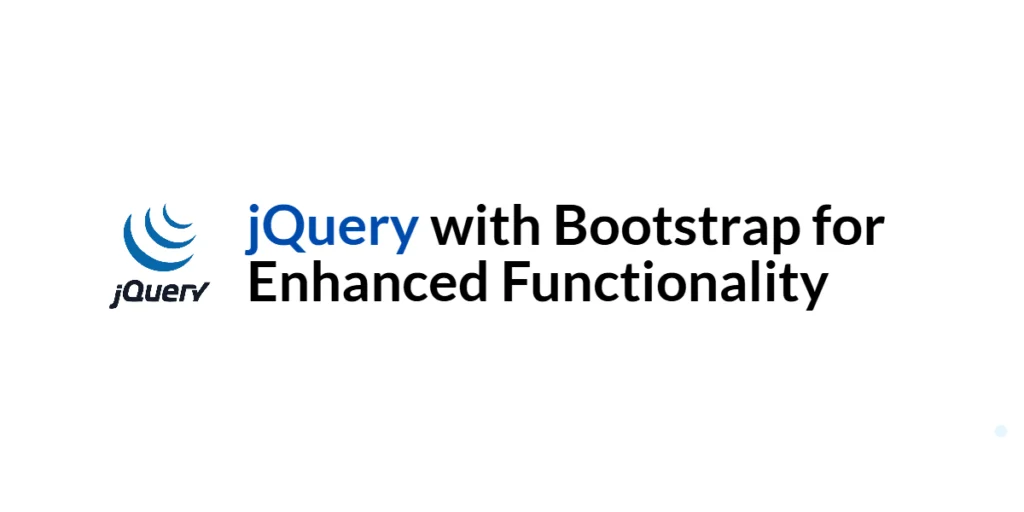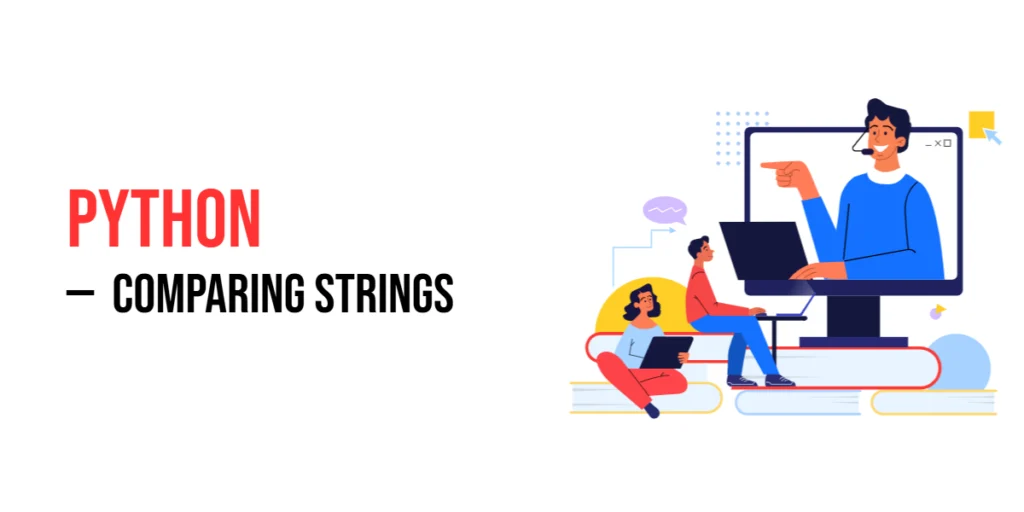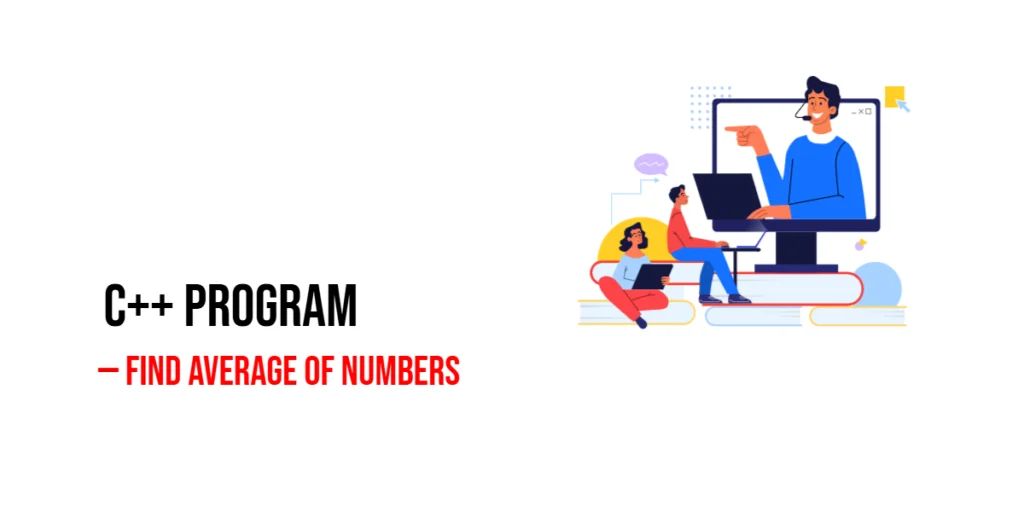Bootstrap is a powerful front-end framework that provides a collection of CSS and JavaScript tools to create responsive and mobile-first web pages. It simplifies the development process by offering pre-designed components and utilities. jQuery, a fast and feature-rich JavaScript library, complements Bootstrap by providing easy DOM manipulation, event handling, and AJAX interactions.

with hands-on learning.
get the skills and confidence to land your next move.
Integrating jQuery with Bootstrap allows developers to enhance the functionality of Bootstrap components, making web applications more interactive and user-friendly. This article explores how to use jQuery with Bootstrap to enhance form controls, create modals, build dynamic tabs, and implement tooltips and popovers. Each section includes comprehensive code examples with detailed explanations.
Setting Up the Development Environment
Before we begin, we need to set up our development environment. This involves including jQuery and Bootstrap in our project and creating a basic HTML page to work with.
Including jQuery and Bootstrap in Your Project
You can include jQuery and Bootstrap in your project using Content Delivery Networks (CDNs) for the latest versions. Add the following <link> and <script> tags to the <head> section of your HTML file:
<link href="https://cdn.jsdelivr.net/npm/bootstrap@5.3.3/dist/css/bootstrap.min.css" rel="stylesheet" integrity="sha384-QWTKZyjpPEjISv5WaRU9OFeRpok6YctnYmDr5pNlyT2bRjXh0JMhjY6hW+ALEwIH" crossorigin="anonymous">
<script src="https://code.jquery.com/jquery-3.7.1.min.js" integrity="sha256-/JqT3SQfawRcv/BIHPThkBvs0OEvtFFmqPF/lYI/Cxo=" crossorigin="anonymous"></script>
<script src="https://cdn.jsdelivr.net/npm/bootstrap@5.3.3/dist/js/bootstrap.bundle.min.js" integrity="sha384-YvpcrYf0tY3lHB60NNkmXc5s9fDVZLESaAA55NDzOxhy9GkcIdslK1eN7N6jIeHz" crossorigin="anonymous"></script>Writing a Simple HTML Page
Create a new file named index.html and add the following code:
<!DOCTYPE html>
<html lang="en">
<head>
<meta charset="UTF-8">
<meta name="viewport" content="width=device-width, initial-scale=1.0">
<title>jQuery and Bootstrap Integration</title>
<link href="https://cdn.jsdelivr.net/npm/bootstrap@5.3.3/dist/css/bootstrap.min.css" rel="stylesheet" integrity="sha384-QWTKZyjpPEjISv5WaRU9OFeRpok6YctnYmDr5pNlyT2bRjXh0JMhjY6hW+ALEwIH" crossorigin="anonymous">
<script src="https://code.jquery.com/jquery-3.7.1.min.js" integrity="sha256-/JqT3SQfawRcv/BIHPThkBvs0OEvtFFmqPF/lYI/Cxo=" crossorigin="anonymous"></script>
<script src="https://cdn.jsdelivr.net/npm/bootstrap@5.3.3/dist/js/bootstrap.bundle.min.js" integrity="sha384-YvpcrYf0tY3lHB60NNkmXc5s9fDVZLESaAA55NDzOxhy9GkcIdslK1eN7N6jIeHz" crossorigin="anonymous"></script>
</head>
<body>
<div class="container">
<h1>jQuery and Bootstrap Integration</h1>
<div id="content">
<!-- Dynamic content will be loaded here -->
</div>
</div>
<script src="script.js"></script>
</body>
</html>This HTML page includes the necessary Bootstrap and jQuery libraries and provides a container for our content.
Enhancing Forms with jQuery and Bootstrap
Forms are a crucial part of many web applications. Enhancing forms with jQuery and Bootstrap can improve user experience by providing real-time validation and feedback.
Introduction to Enhanced Form Controls
Bootstrap offers various form controls and styling options, while jQuery can be used to add dynamic behaviors such as real-time validation and error messages.
Code Example: Form Validation
To create a form with Bootstrap and enhance it with jQuery validation, we first need to update the index.html file to include a form:
<div class="container mt-5">
<h2>Enhanced Form with Validation</h2>
<form id="exampleForm">
<div class="form-group">
<label for="name">Name</label>
<input type="text" class="form-control" id="name" name="name" placeholder="Enter your name">
<div class="invalid-feedback">Name is required and must be at least 3 characters long.</div>
</div>
<div class="form-group">
<label for="email">Email</label>
<input type="email" class="form-control" id="email" name="email" placeholder="Enter your email">
<div class="invalid-feedback">Please enter a valid email address.</div>
</div>
<button type="submit" class="btn btn-primary">Submit</button>
</form>
</div>Next, create a script.js file and add the following code:
$(document).ready(function() {
$('#exampleForm').on('submit', function(event) {
event.preventDefault();
let isValid = true;
const name = $('#name').val();
if (name.length < 3) {
$('#name').addClass('is-invalid');
isValid = false;
} else {
$('#name').removeClass('is-invalid');
}
const email = $('#email').val();
const emailPattern = /^[a-zA-Z0-9._-]+@[a-zA-Z0-9.-]+\.[a-zA-Z]{2,6}$/;
if (!emailPattern.test(email)) {
$('#email').addClass('is-invalid');
isValid = false;
} else {
$('#email').removeClass('is-invalid');
}
if (isValid) {
alert('Form submitted successfully!');
}
});
});In this code, we use Bootstrap’s form controls and jQuery to add real-time validation. When the form is submitted, we prevent the default submission using event.preventDefault(). We then check the length of the name field and the format of the email field using regular expressions. If a field is invalid, we add the is-invalid class to display Bootstrap’s validation feedback. If all fields are valid, we display a success message. This approach enhances form validation, providing immediate feedback to the user.
Creating Modals with jQuery and Bootstrap
Modals are a popular UI component for displaying content in a layer above the main page.
Introduction to Modals
Bootstrap provides a modal component that can be easily controlled with jQuery to display dynamic content and handle user interactions.
Code Example: Creating and Controlling Modals
To create a modal and control it with jQuery, update the index.html file to include a modal:
<button type="button" class="btn btn-primary" id="openModal">Open Modal</button>
<div class="modal fade" id="exampleModal" tabindex="-1" aria-labelledby="exampleModalLabel" aria-hidden="true">
<div class="modal-dialog">
<div class="modal-content">
<div class="modal-header">
<h5 class="modal-title" id="exampleModalLabel">Modal title</h5>
<button type="button" class="close" data-bs-dismiss="modal" aria-label="Close">
<span aria-hidden="true">×</span>
</button>
</div>
<div class="modal-body">
This is a Bootstrap modal controlled by jQuery.
</div>
<div class="modal-footer">
<button type="button" class="btn btn-secondary" data-bs-dismiss="modal">Close</button>
<button type="button" class="btn btn-primary">Save changes</button>
</div>
</div>
</div>
</div>Next, update the script.js file with the following code:
$(document).ready(function() {
$('#openModal').on('click', function() {
$('#exampleModal').modal('show');
});
});In this code, we create a button to open the modal and a modal structure using Bootstrap classes. When the “Open Modal” button is clicked, we use jQuery to trigger the modal to show using $('#exampleModal').modal('show');. This approach provides a simple way to display modals dynamically using jQuery and Bootstrap.
Building Dynamic Tabs with jQuery and Bootstrap
Tabs are useful for organizing content into multiple sections within the same page.
Introduction to Dynamic Tabs
Bootstrap’s tab component can be dynamically controlled with jQuery to switch between different content sections without reloading the page.
Code Example: Creating and Switching Tabs
To create dynamic tabs, update the index.html file to include tabs:
<ul class="nav nav-tabs" id="myTab" role="tablist">
<li class="nav-item">
<a class="nav-link active" id="home-tab" data-bs-toggle="tab" href="#home" role="tab" aria-controls="home" aria-selected="true">Home</a>
</li>
<li class="nav-item">
<a class="nav-link" id="profile-tab" data-bs-toggle="tab" href="#profile" role="tab" aria-controls="profile" aria-selected="false">Profile</a>
</li>
</ul>
<div class="tab-content" id="myTabContent">
<div class="tab-pane fade show active" id="home" role="tabpanel" aria-labelledby="home-tab">Home content</div>
<div class="tab-pane fade" id="profile" role="tabpanel" aria-labelledby="profile-tab">Profile content</div>
</div>In this code, we create a tab navigation using Bootstrap’s nav-tabs and nav-link classes. We then create corresponding tab content sections using the tab-content and tab-pane classes. The data-bs-toggle="tab" attribute is used to link the tabs with their content. Bootstrap handles the switching of tabs automatically, making it easy to create dynamic tabbed interfaces.
Implementing Tooltips and Popovers
Tooltips and popovers provide additional information when users hover over or click on elements.
Introduction to Tooltips and Popovers
Bootstrap’s tooltip and popover components can be enhanced with jQuery to provide rich interactive content.
Code Example: Adding Tooltips and Popovers
To add tooltips and popovers to our page, update the index.html file to include tooltips and popovers:
<button type="button" class="btn btn-secondary" data-bs-toggle="tooltip" data-bs-placement="top" title="Tooltip on top">
Tooltip on top
</button>
<button type="button" class="btn btn-secondary" data-bs-toggle="popover" title="Popover title" data-bs-content="And here's some amazing content. It's very engaging. Right?">
Click to toggle popover
</button>Next, update the script.js file with the following code:
$(document).ready(function() {
// Initialize tooltips
const tooltipTriggerList = [].slice.call(document.querySelectorAll('[data-bs-toggle="tooltip"]'));
const tooltipList = tooltipTriggerList.map(function (tooltipTriggerEl) {
return new bootstrap.Tooltip(tooltipTriggerEl);
});
// Initialize popovers
const popoverTriggerList = [].slice.call(document.querySelectorAll('[data-bs-toggle="popover"]'));
const popoverList = popoverTriggerList.map(function (popoverTriggerEl) {
return new bootstrap.Popover(popoverTriggerEl);
});
});In this code, we add buttons with data-bs-toggle attributes for tooltips and popovers. When the document is ready, we initialize the tooltips and popovers using jQuery. This approach enhances the user experience by providing additional information interactively.
Conclusion
In this article, we explored how to integrate jQuery with Bootstrap to enhance web functionality. We started by setting up our development environment and creating a basic HTML structure. We then enhanced forms with validation, created and controlled modals, built dynamic tabs, and implemented tooltips and popovers with comprehensive code examples and detailed explanations.
The examples and concepts covered in this article provide a solid foundation for using jQuery and Bootstrap together. However, the possibilities are endless. I encourage you to experiment further and explore more advanced features and customizations. Try integrating additional Bootstrap components, adding animations, or improving the responsiveness of your web applications.
Additional Resources
To continue your journey with jQuery, Bootstrap, and creating interactive web applications, here are some additional resources that will help you expand your knowledge and skills:
- jQuery Documentation: The official jQuery documentation is a comprehensive resource for understanding the capabilities and usage of jQuery. jQuery Documentation
- Bootstrap Documentation: The official Bootstrap documentation provides detailed information on how to use the framework and its various components. Bootstrap Documentation
- MDN Web Docs – JavaScript: The MDN Web Docs provide detailed information on JavaScript, which is essential for using jQuery effectively. MDN Web Docs
- Online Tutorials and Courses: Websites like Codecademy, Udemy, and Coursera offer detailed tutorials and courses on jQuery, Bootstrap, and web development, catering to different levels of expertise.
- Books: Books such as “jQuery in Action” by Bear Bibeault and Yehuda Katz and “Bootstrap 4 Quick Start” by Jacob Lett provide in-depth insights and practical examples.
- Community and Forums: Join online communities and forums like Stack Overflow, Reddit, and the Bootstrap GitHub repository to connect with other developers, ask questions, and share knowledge.
- Sample Projects and Open Source: Explore sample projects and open-source applications using jQuery and Bootstrap on GitHub to see how others have implemented various features and functionalities.
By leveraging these resources and continuously practicing, you’ll become proficient in jQuery and Bootstrap and be well on your way to developing impressive and functional web applications with enhanced user experiences.