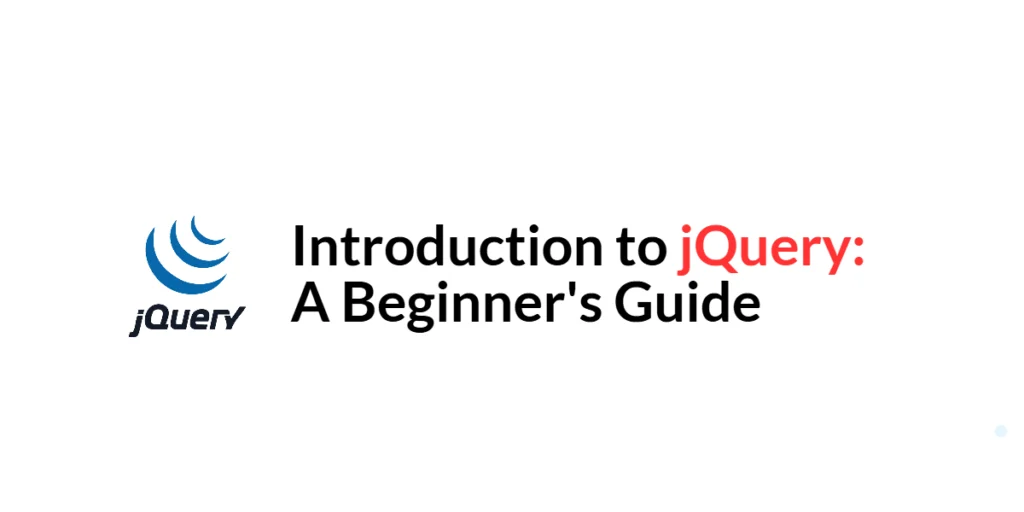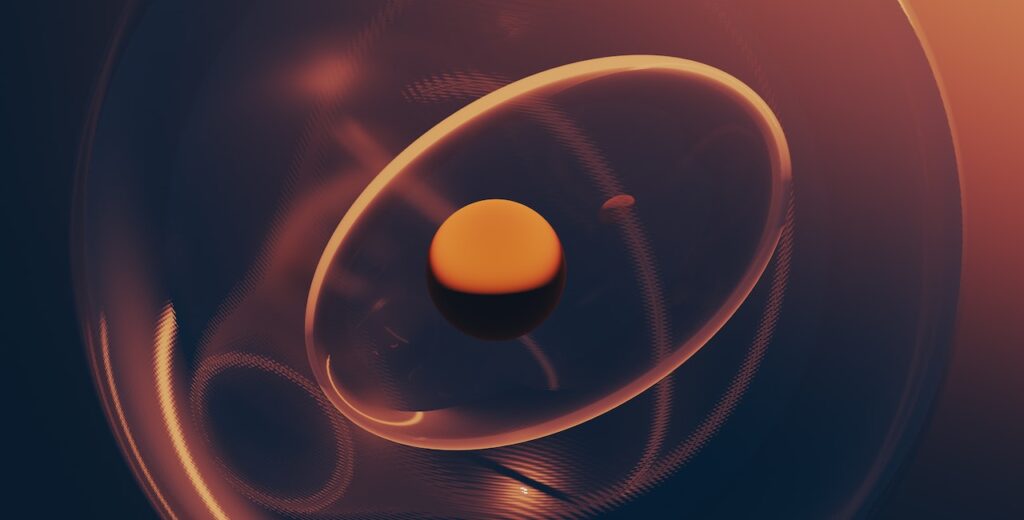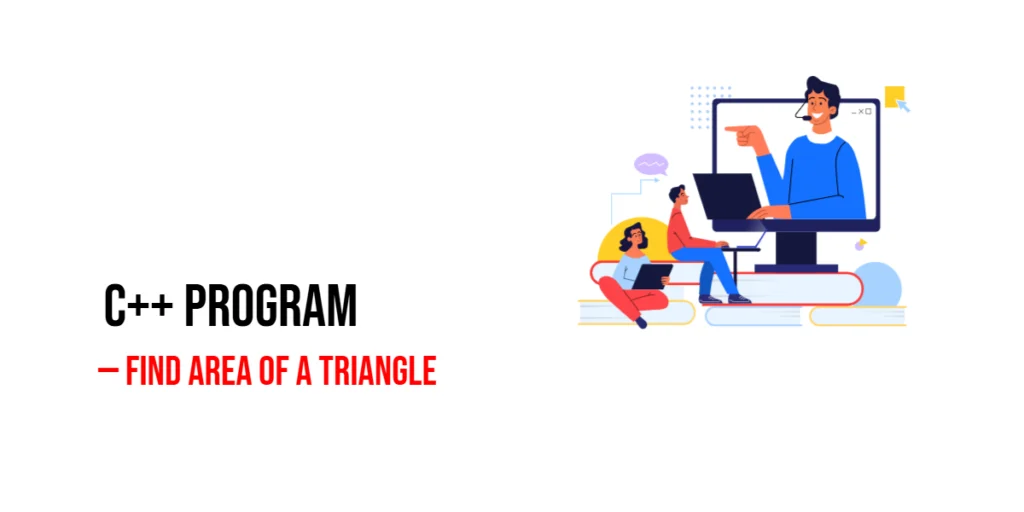jQuery is a fast, small, and feature-rich JavaScript library designed to simplify HTML document traversal and manipulation, event handling, animation, and Ajax interactions for rapid web development. Created by John Resig in 2006, jQuery has become one of the most popular JavaScript libraries, significantly changing the way developers write JavaScript. It provides an easy-to-use API that works across a multitude of browsers, making tasks that were once complex and cumbersome more manageable and concise.

with hands-on learning.
get the skills and confidence to land your next move.
The importance of jQuery in web development cannot be overstated. By abstracting much of the complexity associated with JavaScript, jQuery allows developers to focus more on the functionality and design of their applications rather than worrying about cross-browser compatibility issues. Its extensive range of plugins further extends its capabilities, enabling developers to implement sophisticated functionalities with minimal code. Whether you are developing a simple personal blog or a complex web application, understanding jQuery can significantly enhance your productivity and the performance of your website.
Setting Up jQuery
Including jQuery in Your Project
To start using jQuery, you need to include it in your project. You can do this by downloading the jQuery library from the official jQuery website and including it in your project, or by linking to a CDN (Content Delivery Network). Using a CDN is often preferred because it can improve the loading speed of your website.
Here’s how to include jQuery from a CDN in your HTML file:
<!DOCTYPE html>
<html lang="en">
<head>
<meta charset="UTF-8">
<title>jQuery Example</title>
<script src="https://code.jquery.com/jquery-3.7.1.min.js" integrity="sha256-/JqT3SQfawRcv/BIHPThkBvs0OEvtFFmqPF/lYI/Cxo=" crossorigin="anonymous"></script>
</head>
<body>
<!-- Your content goes here -->
</body>
</html>In this example, we included jQuery from the jQuery CDN by adding a <script> tag in the <head> section of the HTML file. This script tag links to the latest version of jQuery, ensuring that your project uses the most up-to-date version of the library.
Basic HTML Structure
Before diving into jQuery, let’s set up a basic HTML structure that we will use for our examples throughout this guide:
<!DOCTYPE html>
<html lang="en">
<head>
<meta charset="UTF-8">
<title>jQuery Example</title>
<script src="https://code.jquery.com/jquery-3.7.1.min.js" integrity="sha256-/JqT3SQfawRcv/BIHPThkBvs0OEvtFFmqPF/lYI/Cxo=" crossorigin="anonymous"></script>
</head>
<body>
<h1>Hello, jQuery!</h1>
<button id="clickMe">Click Me</button>
<p id="message">This is a paragraph.</p>
</body>
</html>In this basic HTML structure, we have included jQuery from a CDN and added a few elements: a heading (<h1>), a button (<button>), and a paragraph (<p>). These elements will be used in our upcoming examples to demonstrate various jQuery functionalities.
Basic jQuery Syntax
Selecting Elements
One of the core features of jQuery is its ability to select and manipulate HTML elements. jQuery uses a powerful and flexible syntax for selecting elements, which is similar to CSS selectors. This makes it easy to select elements based on their tag, class, id, and other attributes.
Here’s an example of selecting an element by its id:
$(document).ready(function(){
$("#clickMe").css("color", "red");
});In this example, we use the $(document).ready() function to ensure that the DOM is fully loaded before running our jQuery code. The $("#clickMe") selector targets the button element with the id clickMe, and the .css("color", "red") method changes the color of the button text to red.
Performing Actions on Elements
Once you have selected an element, you can perform various actions on it using jQuery methods. For example, you can change its text, hide or show it, add or remove classes, and much more.
Here’s an example of changing the text of a paragraph when the button is clicked:
$(document).ready(function(){
$("#clickMe").click(function(){
$("#message").text("Button clicked!");
});
});In this example, we attach a click event handler to the button with the id clickMe. When the button is clicked, the text of the paragraph with the id message is changed to “Button clicked!” using the .text() method.
jQuery Events
Understanding jQuery Events
Events are actions that occur in the web browser, such as clicking a button, submitting a form, or hovering over an element. jQuery makes it easy to handle these events by providing a variety of event methods. These methods can be used to attach event handlers to elements, allowing you to define what should happen when a specific event occurs.
Example: Handling Click Events
Let’s enhance our previous example by adding more interactivity. We’ll change the text and color of the paragraph when the button is clicked.
$(document).ready(function(){
$("#clickMe").click(function(){
$("#message").text("Button clicked!").css("color", "blue");
});
});In this example, we attach a click event handler to the button. When the button is clicked, the text of the paragraph is changed to “Button clicked!” and its color is changed to blue using the .css() method. This demonstrates how multiple actions can be performed on an element within a single event handler.
jQuery Effects
Basic Effects
jQuery provides several methods for creating effects and animations. These methods can be used to show or hide elements, fade elements in or out, slide elements up or down, and more. These effects can enhance the user experience by making interactions more dynamic and engaging.
Example: Hiding and Showing Elements
Here’s an example of how to hide and show a paragraph using jQuery:
$(document).ready(function(){
$("#clickMe").click(function(){
$("#message").hide(1000).show(1000);
});
});In this example, we attach a click event handler to the button. When the button is clicked, the paragraph with the id message is hidden over a duration of 1000 milliseconds (1 second) using the .hide() method, and then shown again over the same duration using the .show() method. This creates a smooth hide-and-show effect.
jQuery DOM Manipulation
Changing Content and Attributes
jQuery makes it easy to manipulate the DOM by changing the content and attributes of elements. You can use methods like .text(), .html(), and .attr() to update the content and attributes of elements dynamically.
Example: Updating Text and HTML Content
Let’s look at an example of how to update the text and HTML content of a paragraph using jQuery:
$(document).ready(function(){
$("#clickMe").click(function(){
$("#message").html("<strong>Button clicked!</strong>");
});
});In this example, we attach a click event handler to the button. When the button is clicked, the HTML content of the paragraph is updated to “Button clicked!” using the .html() method. This changes the text of the paragraph and makes it bold by adding HTML tags.
jQuery AJAX
Introduction to AJAX with jQuery
AJAX (Asynchronous JavaScript and XML) allows you to load data in the background without refreshing the entire page. jQuery simplifies the process of making AJAX requests with its .ajax(), .get(), and .post() methods.
Example: Loading Content Dynamically
Here’s an example of how to load content dynamically into a div using jQuery AJAX:
$(document).ready(function(){
$("#clickMe").click(function(){
$("#message").load("content.html");
});
});In this example, we attach a click event handler to the button. When the button is clicked, content from “content.html” is loaded into the div with the id message using the .load() method. This allows you to update parts of your web page dynamically without a full page refresh.
Conclusion
In this article, we covered the basics of jQuery, including how to set up your development environment, select and manipulate elements, handle events, create effects, manipulate the DOM, and use AJAX to load content dynamically. We provided full executable code examples with detailed explanations to help you understand how to use jQuery in your web development projects.
The examples and concepts covered in this guide provide a solid foundation for working with jQuery. However, the true power of jQuery lies in its extensive range of functionalities and plugins. I encourage you to explore the official jQuery documentation and experiment with different methods and plugins to enhance your web development skills and create more dynamic and interactive websites.
Additional Resources
To continue your journey with jQuery, here are some additional resources that will help you expand your knowledge and skills:
- jQuery Documentation: The official documentation is a comprehensive resource for understanding the capabilities and usage of jQuery. jQuery Documentation
- Online Tutorials and Courses: Websites like Codecademy, Udemy, and freeCodeCamp offer detailed tutorials and courses on jQuery, catering to different levels of expertise.
- Books: Books such as “jQuery in Action” by Bear Bibeault and Yehuda Katz provide in-depth insights and practical examples.
- Community and Forums: Join online communities and forums like Stack Overflow, Reddit, and the jQuery Google Group to connect with other jQuery developers, ask questions, and share knowledge.
- Sample Projects and Open Source: Explore sample projects and open-source jQuery applications on GitHub to see how others have implemented various features and functionalities.
By leveraging these resources and continuously practicing, you’ll become proficient in jQuery and be well on your way to developing impressive and functional web applications.