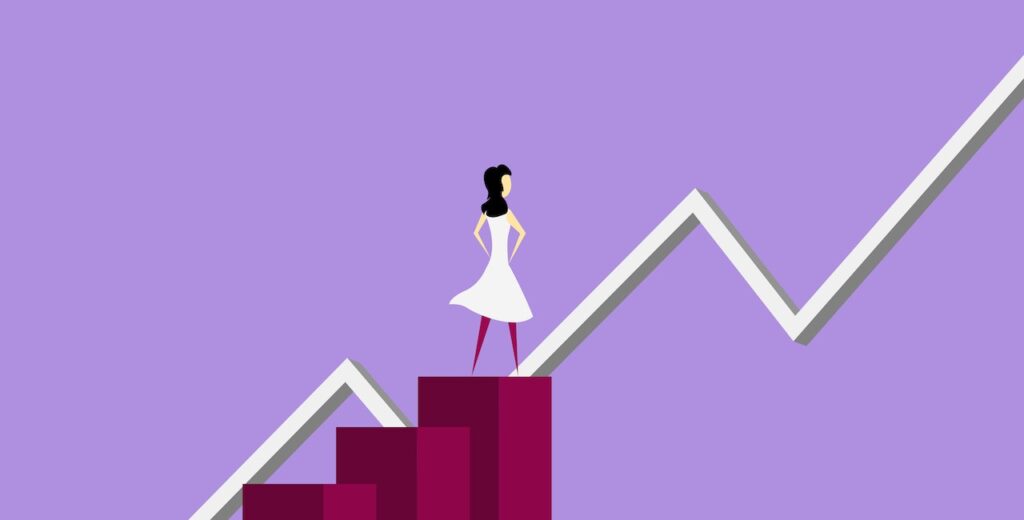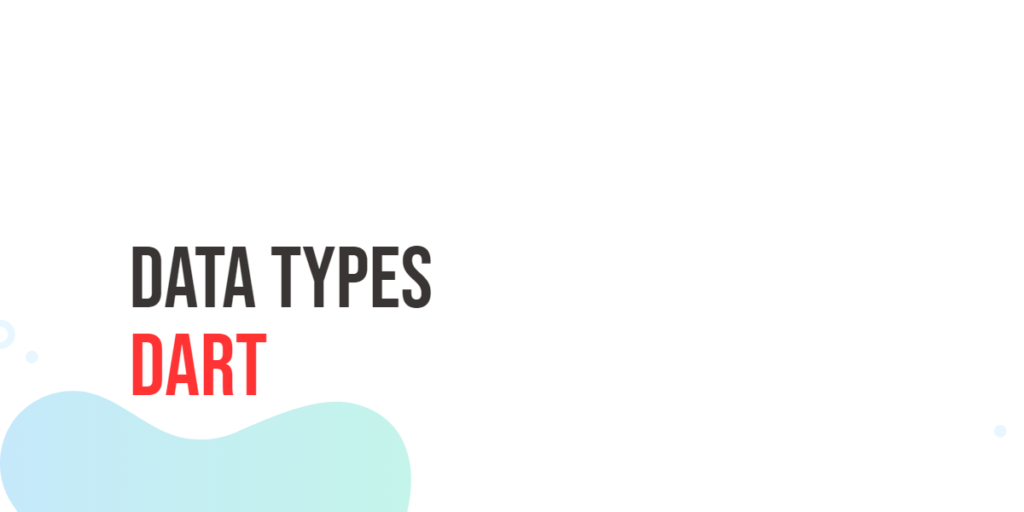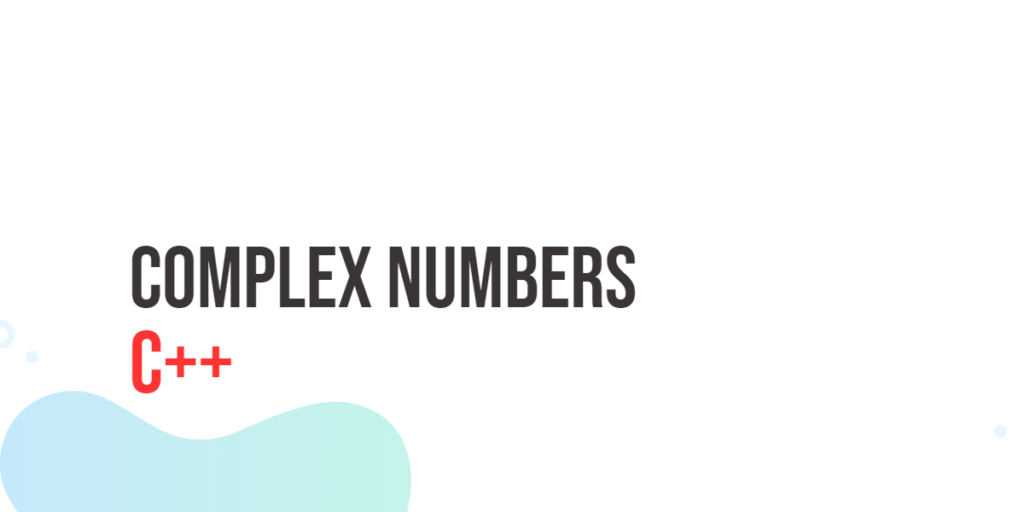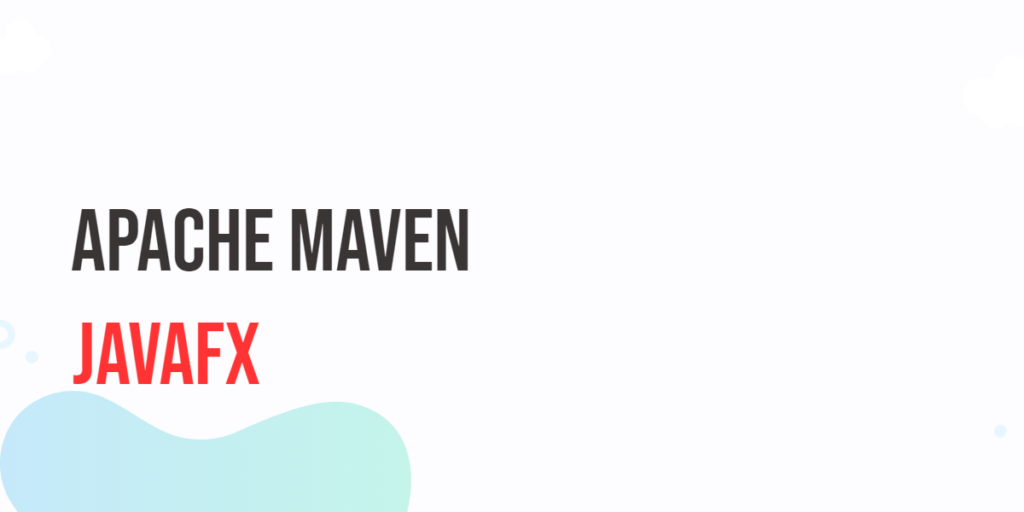In modern user interfaces, it’s essential to provide visual feedback on ongoing tasks or processes. JavaFX, a powerful UI library, offers the ProgressBar control that allows developers to display progress information to users in a visually appealing manner. The ProgressBar is a graphical representation of the progress of a task or operation, giving users a sense of completion.

with hands-on learning.
get the skills and confidence to land your next move.
In this article, we’ll explore how to use JavaFX’s ProgressBar control, along with concise code examples to demonstrate its implementation.
Understanding the ProgressBar
The ProgressBar in JavaFX is a simple yet effective UI component that visually represents the progress of a task or operation. It is commonly used in scenarios where you want to inform users about the completion status of a task, such as file downloads, data processing, or loading content.
The ProgressBar class provides attributes and methods to control the progress state and appearance. It can be customized to match the theme and style of your application.
Getting Started
Before diving into the code examples, ensure you have the necessary tools set up:
- Java Development Kit (JDK) installed (preferably JDK 8 or later).
- A Java Integrated Development Environment (IDE) like Eclipse or IntelliJ.
Basic ProgressBar Implementation
Let’s start with basic examples of how to use the ProgressBar in JavaFX. In this example, we create a simple ProgressBar and set its progress to 60% using setProgress(0.6):
import javafx.application.Application;
import javafx.scene.Scene;
import javafx.scene.control.ProgressBar;
import javafx.scene.layout.*;
import javafx.stage.Stage;
public class Main extends Application {
private final StackPane parent = new StackPane();
@Override
public void start(Stage stage) throws Exception {
this.setupStage(stage);
}
@Override
public void init() throws Exception {
super.init();
this.buildUI();
}
private void buildUI() {
ProgressBar progressBar = new ProgressBar(0);
// Set the progress value (between 0 and 1)
progressBar.setProgress(0.6);
this.parent.getChildren().addAll(progressBar);
}
private void setupStage(Stage stage) {
Scene scene = new Scene(this.parent, 640.0, 480.0);
// Sets the stage title
stage.setTitle("JavaFX ProgressBar");
// Set the stage scene
stage.setScene(scene);
// Center stage on screen
stage.centerOnScreen();
// Show stage on screen
stage.show();
}
}
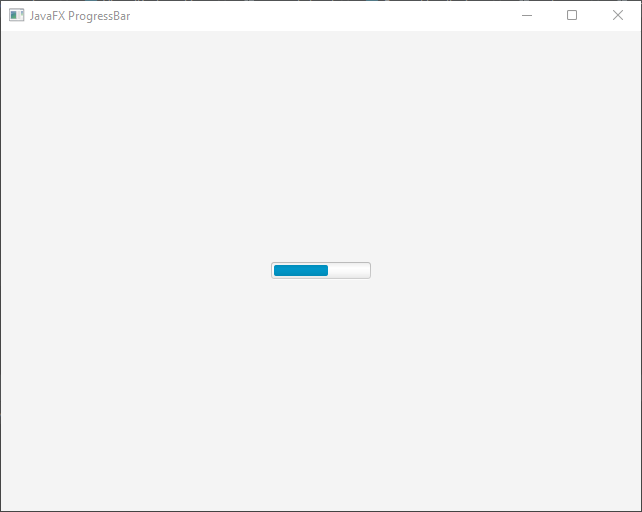
Updating Progress Dynamically
Often, the progress of a task changes dynamically. For instance, you might want to show the progress of a file download as it happens. Let’s see how to update the ProgressBar dynamically. In this example, we’ll create a simple JavaFX application with a ProgressBar that increases its progress every second.
import javafx.animation.KeyFrame;
import javafx.animation.Timeline;
import javafx.application.Application;
import javafx.scene.Scene;
import javafx.scene.control.ProgressBar;
import javafx.scene.layout.*;
import javafx.stage.Stage;
import javafx.util.Duration;
public class Main extends Application {
private final StackPane parent = new StackPane();
@Override
public void start(Stage stage) throws Exception {
this.setupStage(stage);
}
@Override
public void init() throws Exception {
super.init();
this.buildUI();
}
private void buildUI() {
ProgressBar progressBar = new ProgressBar(0);
Timeline timeline = new Timeline(new KeyFrame(Duration.seconds(1), event -> {
if (progressBar.getProgress() < 1.0) {
progressBar.setProgress(progressBar.getProgress() + 0.1);
}
}));
timeline.setCycleCount(10);
timeline.play();
this.parent.getChildren().addAll(progressBar);
}
private void setupStage(Stage stage) {
Scene scene = new Scene(this.parent, 640.0, 480.0);
// Sets the stage title
stage.setTitle("JavaFX ProgressBar");
// Set the stage scene
stage.setScene(scene);
// Center stage on screen
stage.centerOnScreen();
// Show stage on screen
stage.show();
}
}
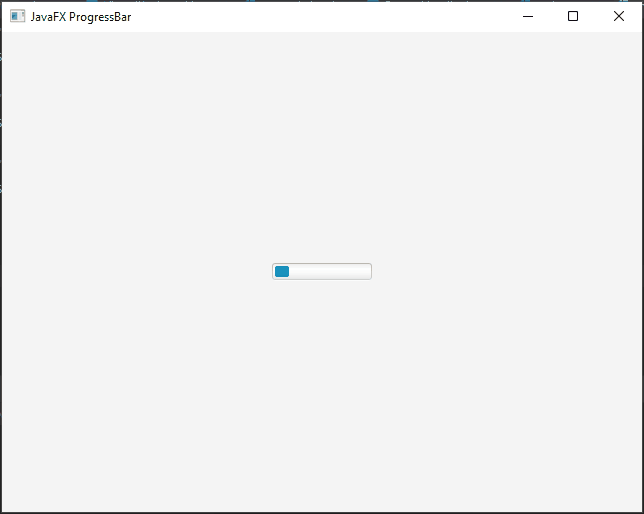
Indeterminate ProgressBar
An indeterminate ProgressBar is useful when the exact duration or progress of a task is unknown. Instead of displaying a specific progress value, it continuously animates to indicate ongoing activity.
import javafx.application.Application;
import javafx.scene.Scene;
import javafx.scene.control.ProgressBar;
import javafx.scene.layout.*;
import javafx.stage.Stage;
public class Main extends Application {
private final StackPane parent = new StackPane();
@Override
public void start(Stage stage) throws Exception {
this.setupStage(stage);
}
@Override
public void init() throws Exception {
super.init();
this.buildUI();
}
private void buildUI() {
ProgressBar progressBar = new ProgressBar(0);
// Set the ProgressBar to indeterminate state.
progressBar.setProgress(-1);
this.parent.getChildren().addAll(progressBar);
}
private void setupStage(Stage stage) {
Scene scene = new Scene(this.parent, 640.0, 480.0);
// Sets the stage title
stage.setTitle("JavaFX ProgressBar");
// Set the stage scene
stage.setScene(scene);
// Center stage on screen
stage.centerOnScreen();
// Show stage on screen
stage.show();
}
}
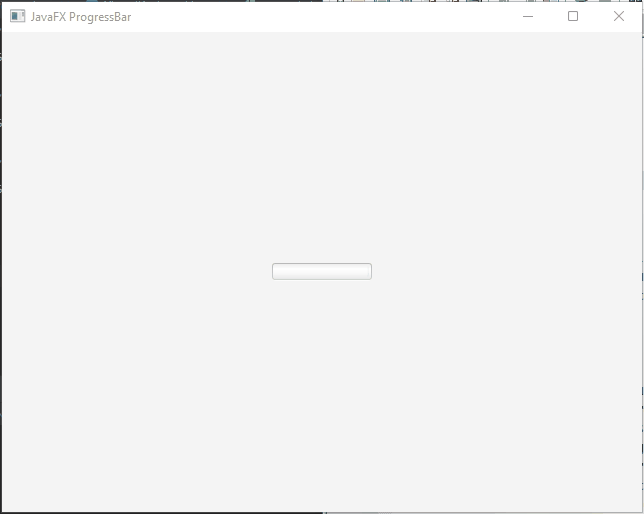
Conclusion
JavaFX’s ProgressBar control is a versatile tool for presenting the progress of tasks in your applications. With just a few lines of code, you can create progress bars that provide visual feedback and enhance the user experience. Whether you need a basic progress indicator or an indeterminate one, JavaFX makes it easy to integrate this feature seamlessly into your projects.
With the ProgressBar in JavaFX, you can effortlessly provide visual feedback on the progress of tasks in your application. Whether it’s for data processing, file downloads, or other lengthy operations, the ProgressBar is a valuable addition to your UI toolkit. You can further customize its appearance, add animations, and integrate it with other JavaFX elements to create a more engaging user experience.
I hope you found this code informative and useful. If you would like to receive more content, please consider subscribing to our newsletter!