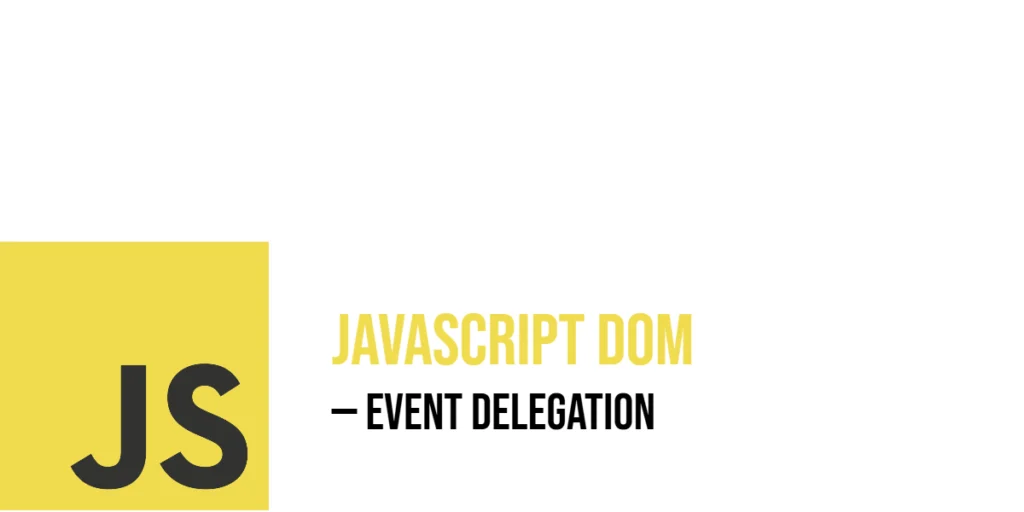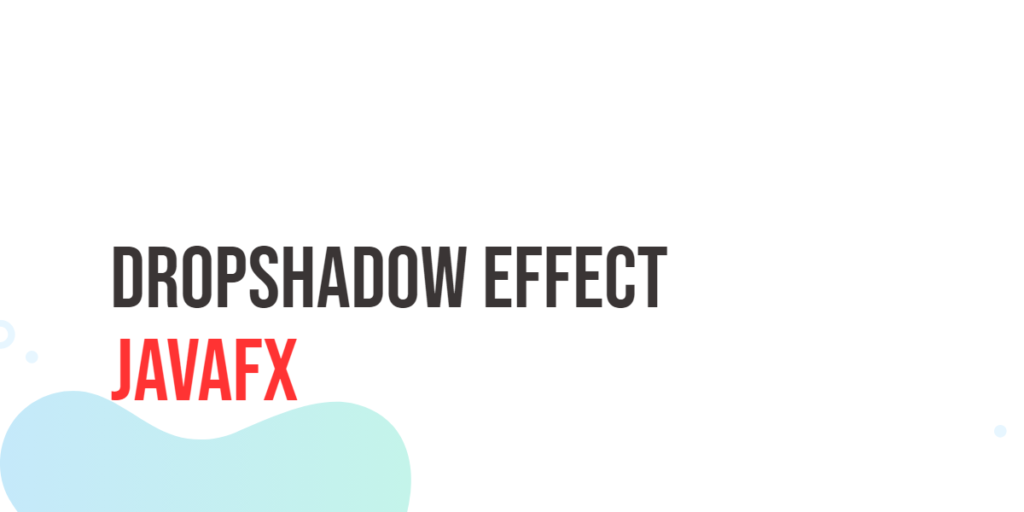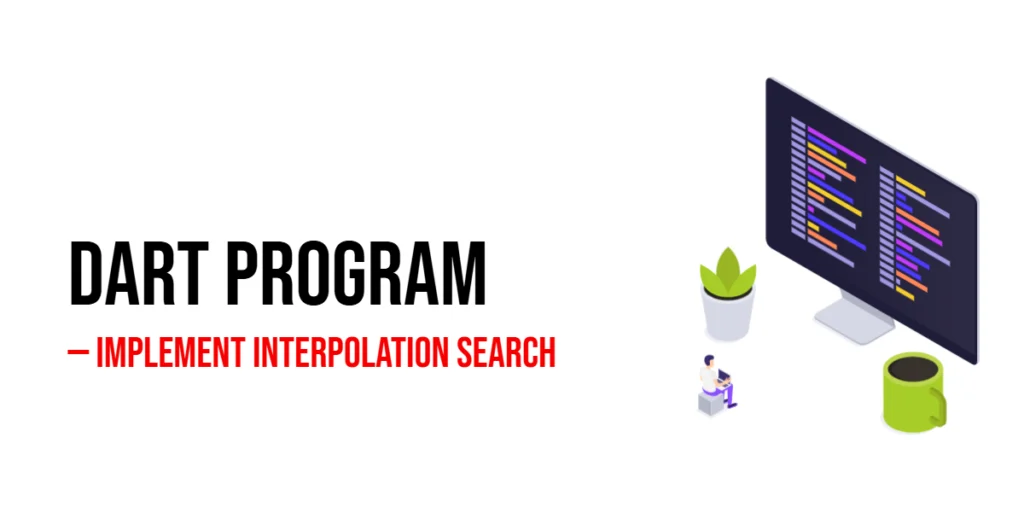Event delegation is a technique in JavaScript that lets you handle events more efficiently by placing a single event listener on a parent element instead of many listeners on each child element. When a user interacts with any of the child elements, the event bubbles up to the parent, which catches it and decides how to respond based on which child was the target. This approach reduces the need to attach multiple listeners and makes managing events easier, especially when dealing with many dynamic elements.

with hands-on learning.
get the skills and confidence to land your next move.
Imagine you have a list of animal names on a webpage, and you want to show an alert when any animal is clicked. Instead of adding a click listener to each animal name, event delegation allows you to add just one listener on the list container. When a click happens, you check which animal was clicked by looking at the event’s target. This concept is simple but powerful and opens up many ways to write cleaner, more manageable code.
Setting Up Basic Event Delegation
To understand event delegation, let’s start with a basic example. Suppose we have a list of animals, and we want to show an alert displaying the animal’s name whenever one is clicked. Instead of adding many listeners, we add one listener on the parent <ul> element and use the event object to find which <li> was clicked.
<!DOCTYPE html>
<html>
<head>
<title>Basic Event Delegation</title>
</head>
<body>
<h2>Click an Animal</h2>
<ul id="animalList">
<li>Dog</li>
<li>Cat</li>
<li>Parrot</li>
<li>Rabbit</li>
</ul>
<script>
const animalList = document.getElementById('animalList');
animalList.addEventListener('click', (event) => {
if (event.target.tagName === 'LI') {
alert(`You clicked on ${event.target.textContent}!`);
}
});
</script>
</body>
</html>In this example, the event listener is on the animalList <ul> element. When any <li> inside is clicked, the event bubbles up to the <ul>. We check event.target.tagName to ensure the click was on an <li>. If so, the alert shows the animal’s name. This single listener handles all clicks on the animal items.
Handling Different Child Elements
Sometimes, you may want to react differently based on which child element is clicked. Event delegation makes this easy because you can examine the clicked element and respond accordingly.
Let’s see a fun example with colored buttons inside a container. Clicking each button will display a different message depending on the button clicked.
<!DOCTYPE html>
<html>
<head>
<title>Handling Different Child Elements</title>
</head>
<body>
<h2>Choose a Color</h2>
<div id="colorContainer">
<button class="colorBtn" data-color="Red">Red</button>
<button class="colorBtn" data-color="Green">Green</button>
<button class="colorBtn" data-color="Blue">Blue</button>
</div>
<script>
const colorContainer = document.getElementById('colorContainer');
colorContainer.addEventListener('click', (event) => {
if (event.target.classList.contains('colorBtn')) {
const color = event.target.getAttribute('data-color');
alert(`You chose the color ${color}!`);
}
});
</script>
</body>
</html>Here, the listener on the container waits for clicks. It checks if the clicked element has the class colorBtn. If it does, it reads the custom data-color attribute and shows a message with the selected color. This shows how to easily handle multiple child elements with unique behaviors in one place.
Filtering Events with event.target
Often, your container might include many different child elements, but you want your event listener to react only to certain types of elements. Filtering events by checking the target’s tag name, class, or other attributes lets you do this.
For instance, imagine a list where only clicking on items with the class clickable triggers an alert, while clicks on other parts do nothing.
<!DOCTYPE html>
<html>
<head>
<title>Filtering Events</title>
</head>
<body>
<h2>Filtered Clicks</h2>
<ul id="mixedList">
<li class="clickable">Lion</li>
<li>Elephant</li>
<li class="clickable">Tiger</li>
<li>Giraffe</li>
</ul>
<script>
const mixedList = document.getElementById('mixedList');
mixedList.addEventListener('click', (event) => {
if (event.target.classList.contains('clickable')) {
alert(`You clicked on ${event.target.textContent}!`);
}
});
</script>
</body>
</html>In this example, only the list items with the clickable class respond to clicks. This filtering makes sure your event handler acts only when intended.
Using Event Delegation for Dynamically Added Elements
One of the best things about event delegation is that it works even when you add new elements after the page has loaded. Since the event listener is on the parent, it will catch events from any new children added later.
Let’s see this in action. We’ll have a button that adds new animals to the list, and all animals — old and new — will respond to clicks.
<!DOCTYPE html>
<html>
<head>
<title>Dynamic Elements with Delegation</title>
</head>
<body>
<h2>Dynamic Animal List</h2>
<ul id="dynamicList">
<li>Dog</li>
<li>Cat</li>
</ul>
<button id="addAnimal">Add Rabbit</button>
<script>
const dynamicList = document.getElementById('dynamicList');
const addAnimalBtn = document.getElementById('addAnimal');
dynamicList.addEventListener('click', (event) => {
if (event.target.tagName === 'LI') {
alert(`You clicked on ${event.target.textContent}!`);
}
});
addAnimalBtn.addEventListener('click', () => {
const newAnimal = document.createElement('li');
newAnimal.textContent = 'Rabbit';
dynamicList.appendChild(newAnimal);
});
</script>
</body>
</html>Here, clicking the “Add Rabbit” button creates a new <li> and appends it to the list. The event listener on dynamicList will detect clicks on this new item without any extra code. This shows the power of delegation for dynamic content.
Delegating Different Event Types
Event delegation is not limited to just click events. You can delegate other event types such as mouseover, mouseout, or keydown to a parent element.
For example, suppose you want to highlight a list item when the mouse hovers over it, and remove the highlight when the mouse leaves. You can delegate mouseover and mouseout events to the list container.
<!DOCTYPE html>
<html>
<head>
<title>Delegating Mouse Events</title>
<style>
.highlight {
background-color: yellow;
}
</style>
</head>
<body>
<h2>Hover Over an Animal</h2>
<ul id="hoverList">
<li>Dog</li>
<li>Cat</li>
<li>Parrot</li>
</ul>
<script>
const hoverList = document.getElementById('hoverList');
hoverList.addEventListener('mouseover', (event) => {
if (event.target.tagName === 'LI') {
event.target.classList.add('highlight');
}
});
hoverList.addEventListener('mouseout', (event) => {
if (event.target.tagName === 'LI') {
event.target.classList.remove('highlight');
}
});
</script>
</body>
</html>When the mouse enters an <li>, the event bubbles to the parent which adds the highlight class. When it leaves, the class is removed. This demonstrates delegation with events other than clicks.
Removing Delegated Event Listeners
If you need to stop listening to events on the parent element, you can remove the event listener just like any other listener, using removeEventListener().
Here is an example where a button toggles the event delegation on and off for a container.
<!DOCTYPE html>
<html>
<head>
<title>Removing Delegated Listeners</title>
</head>
<body>
<h2>Toggle Event Delegation</h2>
<div id="toggleContainer">
<button>Button 1</button>
<button>Button 2</button>
</div>
<button id="toggleBtn">Toggle Delegation</button>
<script>
const toggleContainer = document.getElementById('toggleContainer');
const toggleBtn = document.getElementById('toggleBtn');
function handleClick(event) {
if (event.target.tagName === 'BUTTON' && event.target !== toggleBtn) {
alert(`You clicked ${event.target.textContent}`);
}
}
let delegationOn = true;
toggleContainer.addEventListener('click', handleClick);
toggleBtn.addEventListener('click', () => {
if (delegationOn) {
toggleContainer.removeEventListener('click', handleClick);
toggleBtn.textContent = 'Enable Delegation';
} else {
toggleContainer.addEventListener('click', handleClick);
toggleBtn.textContent = 'Disable Delegation';
}
delegationOn = !delegationOn;
});
</script>
</body>
</html>In this example, clicking the toggle button either adds or removes the event listener from the container. When removed, clicking the child buttons no longer shows alerts.
Conclusion
Event delegation works by placing a single event listener on a parent element and using the event’s target property to find which child triggered the event. This approach allows you to manage many child elements with just one listener. You can decide which clicks to respond to by checking tags or classes, handle elements added later dynamically, listen for different event types, and also remove the listener if needed.
By understanding and applying these steps, your JavaScript code becomes simpler, easier to read, and easier to maintain—especially when you work with many interactive elements on a webpage.
References
If you want to explore more about event delegation and JavaScript event handling, these links will help you understand better:
- MDN Web Docs: Introduction to Events
A clear introduction to how events work in JavaScript. - MDN Web Docs: Event Delegation
Explains event delegation with examples. - JavaScript.info: Delegation
A detailed guide on event delegation in JavaScript.