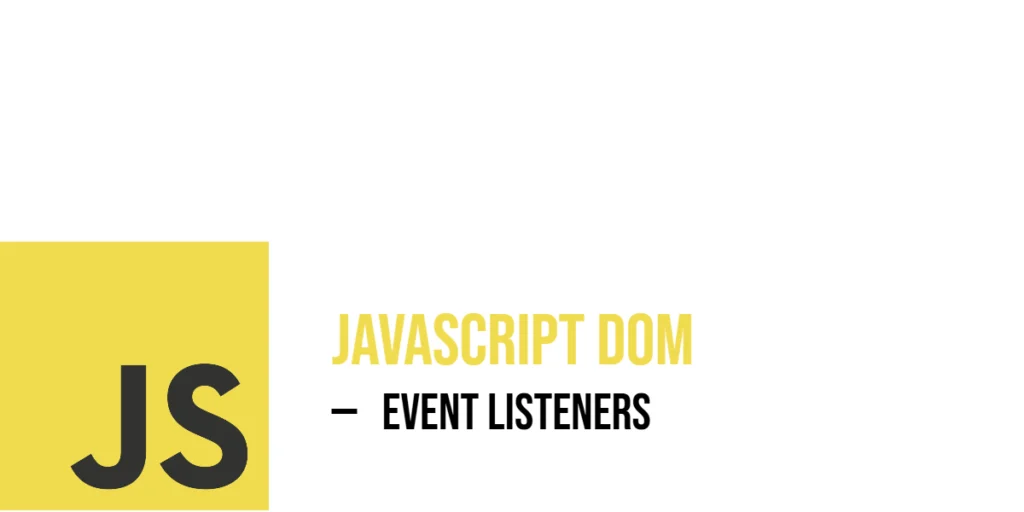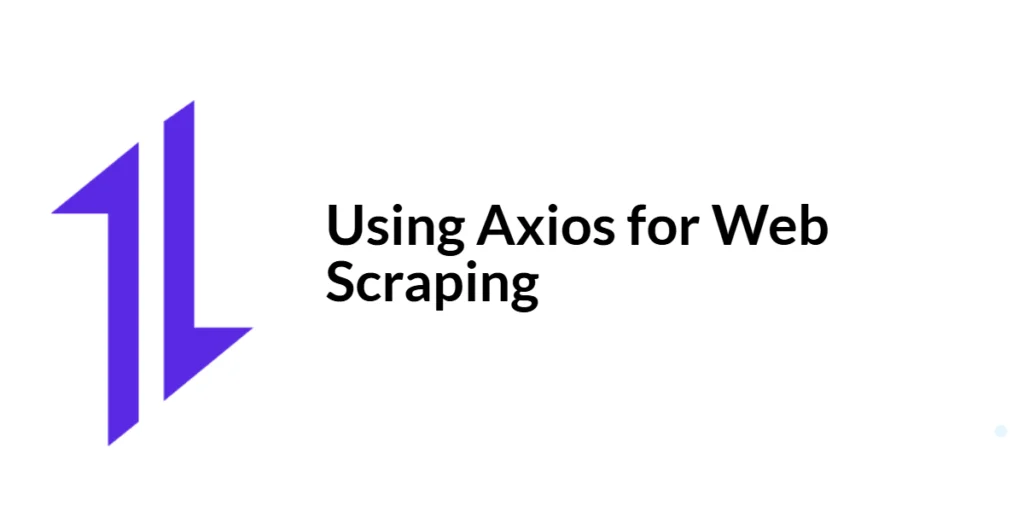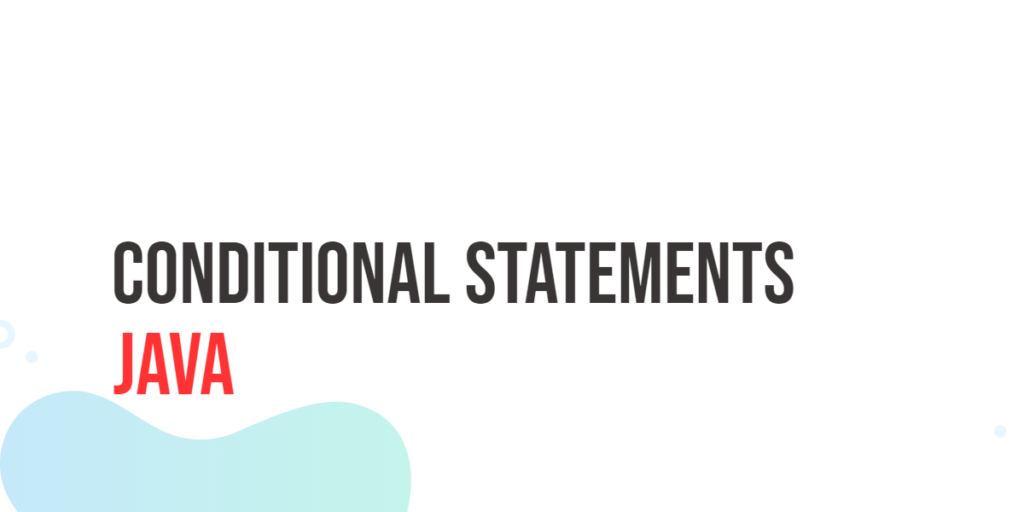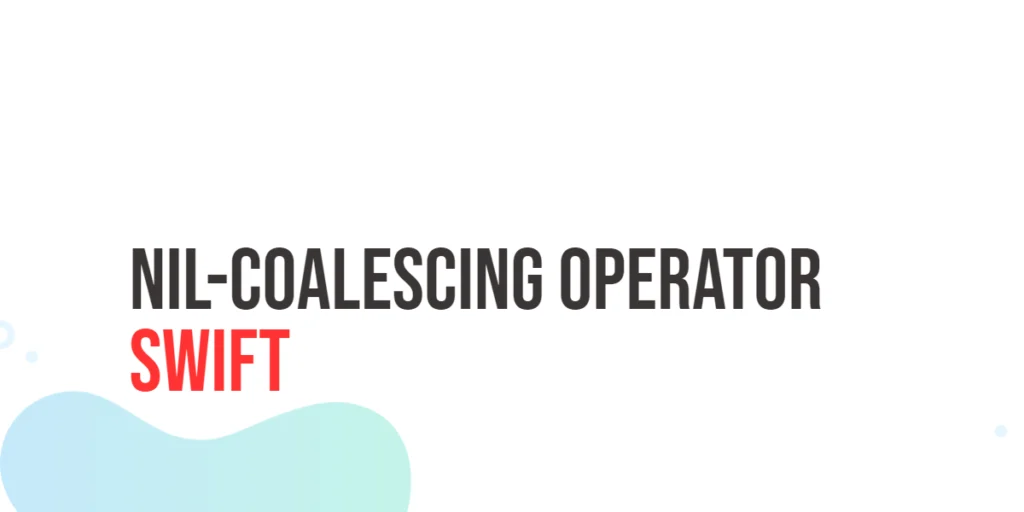JavaScript event listeners form the backbone of interactive web pages. They allow your scripts to detect and respond to user actions such as clicks, mouse movements, and keyboard presses. Without event listeners, web pages would be static and lifeless, unable to react to the dynamic nature of user behavior.

with hands-on learning.
get the skills and confidence to land your next move.
At its core, an event listener is a function that “listens” for a particular event on a specific element. When that event occurs, the listener executes its function to perform the desired action. Understanding how to attach, manage, and remove event listeners is essential to harnessing the full power of JavaScript for web development.
Using addEventListener() to Attach Events
The modern and most flexible way to attach events is by using the addEventListener() method. This method binds an event handler to an element, allowing multiple handlers for the same event without overwriting each other.
Here is a simple example demonstrating how to use addEventListener() to respond to a button click:
<!DOCTYPE html>
<html>
<head>
<title>addEventListener Example</title>
</head>
<body>
<h2>Using addEventListener()</h2>
<p>Click the button to reveal the magic.</p>
<button id="magicBtn">Reveal Magic</button>
<p id="magicText" style="display:none;">✨ You found the magic! ✨</p>
<script>
const button = document.getElementById('magicBtn');
const magicText = document.getElementById('magicText');
button.addEventListener('click', () => {
magicText.style.display = 'block';
});
</script>
</body>
</html>In this code, when the user clicks the “Reveal Magic” button, the paragraph containing the magical message becomes visible. The addEventListener() method listens for the click event and triggers the function that changes the paragraph’s style to display: block.
This approach allows you to add many event listeners to a single element without conflicts, as each call to addEventListener() adds a new listener.
Using On-Event Properties
Before addEventListener() became standard, JavaScript programmers often used on-event properties like onclick to assign event handlers directly to elements.
Here is the same button click example using the onclick property:
<!DOCTYPE html>
<html>
<head>
<title>onclick Property Example</title>
</head>
<body>
<h2>Using on-event property</h2>
<p>This is a simpler way to attach an event to a button.</p>
<button id="oldBtn">Old Style Button</button>
<script>
const oldBtn = document.getElementById('oldBtn');
oldBtn.onclick = function() {
alert('Button clicked using onclick!');
};
</script>
</body>
</html>This example attaches a click event handler to the button by assigning a function to the onclick property. When clicked, an alert pops up.
The main difference here is that using onclick replaces any previously assigned handler for the same event, meaning only one function can be active at a time. In contrast, addEventListener() can stack multiple listeners for the same event.
Adding the Same Event Listener Twice
You may wonder what happens if you attach the exact same event listener function multiple times to an element. JavaScript prevents duplication and ensures the function runs only once per event.
See this example:
<!DOCTYPE html>
<html>
<head>
<title>Duplicate Listener</title>
</head>
<body>
<h2>Adding the Same Event Listener Twice</h2>
<p>Click the button and see what happens.</p>
<button id="repeatBtn">Click Me Twice</button>
<script>
const repeatBtn = document.getElementById('repeatBtn');
function greet() {
alert('Hello there!');
}
repeatBtn.addEventListener('click', greet);
repeatBtn.addEventListener('click', greet); // Will only run once
</script>
</body>
</html>Even though the greet function is added twice as a click listener, the alert appears only once per click. This is because the browser ignores duplicate listeners where the function reference and event type are identical.
If you use different functions, however, all of them will run when the event fires:
<!DOCTYPE html>
<html>
<head>
<title>Multiple Event Listeners</title>
</head>
<body>
<h2>Click the Button</h2>
<button id="btn">Click Me</button>
<script>
const btn = document.getElementById('btn');
// First alert
btn.addEventListener('click', () => {
alert('First alert: Hello!');
});
// Second alert
btn.addEventListener('click', () => {
alert('Second alert: How are you?');
});
</script>
</body>
</html>In this example, we added two event listeners to the same button using addEventListener. When the button is clicked, both alerts will show—one after the other. This works because each listener uses a different function. JavaScript runs both in the order they were added.
Listening to Multiple Events on One Element
You can listen to many event types on a single element. This allows you to respond differently to user interactions.
For example, consider a box that changes color when clicked and glows when hovered:
<!DOCTYPE html>
<html>
<head>
<title>Multiple Events</title>
</head>
<body>
<h2>Multiple Events</h2>
<p>Click or hover over the box.</p>
<div id="colorBox" style="width:100px; height:100px; background-color: gray; margin-top: 20px;"></div>
<script>
const colorBox = document.getElementById('colorBox');
colorBox.addEventListener('click', () => {
colorBox.style.backgroundColor = 'blue';
});
colorBox.addEventListener('mouseenter', () => {
colorBox.style.boxShadow = '0 0 10px yellow';
});
colorBox.addEventListener('mouseleave', () => {
colorBox.style.boxShadow = 'none';
});
</script>
</body>
</html>In this example, the colorBox changes its background color to blue when clicked. When the mouse enters the box, a yellow glow appears, and it disappears when the mouse leaves. Different listeners for click, mouseenter, and mouseleave events handle these behaviors separately.
Removing Event Listeners
Event listeners can be removed using removeEventListener(). You must provide the same event type and the same function reference you used to add the listener.
Here’s a button that only responds to the first click, after which it disables its listener:
<!DOCTYPE html>
<html>
<head>
<title>Remove Listener</title>
</head>
<body>
<h2>Removing Event Listeners</h2>
<p>This button only works once.</p>
<button id="oneClickBtn">Click Me Once</button>
<script>
const oneClickBtn = document.getElementById('oneClickBtn');
function handleClick() {
alert('Button clicked!');
oneClickBtn.removeEventListener('click', handleClick);
}
oneClickBtn.addEventListener('click', handleClick);
</script>
</body>
</html>When the user clicks the button, the alert appears, and the event listener is immediately removed. Subsequent clicks do nothing because the event handler is no longer attached.
Accessing the Event Object
Every event handler receives an event object that contains detailed information about the event, such as mouse coordinates, key pressed, or which element triggered the event.
This example logs the click position inside a box:
<!DOCTYPE html>
<html>
<head>
<title>Event Object</title>
</head>
<body>
<h2>Accessing the Event Object</h2>
<p>Click anywhere in the gray box to see the mouse position.</p>
<div id="clickArea" style="width:300px; height:150px; background-color: lightgray; margin-top: 20px;"></div>
<p id="coordinates"></p>
<script>
const clickArea = document.getElementById('clickArea');
const coordinates = document.getElementById('coordinates');
clickArea.addEventListener('click', (event) => {
coordinates.textContent = `Clicked at X: ${event.clientX}, Y: ${event.clientY}`;
});
</script>
</body>
</html>When the user clicks inside the gray box, the paragraph below shows the exact X and Y coordinates of the click relative to the viewport. The event object provides this data through clientX and clientY.
Keyboard Events: Listening to Key Presses
JavaScript provides keydown, keyup, and keypress events to listen for keyboard input. These events capture when a key is pressed down, released, or typed.
For example, logging each key pressed inside an input field:
<!DOCTYPE html>
<html>
<head>
<title>Keyboard Events</title>
</head>
<body>
<h2>Keyboard Events</h2>
<p>Type something in the box and check the console.</p>
<input type="text" id="inputBox" placeholder="Type here...">
<script>
const inputBox = document.getElementById('inputBox');
inputBox.addEventListener('keydown', (event) => {
console.log(`Key pressed: ${event.key}`);
});
</script>
</body>
</html>Every time the user presses a key while focused on the input, the key’s value is printed to the browser console. This allows for dynamic interaction based on keyboard input.
Mouse Movement Tracking
Event listeners can track mouse movement with the mousemove event.
In this example, a small red square follows the mouse inside a container:
<!DOCTYPE html>
<html>
<head>
<title>Mouse Follower</title>
</head>
<body>
<h2>Mouse Movement Tracking</h2>
<p>Move your mouse inside the box and watch the red square follow.</p>
<div id="trackingArea" style="width:400px; height:200px; background-color: #eee; position: relative; margin-top: 20px;">
<div id="follower" style="width:20px; height:20px; background-color: red; position: absolute;"></div>
</div>
<script>
const trackingArea = document.getElementById('trackingArea');
const follower = document.getElementById('follower');
trackingArea.addEventListener('mousemove', (event) => {
const rect = trackingArea.getBoundingClientRect();
let x = event.clientX - rect.left - 10; // center dot on cursor
let y = event.clientY - rect.top - 10;
// Clamp the x and y values to stay inside the box
x = Math.max(0, Math.min(rect.width - 20, x));
y = Math.max(0, Math.min(rect.height - 20, y));
follower.style.left = `${x}px`;
follower.style.top = `${y}px`;
});
</script>
</body>
</html>The red square moves smoothly to follow the mouse pointer as it moves inside the gray container. The code calculates mouse coordinates relative to the container using getBoundingClientRect().
Event Listeners on Multiple Elements
When multiple elements share the same behavior, you can add listeners to each in a loop.
Here’s an example where buttons announce which door has been opened:
<!DOCTYPE html>
<html>
<head>
<title>Multiple Buttons</title>
</head>
<body>
<h2>Multiple Buttons</h2>
<p>Click any door to open it.</p>
<div>
<button class="door">Door 1</button>
<button class="door">Door 2</button>
<button class="door">Door 3</button>
</div>
<script>
const doors = document.querySelectorAll('.door');
doors.forEach(door => {
door.addEventListener('click', () => {
alert(`${door.textContent} is now open!`);
});
});
</script>
</body>
</html>Each button responds individually, displaying its own message when clicked. This method lets you handle many similar elements efficiently.
Inline Event Handlers
Inline event handlers are placed directly in HTML attributes like onclick. Here is a quick example:
<!DOCTYPE html>
<html>
<head>
<title>Inline Handler</title>
</head>
<body>
<h2>Inline Event Handler</h2>
<p>This is the old-school way to handle events.</p>
<button onclick="alert('Inline click!')">Inline Click</button>
</body>
</html>When clicked, this button shows an alert. Inline handlers work but are limited to one function per event and mix HTML with JavaScript, which is less flexible than using addEventListener().
Event Delegation: Listening on a Parent Element
Instead of adding listeners to many child elements, you can add a single listener on a parent element and detect which child was interacted with using event.target.
Here’s an example with a list of spells:
<!DOCTYPE html>
<html>
<head>
<title>Event Delegation</title>
</head>
<body>
<h2>Event Delegation</h2>
<p>Click any spell from the list.</p>
<ul id="spellList">
<li>Fireball</li>
<li>Ice Shard</li>
<li>Lightning Bolt</li>
</ul>
<script>
const spellList = document.getElementById('spellList');
spellList.addEventListener('click', (event) => {
if (event.target.tagName === 'LI') {
alert(`You cast ${event.target.textContent}!`);
}
});
</script>
</body>
</html>Clicking any spell in the list triggers the parent’s listener, which checks the clicked item and reacts accordingly.
Preventing Default Behavior with Event Listeners
Events often have default behaviors. For example, clicking on a link usually navigates to a new page. You can prevent this default behavior inside an event listener by calling event.preventDefault().
Here’s an example:
<!DOCTYPE html>
<html>
<head>
<title>Prevent Default</title>
</head>
<body>
<h2>Preventing Default Behavior</h2>
<p>Click the link below without actually navigating.</p>
<a href="https://coderscratchpad.com" id="fakeLink">Click me (no navigation)</a>
<script>
const link = document.getElementById('fakeLink');
link.addEventListener('click', (event) => {
event.preventDefault();
alert('Navigation prevented!');
});
</script>
</body>
</html>When you click this link, an alert message appears, but the browser does not go to a new page. This happens because the code stops the link’s normal (default) behavior.
Understanding Event Propagation
When an event happens on a webpage, like clicking a button inside a box, the event doesn’t just stay on the button. It moves through the webpage in two main phases: capturing and bubbling.
- Capturing phase: The event starts from the outer elements (like the page or container) and moves down to the target element (the button).
- Bubbling phase: After reaching the target, the event moves back up from the button to its parent elements.
Usually, event listeners work in the bubbling phase, meaning the event is handled first by the target element and then by its parents.
You can stop the event from moving up by using event.stopPropagation(). This prevents parent elements from also reacting to the event.
<!DOCTYPE html>
<html>
<head>
<title>Event Propagation Example</title>
</head>
<body>
<div id="outer" style="padding:20px; background:#ccc;">
Outer Box
<button id="innerBtn">Click Me</button>
</div>
<script>
const outer = document.getElementById('outer');
const innerBtn = document.getElementById('innerBtn');
outer.addEventListener('click', () => {
alert('Outer box clicked!');
});
innerBtn.addEventListener('click', (event) => {
alert('Button clicked!');
event.stopPropagation(); // Prevent the outer box alert
});
</script>
</body>
</html>In this example, clicking the button shows only the button alert. Without event.stopPropagation(), clicking the button would show both alerts because the event bubbles up to the outer box.
Conclusion
JavaScript event listeners provide an essential way to build dynamic and interactive web experiences. They listen for user actions and run code in response, enabling everything from simple clicks to complex user interface behavior.
This article has explored how to use addEventListener(), how on-event properties differ, what happens when you add the same listener multiple times, removing listeners, and handling event objects. Through engaging examples, you can now confidently add interactivity to your web projects using JavaScript event listeners.
References
If you want to explore more about JavaScript events and listeners, these trusted sources offer detailed documentation and examples:
- MDN Web Docs: EventTarget.addEventListener()
The official documentation for adding event listeners. - MDN Web Docs: Event reference
A comprehensive list of events in JavaScript. - JavaScript.info: Introduction to Events
Explains event basics and usage with examples. - W3Schools: JavaScript Event Listeners
Beginner-friendly tutorials on event listeners.