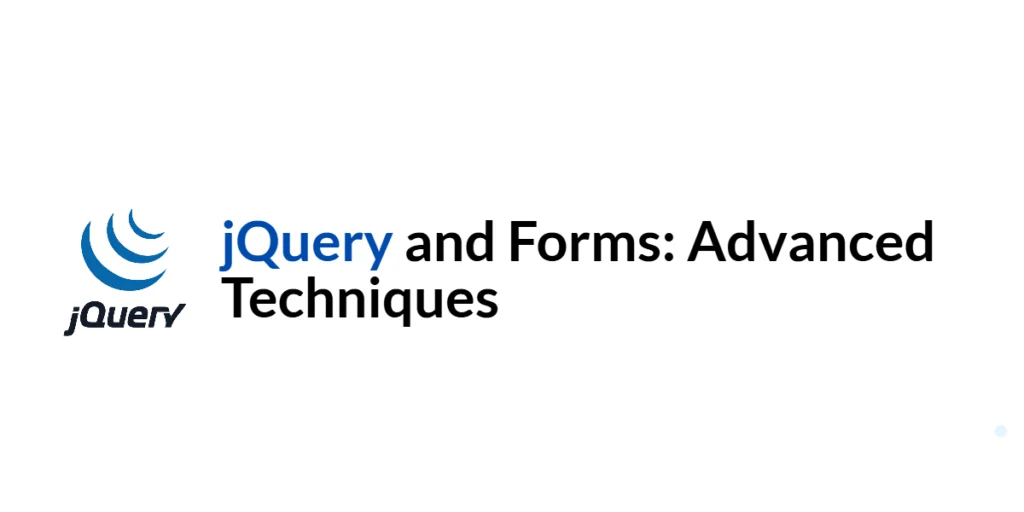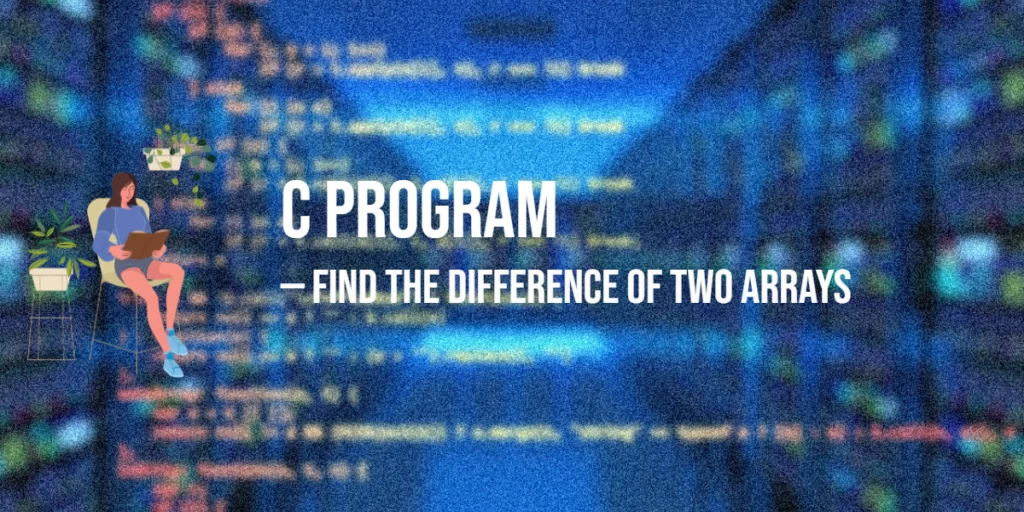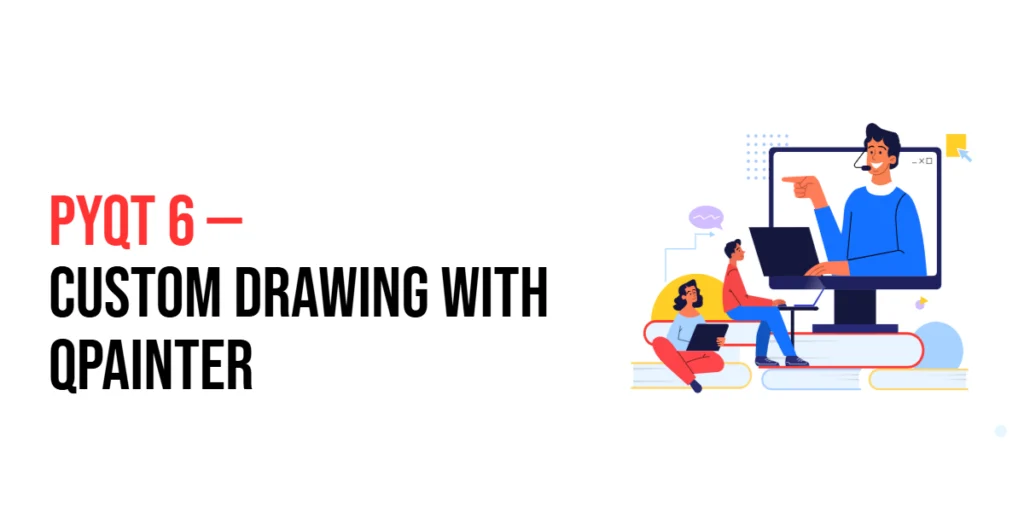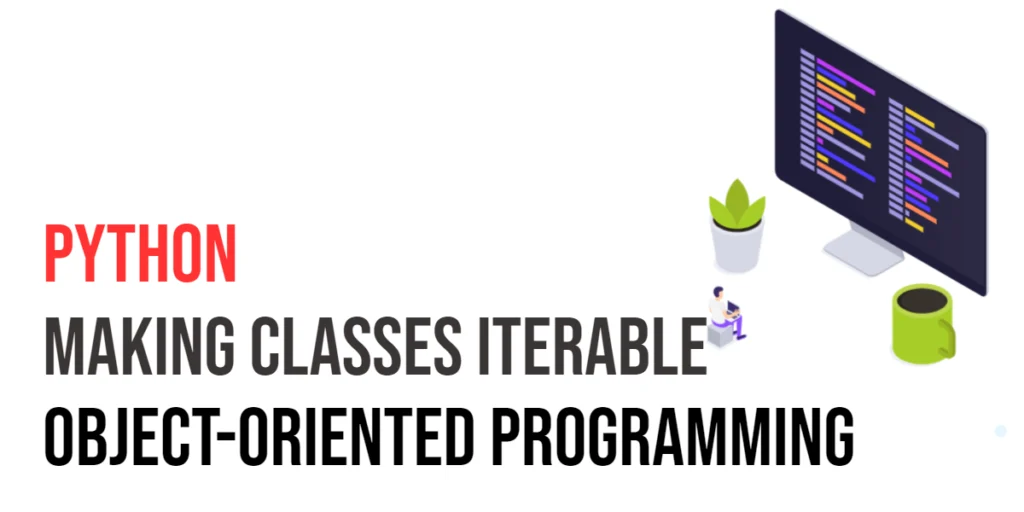Forms are a fundamental part of web applications, allowing users to input and submit data. However, enhancing forms with advanced techniques can significantly improve the user experience and functionality. jQuery, a powerful JavaScript library, provides a range of methods to handle form validation, submission, and dynamic behavior.

with hands-on learning.
get the skills and confidence to land your next move.
In this article, we will explore advanced techniques for working with forms using jQuery. We will cover topics such as real-time form validation, handling form submission with AJAX, dynamically adding and removing form fields, and implementing dependent form fields. Each section will include full executable code examples with detailed explanations.
Enhancing Form Validation
Introduction to Form Validation
Form validation ensures that users provide the necessary and correctly formatted information before submitting a form. Real-time validation provides immediate feedback to users, enhancing the usability and reducing the chance of errors.
Code Example: Real-time Validation with jQuery
Create a new file named script.js and add the following code:
$(document).ready(function() {
$('#email').on('input', function() {
const email = $(this).val();
const isValid = validateEmail(email);
if (isValid) {
$('#email').css('border-color', 'green');
$('#emailError').text('');
} else {
$('#email').css('border-color', 'red');
$('#emailError').text('Invalid email address');
}
});
function validateEmail(email) {
const re = /^[^\s@]+@[^\s@]+\.[^\s@]+$/;
return re.test(String(email).toLowerCase());
}
});Add the following HTML to your index.html file:
<!DOCTYPE html>
<html lang="en">
<head>
<meta charset="UTF-8">
<meta name="viewport" content="width=device-width, initial-scale=1.0">
<title>Advanced jQuery Forms</title>
<link rel="stylesheet" href="styles.css">
<script src="https://code.jquery.com/jquery-3.7.1.min.js" integrity="sha256-/JqT3SQfawRcv/BIHPThkBvs0OEvtFFmqPF/lYI/Cxo=" crossorigin="anonymous"></script>
<script src="script.js"></script>
</head>
<body>
<h1>Advanced jQuery Forms</h1>
<form id="exampleForm">
<label for="email">Email:</label>
<input type="text" id="email" name="email">
<span id="emailError" style="color: red;"></span>
<button type="submit">Submit</button>
</form>
</body>
</html>In this example, we use jQuery to handle the input event on an email field. The validateEmail function checks if the entered email address is valid using a regular expression. If the email is valid, we change the border color of the input field to green and clear any error messages. If the email is invalid, we change the border color to red and display an error message. This real-time validation enhances the user experience by providing immediate feedback.
Handling Form Submission with AJAX
Introduction to AJAX Form Submission
AJAX allows you to submit forms asynchronously without reloading the page. This improves the user experience by providing faster feedback and smoother interactions.
Code Example: Submitting a Form with AJAX
Update the script.js file with the following code:
$(document).ready(function() {
$('#email').on('input', function() {
const email = $(this).val();
const isValid = validateEmail(email);
if (isValid) {
$('#email').css('border-color', 'green');
$('#emailError').text('');
} else {
$('#email').css('border-color', 'red');
$('#emailError').text('Invalid email address');
}
});
$('#exampleForm').on('submit', function(event) {
event.preventDefault();
const email = $('#email').val();
const isValid = validateEmail(email);
if (isValid) {
$.ajax({
type: 'POST',
url: 'submit_form.php',
data: { email: email },
success: function(response) {
alert('Form submitted successfully: ' + response);
},
error: function(error) {
alert('Error submitting form: ' + error);
}
});
} else {
$('#emailError').text('Please enter a valid email address before submitting.');
}
});
function validateEmail(email) {
const re = /^[^\s@]+@[^\s@]+\.[^\s@]+$/;
return re.test(String(email).toLowerCase());
}
});In this code, we retain the real-time validation functionality and add a submit event handler to the form. When the form is submitted, we prevent the default form submission action and validate the email address. If the email is valid, we use the $.ajax method to submit the form data to submit_form.php. On success, we display an alert with the response; on error, we display an error message. This AJAX form submission enhances the user experience by providing faster feedback without reloading the page.
Dynamically Adding and Removing Form Fields
Introduction to Dynamic Form Fields
Dynamic form fields allow users to add or remove input fields as needed, making forms more flexible and user-friendly. This is particularly useful for fields that may need to be repeated, such as adding multiple email addresses or phone numbers.
Code Example: Adding and Removing Fields with jQuery
Update the index.html file to include buttons for adding and removing fields:
<form id="dynamicForm">
<div id="fieldContainer">
<div class="fieldGroup">
<label for="email">Email:</label>
<input type="text" name="email[]" class="emailField">
<button type="button" class="removeField">Remove</button>
</div>
</div>
<button type="button" id="addField">Add Email</button>
<button type="submit">Submit</button>
</form>Update the script.js file with the following code:
$(document).ready(function() {
$('#email').on('input', function() {
const email = $(this).val();
const isValid = validateEmail(email);
if (isValid) {
$('#email').css('border-color', 'green');
$('#emailError').text('');
} else {
$('#email').css('border-color', 'red');
$('#emailError').text('Invalid email address');
}
});
$('#exampleForm').on('submit', function(event) {
event.preventDefault();
const email = $('#email').val();
const isValid = validateEmail(email);
if (isValid) {
$.ajax({
type: 'POST',
url: 'submit_form.php',
data: { email: email },
success: function(response) {
alert('Form submitted successfully: ' + response);
},
error: function(error) {
alert('Error submitting form: ' + error);
}
});
} else {
$('#emailError').text('Please enter a valid email address before submitting.');
}
});
$('#addField').on('click', function() {
const newField = $('<div class="fieldGroup"><label for="email">Email:</label><input type="text" name="email[]" class="emailField"><button type="button" class="removeField">Remove</button></div>');
$('#fieldContainer').append(newField);
});
$('#fieldContainer').on('click', '.removeField', function() {
$(this).parent('.fieldGroup').remove();
});
function validateEmail(email) {
const re = /^[^\s@]+@[^\s@]+\.[^\s@]+$/;
return re.test(String(email).toLowerCase());
}
});In this code, we add functionality to dynamically add and remove email fields. When the “Add Email” button is clicked, a new email field group is appended to the #fieldContainer. Each field group includes an email input and a “Remove” button. When the “Remove” button is clicked, the corresponding field group is removed. This dynamic behavior allows users to add or remove email fields as needed.
Implementing Dependent Form Fields
Introduction to Dependent Form Fields
Dependent form fields change their visibility or behavior based on the user’s input. This technique is useful for creating forms that adjust dynamically to user choices, providing a more streamlined and relevant experience.
Code Example: Showing/Hiding Fields Based on User Input
Update the index.html file to include a dropdown for selecting a contact method:
<form id="dependentForm">
<label for="contactMethod">Preferred Contact Method:</label>
<select id="contactMethod" name="contactMethod">
<option value="">Select</option>
<option value="email">Email</option>
<option value="phone">Phone</option>
</select>
<div id="emailField" class="conditionalField">
<label for="email">Email:</label>
<input type="text" id="email" name="email">
</div>
<div id="phoneField" class="conditionalField">
<label for="phone">Phone:</label>
<input type="text" id="phone" name="phone">
</div>
<button type="submit">Submit</button>
</form>Update the script.js file with the following code:
$(document).ready(function() {
$('.conditionalField').hide();
$('#contactMethod').on('change', function() {
const selectedMethod = $(this).val();
$('.conditionalField').hide();
if (selectedMethod === 'email') {
$('#emailField').show();
} else if (selectedMethod === 'phone') {
$('#phoneField').show();
}
});
$('#dependentForm').on('submit', function(event) {
event.preventDefault();
const contactMethod = $('#contactMethod').val();
const email = $('#email').val();
const phone = $('#phone').val();
if (contactMethod === 'email' && email === '') {
alert('Please enter a valid email address.');
} else if (contactMethod === 'phone' && phone === '') {
alert('Please enter a valid phone number.');
} else {
$.ajax({
type: 'POST',
url: 'submit_form.php',
data: {
contactMethod: contactMethod,
email: email,
phone: phone
},
success: function(response) {
alert('Form submitted successfully: ' + response);
},
error: function(error) {
alert('Error submitting form: ' + error);
}
});
}
});
});In this code, we add functionality to show or hide form fields based on the user’s selection. When the user selects a contact method from the dropdown, the corresponding conditional field (email or phone) is shown, while the other field is hidden. This dynamic behavior provides a more relevant and streamlined form experience based on user input.
Conclusion
In this article, we explored advanced techniques for working with forms using jQuery. We covered real-time form validation, handling form submission with AJAX, dynamically adding and removing form fields, and implementing dependent form fields. Each section included full executable code examples with detailed explanations.
The examples and concepts covered in this article provide a solid foundation for enhancing forms with jQuery. However, there are many additional techniques and functionalities you can explore and implement to create even more interactive and user-friendly forms. I encourage you to experiment further and expand the usage of jQuery in your forms to suit your needs.
Additional Resources
To continue your journey with jQuery and web development, here are some additional resources that will help you expand your knowledge and skills:
- jQuery Documentation: The official jQuery documentation provides comprehensive information on using jQuery. jQuery Documentation
- MDN Web Docs – JavaScript: The MDN Web Docs offer detailed guidance on JavaScript and web development principles. MDN Web Docs
- Online Tutorials and Courses: Websites like Codecademy, Udemy, and Coursera offer tutorials and courses on web development and jQuery, catering to different levels of expertise.
- Books: Books such as “jQuery in Action” by Bear Bibeault and Yehuda Katz provide in-depth insights and practical examples for web development.
- Community and Forums: Join online communities and forums like Stack Overflow, Reddit, and the jQuery mailing list to connect with other developers, ask questions, and share knowledge.
- Sample Projects and Open Source: Explore sample projects and open-source jQuery applications on GitHub to see how others have implemented various features and functionalities.
By leveraging these resources and continuously practicing, you’ll become proficient in using jQuery to develop dynamic and interactive web applications, improving your overall web development skills.