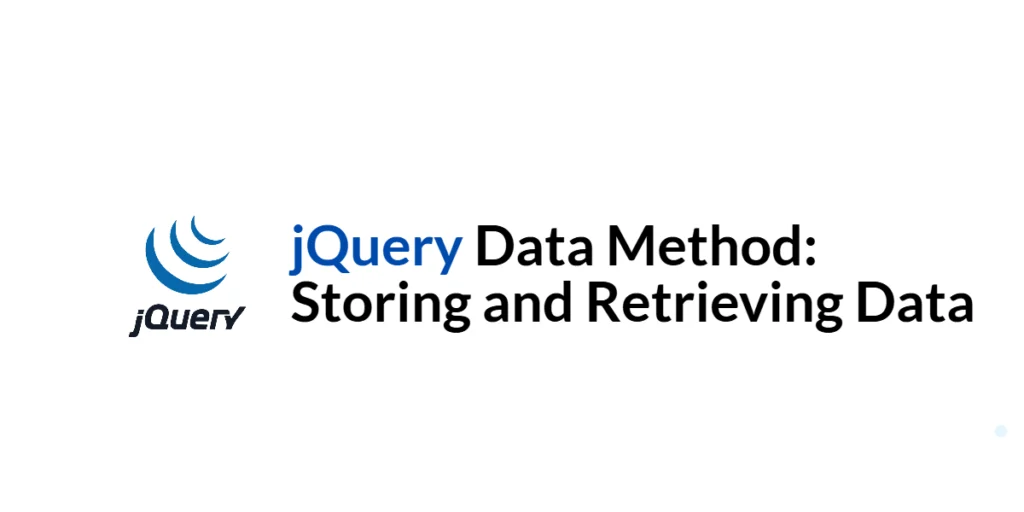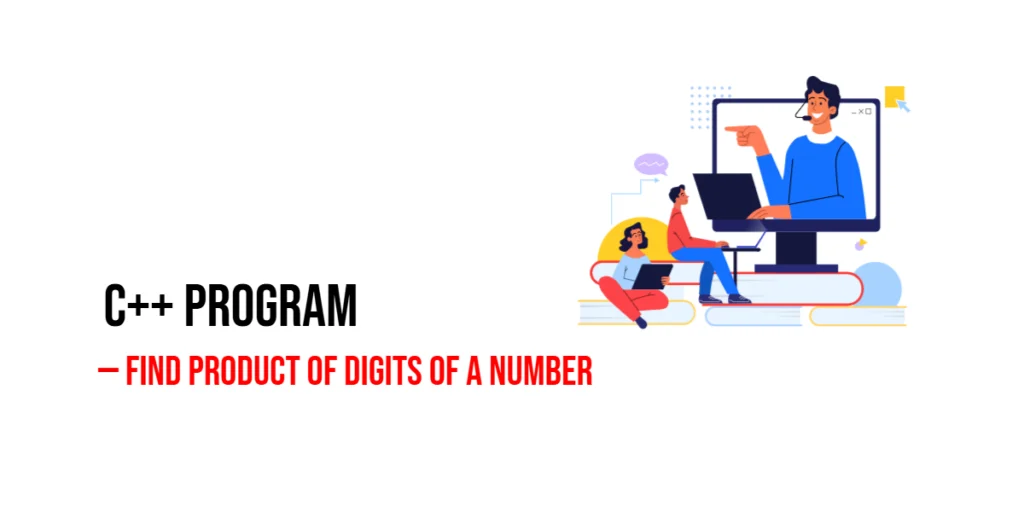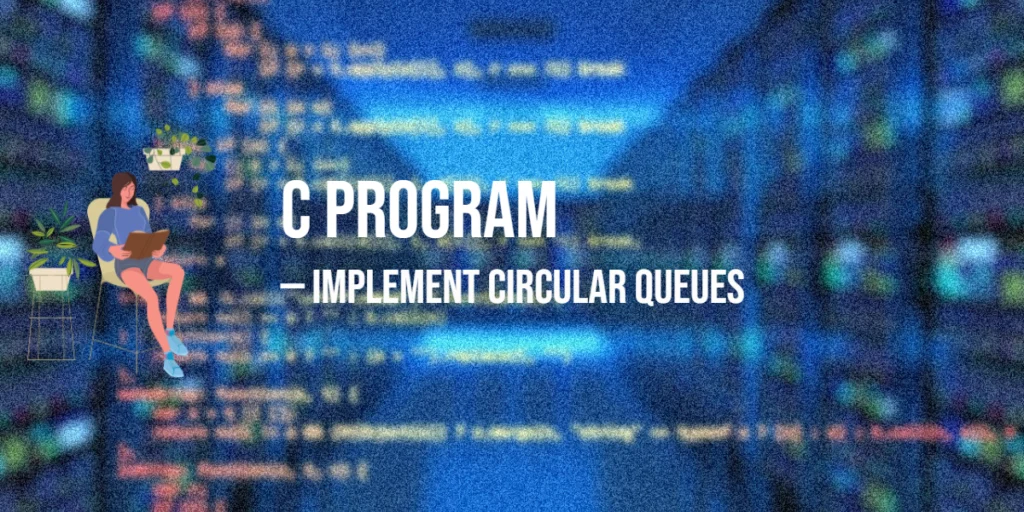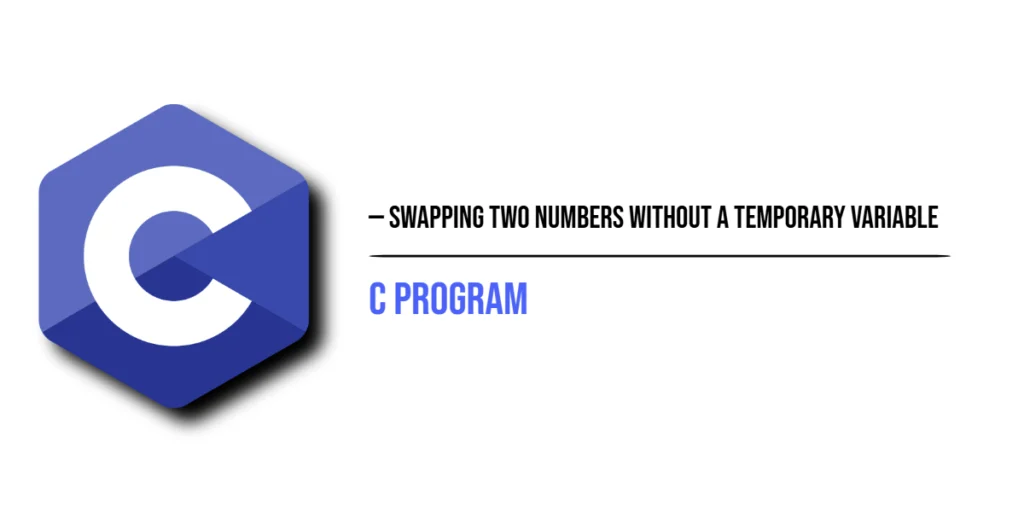Storing and managing data within your web applications is crucial for creating dynamic and interactive user experiences. jQuery provides a powerful method called .data() that allows developers to store and retrieve data associated with HTML elements. This method is especially useful for attaching data that you need to access later, such as user inputs, settings, or state information.

with hands-on learning.
get the skills and confidence to land your next move.
The .data() method in jQuery simplifies the process of managing data without directly modifying the HTML markup. By leveraging this method, you can keep your JavaScript code clean and maintainable while efficiently handling data storage and retrieval. In this article, we will explore how to use the .data() method in jQuery to store, retrieve, and remove data. We will provide comprehensive and executable code examples along with detailed explanations.
Setting Up the Development Environment
Before we dive into using the .data() method, we need to set up our development environment. This includes including jQuery in our project and creating a basic HTML page to work with.
Including jQuery in Your Project
To include jQuery in your project, you can either download the jQuery library and host it locally or include it via a Content Delivery Network (CDN). Using a CDN is the simplest method and ensures that you are always using the latest version of jQuery.
To include jQuery via a CDN, add the following <script> tag to the <head> section of your HTML file:
<script src="https://code.jquery.com/jquery-3.7.1.min.js" integrity="sha256-/JqT3SQfawRcv/BIHPThkBvs0OEvtFFmqPF/lYI/Cxo=" crossorigin="anonymous"></script>Writing a Simple HTML Page
Next, let’s create a simple HTML page that we will use as the foundation for our examples. Create a new file named index.html and add the following code:
<!DOCTYPE html>
<html lang="en">
<head>
<meta charset="UTF-8">
<meta name="viewport" content="width=device-width, initial-scale=1.0">
<title>jQuery Data Method</title>
<script src="https://code.jquery.com/jquery-3.7.1.min.js" integrity="sha256-/JqT3SQfawRcv/BIHPThkBvs0OEvtFFmqPF/lYI/Cxo=" crossorigin="anonymous"></script>
<style>
.message { margin: 10px 0; padding: 10px; border: 1px solid #ccc; }
</style>
</head>
<body>
<h1>Storing and Retrieving Data with jQuery</h1>
<button id="storeData">Store Data</button>
<button id="retrieveData">Retrieve Data</button>
<button id="removeData">Remove Data</button>
<div id="messages" class="message"></div>
<script src="script.js"></script>
</body>
</html>This HTML page includes three buttons for storing, retrieving, and removing data, as well as a div to display messages. We will enhance this page with jQuery data methods.
Storing Data with jQuery .data()
Storing data with the .data() method allows you to attach data to HTML elements in a structured and organized manner.
Introduction to the .data() Method
The .data() method in jQuery is used to store arbitrary data associated with the matched elements. This data is stored in the element’s internal jQuery data cache, making it easy to retrieve and manipulate later.
Code Example: Storing Data
Let’s store some data using the .data() method. Create a new file named script.js and add the following code:
$(document).ready(function() {
$('#storeData').on('click', function() {
$('#messages').data('info', { message: 'Hello, World!', timestamp: new Date() });
$('#messages').text('Data has been stored.');
});
});In this code, we use the $(document).ready() function to ensure the DOM is fully loaded before executing our jQuery code. Inside this function, we attach a click event handler to the button with the id of storeData using the .on() method. When the button is clicked, we store a data object in the #messages div using the .data() method. This object contains a message and a timestamp.
We then update the text of the #messages div to indicate that the data has been stored. This approach allows us to attach data to an element without modifying its HTML content, keeping the code clean and maintainable.
Retrieving Data with jQuery .data()
Retrieving data with the .data() method allows you to access previously stored data and use it in your application logic.
Introduction to Retrieving Data
The .data() method can also be used to retrieve data that has been stored with it. This makes it easy to access and manipulate data associated with HTML elements.
Code Example: Retrieving Data
Let’s retrieve the data we stored in the previous example. Update the script.js file with the following code:
$(document).ready(function() {
$('#storeData').on('click', function() {
$('#messages').data('info', { message: 'Hello, World!', timestamp: new Date() });
$('#messages').text('Data has been stored.');
});
$('#retrieveData').on('click', function() {
const data = $('#messages').data('info');
if (data) {
$('#messages').text('Retrieved Data: ' + JSON.stringify(data));
} else {
$('#messages').text('No data found.');
}
});
});In this code, we first include the functionality to store data as described in the previous section. We then attach a click event handler to the button with the id of retrieveData. When the button is clicked, we retrieve the data stored in the #messages div using the .data() method.
If the data is found, we update the text of the #messages div to display the retrieved data. If no data is found, we display a message indicating that no data was found. This approach allows us to easily access and use data stored with the .data() method.
Removing Data with jQuery .removeData()
Removing data with the .removeData() method allows you to clear data that is no longer needed, freeing up memory and keeping your application clean.
Introduction to the .removeData() Method
The .removeData() method in jQuery is used to remove data that has been stored with the .data() method. This is useful for cleaning up data that is no longer needed.
Code Example: Removing Data
Let’s remove the data we stored in the previous examples. Update the script.js file with the following code:
$(document).ready(function() {
$('#storeData').on('click', function() {
$('#messages').data('info', { message: 'Hello, World!', timestamp: new Date() });
$('#messages').text('Data has been stored.');
});
$('#retrieveData').on('click', function() {
const data = $('#messages').data('info');
if (data) {
$('#messages').text('Retrieved Data: ' + JSON.stringify(data));
} else {
$('#messages').text('No data found.');
}
});
$('#removeData').on('click', function() {
$('#messages').removeData('info');
$('#messages').text('Data has been removed.');
});
});In this code, we first include the functionality to store and retrieve data as described in the previous sections. We then attach a click event handler to the button with the id of removeData. When the button is clicked, we remove the data stored in the #messages div using the .removeData() method.
We then update the text of the #messages div to indicate that the data has been removed. This approach allows us to clean up data that is no longer needed, keeping our application efficient and maintainable.
Practical Application of jQuery .data()
Using the .data() method in a real-world scenario can demonstrate its practical benefits and how it can improve your application’s functionality and maintainability.
Introduction to a Real-World Scenario
Let’s apply the .data() method in a practical example where we manage a list of items. We will store additional data for each item and display this data when the item is clicked.
Code Example: Using .data() in a Simple Application
Update the index.html file to include a list of items:
<ul id="itemList">
<li data-id="1">Item 1</li>
<li data-id="2">Item 2</li>
<li data-id="3">Item 3</li>
</ul>
<div id="itemDetails" class="message"></div>Next, update the script.js file with the following code:
$(document).ready(function() {
// Store data for each item
$('#itemList li').each(function() {
const itemId = $(this).data('id');
$(this).data('details', {
name: 'Item ' + itemId,
description: 'Description for Item ' + itemId
});
});
// Display item details when an item is clicked
$('#itemList').on('click', 'li', function() {
const details = $(this).data('details');
$('#itemDetails').text('Name: ' + details.name + ', Description: ' + details.description);
});
});In this code, we use the $(document).ready() function to ensure the DOM is fully loaded before executing our jQuery code. We then store data for each item in the list using the .data() method. Each list item (li) stores an object with the item’s name and description.
We attach a click event handler to the list items using event delegation. When an item is clicked, we retrieve the stored data using the .data() method and display the item’s details in the #itemDetails div.
This approach demonstrates how the .data() method can be used to manage and display data in a practical application, improving the user experience and keeping the code clean and maintainable.
Conclusion
In this article, we explored how to use the jQuery .data() method to store, retrieve, and remove data associated with HTML elements. We started by setting up our development environment and creating a basic HTML page. We then learned how to store data, retrieve data, and remove data using the .data() and .removeData() methods. Finally, we applied these concepts in a practical example to demonstrate their usefulness in real-world applications.
The examples and concepts covered in this article provide a solid foundation for using the .data() method in jQuery. However, the possibilities are endless. I encourage you to experiment further and explore more advanced features and customizations. Try using the .data() method in your own projects to manage and manipulate data efficiently.
Additional Resources
To continue your journey with jQuery and the .data() method, here are some additional resources that will help you expand your knowledge and skills:
- jQuery Documentation: The official jQuery documentation is a comprehensive resource for understanding the capabilities and usage of jQuery. jQuery Documentation
- MDN Web Docs – HTML Data Attributes: The MDN Web Docs provide detailed information on HTML data attributes and their usage. MDN Web Docs
- Online Tutorials and Courses: Websites like Codecademy, Udemy, and Coursera offer detailed tutorials and courses on jQuery and web development, catering to different levels of expertise.
- Books: Books such as “jQuery in Action” by Bear Bibeault and Yehuda Katz provide in-depth insights and practical examples.
- Community and Forums: Join online communities and forums like Stack Overflow, Reddit, and the jQuery mailing list to connect with other developers, ask questions, and share knowledge.
- Sample Projects and Open Source: Explore sample projects and open-source jQuery applications on GitHub to see how others have implemented various features and functionalities.
By leveraging these resources and continuously practicing, you’ll become proficient in jQuery and be well on your way to developing impressive and functional web applications that efficiently manage and manipulate data.