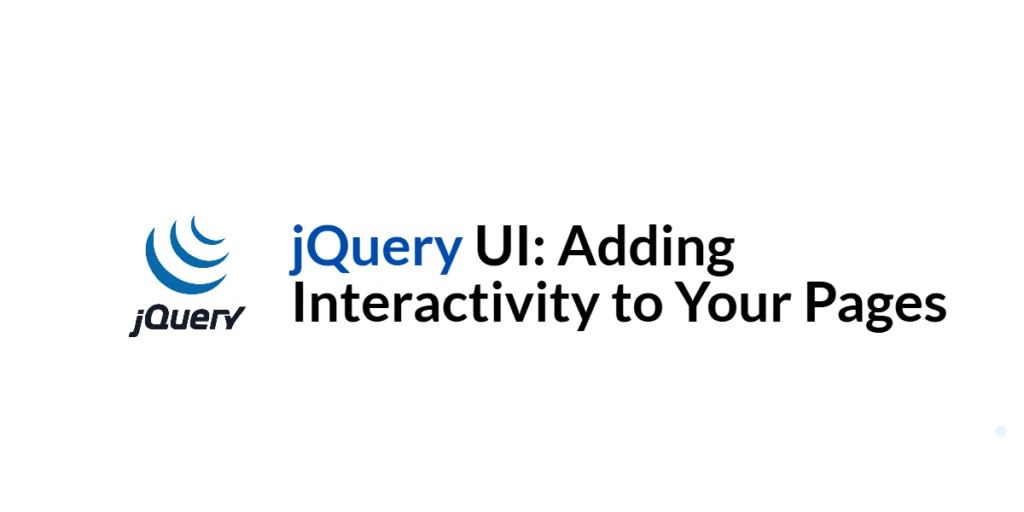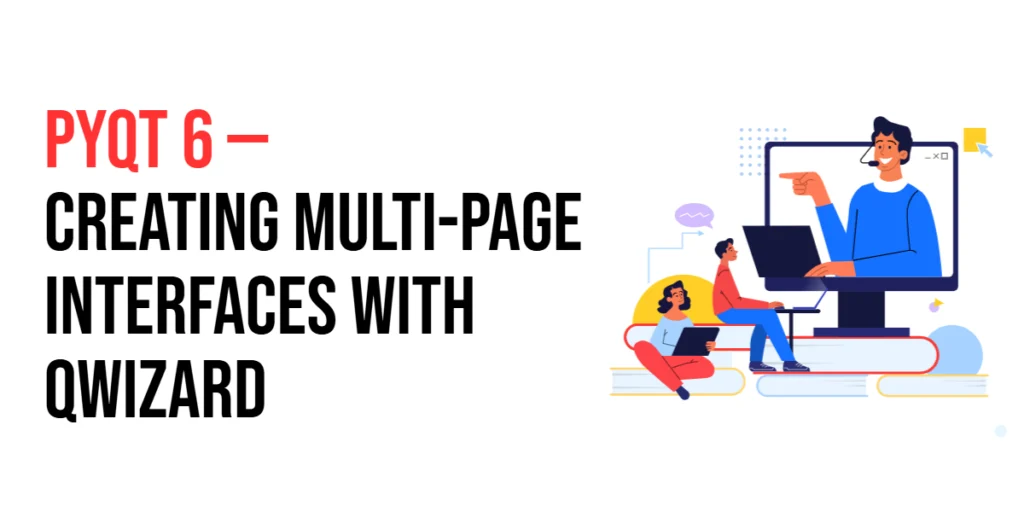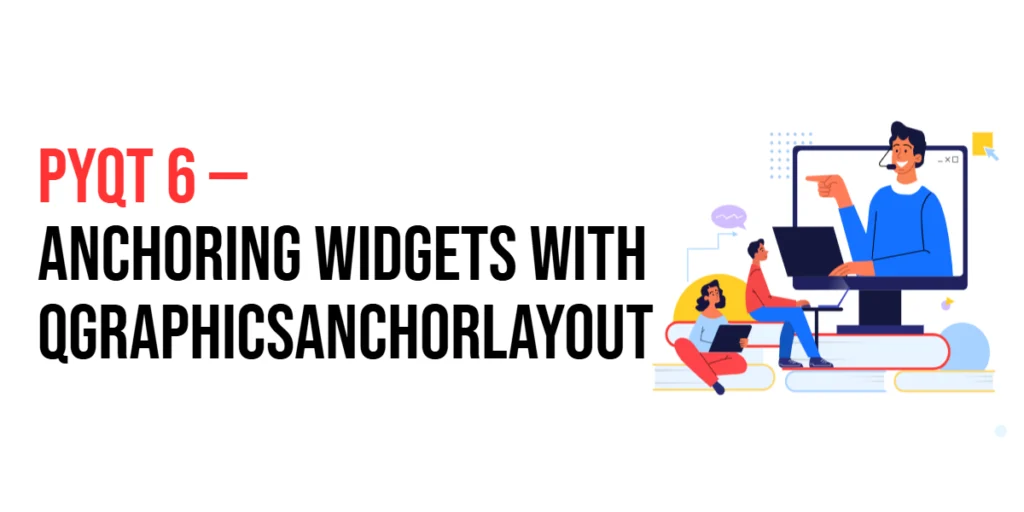jQuery UI is a curated set of user interface interactions, effects, widgets, and themes built on top of the jQuery JavaScript Library. It provides a range of functionality to create rich, interactive web applications. By leveraging jQuery UI, developers can enhance user experience by adding advanced controls and effects with minimal effort.

with hands-on learning.
get the skills and confidence to land your next move.
In this article, we will explore how to use jQuery UI to add interactivity to your web pages. We will cover setting up the development environment, implementing various jQuery UI widgets and interactions such as datepicker, draggable, droppable, resizable, and accordion. Each section will include executable code examples with detailed explanations to help you integrate these features into your projects.
Setting Up the Development Environment
Before we begin using jQuery UI, we need to set up our development environment. This includes adding jQuery UI to our project and creating a basic HTML page to work with.
Including jQuery UI in Your Project
To include jQuery UI in your project, you can either download the jQuery UI library and host it locally or include it via a Content Delivery Network (CDN). Using a CDN is the simplest method and ensures that you are always using the latest version of jQuery UI.
To include jQuery UI via a CDN, add the following <script> and <link> tags to the <head> section of your HTML file:
<link rel="stylesheet" href="https://code.jquery.com/ui/1.14.1/themes/base/jquery-ui.css">
<script src="https://code.jquery.com/jquery-3.7.1.min.js" integrity="sha256-/JqT3SQfawRcv/BIHPThkBvs0OEvtFFmqPF/lYI/Cxo=" crossorigin="anonymous"></script>
<script src="https://code.jquery.com/ui/1.14.1/jquery-ui.min.js" integrity="sha256-AlTido85uXPlSyyaZNsjJXeCs07eSv3r43kyCVc8ChI=" crossorigin="anonymous"></script>Writing a Simple HTML Page
Next, let’s create a simple HTML page that we will use for our examples. Create a new file named index.html and add the following code:
<!DOCTYPE html>
<html lang="en">
<head>
<meta charset="UTF-8">
<meta name="viewport" content="width=device-width, initial-scale=1.0">
<title>jQuery UI Example</title>
<link rel="stylesheet" href="https://code.jquery.com/ui/1.14.1/themes/base/jquery-ui.css">
<script src="https://code.jquery.com/jquery-3.7.1.min.js" integrity="sha256-/JqT3SQfawRcv/BIHPThkBvs0OEvtFFmqPF/lYI/Cxo=" crossorigin="anonymous"></script>
<script src="https://code.jquery.com/ui/1.14.1/jquery-ui.min.js" integrity="sha256-AlTido85uXPlSyyaZNsjJXeCs07eSv3r43kyCVc8ChI=" crossorigin="anonymous"></script>
<style>
#draggable { width: 100px; height: 100px; background: #ccc; text-align: center; line-height: 100px; }
#droppable { width: 150px; height: 150px; background: #f9f9f9; border: 2px dashed #ccc; text-align: center; line-height: 150px; }
#resizable { width: 100px; height: 100px; background: #ccc; text-align: center; line-height: 100px; }
.accordion { margin: 20px 0; }
</style>
</head>
<body>
<div id="datepicker"></div>
<div id="draggable">Drag me</div>
<div id="droppable">Drop here</div>
<div id="resizable">Resize me</div>
<div class="accordion">
<h3>Section 1</h3>
<div>
<p>Content for section 1.</p>
</div>
<h3>Section 2</h3>
<div>
<p>Content for section 2.</p>
</div>
<h3>Section 3</h3>
<div>
<p>Content for section 3.</p>
</div>
</div>
<script src="script.js"></script>
</body>
</html>This HTML page includes placeholders for various jQuery UI widgets and interactions. We will use this structure to demonstrate how to add interactivity using jQuery UI.
Adding a Datepicker Widget
The Datepicker widget in jQuery UI allows users to select a date from a calendar popup.
Introduction to Datepicker
Datepicker is a highly customizable widget that provides an easy way to input dates. It enhances user experience by preventing invalid date entries and simplifying date selection.
Code Example: Implementing a Datepicker
To add a Datepicker widget, update the script.js file with the following code:
$(document).ready(function() {
$('#datepicker').datepicker();
});In this code, we use the $(document).ready() function to ensure that the DOM is fully loaded before executing any jQuery code. We then initialize the Datepicker widget by calling the .datepicker() method on the #datepicker element. This transforms the #datepicker div into a Datepicker widget, allowing users to select a date from a calendar popup.
Creating Draggable Elements
The Draggable interaction in jQuery UI allows elements to be moved using the mouse.
Introduction to Draggable
The Draggable interaction makes it possible to drag and move elements around the web page. This feature can enhance the interactivity of web applications by enabling users to rearrange items or perform drag-and-drop operations.
Code Example: Making an Element Draggable
To make an element draggable, update the script.js file with the following code:
$(document).ready(function() {
$('#draggable').draggable();
});In this code, we initialize the Draggable interaction by calling the .draggable() method on the #draggable element. This allows the user to click and drag the #draggable div around the page.
Implementing Droppable Elements
The Droppable interaction in jQuery UI allows elements to be designated as drop targets.
Introduction to Droppable
The Droppable interaction is used in combination with the Draggable interaction to create drop targets. This feature is commonly used in drag-and-drop interfaces where elements need to be moved and dropped into specific areas.
Code Example: Creating a Droppable Area
To create a droppable area, update the script.js file with the following code:
$(document).ready(function() {
$('#draggable').draggable();
$('#droppable').droppable({
drop: function(event, ui) {
$(this).addClass('ui-state-highlight').html('Dropped!');
}
});
});In this code, we initialize the Droppable interaction by calling the .droppable() method on the #droppable element. The drop option specifies a callback function that is triggered when a draggable element is dropped onto the droppable area. In this callback function, we add a CSS class (ui-state-highlight) to the droppable element and change its content to “Dropped!” to indicate a successful drop.
Making Elements Resizable
The Resizable interaction in jQuery UI allows elements to be resized by dragging their edges or corners.
Introduction to Resizable
The Resizable interaction enables users to adjust the size of elements by clicking and dragging from their edges or corners. This feature is useful for creating resizable panels, containers, and other UI elements.
Code Example: Adding Resizable Functionality
To make an element resizable, update the script.js file with the following code:
$(document).ready(function() {
$('#resizable').resizable();
});In this code, we initialize the Resizable interaction by calling the .resizable() method on the #resizable element. This allows the user to click and drag the edges or corners of the #resizable div to adjust its size.
Adding Accordion Widget
The Accordion widget in jQuery UI displays collapsible content panels for presenting information in a limited amount of space.
Introduction to Accordion
The Accordion widget creates a vertically stacked set of panels that can be expanded and collapsed. This feature is useful for organizing content and improving the usability of your web pages.
Code Example: Creating an Accordion
To create an Accordion widget, update the script.js file with the following code:
$(document).ready(function() {
$('.accordion').accordion();
});In this code, we initialize the Accordion widget by calling the .accordion() method on the .accordion element. This transforms the nested <div> elements within the .accordion class into collapsible content panels, allowing users to expand and collapse sections by clicking on the headers.
Conclusion
In this article, we explored how to add interactivity to web pages using jQuery UI. We started by setting up the development environment, including jQuery UI in our project, and creating a simple HTML page. We then demonstrated how to implement various jQuery UI widgets and interactions, including Datepicker, Draggable, Droppable, Resizable, and Accordion. Each section included detailed code examples and explanations to help you integrate these features into your projects.
The examples and concepts covered in this article provide a solid foundation for working with jQuery UI. However, the possibilities are endless. I encourage you to experiment further and explore more advanced features and customizations. Try combining jQuery UI with other JavaScript libraries and frameworks to create rich, interactive web applications.
Additional Resources
To continue your journey with jQuery UI, here are some additional resources that will help you expand your knowledge and skills:
- jQuery UI Documentation: The official jQuery UI documentation is a comprehensive resource for understanding the capabilities and usage of jQuery UI. jQuery UI Documentation
- Online Tutorials and Courses: Websites like Codecademy, Udemy, and Coursera offer detailed tutorials and courses on jQuery UI, catering to different levels of expertise.
- Books: Books such as “jQuery UI in Action” by T.J. VanToll provide in-depth insights and practical examples.
- Community and Forums: Join online communities and forums like Stack Overflow, Reddit, and the jQuery UI mailing list to connect with other developers, ask questions, and share knowledge.
- Sample Projects and Open Source: Explore sample projects and open-source jQuery UI applications on GitHub to see how others have implemented various features and functionalities.
By leveraging these resources and continuously practicing, you’ll become proficient in jQuery UI and be well on your way to developing impressive and functional web applications.