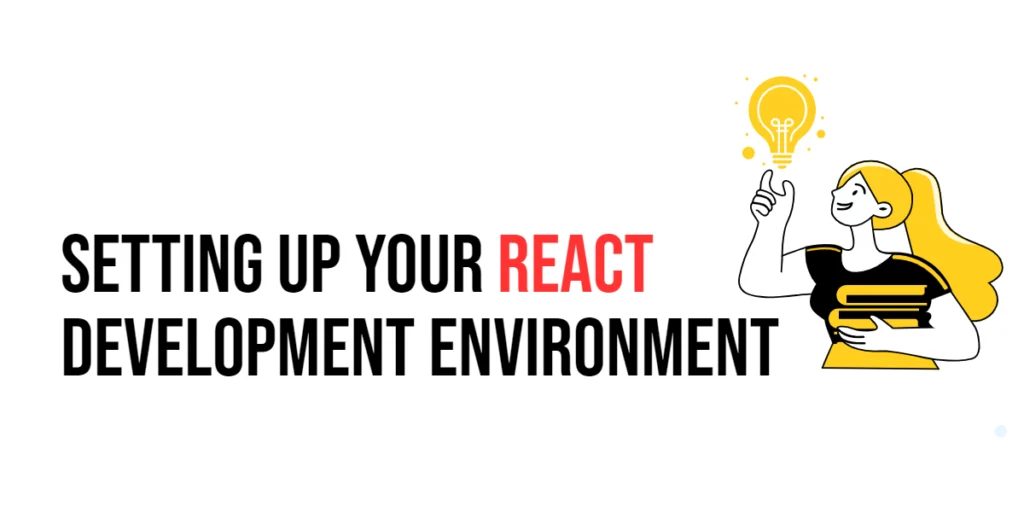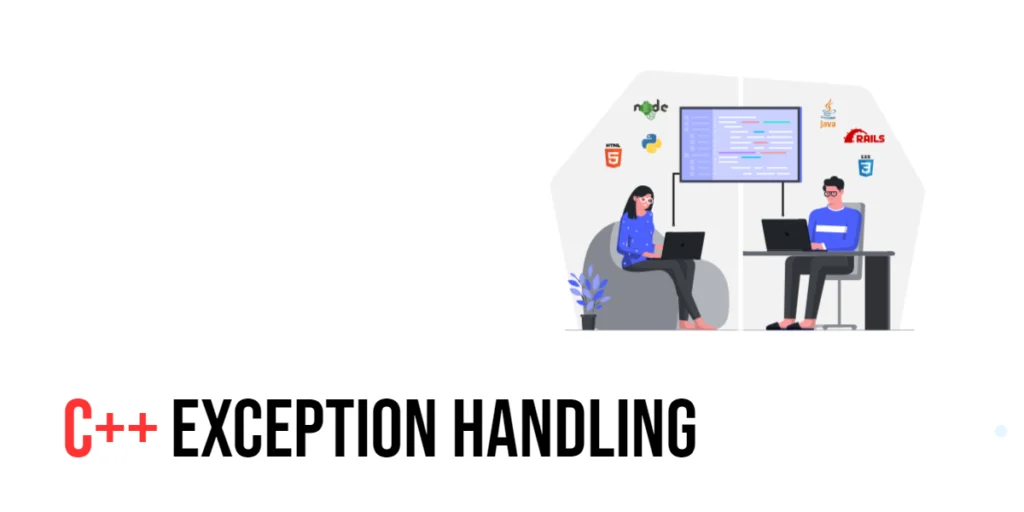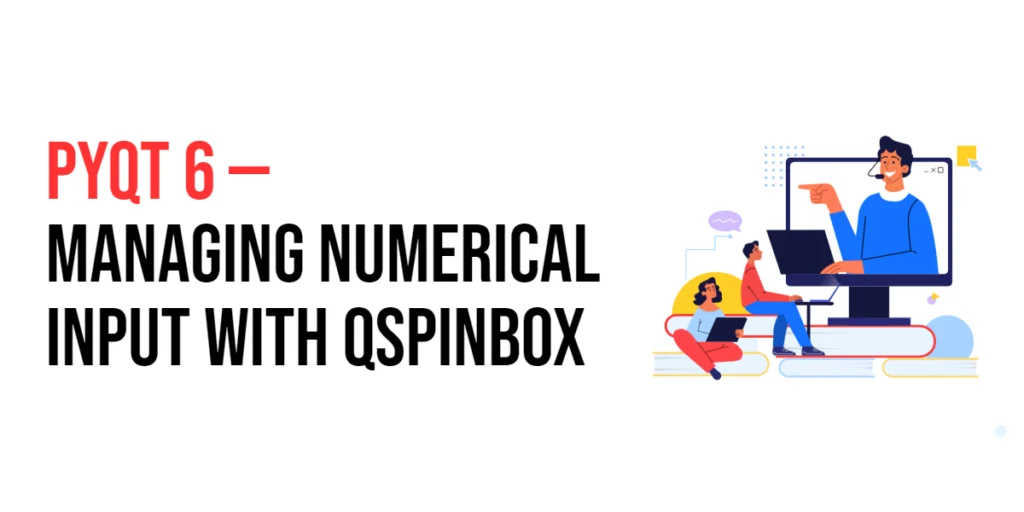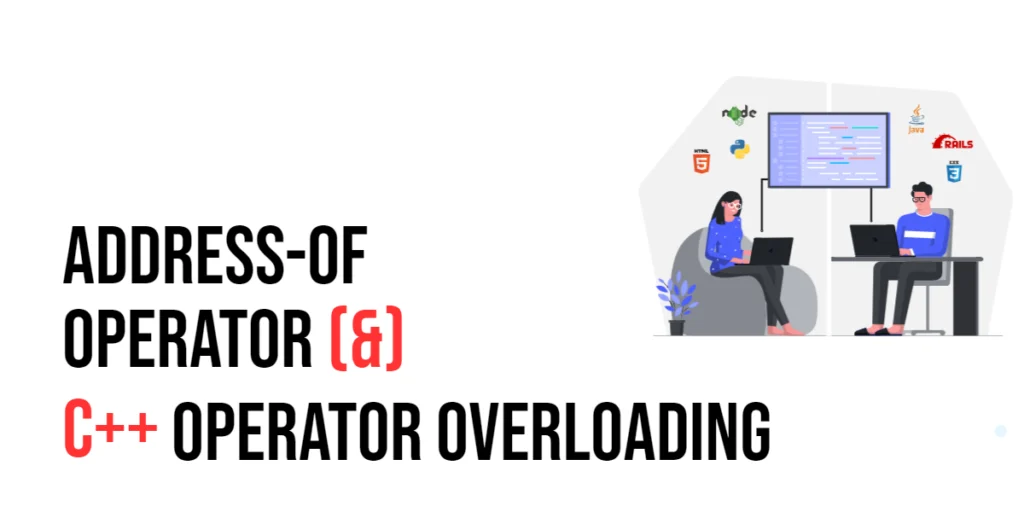ReactJS is a powerful JavaScript library used for building dynamic and interactive user interfaces, particularly for single-page applications where efficient data handling is crucial. Developed and maintained by Facebook, React has quickly become a popular choice among developers due to its component-based architecture and virtual DOM capabilities. These features allow for the creation of large-scale applications that are both fast and scalable.

with hands-on learning.
get the skills and confidence to land your next move.
In this guide, we will walk you through setting up your React development environment. From installing the necessary tools to running your first React application, this comprehensive guide will provide you with the foundational knowledge needed to start your journey with ReactJS.
What is ReactJS?
ReactJS, often referred to simply as React, is an open-source JavaScript library designed for building user interfaces, especially single-page applications. React allows developers to create reusable UI components that can manage their own state, making the development process more efficient and maintainable. The core principle behind React is the virtual DOM, which optimizes the rendering process by updating only the parts of the DOM that have changed, rather than reloading the entire page.
React’s declarative approach to building UIs makes it easier to reason about your application and offers a more predictable way to manage state and data flow. By breaking down the UI into smaller, reusable components, React promotes modularity and code reusability, which are essential for maintaining large and complex applications.
Installing Node.js and npm
Before we can start building React applications, we need to install Node.js and npm. Node.js is a JavaScript runtime that allows you to run JavaScript code outside of a web browser. npm, which stands for Node Package Manager, is included with Node.js and is used to manage JavaScript packages and dependencies.
To install Node.js and npm, follow these steps:
- Download the latest version of Node.js from the official Node.js website.
- Run the installer and follow the on-screen instructions to complete the installation.
After installing Node.js, you can verify the installation by opening a terminal or command prompt and running the following commands:
node -v
npm -vThese commands will display the version numbers of Node.js and npm, indicating that they have been installed correctly.
Creating a React Application
Once Node.js and npm are installed, we can create a new React application using Create React App, a command-line tool that sets up a new React project with a sensible default configuration.
To create a new React application, open your terminal or command prompt and run the following command:
npx create-react-app my-appThis command uses npx, a package runner tool that comes with npm, to execute Create React App without needing to install it globally. The command creates a new directory named my-app and sets up a new React project inside it, including all the necessary dependencies and configurations.
After the project is created, navigate into the project directory and start the development server:
cd my-app
npm startYour default browser should automatically open a new tab displaying the React welcome page, indicating that your React application is up and running.
Understanding the Project Structure
After creating a React application using Create React App, it’s essential to understand the project structure. This structure includes various files and directories that serve different purposes.
When you open the my-app directory, you will see the following structure:
my-app/
├── node_modules/
├── public/
├── src/
├── .gitignore
├── package.json
└── README.mdnode_modules/: This directory contains all the project dependencies installed via npm.
public/: This directory contains the public assets of the application, including theindex.htmlfile, which serves as the entry point for the application.
src/: This directory contains the source code of the React application. Here you will find the main application components and files, such asApp.js,index.js, and other component files.
.gitignore: This file specifies which files and directories should be ignored by Git.
package.json: This file lists the project dependencies and scripts for building and running the application.
README.md: This file contains information about the project.
Understanding this structure is crucial for effectively managing and organizing your React application.
Running Your React Application
Running your React application is straightforward with the development server provided by Create React App. When you run npm start, the development server starts and serves your application on http://localhost:3000/. This server supports hot module replacement, meaning it will automatically reload the application in the browser whenever you make changes to the source code.
Here’s an example of how to start and run your React application:
npm startThis command will compile the application and start the development server. You can then open your browser and navigate to http://localhost:3000/ to see your application in action. As you develop your application, any changes you make to the source code will be automatically reflected in the browser, allowing for a seamless development experience.
Conclusion
Setting up a React development environment involves installing Node.js and npm, creating a new React application with Create React App, understanding the project structure, and running the application with the development server. By following these steps, you can quickly get started with React and begin building dynamic and interactive user interfaces.
React’s component-based architecture and efficient rendering process make it a powerful tool for modern web development. With the development environment set up, you are now ready to dive deeper into React and explore its various features and capabilities.