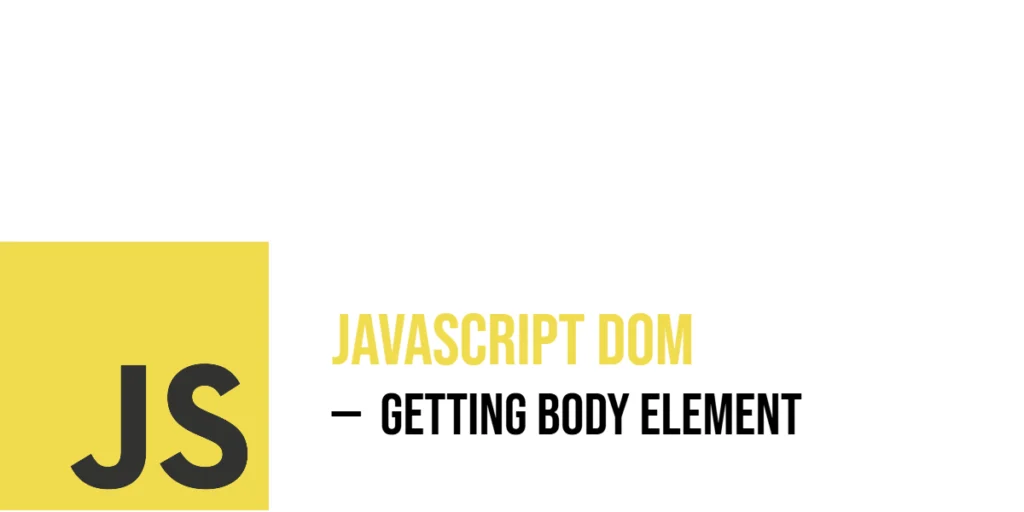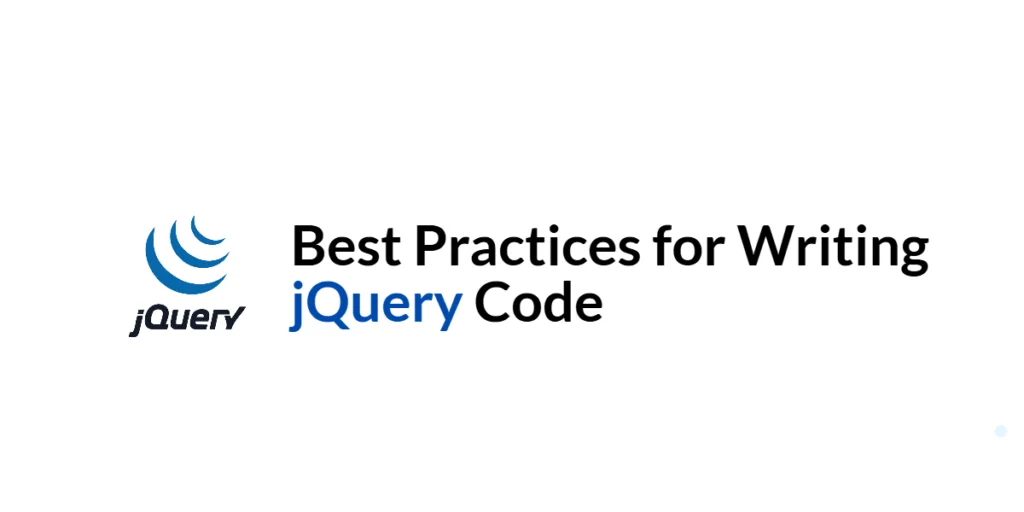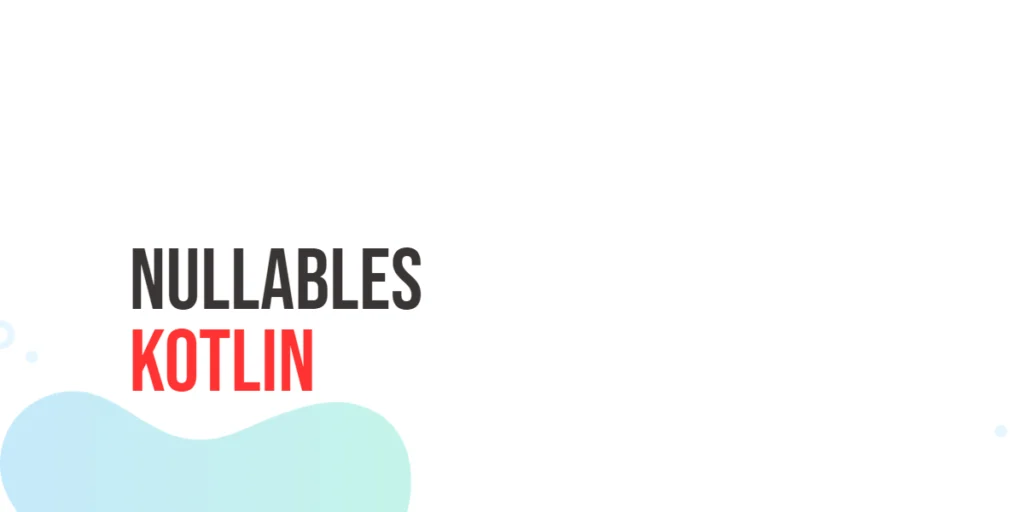In web development, the <body> tag is where almost all visible content lives. It contains paragraphs, headings, images, videos, forms, and everything in between. Whenever you’re building a web page, the body element is what users see and interact with. From a developer’s point of view, this makes it an important part of the DOM (Document Object Model) to access and manipulate.

with hands-on learning.
get the skills and confidence to land your next move.
JavaScript gives us a few simple and direct ways to grab the body element and interact with it. Whether you want to change how the page looks, add something new, or even completely rewrite what’s inside it, working with the body element is often one of the first steps. In this article, we’ll explore different ways to select the body and play with it using engaging code examples.
Using document.body
The simplest way to get the <body> element is through the built-in document.body property. This gives you direct access to the body as soon as the DOM is ready. You don’t need to search for it using selectors—JavaScript already knows where it is.
Here’s a magical example that changes the background color of the entire page using document.body:
<!DOCTYPE html>
<html>
<head>
<title>Body Background</title>
</head>
<body>
<h1>Welcome to the Enchanted Forest</h1>
<p>Watch the page change as if by magic!</p>
<script>
// Access the body and set a dreamy background
const body = document.body;
body.style.backgroundColor = 'lavender';
</script>
</body>
</html>In this snippet, we use document.body to grab the <body> element and apply a light lavender color. The page now feels softer and more inviting, perfect for a themed experience.
Selecting the Body with querySelector
Another fun and flexible way to access the body is by using document.querySelector('body'). This works the same way you’d select any other element with a CSS selector. It’s especially helpful when you want to stick to one method for selecting various elements on the page.
Let’s try using this approach to rotate the entire body just a little, as if the page is leaning in for a closer look:
<!DOCTYPE html>
<html>
<head>
<title>Body Tilt</title>
</head>
<body>
<h2>Everything feels a little tilted today...</h2>
<script>
// Select the body using querySelector
const body = document.querySelector('body');
body.style.transform = 'rotate(5deg)';
</script>
</body>
</html>The body is selected just like any other element, and we give it a slight CSS transformation. It’s a small visual twist that adds a bit of personality to your page.
Working with Body Content
After selecting the body, you can modify its content just like any other element. Whether you want to replace text, add new HTML, or clear the page entirely, JavaScript lets you do it all.
Here’s an example where we completely change the content of the page using innerHTML:
<!DOCTYPE html>
<html>
<head>
<title>Rewrite the Page</title>
</head>
<body>
<p>This message will vanish!</p>
<script>
const body = document.body;
body.innerHTML = '<h1>🚀 You have launched into space!</h1><p>The stars welcome you.</p>';
</script>
</body>
</html>As soon as the script runs, the original content is replaced with a bold new message. It’s a fast way to transform a page into something completely new.
Appending Elements to the Body
Instead of replacing what’s already in the body, you can also add new elements to it. JavaScript makes this easy with document.createElement() and appendChild().
Here’s a cheerful example where we add a dragon to the page:
<!DOCTYPE html>
<html>
<head>
<title>Dragon Drop</title>
</head>
<body>
<h1>Look to the sky!</h1>
<script>
const dragon = document.createElement('img');
dragon.src = 'dragon.jpg';
dragon.alt = 'A flying dragon!';
dragon.style.border = '3px solid red';
document.body.appendChild(dragon);
</script>
</body>
</html>We create a new img element, set its source, add styling, and drop it right into the body. Now the page has a creature soaring across it—almost like magic.
Styling the Body Dynamically
Sometimes you just want to change how the whole page looks—colors, fonts, padding, or anything else that affects the body. JavaScript gives you full control to adjust the look and feel on the fly.
Here’s a simple example where we switch the page into “night mode”:
<!DOCTYPE html>
<html>
<head>
<title>Night Mode</title>
</head>
<body>
<h1>Sweet dreams...</h1>
<script>
const body = document.body;
body.style.backgroundColor = '#1e1e1e';
body.style.color = 'white';
body.style.fontFamily = 'Courier New, monospace';
body.style.padding = '40px';
</script>
</body>
</html>With just a few lines, the page becomes dark and gentle on the eyes. JavaScript brings the transformation to life.
Combining Body Access with Events
You can also make the body interactive by attaching event listeners to it. One common event is onclick, which lets you react whenever someone clicks on the body.
Let’s build a fun page that changes color each time it’s clicked:
<!DOCTYPE html>
<html>
<head>
<title>Click Magic</title>
<style>
html * {
padding: 0;
margin: 0;
box-sizing: border-box;
}
body {
height: 100vh;
display: flex;
align-items: center;
justify-content: center;
}
</style>
</head>
<body>
<h2>Click anywhere for a new color!</h2>
<script>
const body = document.body;
const colors = ['lightblue', 'peachpuff', 'lightyellow', 'mistyrose', 'honeydew'];
body.onclick = () => {
const randomColor = colors[Math.floor(Math.random() * colors.length)];
body.style.backgroundColor = randomColor;
};
</script>
</body>
</html>Every click brings a new color, giving users a little surprise and delight. The body becomes an active part of the experience.
Conclusion
Accessing the <body> element with JavaScript opens the door to endless creative possibilities. Whether you use document.body, querySelector('body'), or manipulate the body’s content, style, and behavior, you’re working with the central piece of every webpage. From adding flying dragons to switching into night mode, everything starts with a simple selection.
References
If you’re curious to explore further or want to double-check what you’ve learned, these trusted documentation pages offer more detailed explanations and examples:
- MDN Web Docs: document.body
Learn howdocument.bodygives direct access to the<body>tag. - W3Schools: HTML DOM Body Object
Basic guide on using JavaScript with the body element. - JavaScript.info: The DOM tree
Understand how the body fits into the DOM structure.