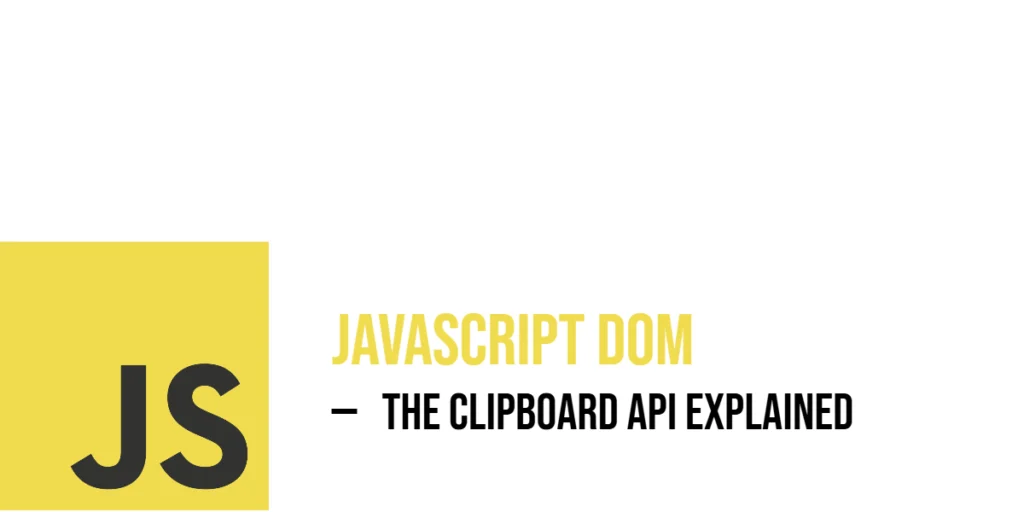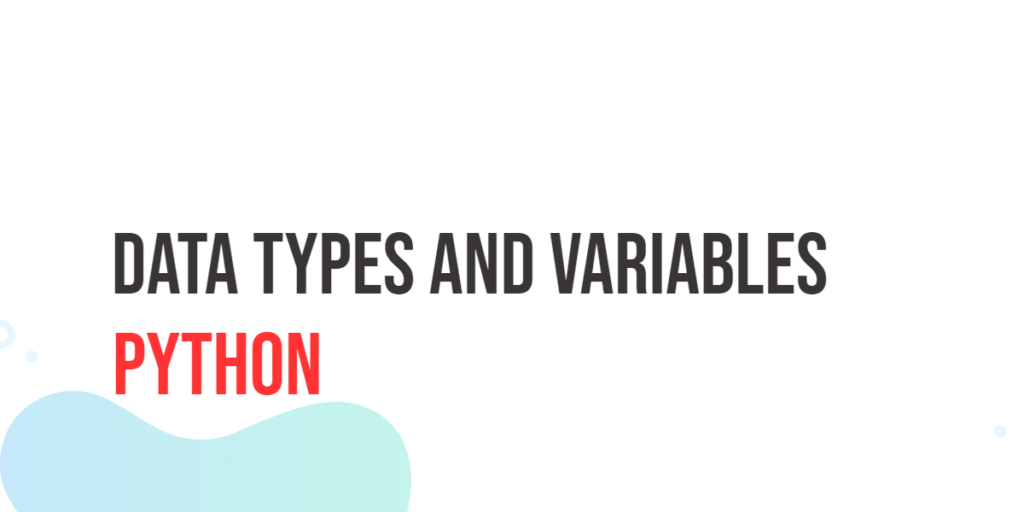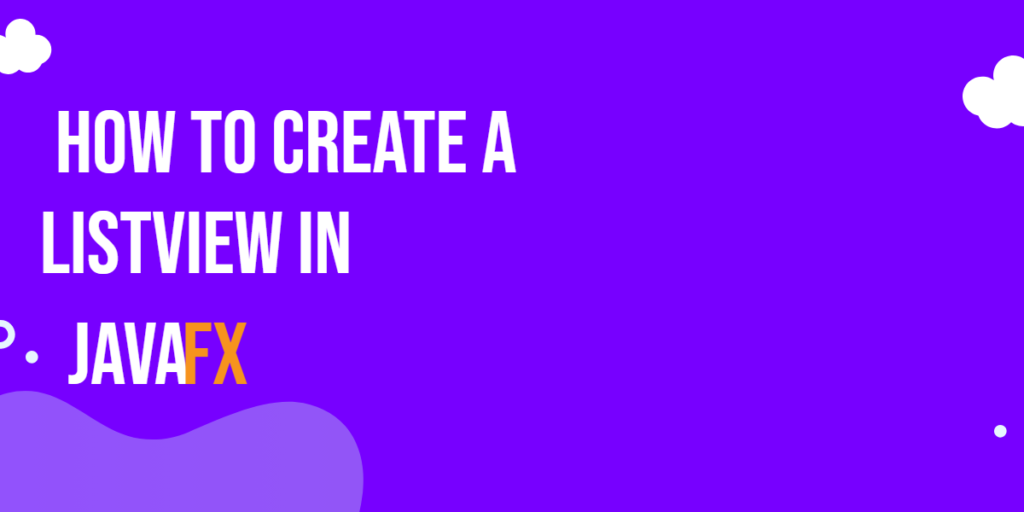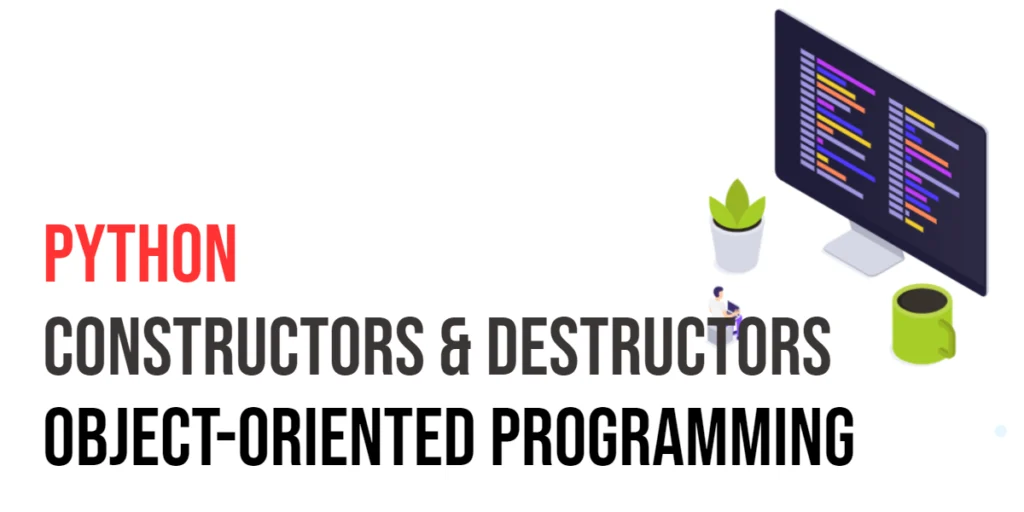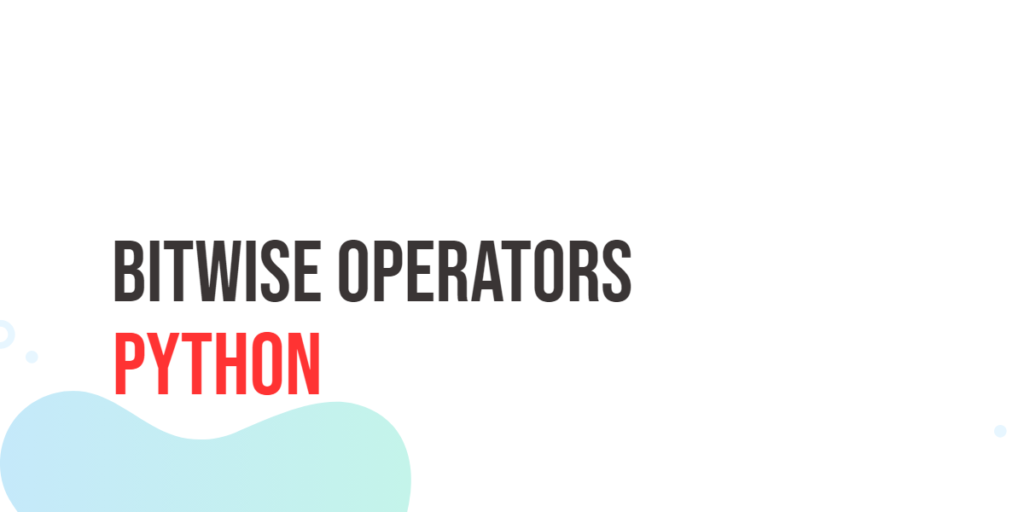The Clipboard API allows JavaScript to interact with the system clipboard—letting web pages copy and paste text programmatically. Instead of relying on manual keyboard shortcuts or context menus, developers can trigger clipboard actions with buttons or events. This brings convenience and adds playful flair to web interactions.

with hands-on learning.
get the skills and confidence to land your next move.
In this article, you’ll learn how to use the Clipboard API to copy text to the clipboard (navigator.clipboard.writeText) and paste from it (navigator.clipboard.readText). You’ll see fun examples that demonstrate how this works seamlessly with DOM elements like inputs, buttons, and event listeners.
Copying Text to the Clipboard
To start, you can copy a simple hardcoded string to the clipboard using a button. Here’s a magical example:
<!DOCTYPE html>
<html>
<head>
<title>Copy Spell</title>
</head>
<body>
<button id="copyBtn">Copy Spell</button>
<script>
document.getElementById('copyBtn').addEventListener('click', () => {
navigator.clipboard.writeText('🧪 Elixir of JavaScript');
});
</script>
</body>
</html>This code adds a click event listener to the button. When clicked, it copies “🧪 Elixir of JavaScript” into the clipboard. It’s direct and satisfying—no typing needed!
Next, let’s make it interactive: users can type spells and then copy what they’ve entered:
<!DOCTYPE html>
<html>
<head>
<title>Copy Spell Input</title>
</head>
<body>
<input id="spellInput" value="Leviosa!" />
<button id="copySpell">Copy Spell</button>
<script>
const input = document.getElementById('spellInput');
document.getElementById('copySpell').addEventListener('click', () => {
navigator.clipboard.writeText(input.value);
});
</script>
</body>
</html>Here, the button retrieves the input’s current value and copies it. This makes copy actions dynamic and user-driven.
Pasting Text from the Clipboard
Pasting is just as simple. By tapping into navigator.clipboard.readText(), your code can read clipboard content and display it:
<!DOCTYPE html>
<html>
<head>
<title>Paste Potion</title>
</head>
<body>
<button id="pasteBtn">Paste Potion</button>
<p id="result"></p>
<script>
document.getElementById('pasteBtn').addEventListener('click', async () => {
const text = await navigator.clipboard.readText();
document.getElementById('result').textContent = `Pasted: ${text}`;
});
</script>
</body>
</html>This script waits for the clipboard content and writes it into a paragraph, letting users see what was pasted.
Copy and Paste With Form Fields
You can combine copy and paste for seamless form interactions. Here’s a lively example:
<!DOCTYPE html>
<html>
<head>
<title>Copy & Paste Inputs</title>
</head>
<body>
<input id="source" value="Fireball 🔥">
<button id="copyCast">Copy Spell</button>
<input id="target" placeholder="Paste here" />
<script>
document.getElementById('copyCast').addEventListener('click', async () => {
const value = document.getElementById('source').value;
await navigator.clipboard.writeText(value);
const paste = await navigator.clipboard.readText();
document.getElementById('target').value = paste;
});
</script>
</body>
</html>This two-input setup copies from one field and instantly pastes into the other, creating a fun and interactive experience.
Using Async/Await with the Clipboard API
The Clipboard API is built with modern JavaScript in mind, supporting asynchronous operations through promises. This means you can use async and await to handle clipboard tasks more clearly and cleanly. Async functions allow your code to pause while waiting for clipboard actions to finish, making it easy to follow and manage.
Below is a lively example demonstrating how to copy text, write HTML, and read from the clipboard using async/await. Each operation waits for the previous one to complete, ensuring smooth execution.
<!DOCTYPE html>
<html>
<head>
<title>Async Clipboard API</title>
</head>
<body>
<button id="copyTextBtn">Copy Text</button>
<button id="writeHtmlBtn">Write HTML</button>
<button id="readClipboardBtn">Read Clipboard</button>
<div id="output" style="margin-top:20px; border:1px solid #ccc; padding:10px; min-height:50px;">
Clipboard output will appear here.
</div>
<script>
const output = document.getElementById('output');
// Async function to copy plain text to clipboard
async function copyText() {
try {
await navigator.clipboard.writeText('Hello from the Clipboard API!');
output.textContent = 'Text copied to clipboard.';
} catch (err) {
output.textContent = 'Failed to copy text: ' + err;
}
}
// Async function to write HTML to clipboard
async function writeHtml() {
try {
const blob = new Blob(
['<b>This is bold HTML text!</b>'],
{ type: 'text/html' }
);
const clipboardItem = new ClipboardItem({ 'text/html': blob });
await navigator.clipboard.write([clipboardItem]);
output.innerHTML = 'HTML written to clipboard: <b>This is bold HTML text!</b>';
} catch (err) {
output.textContent = 'Failed to write HTML: ' + err;
}
}
// Async function to read clipboard contents
async function readClipboard() {
try {
const clipboardItems = await navigator.clipboard.read();
for (const item of clipboardItems) {
for (const type of item.types) {
const blob = await item.getType(type);
if (type === 'text/plain') {
const text = await blob.text();
output.textContent = 'Clipboard text: ' + text;
} else if (type === 'text/html') {
const html = await blob.text();
output.innerHTML = 'Clipboard HTML: ' + html;
}
}
}
} catch (err) {
output.textContent = 'Failed to read clipboard: ' + err;
}
}
document.getElementById('copyTextBtn').addEventListener('click', copyText);
document.getElementById('writeHtmlBtn').addEventListener('click', writeHtml);
document.getElementById('readClipboardBtn').addEventListener('click', readClipboard);
</script>
</body>
</html>In this example, clicking Copy Text puts a simple message on the clipboard as plain text. Clicking Write HTML puts bold HTML content onto the clipboard. Finally, clicking Read Clipboard fetches the current clipboard content and displays it on the page, showing either the plain text or the HTML format if available.
Using async and await helps keep the code readable and the clipboard operations in order, making it easy to build fun and interactive clipboard features.
Copying More Than Text with the Clipboard API
While the most common Clipboard API actions involve plain text—using writeText() and readText()—the Clipboard API can go further. Using the more advanced navigator.clipboard.write() method, you can copy other data types, such as HTML content or even images. This opens the door for richer clipboard interactions in modern web apps.
Copying HTML Content
Let’s look at an example where we copy bold HTML content instead of plain text. This requires wrapping your data in a ClipboardItem and using the MIME type "text/html".
<!DOCTYPE html>
<html>
<head>
<title>Copy HTML & Display</title>
</head>
<body>
<button id="copy-html">Copy Fancy HTML</button>
<div id="output"></div>
<script>
document.getElementById('copy-html').onclick = async () => {
const htmlContent = "<strong>Enchanted Scroll</strong>";
const htmlBlob = new Blob([htmlContent], { type: "text/html" });
const clipboardItem = new ClipboardItem({ "text/html": htmlBlob });
await navigator.clipboard.write([clipboardItem]);
alert("HTML copied to clipboard!");
// Show copied content in the output div
document.getElementById('output').innerHTML = htmlContent;
};
</script>
</body>
</html>In this example, when the button is clicked, a bold phrase is copied to the clipboard as HTML. Immediately after, the same HTML content is shown below the button using innerHTML, giving a visual confirmation of what was just copied.
Copying Images
You can also copy image data to the clipboard, but it must be done in a secure context (HTTPS), and most browsers require that the action is triggered by the user (such as a button click). Here’s how you’d copy an image blob:
<!DOCTYPE html>
<html>
<head>
<title>Copy Image & Display</title>
</head>
<body>
<button id="copy-image">Copy Image</button>
<div id="image-output"></div>
<script>
document.getElementById('copy-image').onclick = async () => {
const response = await fetch('https://static.wikia.nocookie.net/mkwikia/images/2/2c/Noob_Saibot_MK1.png');
const imageBlob = await response.blob();
const clipboardItem = new ClipboardItem({ [imageBlob.type]: imageBlob });
await navigator.clipboard.write([clipboardItem]);
alert("Image copied to clipboard!");
// Show copied image on the page
const img = document.createElement('img');
img.src = URL.createObjectURL(imageBlob);
img.alt = "Copied Noob Saibot";
document.getElementById('image-output').appendChild(img);
};
</script>
</body>
</html>When you click the “Copy Image” button, the browser fetches a Noob Saibot (Mortal Kombat character) image and writes it to the clipboard. Right after that, the same image is shown on the page by creating a new <img> element and setting its src to a temporary object URL made from the image blob.
These more advanced copy operations require more setup than simple text but unlock creative possibilities—copying styled content, diagrams, or visual cues from your app with just one click.
Using Clipboard in Event Handlers
Some interactions only need a simple action, like copying text when a field gains focus:
<!DOCTYPE html>
<html>
<head>
<title>Auto Copy</title>
</head>
<body>
<input id="magicWord" value="Abracadabra!">
<script>
const input = document.getElementById('magicWord');
input.addEventListener('focus', () => {
navigator.clipboard.writeText(input.value);
});
</script>
</body>
</html>Now, the instant your input gains focus, its content is copied to the clipboard—no clicking required.
Handling Clipboard With Keyboard Shortcuts
Web pages can listen for keyboard events and trigger clipboard actions automatically:
<!DOCTYPE html>
<html>
<head>
<title>Shortcut Copy</title>
</head>
<body>
<textarea id="spellbook">Teleportation Code...</textarea>
<script>
document.addEventListener('keydown', (e) => {
if (e.ctrlKey && e.key === 'c') {
const text = document.getElementById('spellbook').value;
navigator.clipboard.writeText(text);
}
});
</script>
</body>
</html>Here, pressing Ctrl + C inside the page copies the textarea’s contents—even without selecting text manually.
Fun Use Case: Magic Clipboard Console
Finally, let’s build a tiny magic console that copies and pastes with style:
<!DOCTYPE html>
<html>
<head>
<title>Magic Clipboard</title>
</head>
<body>
<button id="copy">Copy: 🦄 Unicorn Dust</button>
<button id="paste">Paste</button>
<p id="log"></p>
<script>
const log = document.getElementById('log');
document.getElementById('copy').addEventListener('click', () => {
navigator.clipboard.writeText('🦄 Unicorn Dust');
});
document.getElementById('paste').addEventListener('click', async () => {
const pasted = await navigator.clipboard.readText();
log.textContent = `You summoned: ${pasted}`;
});
</script>
</body>
</html>Clicking “Copy” sends the unicorn dust text to the clipboard, and clicking “Paste” displays it in a fun log message.
Conclusion
This article showed you how to use the Clipboard API to copy text (writeText) and paste text (readText) within the DOM. With buttons and event handlers, you can create interactive and magical copy-paste experiences. From simple hardcoded strings to input fields and keyboard shortcuts, the Clipboard API brings new ways to make your web pages more dynamic—and a bit of fun!
References
If you’re curious to explore further or want to double-check what you’ve learned, these trusted documentation pages offer more detailed explanations and examples:
- MDN Web Docs: Clipboard API
Comprehensive reference for Clipboard API methods and events. - MDN Web Docs: navigator.clipboard
Explains how to access clipboard through thenavigatorobject. - W3Schools: Clipboard with JavaScript
Simple guide on copying text using JavaScript.