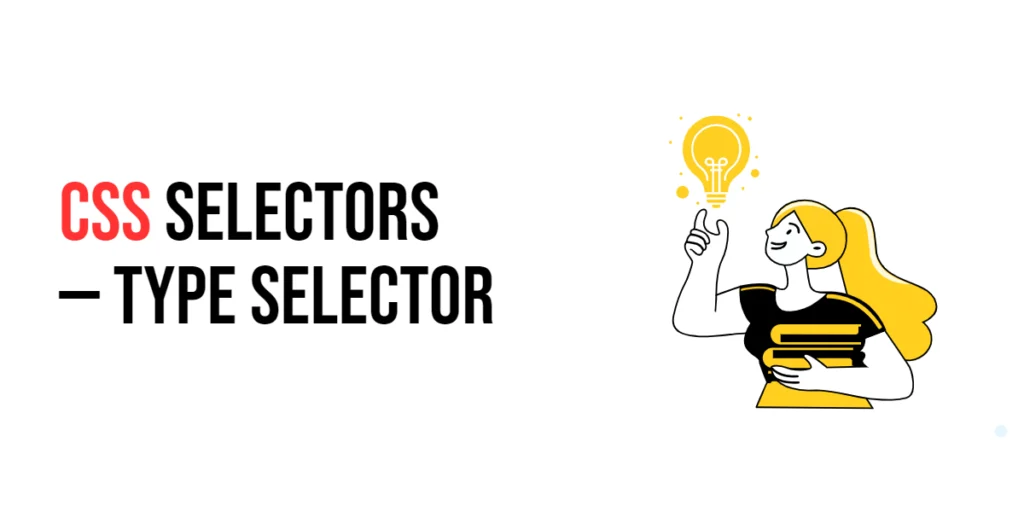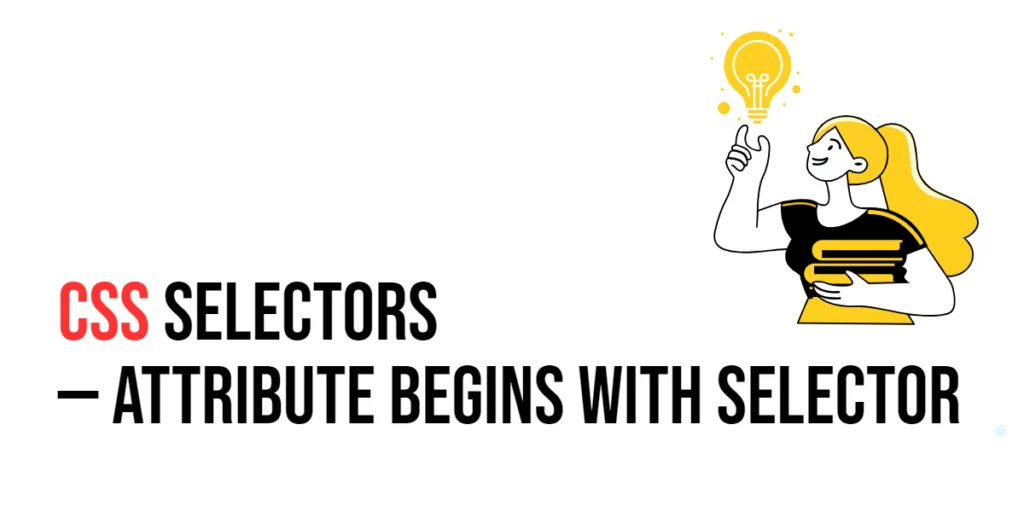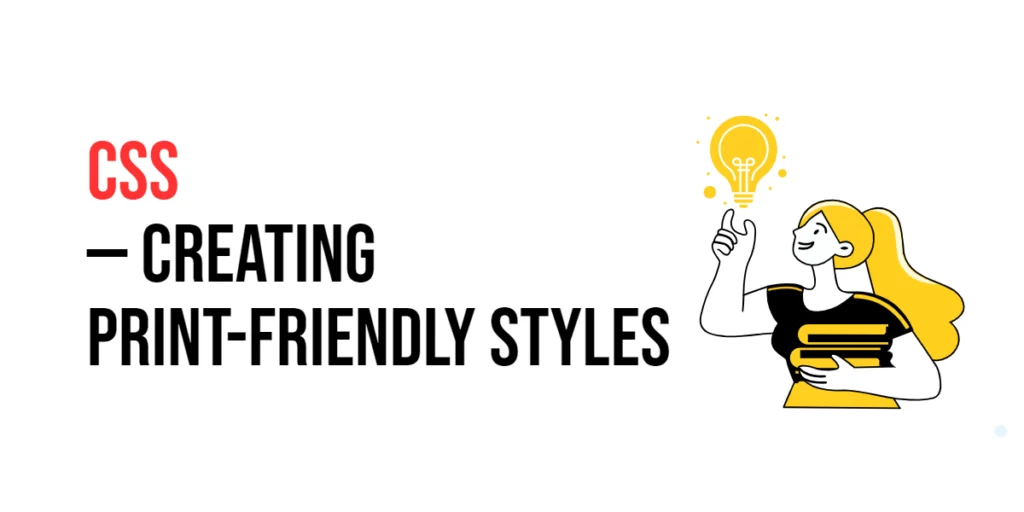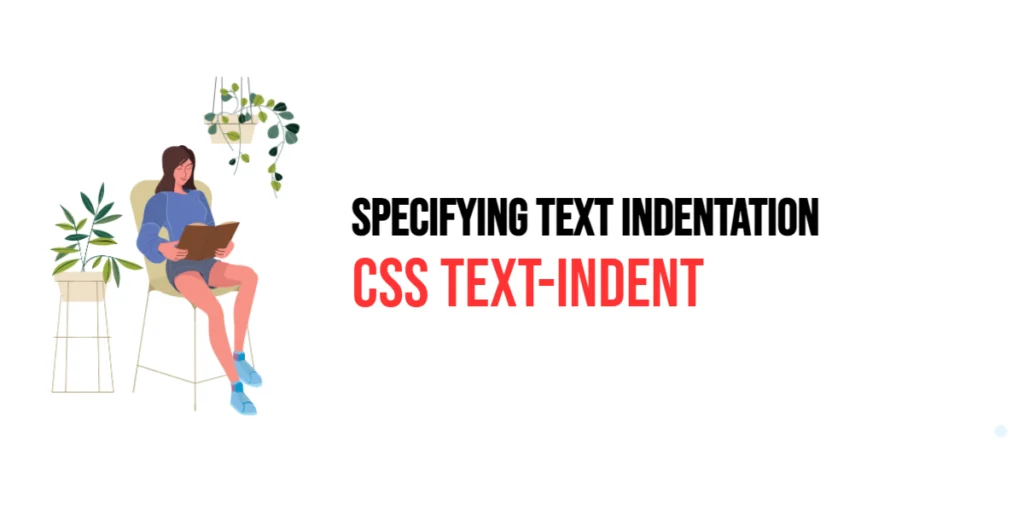Imagine you’re organizing a party and want to send out invitations. Instead of inviting everyone, you decide to send different invitations to friends, family, and colleagues. In web design, this is similar to using the Type Selector in CSS, where you can style specific types of HTML elements differently. It’s like giving tailored instructions to each group at your party.

with hands-on learning.
get the skills and confidence to land your next move.
What is the Type Selector?
The Type Selector is a basic yet powerful CSS selector. It targets elements based on their tag name. For example, if you want to style all <p> (paragraph) elements or all <h1> (heading) elements, the Type Selector is your go-to tool.
Here’s how it looks:
p {
color: blue;
font-size: 16px;
}This snippet will make all paragraph texts blue and set their font size to 16 pixels.
Why Use the Type Selector?
- Consistent Styling: The Type Selector ensures that all elements of the same type have a consistent style. For instance, you can ensure all your headings are bold and have a specific color.
- Simplicity and Readability: Using Type Selectors keeps your CSS simple and easy to read. It’s straightforward and clear, making it an excellent choice for beginners and small projects.
- Quick Global Changes: Need to tweak the look of all buttons or all images on your site? The Type Selector allows you to make these changes quickly and efficiently.
Practical Examples
Let’s dive into some practical examples to see how the Type Selector can be used effectively.
Example 1: Styling Paragraphs
Want to change the look of all your paragraph texts? Here’s how you can do it.
<!DOCTYPE html>
<html lang="en">
<head>
<meta charset="UTF-8">
<meta name="viewport" content="width=device-width, initial-scale=1.0">
<title>Styling Paragraphs</title>
<style>
p {
color: green;
font-size: 18px;
line-height: 1.6;
}
</style>
</head>
<body>
<p>This is a paragraph of text that will be styled using the Type Selector.</p>
<p>Here’s another paragraph with the same style.</p>
</body>
</html>In this example, all <p> elements are styled with green text, an 18px font size, and a line height of 1.6. This ensures a consistent look for all paragraph texts on your page.
Example 2: Styling Headings
You can easily style all your headings to have a uniform appearance.
<!DOCTYPE html>
<html lang="en">
<head>
<meta charset="UTF-8">
<meta name="viewport" content="width=device-width, initial-scale=1.0">
<title>Styling Headings</title>
<style>
h1 {
color: darkred;
text-align: center;
}
</style>
</head>
<body>
<h1>Welcome to My Website</h1>
<h1>About Us</h1>
</body>
</html>This example sets all <h1> elements to have dark red text and centered alignment. It’s a quick way to ensure all main headings look the same across your site.
Example 3: Styling Lists
If you want to style all your list items, the Type Selector can help.
<!DOCTYPE html>
<html lang="en">
<head>
<meta charset="UTF-8">
<meta name="viewport" content="width=device-width, initial-scale=1.0">
<title>Styling Lists</title>
<style>
ul {
list-style-type: square;
}
li {
margin-bottom: 10px;
font-size: 14px;
}
</style>
</head>
<body>
<ul>
<li>First item</li>
<li>Second item</li>
<li>Third item</li>
</ul>
</body>
</html>Here, all unordered lists (<ul>) are styled to have square bullets, and all list items (<li>) have a bottom margin of 10px and a font size of 14px. This makes your lists look neat and uniform.
Example 4: Styling Links
Want to give all your links a unique look? The Type Selector can do that too.
<!DOCTYPE html>
<html lang="en">
<head>
<meta charset="UTF-8">
<meta name="viewport" content="width=device-width, initial-scale=1.0">
<title>Styling Links</title>
<style>
a {
color: purple;
text-decoration: none;
}
</style>
</head>
<body>
<a href="#">Home</a>
<a href="#">About</a>
<a href="#">Contact</a>
</body>
</html>In this example, all <a> (anchor) elements are styled with purple text and no underline. This makes your links visually appealing and easy to spot.
Conclusion
The Type Selector is a fundamental tool in CSS, perfect for giving your HTML elements a uniform style. It’s simple, easy to use, and highly effective for quick global changes. By mastering the Type Selector, you can ensure a consistent and professional look across your entire website. So next time you’re styling your web pages, remember to use the Type Selector — your trusty companion for clean and organized CSS.